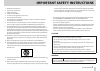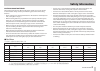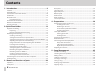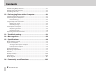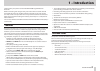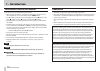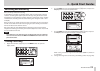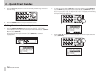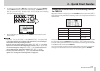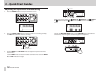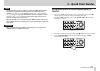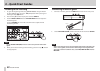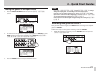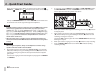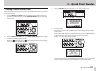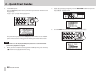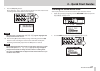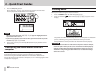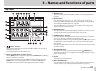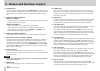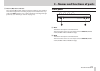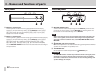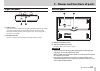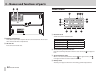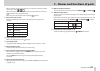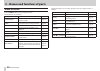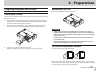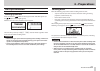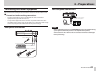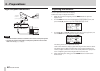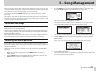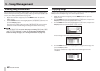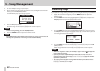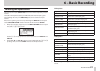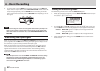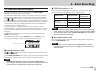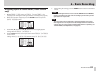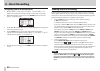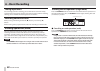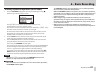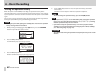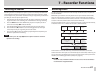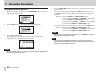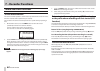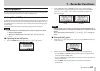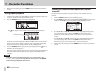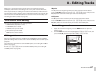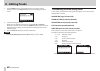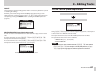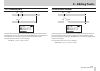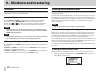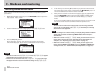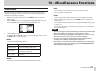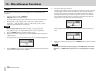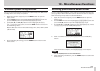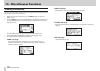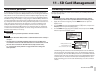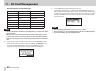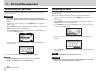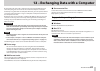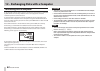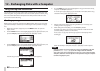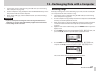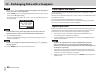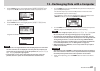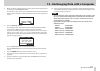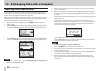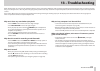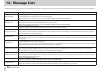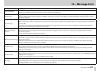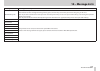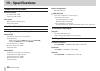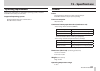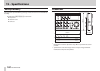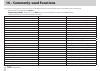- DL manuals
- Tascam
- Recording Equipment
- DP-006
- Owner's Manual
Tascam DP-006 Owner's Manual - 2 – Quick Start Guides
TASCAM DP-006
19
2 – Quick Start Guides
NOTE
•
If an
OL
indicator continues to light even when the
LEVEL
knob is turned
down, the mic signal itself is too loud. In this case, if the input source
setting is
INT.MIC X-High
, change it to
INT.MIC X-Mid
or
INT.
MIC X-Low
(
X
is
A
or
B
). If the
OL
indicator continues to light even when
set to
INT.MIC X-Low
, move the sound source away from the mic or
lower the volume at the sound source.
•
When an internal mic is an input source if the
REC
indicator is unlit for the
track with that mic as its recording source, you will not be able to hear that
input signal.
CAUTION
Always monitor through headphones when using a mic. If you monitor
through speakers, feedback could occur.
Using internal mics to record rhythm guitar to
TRACK 3
1. Press the Play (
7
) button while pressing and holding the Record (
0
)
button to start recording and play the rhythm guitar part.
The Record (
0
) indicator lights, and the TRACK 3 REC indicator stops
blinking and stays lit.
TRACK 3 REC indicator
2. When you are done playing, press the Stop (
8
) button to stop recording.
3. Press the TRACK 3 REC button to end recording standby. The REC
indicator becomes unlit.
Summary of DP-006
Page 1
Owner’s manual d01175220a dp-006 digital multitrack recorder.
Page 2: Important Safety Precautions
2 tascam dp-006 important safety precautions 8 for u.S.A to the user this equipment has been tested and found to comply with the limits for a class b digital device, pursuant to part 15 of the fcc rules. These limits are designed to provide reasonable protection against harmful interference in a res...
Page 3
Tascam dp-006 3 important safety instructions 1 read these instructions. 2 keep these instructions. 3 heed all warnings. 4 follow all instructions. 5 do not use this apparatus near water. 6 clean only with dry cloth. 7 do not block any ventilation openings. Install in accordance with the manufacture...
Page 4: Safety Information
4 tascam dp-006 safety information 8 for european customers disposal of electrical and electronic equipment (a) all electrical and electronic equipment should be disposed of separately from the municipal waste stream via designated collection facilities appointed by the government or the local autho...
Page 5: Safety Information
Tascam dp-006 5 safety information cautions about batteries this product uses batteries. Misuse of batteries could cause a leak, rupture or other trouble. Always abide by the following precautions when using batteries. • never recharge non-rechargeable batteries. The batteries could rupture or leak,...
Page 6: Contents
6 tascam dp-006 contents 1 – introduction ................................................................. 9 features ............................................................................................................................9 included items ...........................................
Page 7: Contents
Tascam dp-006 7 contents erasing songs ............................................................................................................... 49 protecting songs ........................................................................................................50 6 – basic recording .....
Page 8: Contents
8 tascam dp-006 contents reformatting mtr partitions ................................................................................ 81 reformatting fat partitions .................................................................................. 82 initializing sd cards ..............................
Page 9: 1 – Introduction
Tascam dp-006 9 1 – introduction thank you for your purchase of the tascam dp-006 digital multitrack recorder. Before connecting and using the unit, please take time to read this manual thoroughly to ensure you understand how to properly set up and connect the unit, as well as the operation of its m...
Page 10: 1 – Introduction
10 tascam dp-006 1 – introduction conventions used in this manual in this manual, we use the following conventions: • when we refer to buttons, connectors and other parts of this unit and other equipment, we use a bold font like this: menu button. • the 7 button is indicated as the play ( 7 ) button...
Page 11: 1 – Introduction
Tascam dp-006 11 1 – introduction about sd cards this unit uses sd cards for recording and playback. Sd cards that meet sd/sdhc standards and are at least 512 mb can be used with this unit. A list of sd cards that have been confirmed for use with this unit can be found on the tascam website (http://...
Page 12: 2–Quick Start Guides
12 tascam dp-006 2–quick start guides playback and mixing first, we will play the demo song on the included sd card. When the unit is purchased new, the sd card with the demo song is shipped already installed, but we will start by explaining how to insert an sd card. Preparing 1. Open the battery co...
Page 13: 2 – Quick Start Guides
Tascam dp-006 13 2 – quick start guides caution • do not remove or insert an sd card when the unit’s power is on. Make sure the unit power is off (in standby) before you remove or insert an sd card. • if you remove or insert an sd card when the unit’s power is on, all data and settings that have bee...
Page 14: 2 – Quick Start Guides
14 tascam dp-006 2 – quick start guides 3. Use the data wheel to select (highlight) the song item, and press the f4 [ t ] button to open the song menu. 4. Use the data wheel to select (highlight) the load item, and press the f4 [ t ] button to open the song load screen, which shows a list of songs. ...
Page 15: 2 – Quick Start Guides
Tascam dp-006 15 2 – quick start guides recording and mastering here, we will try multitrack recording. In the following example, we will first explain how to use the built-in mics to record an acoustic guitar rhythm part on track 3 (by using the built-in stereo microphone pair to record the acousti...
Page 16: 2 – Quick Start Guides
16 tascam dp-006 2 – quick start guides 5. Press the f2 [exec] button to save the currently loaded song and create the new song. 6. Press the home button to reopen the home screen. Setting the internal mics as input sources 1. Press the input setting button to open the input setting screen. On this ...
Page 17: 2 – Quick Start Guides
Tascam dp-006 17 2 – quick start guides 4. In order to use the built-in mic b to record the guitar to stereo track 3, use the data wheel to set the input source for in b (input b) to int mic b-low , int mic b-mid or int mic b-high . (see “selecting the input source” on page 51.) 5. After completing ...
Page 18: 2 – Quick Start Guides
18 tascam dp-006 2 – quick start guides adjusting the input level and monitoring 1. Press the home button to reopen the home screen. 2. Press the track 3 rec button to put the track into recording standby. The rec indicator blinks when in standby. Track 3 rec indicator 3. Use the input a and b level...
Page 19: 2 – Quick Start Guides
Tascam dp-006 19 2 – quick start guides note • if an ol indicator continues to light even when the level knob is turned down, the mic signal itself is too loud. In this case, if the input source setting is int.Mic x-high , change it to int.Mic x-mid or int. Mic x-low ( x is a or b ). If the ol indic...
Page 20: 2 – Quick Start Guides
20 tascam dp-006 2 – quick start guides listening to the recording 1. To go to the beginning of the song (00h00m00s00f) using the return to zero (rtz) function, press the m [rtz] button while pressing and holding the stop ( 8 ) button. 2. Press the play ( 7 ) button to play the recorded track 3. 3. ...
Page 21: 2 – Quick Start Guides
Tascam dp-006 21 2 – quick start guides setting the guitar as an input source 1. Press the input setting button to open the input setting screen. 2. In order to use the guitar/line input to record guitar to track 2, use the data wheel to set the input source for in a (input a) to guitar/ line , guit...
Page 22: 2 – Quick Start Guides
22 tascam dp-006 2 – quick start guides 2. Use the f4 [ b ] button to select (highlight) current recording source for track 2 (default value: in b ). 3. Use the data wheel to select in a . 4. Press the home button to reopen the home screen. 5. Press the track 2 rec button to put the track into recor...
Page 23: 2 – Quick Start Guides
Tascam dp-006 23 2 – quick start guides 7. As necessary, use the input a level, track 3 level and pan [bal] knobs and master level knob, along with the volume dial on the left side of the unit to adjust the monitoring levels and balance. 8. When you are done listening to the recording, press the sto...
Page 24: 2 – Quick Start Guides
24 tascam dp-006 2 – quick start guides when you sing into internal mic a, the input level is shown by the (input a), (track 1) and (left channel) level meters on the display. Turn up the master level knob and the volume dial on the left side of the unit to hear the mic signal through the headphones...
Page 25: 2 – Quick Start Guides
Tascam dp-006 25 2 – quick start guides creating a stereo master track after you finish recording, the next step is to mix down the tracks and make a stereo master track. 1. Use the track 1–3 level knobs to adjust the levels of the tracks and the balance between them. Use the master level knob to ad...
Page 26: 2 – Quick Start Guides
26 tascam dp-006 2 – quick start guides 5. Set the out point. Press the f4 [out] button at the point where you want to end the stereo master track. A set out! Pop-up message appears. The point when you pressed the f4 [out] button will be set as the out point and used as the ending point for making t...
Page 27: 2 – Quick Start Guides
Tascam dp-006 27 2 – quick start guides 9. Press the f4 [exec] button. After a master rec! Pop-up message appears, the unit enters master recording mode and the home screen reopens. Note when in master recording mode, master rec appears highlighted at the top left of the home screen. 10. Press the p...
Page 28: 2 – Quick Start Guides
28 tascam dp-006 2 – quick start guides 3. Press the f4 [exec] button. After a master play! Pop-up message appears, the unit enters master play mode and the home screen reopens. Note • when in master play mode, master play appears highlighted at the top left of the home screen. • if you have not mad...
Page 29
Tascam dp-006 29 3 – names and functions of parts top panel 1 button / indicator press and hold this button to turn the unit on and off. (see “start-up & shutdown” on page 41.) the indicator lights when the power is on. 2 input a/b level knobs and ol indicators use the level knobs to adjust the inpu...
Page 30
30 tascam dp-006 3 – names and functions of parts 0 assign button use this to assign (set) the track inputs (input a/b). Press this button to open the input assign screen on the display. Signals from assigned inputs become the recording sources. (see “assigning inputs” on page 54.) q pan knobs (trac...
Page 31
Tascam dp-006 31 3 – names and functions of parts s record ( 0 ) button / indicator press the play ( 7 ) button while pressing this button to start recording. The indicator lights when recording. If you press this button when any of the track rec indicators is lit, or during playback, recording will...
Page 32
32 tascam dp-006 3 – names and functions of parts rear panel g input b ( standard jack) use this jack for a line level or mic signal (unbalanced connection). Use this as an input source by setting in-b (input b) on the input setting screen for a line level input ( line , line mid or line high ) or a...
Page 33
Tascam dp-006 33 3 – names and functions of parts right side panel ; usb connector connect the unit to a computer using the included usb cable. This allows to sharing, importing and exporting files between the unit and the computer, including backup of the song files. (see “connecting with a compute...
Page 34
34 tascam dp-006 3 – names and functions of parts v battery compartment the batteries (four aa) that power the unit are inserted here. The sd card slot is in the back of the compartment. B sd card slot insert sd cards into this slot. Home screen 1 recorder mode shows the current recorder mode. Indic...
Page 35
Tascam dp-006 35 3 – names and functions of parts when a battery is being used, a battery icon shows the amount of power remaining in bars ( , , ). When the batteries are almost dead and the power will soon turn off, an icon with no bars appears blinking. When using the ac adapter (sold separately) ...
Page 36
36 tascam dp-006 3 – names and functions of parts menu structure press the menu button to open the menu screen. The menu items are as follows. Menu item function reference information view information about files, sd cards and the system. Page 78 song manage songs, including loading and saving them ...
Page 37
Tascam dp-006 37 3 – names and functions of parts screen operations after using the menu button or a dedicated button to open a screen, use the screen in the following manner. This section describes the basic operation procedures. Depending on the screen that is open the assignments of the function ...
Page 38
38 tascam dp-006 3 – names and functions of parts 0 to execute an operation, press the function button that has exec assigned to it. This example shows the song load screen. Press the f2 [exec] button to load the selected (highlighted) song. 0 when a setting value is selected (highlighted), use the ...
Page 39: 4 – Preparations
Tascam dp-006 39 4 – preparations preparing the power and sd card inserting an sd card insert the sd card into the sd card slot inside the battery compartment on the bottom of the unit. 1. Open the cover of the battery compartment on the bottom of the unit. If batteries are inside the compartment, c...
Page 40: 4 – Preparations
40 tascam dp-006 4 – preparations preparing the power this unit can be powered either by 4 aa batteries or using a tascam ps-p520 ac adaptor (sold separately). Alkaline or nimh aa batteries can be used with this unit. 8 using batteries open the cover of the battery case on the bottom of the unit has...
Page 41: 4 – Preparations
Tascam dp-006 41 4 – preparations shutting down make the following preparations before shutting down the unit. • stop the recorder. (the unit cannot be shut down during recording, playback, search forward, etc.) • return to the home screen. • if the unit is connected to computer, disconnect the usb ...
Page 42: 4 – Preparations
42 tascam dp-006 4 – preparations preparing sd cards for use to use a new sd card with this unit, it is necessary to format it first. Sd cards formatted by the unit are divided into mtr partitions and fat partitions. Sd cards with high capacities can be formatted with multiple partitions. For more i...
Page 43: 4 – Preparations
Tascam dp-006 43 4 – preparations connecting with other equipment this section shows examples of connections that can be made with this unit. 8 precautions before making connections • turn the power off (or put in standby) for this unit and all other equipment that you will connect to it. • set up a...
Page 44: 4 – Preparations
44 tascam dp-006 4 – preparations right side panel connections dc plug ac wall socket tascam ps-p520 (sold separately) usb computer mini-b usb plug note • recorder functions cannot be used when connected to a computer by usb. • this unit can only be connected to a computer by usb when the recorder m...
Page 45: 5 – Song Management
Tascam dp-006 45 5 – song management this unit manages data in units called “songs”. Ordinarily, each real song is one “song” unit. The first step when using this recorder is to load the song that you want. (you can load an existing song or create a new song.) the recorded multitrack (track 1–4) and...
Page 46: 5 – Song Management
46 tascam dp-006 5 – song management editing names you can edit names (titles) on the following screens. When saving, creating or editing the name of a song song save , song create and name edit screens when backing up a song song backup screen when exporting wav files export master screen name edit...
Page 47: 5 – Song Management
Tascam dp-006 47 5 – song management creating a new song follow these steps to create a new song in the active partition. 1. When the recorder is stopped, press the menu button to open the menu screen. 2. Use the data wheel to select (highlight) the song item, and press the f4 [ t ] button to open t...
Page 48: 5 – Song Management
48 tascam dp-006 5 – song management viewing song information you can check the name (title), mtr partition and remaining recording time of the currently loaded song on the song (1/4) page of the information screen. (see “viewing information” on page 78.) 1. When the recorder is stopped, press the m...
Page 49: 5 – Song Management
Tascam dp-006 49 5 – song management note to remove a ✔ from the checkbox, press the f4 [ ✔ ] button while the song is selected. 5. To copy multiple songs, repeat step 4. 6. After selecting all the songs to copy (by putting ✔ marks in their check- boxes), press the f2 [next] button. The copy destina...
Page 50: 5 – Song Management
50 tascam dp-006 5 – song management 5. To erase multiple songs, repeat step 4. 6. After selecting all songs that you want to erase (adding ✔ to their check- boxes), press the f2 [exec] button. A confirmation pop-up message appears. 7. Press the f3 [yes] button. After the songs are erased, the song ...
Page 51: 6 – Basic Recording
Tascam dp-006 51 6 – basic recording selecting the input source this unit has two inputs (input a/b) that can be selected separately as input sources. The built-in microphones (front panel mic a/b) and external input signals (input through the rear panel input a/b jacks) can be selected as input sou...
Page 52: 6 – Basic Recording
52 tascam dp-006 6 – basic recording 4. If a source that uses the input a connector is selected as the input a input source in step 2 above, set the mic/line-guitar switch on the left side panel appropriately. Set it to guitar when connecting an electric guitar or electric bass directly. Set it to m...
Page 53: 6 – Basic Recording
Tascam dp-006 53 6 – basic recording ol indicators and level meters the audio levels of this unit can be checked using the input a/b ol indicators and the level meters on the display. The level meters allow the signal levels to be checked, and they can also be used to confirm whether signals are bei...
Page 54: 6 – Basic Recording
54 tascam dp-006 6 – basic recording assigning inputs when using this unit, “assigning inputs” means setting the recording source for each track using the input assign screen. Note • the illustration above shows the default values. • assignment settings are saved when songs are saved and when the po...
Page 55: 6 – Basic Recording
Tascam dp-006 55 6 – basic recording assigning inputs to stereo tracks (tracks 3 and 4 only) 1. On the track type screen, set track 3 and/or track 4 to stereo . (see “setting the track type (tracks 3 and 4 only)” on page 54.) 2. When the recorder is stopped, press the assign button to open the input...
Page 56: 6 – Basic Recording
56 tascam dp-006 6 – basic recording assigning inputs to mono tracks 1. On the track type screen, set track 3 and/or track 4 to mono . (see “setting the track type (tracks 3 and 4 only)” on page 54.) 2. When the recorder is stopped, press the assign button to open the input assign screen. 3. Use the...
Page 57: 6 – Basic Recording
Tascam dp-006 57 6 – basic recording 3. While pressing and holding the record ( 0 ) button, press the play ( 7 ) button. The record ( 0 ) button indicator lights red when recording starts, and the track rec indicators stop blinking and stay lit. 4. Press the stop ( 8 ) button to end recording. 5. Us...
Page 58: 6 – Basic Recording
58 tascam dp-006 6 – basic recording setting input levels just as though you were recording, you can monitor the sound of already recorded tracks playing back and the input sources of the tracks for recording, allowing you to check the monitoring balance and volume. Recording additional tracks while...
Page 59: 6 – Basic Recording
Tascam dp-006 59 6 – basic recording undoing a previous operation (multi-undo) 1. Press the un/redo button while pressing and holding the stop ( 8 ) button to open the history screen. The history screen shows the operation history as a list. Each operation in the list is called an “event” . The even...
Page 60: 6 – Basic Recording
60 tascam dp-006 6 – basic recording erasing the operation history when the power is turned off(in standby), the operation history of the currently loaded song is erased (cleared). The operation history is not restored, so past operations cannot be undone or redone when the power is turned on again....
Page 61: 7 – Recorder Functions
Tascam dp-006 61 7 – recorder functions bouncing tracks use this unit’s bounce function to mix already recorded tracks (1–4) down to one or two tracks. Multitrack tape recorders can only bounce to an open track (in other words, they can not record to a track that is also a source of the mix). For ex...
Page 62: 7 – Recorder Functions
62 tascam dp-006 7 – recorder functions using the bounce function 1. When the recorder is stopped, press the rec mode button to open the recorder mode screen. 2. Use the data wheel to select (highlight) the bounce item. 3. Press the f4 [exec] button. After a bounce! Pop-up message appears, the recor...
Page 63: 7 – Recorder Functions
Tascam dp-006 63 7 – recorder functions 5. Adjust the level and track 1/2 pan knobs and track 3/4 pan (bal) knobs for the bounce source tracks. For a stereo bounce, adjust the bounce source tracks according to their types as follows to maintain left and right channel separation. Bounce source how to...
Page 64: 7 – Recorder Functions
64 tascam dp-006 7 – recorder functions locate and search functions direct locate function the current recorder position is shown at the top of the home screen in “hours: minutes: seconds: frames” (30 frames per second). You can move the current recorder position to a specific time by inputting it h...
Page 65: 7 – Recorder Functions
Tascam dp-006 65 7 – recorder functions repeat playback use the repeat playback function to play the same part again and again. The repeated passage is time between the in and out points. Setting in and out points in addition to using them for setting the repeat playback passage, the in and out poin...
Page 66: 7 – Recorder Functions
66 tascam dp-006 7 – recorder functions 3. When finished editing, press the home button to return to the home screen. Using repeat playback 1. Set the starting (in) and ending (out) points for the time that you want to repeat, and then return to the home screen. 2. Press the repeat button to start r...
Page 67: 8 – Editing Tracks
Tascam dp-006 67 8 – editing tracks editing on a conventional tape recorder in the past required advanced techniques, but with this unit editing tracks is easy and accurate. Moreover, with a tape recorder, an editing error could not be undone, but this unit uses nondestructive editing, allowing you ...
Page 68: 8 – Editing Tracks
68 tascam dp-006 8 – editing tracks 3. Use the data wheel to select (highlight) the desired track editing function, and press the f4 [ t ] button to open that editing function’s screen. 4. Select the setting item value. When there are multiple setting items, use the f3 [ 5 ] and f4 [ b ] buttons to ...
Page 69: 8 – Editing Tracks
Tascam dp-006 69 8 – editing tracks in/out these show the starting/ending points when it is necessary to define a part of a recording for editing. However, you cannot change the in and out points when using a track editing function. Set these points on the i/o setting screen, which you can open by p...
Page 70: 8 – Editing Tracks
70 tascam dp-006 8 – editing tracks clean out (track erase) this completely erases the selected track. This erases the entire track, so the in and out points have no effect. The parameters that can be set are as follows. • clean out trk (1, 2, 3, 4, 1/2, 3/4, 1-4) silence (part erase) in out in out ...
Page 71: 8 – Editing Tracks
Tascam dp-006 71 8 – editing tracks cut (remove part) in out in the part of the track between the in and out points on the selected track is cut (deleted), and the rest of the track after the out point is moved forward to the in point. As a result, the length of the track becomes shorter. The parame...
Page 72: 9 – Mixdown and Mastering
72 tascam dp-006 9 – mixdown and mastering mixdown adjusting the volumes and stereo positions of the recorded tracks to create a well-balance stereo mix is called mixdown. Level and balance use the track 1–4 level knobs to adjust the relative balance between tracks. Then, use the master level knob t...
Page 73: 9 – Mixdown and Mastering
Tascam dp-006 73 9 – mixdown and mastering 2. Use the data wheel to select (highlight) the master rec item. 3. Press the f4 [exec] button. After a master rec! Pop-up message appears, the recorder switches to master recording mode and the home screen reopens. At this point, if you start playback or r...
Page 74: 9 – Mixdown and Mastering
74 tascam dp-006 9 – mixdown and mastering checking stereo master tracks after creating a stereo master track, you can listen to it by following these procedures. 1. When the recorder is stopped, press the rec mode button to open the recorder mode screen. 2. Use the data wheel to select (highlight) ...
Page 75
Tascam dp-006 75 10 – miscellaneous functions metronome this unit has a built-in metronome function that can be used when the recorder is operating. You can set it to function during both playback and recording or only during recording. 1. When the recorder is stopped, press the menu button to open ...
Page 76
76 tascam dp-006 10 – miscellaneous functions tuner use the built-in chromatic tuner to tune guitars or wind instruments, for example. 1. Connect a guitar or bass to input a. Input b cannot be used for tuning. Use built-in mic a to tune other instruments such as wind instruments. 2. On the input set...
Page 77
Tascam dp-006 77 10 – miscellaneous functions automatic power saving function you can set the amount of time until the unit automatically turns off (enters standby) after its last activity or operation. 1. When the recorder is stopped, press the menu button to open the menu screen. 2. Use the data w...
Page 78
78 tascam dp-006 10 – miscellaneous functions viewing information you can view information about the current song (currently loaded song), the sd card, the system and the firmware. 1. When the recorder is stopped, press the menu button to open the menu screen. 2. Use the data wheel to select (highli...
Page 79: 11 – Sd Card Management
Tascam dp-006 79 11 – sd card management overview of partitions as described in “partitions and songs” (page 45), sd cards formatted by this unit are divided into partitions. Mtr partitions are for recording data while the fat partition can be accessed with a personal computer. High-capacity cards c...
Page 80: 11 – Sd Card Management
80 tascam dp-006 11 – sd card management sd card capacity and partition size sd card capacity fat partition size mtr partition size 32gb 4gb 2gb, 4gb, 8gb or 16gb 16gb 4gb 2gb, 4gb or 8gb 8gb 2gb 2gb or 4gb 4gb 2gb 2gb fixed 2gb 1gb 1gb fixed 1gb 512mb 512mb fixed 512mb 256mb 256mb fixed note • the ...
Page 81: 11 – Sd Card Management
Tascam dp-006 81 11 – sd card management reformatting mtr partitions you can reformat any mtr partition if you want. Use this function when you just want to format a specific partition without changing its size. Caution you cannot undo this operation! All the data on the selected partition will be e...
Page 82: 11 – Sd Card Management
82 tascam dp-006 11 – sd card management reformatting fat partitions you can also reformat just the fat partition. The size of the fat partition cannot be changed. Caution you cannot undo this operation! All data on the fat partition will be erased, so be certain that you will not lose anything impo...
Page 83
Tascam dp-006 83 12 – exchanging data with a computer by connecting this unit with a computer using the included usb cable you can backup song data on this unit’s sd card to the computer and restore backed-up song data from the computer. Moreover, you can export track files and stereo master files f...
Page 84
84 tascam dp-006 12 – exchanging data with a computer connecting with a computer to use the fat partition of this unit, the unit must be connected to a computer by usb. When connected by usb, this unit’s record, playback and other recorder operations cannot be used. To connect with a computer, conne...
Page 85
Tascam dp-006 85 12 – exchanging data with a computer disconnecting follow these steps to properly end the usb connection. Caution when transferring data, do not disconnect the unit or remove the usb cable. Doing so could cause data on the computer or this unit to be damaged. Note the procedure on t...
Page 86
86 tascam dp-006 12 – exchanging data with a computer song backup and restoration song backup saves not only audio tracks, but also backs up editing data and other song data. Song restoration is the reverse of this process. In short, song files are transferred from the computer to the fat partition ...
Page 87
Tascam dp-006 87 12 – exchanging data with a computer 7. Connect this unit to a computer using the usb cable. (see “connecting with a computer” on page 84.) 8. Use the computer to copy backup files from the backup directory on the fat partition of the unit to the computer. 9. When done backing up, e...
Page 88
88 tascam dp-006 12 – exchanging data with a computer note a file not found (the file cannot be found) pop-up message appears if there are no files on the fat partition. 7. Use the data wheel to select (highlight) the file that you want to restore, and press the f2 [exec] button. The actual song nam...
Page 89
Tascam dp-006 89 12 – exchanging data with a computer 5. Use the data wheel to select (highlight) the import/export item, and press the f4 [ t ] button to open the import/export screen. Import/export screen appears. 6. Use the data wheel to select (highlight) the import track item, and press the f4 ...
Page 90
90 tascam dp-006 12 – exchanging data with a computer exporting tracks you can export the tracks that you want as 16-bit, 44.1khz mono and stereo wav files. 1. When the recorder is stopped, press the menu button to open the menu screen. 2. Use the data wheel to select (highlight) the import/export i...
Page 91
Tascam dp-006 91 12 – exchanging data with a computer 5. When you finish selecting (putting a ✔ next to) the tracks that you want to export, press the f2 [next] button. The amount or open space on the fat partition (which is the destination for the exported tracks) and the total number of tracks to ...
Page 92
92 tascam dp-006 12 – exchanging data with a computer exporting stereo master tracks when you create a new stereo master track for a song, the existing stereo master track is overwritten, so if you want to keep multiple different stereo master tracks, you should save them to a computer. Before start...
Page 93: 13 – Troubleshooting
Tascam dp-006 93 13 – troubleshooting when working with any new piece of equipment like the unit, it’s sometimes difficult to work out whey something isn’t happening the way you expect. The main thing is to take your time—after all, you’re not paying hourly studio rates! Stop and think. Ask yourself...
Page 94: 14 – Message Lists
94 tascam dp-006 14 – message lists the following popup messages alert you to conditions that may arise while you are using the unit. Consult this table if you see something you do not understand. Messages meaning and remedy battery empty the batteries have no remaining charge. This appears when the...
Page 95: 14 – Message Lists
Tascam dp-006 95 14 – message lists messages meaning and remedy in repeat mode the unit is in repeat playback mode. You tried to perform an action that cannot be done while in repeat mode. Invalid card the sd card installed in the card slot is in a format that cannot be used by this unit. Insert ano...
Page 96: 14 – Message Lists
96 tascam dp-006 14 – message lists messages meaning and remedy no undo histry there is no undo operation history. There are no actions to be undone. (see “erasing the operation history” on page 60.) no sd card no sd card has been loaded. Turn off the unit (put it in standby) and then insert an sd c...
Page 97: 14 – Message Lists
Tascam dp-006 97 14 – message lists messages meaning and remedy work memory full the virtual memory created for work on the sd card has become full. Even if the sd card has enough remaining memory space, this error may occur when you record a long song or edit a lot. You may be able to continue the ...
Page 98: 15 – Specifications
98 tascam dp-006 15 – specifications media and file systems recording media sd card (512 mb–2 gb) sdhc card (4 gb–32 gb) file system mtr partition: tascam original fat partition: fat32 inputs and outputs analog audio input and output input a jack connector: 6.3mm (1/4”) ts standard jack input impeda...
Page 99: 15 – Specifications
Tascam dp-006 99 15 – specifications operating requirements for the latest information on compatible operating systems, check the tascam website (http://tascam.Com/). Supported operating systems windows xp, windows vista and windows 7 mac os x 10.4.6 and later general power four aa batteries (alkali...
Page 100: 100
100 tascam dp-006 15 – specifications backup memory this unit backs up the following settings and retains them even when off (in standby). The following preference screen items o repeat int o auto pwr save o contrast dimensions 155mm 41.5mm 107mm • illustrations and other depictions may differ in pa...
Page 101: 101
Tascam dp-006 101 15 – specifications block diagram.
Page 102: 102
102 tascam dp-006 16 – commonly-used functions this section is a brief guide to some operations on the dp-006 which may not be immediately obvious from looking at the panel controls. • button names are indicated like this: repeat. • menu e card e format, meaning “press the menu button, select the ca...
Page 103: 103
Tascam dp-006 103 16 – commonly-used functions how to execution method (buttons used) for details see save a song menu e song e save “saving a song” on page 47 load a song menu e song e load “loading a saved song” on page 46 delete the whole of a track menu e track edit e clean out “clean out (track...
Page 104: Dp-006
Dp-006 teac corporation phone: +81-42-356-9143 http://tascam.Jp/ 1-47 ochiai, tama-shi, tokyo 206-8530 japan teac america, inc. Phone: +1-323-726-0303 http://tascam.Com/ 7733 telegraph road, montebello, california 90640 usa teac mexico, s.A. De c.V. Phone: +52-55-5010-6000 http://teacmexico.Net/ río...