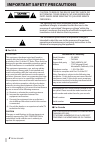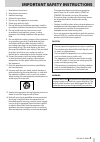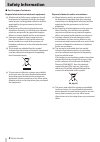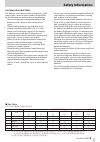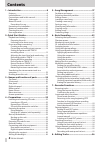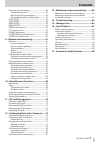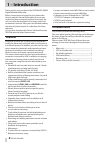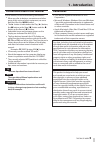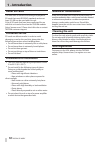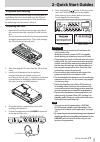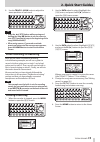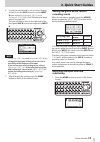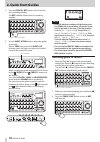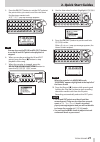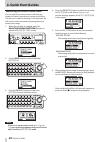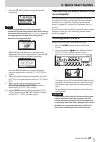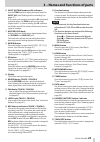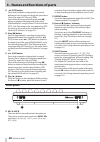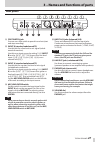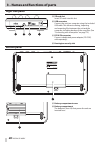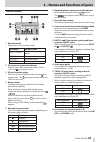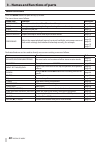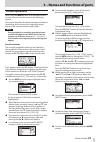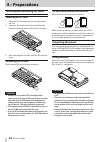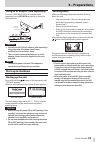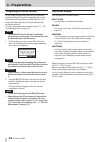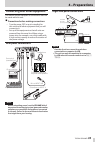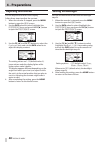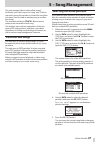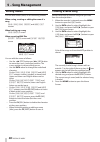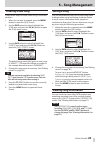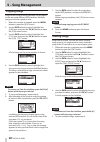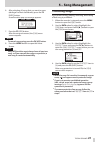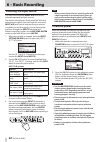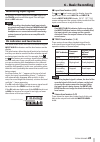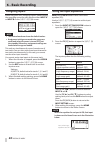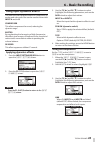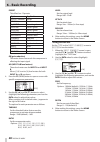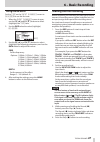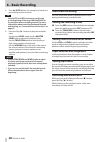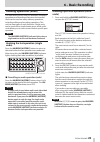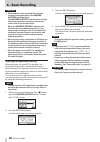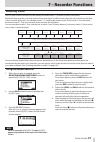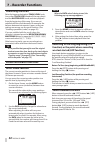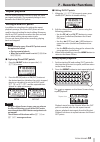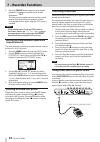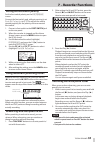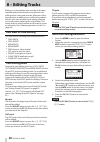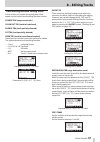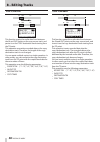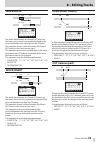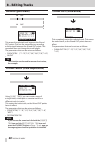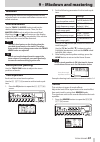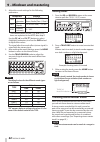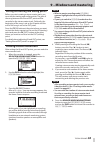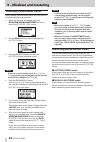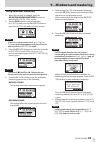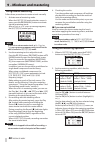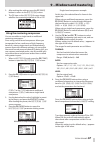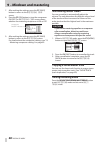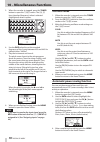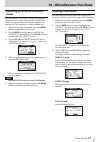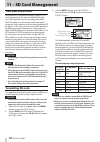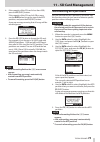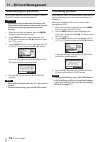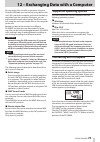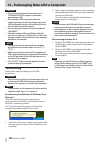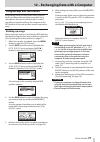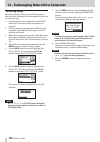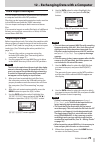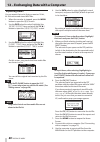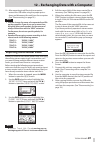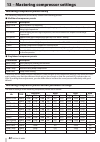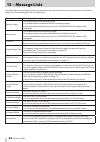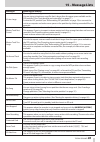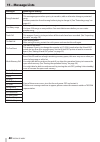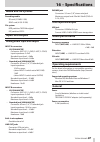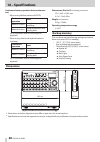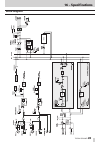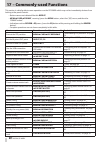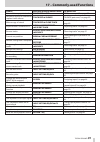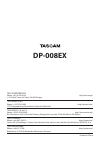- DL manuals
- Tascam
- Recording Equipment
- DP-008EX
- Owner's Manual
Tascam DP-008EX Owner's Manual
Summary of DP-008EX
Page 1
Owner’s manual d01175820a dp-008ex digital multitrack recorder.
Page 2: Important Safety Precautions
2 tascam dp-008ex important safety precautions the exclamation point within an equilateral triangle is intended to alert the user to the presence of important operating and maintenance (servicing) instructions in the literature accompanying the appliance. The lightning flash with arrowhead symbol, w...
Page 3
Tascam dp-008ex 3 important safety instructions 1 read these instructions. 2 keep these instructions. 3 heed all warnings. 4 follow all instructions. 5 do not use this apparatus near water. 6 clean only with dry cloth. 7 do not block any ventilation openings. Install in accordance with the manufactu...
Page 4: Safety Information
4 tascam dp-008ex safety information 8 for european customers disposal of electrical and electronic equipment (a) all electrical and electronic equipment should be disposed of separately from the municipal waste stream via designated collection facilities appointed by the government or the local aut...
Page 5: Safety Information
Tascam dp-008ex 5 safety information cautions about batteries this product uses batteries. Misuse of batteries could cause a leak, rupture or other trouble. Always abide by the following precautions when using batteries. • never recharge non-rechargeable batteries. The batteries could rupture or lea...
Page 6: Contents
6 tascam dp-008ex contents 1 – introduction ..............................................8 features...............................................................................8 included items ..................................................................8 conventions used in this manual .......
Page 7: Contents
Tascam dp-008ex 7 contents overview of track editing .......................................... 56 track editing points ................................................ 56 basic track editing procedures........................... 56 track editing function setting items ...............57 copy/paste ....
Page 8: 1 – Introduction
8 tascam dp-008ex 1 – introduction thank you for your purchase of the tascam dp-008ex digital multitrack recorder. Before connecting and using the unit, please take time to read this manual thoroughly to ensure you understand how to properly set up and connect the unit, as well as the operation of i...
Page 9: 1 – Introduction
Tascam dp-008ex 9 1 – introduction conventions used in this manual in this manual, we use the following conventions: • when we refer to buttons, connectors and other parts of this unit and other equipment, we use a bold font like this: menu button. • the 7 button is indicated as the play ( 7 ) butto...
Page 10: 1 – Introduction
10 tascam dp-008ex 1 – introduction about sd cards this unit uses sd cards for recording and playback. Sd cards that meet sd/sdhc standards and are at least 512 mb can be used with this unit. A list of sd cards that have been confirmed for use with this unit can be found on the tascam website (http:...
Page 11: 2–Quick Start Guides
Tascam dp-008ex 11 2–quick start guides playback and mixing first, we will play the demo song on the included sd card. When the unit is purchased new, the sd card with the demo song is already in it, but we will start by explaining how to insert an sd card. Preparing the unit 1. Open the sd card slo...
Page 12: 2–Quick Start Guides
12 tascam dp-008ex 2–quick start guides listening to the demo song before the unit is shipped, a demo song is stored on its sd card. We are now going to use basic playback and mixing features with this demo song. 1. Press the home button to open the home screen. 2. When the recorder is stopped, pres...
Page 13: 2–Quick Start Guides
Tascam dp-008ex 13 2–quick start guides 8. Use the track 1–8 pan knobs to adjust the stereo positions of each track. Tip • press the m [rtz] button while pressing and holding the stop ( 8 ) button to use the return to zero (rtz) function to jump to the beginning of the song (00h00m00s00f). • when us...
Page 14: 2–Quick Start Guides
14 tascam dp-008ex 2–quick start guides connecting and setting input sources 1. Connect a guitar to the input a jack on the rear panel. Guitar 2. Set the mic/line–guitar switch on the rear panel to guitar. Tip when connecting an electric-acoustic guitar with a built-in preamp or an active electric g...
Page 15: 2–Quick Start Guides
Tascam dp-008ex 15 2–quick start guides 6. In order to use the built-in mic to record singing to track 3, use the data wheel to set the input b input source to internal mic/low or internal mic/high . (see “selecting the input source” on page 42.) this sets the built-in mic on the right side of the f...
Page 16: 2–Quick Start Guides
16 tascam dp-008ex 2–quick start guides 2. Press the track 1 rec button to put the track into recording standby. The rec indicator blinks when in recording standby. Track 1 rec indicator 3. Use the input a trim knob to adjust the guitar input level. Set the trim knob so that the input a ol indicator...
Page 17: 2–Quick Start Guides
Tascam dp-008ex 17 2–quick start guides playing back the recording 1. Press the m [rtz] button while pressing and holding the stop ( 8 ) button to use the return to zero (rtz) function to jump to the beginning of the song (00h00m00s00f). 2. Press the play ( 7 ) button to play the track 1 recording. ...
Page 18: 2–Quick Start Guides
18 tascam dp-008ex 2–quick start guides 5. Return to the beginning of the song (00h00m00s00f) and press the play ( 7 ) button to begin playback of the recording on track 1. Play the lead guitar part along with the already recorded rhythm guitar. You can hear both track 1 playing back and the sound o...
Page 19: 2–Quick Start Guides
Tascam dp-008ex 19 2–quick start guides 4. Press the track 3 rec button to put the track into recording standby. The rec indicator blinks when in recording standby. Track 3 rec indicator 5. Use the input b trim knob to adjust the mic input level. Set the trim knob so that the input b ol indicator do...
Page 20: 2–Quick Start Guides
20 tascam dp-008ex 2–quick start guides 9. Return to the beginning of the song (00h00m00s00f) and press the play ( 7 ) button while pressing and holding the record ( 0 ) button to begin recording. Play the lead guitar part. The record ( 0 ) indicator lights and the track 3 rec indicator stops blinki...
Page 21: 2–Quick Start Guides
Tascam dp-008ex 21 2–quick start guides 5. Press the f4 [out] button to set the out point at the point where you want to end the mix down for the stereo master track. A set out! Pop-up message appears. Tip you can also use the f3 [in] and f4 [out] buttons to set the in and out points when playback i...
Page 22: 2–Quick Start Guides
22 tascam dp-008ex 2–quick start guides mastering the stereo master track you can adjust the stereo master track that you created to make it sound even more to your liking. This process is called mastering. In this example, we will use this unit’s automatic mastering feature to master your songs. 1....
Page 23: 2–Quick Start Guides
Tascam dp-008ex 23 2–quick start guides 7. Press the f3 [exec] button to start automatic mastering. Note if off-line peak detection has not yet been conducted for the stereo master track that is being automatically mastered, a peak detect pop-up message appears to show that off-line peak detection i...
Page 24: Top Panel
24 tascam dp-008ex 3 – names and functions of parts top panel 1 button / indicator press and hold this button to turn the unit on and off. (see “start-up & shutdown” on page 33.) 2 bounce / mixdown / mastering boutton press this button to open the recorder mode screen where you can set the recorder ...
Page 25
Tascam dp-008ex 25 3 – names and functions of parts 6 input a/b trim knobs and ol indicators use the trim knobs to adjust the input levels for input a/b. (see “making the first recording” on page 47.) if an input source level is too high its ol (overload) indicator lights. If a trim knob is set too ...
Page 26: Front Panel
26 tascam dp-008ex 3 – names and functions of parts d m [rtz] button press when stopped or playing back to search backward. Press it again to change the speed from 10x to 50x, again for 100x and 1000x. Press while pressing and holding the stop ( 8 ) button to locate to the beginning of the song (00h...
Page 27: Rear Panel
Tascam dp-008ex 27 3 – names and functions of parts rear panel z foot switch jack you can use a foot switch to punch in and out (start and stop recording). X input b (standard unbalanced ts) use this jack for a line level or mic signal (unbal- anced connection). Use this as an input source by settin...
Page 28: Right Side Panel
28 tascam dp-008ex 3 – names and functions of parts right side panel . Sd card slot insert sd cards into this slot. / usb connector connect the unit to a computer using the included usb cable. This allows to sharing, importing and exporting files between the unit and the computer, including backup o...
Page 29: Home Screen
Tascam dp-008ex 29 3 – names and functions of parts home screen 1 recorder mode shows the current recorder mode. Indication recoder mode multi track multitrack recording mode bounce bounce mode mixdown mixdown mode mastering mastering mode 2 sd card write-protection indicator if the sd card write-pr...
Page 30: Menu Structure
30 tascam dp-008ex 3 – names and functions of parts menu structure press the menu button to open the menu screen. The menu items are as follows. Menu item function reference information view information about files, sd card and the system. Page 71 song manage songs, including loading and saving them...
Page 31: Screen Operations
Tascam dp-008ex 31 3 – names and functions of parts screen operations after using the menu button or a dedicated button to open a screen, use the screen in the following manner. This section describes the basic operation procedures. Depending on the screen that is open the assign- ments of the funct...
Page 32: 4 – Preparations
32 tascam dp-008ex 4 – preparations inserting and removing sd cards inserting an sd card 1. Open the sd card slot cover on the right side of the unit. 2. Insert the sd card into the slot in the direction shown in the illustration until it clicks into place. 3. After inserting the sd card, close the ...
Page 33: 4 – Preparations
Tascam dp-008ex 33 4 – preparations using an ac adaptor (sold separately) connect a tascam ps-p520 ac adaptor (sold separately) to the dc in 5v connector as shown in the illustration. Dc plug ac wall socket tascam ps-p520 (sold separately) caution • use only the ps-p520 ac adaptor (sold separately)....
Page 34: 4 – Preparations
34 tascam dp-008ex 4 – preparations preparing sd cards for use to use a new sd card with this unit, it is necessary to format it first. Sd cards formatted by the unit are divided into mtr partitions and fat partitions. Sd cards with high capacities can be formatted with multiple partitions. For more...
Page 35: 4 – Preparations
Tascam dp-008ex 35 4 – preparations connecting with other equipment this section shows examples of connections that can be made with this unit. 8 precautions before making connections • turn the power off (or put in standby) for this unit and all other equipment that you will connect to it. • set up...
Page 36: 4 – Preparations
36 tascam dp-008ex 4 – preparations adjusting the contrast you can adjust the contrast of the display. Follow these steps to adjust the contrast. 1. When the recorder is stopped, press the menu button to open the menu screen. 2. Use the data wheel to select (highlight) the preference item, and press...
Page 37: 5 – Song Management
Tascam dp-008ex 37 5 – song management this unit manages data in units called “songs”. Ordinarily, each real song is one “song” unit. The first step when using this recorder is to load the song that you want. (you can load an existing song or create a new song.) the recorded multitrack (track 1–8) a...
Page 38: 5 – Song Management
38 tascam dp-008ex 5 – song management editing names you can edit names (titles) on the following screens. When saving, creating or editing the name of a song song save , song create and name edit screens when backing up a song song backup screen when exporting wav files export track screen and expo...
Page 39: 5 – Song Management
Tascam dp-008ex 39 5 – song management creating a new song follow these steps to create a new song in the active partition. 1. When the recorder is stopped, press the menu button to open the menu screen. 2. Use the data wheel to select (highlight) the song item, and press the f4 [ t ] button to open...
Page 40: 5 – Song Management
40 tascam dp-008ex 5 – song management copying songs songs in the currently active partition can be copied to the same and different mtr partitions. Multiple songs can also be copied at once. 1. When the recorder is stopped, press the menu button to open the menu screen. 2. Use the data wheel to sel...
Page 41: 5 – Song Management
Tascam dp-008ex 41 5 – song management 6. After selecting all songs that you want to erase (adding ✔ to their checkboxes), press the f2 [exec] button. A confirmation pop-up message appears. 7. Press the f3 [yes] button. After the songs are erased, the song menu screen reopens. Note to cancel song er...
Page 42: 6 – Basic Recording
42 tascam dp-008ex 6 – basic recording selecting the input source this unit has two inputs (input a/b) that can be selected separately as input sources. The built-in microphones (front panel mic a/b) and external input signals (input through the rear panel input a/b jacks) can be selected as input s...
Page 43: 6 – Basic Recording
Tascam dp-008ex 43 6 – basic recording monitoring input signals to monitor an input signal press the rec button for the track set to record that signal. This will light/ blink its rec indicator. Note when recording, the playback and input signals are mixed and output from the phones and line out jac...
Page 44: 6 – Basic Recording
44 tascam dp-008ex 6 – basic recording assigning inputs when using this unit, “assigning inputs” means setting the recording source for each track to either input a or input b on the input assign screen. Note • the illustration above shows the default values. • assignment settings are saved when son...
Page 45: 6 – Basic Recording
Tascam dp-008ex 45 6 – basic recording using input dynamics effects this unit has three dynamics effects: a compressor, an exciter and a de-esser. One can be used at a time with input a and/or b. Compressor this effect compresses the sound, reducing the dynamic range. Exciter by emphasizing the harm...
Page 46: 6 – Basic Recording
46 tascam dp-008ex 6 – basic recording preset this effect has 13 presets. Options application vocal1 (default) vocals vocal2 vocals a_guitar acoustic guitar eguitar1 electric guitar eguitar2 electric guitar elecbass electric bass guitar woodbass acoustic bass slapbass slap bass synbass1 synthesizer ...
Page 47: 6 – Basic Recording
Tascam dp-008ex 47 6 – basic recording using the de-esser set the type on the input dynamics screen to de-esser to use the de-esser. 1. When the input dynamics screen is open, use the f3 [ 5 ] and f4 [ b ] buttons to select (highlight) the type item. 2. Use the data wheel to select (highlight) de-es...
Page 48: 6 – Basic Recording
48 tascam dp-008ex 6 – basic recording 5. Use m [rtz] button, for example, to locate to a point that you want to check. Tip use the rtz and lrp functions to easily locate to the beginning of the song (00h00m00s00f) or the last point where recording started. For more information about searching backw...
Page 49: 6 – Basic Recording
Tascam dp-008ex 49 6 – basic recording undoing operations (undo) this unit allows you to undo, for example, unwanted operations and recordings that were unsuccessful. Undo can be used on many ordinary operations, including editing and recording operations. This unit has two types of undo functions. ...
Page 50: 6 – Basic Recording
50 tascam dp-008ex 6 – basic recording caution • when undo has been used and there are one or more undone operations, the un/redo [history] indicator lights. The un/redo [history] indicator does not light if there are no undone operations (the current state is that of the last operation). When the u...
Page 51: 7 – Recorder Functions
Tascam dp-008ex 51 7 – recorder functions bouncing tracks use this unit’s bounce function to mix already recorded tracks (1–8) down to one or two tracks. Multitrack tape recorders can only bounce to an open track (in other words, they can not record to a track that is also a source of the mix). For ...
Page 52: 7 – Recorder Functions
52 tascam dp-008ex 7 – recorder functions confirming the result raise the bounce destination track level knob (turn other track level knobs all the way down) and the master level knob, and start playback from the beginning of the song. If you are not satisfied with the result because, for example, t...
Page 53: 7 – Recorder Functions
Tascam dp-008ex 53 7 – recorder functions repeat playback use the repeat playback function to play the same part again and again. The repeated passage is time between the in and out points. Setting in and out points in addition to using them for setting the repeat playback passage, the in and out po...
Page 54: 7 – Recorder Functions
54 tascam dp-008ex 7 – recorder functions 3. Press the repeat button again to stop repeat playback. The icon on the home screen disappears. The next section explains how to set the repeat interval that determines the amount of time until playback starts again after the out point is reached. Note if ...
Page 55: 7 – Recorder Functions
Tascam dp-008ex 55 7 – recorder functions setting the foot switch polarity set the foot switch polarity on the preference screen. Connect the foot switch, and, without pressing it, set footsw polarity to off . This will set the unit to operate properly for the polarity of the connected foot switch. ...
Page 56: 8 – Editing Tracks
56 tascam dp-008ex 8 – editing tracks editing on a conventional tape recorder in the past required advanced techniques, but with this unit editing tracks is easy and accurate. Moreover, with a tape recorder, an editing error could not be undone, but this unit uses nondestructive editing, allowing yo...
Page 57: 8 – Editing Tracks
Tascam dp-008ex 57 8 – editing tracks track editing function setting items in this section, we explain the setting items that appear on the various track editing function screens. Source trk (copy source track ) clean out trk (track to be deleted) silence trk (track partially silenced) cut trk (trac...
Page 58: 8 – Editing Tracks
58 tascam dp-008ex 8 – editing tracks copy/paste in out to in out to this function copies the audio data from between the in and out points on the copy source track, and pastes it on the copy destination track starting from the to point. This operation overwrites recorded data on the copy destinatio...
Page 59: 8 – Editing Tracks
Tascam dp-008ex 59 8 – editing tracks move/paste in out to in out to the audio data between the in and out points on the move source track is removed and pasted in the move destination track starting from the to point. This operation leaves a silence between the in and out points on the move source ...
Page 60: 8 – Editing Tracks
60 tascam dp-008ex 8 – editing tracks silence (part erase) in out in out this erases the selected track between the in and out points. This has the same effect as recording a silent signal between the in and out points. This operation does not change the track length. The parameters that can be set ...
Page 61: 9 – Mixdown and Mastering
Tascam dp-008ex 61 9 – mixdown and mastering mixdown adjusting the volumes and stereo positions of the recorded tracks to create a well-balance stereo mix is called mixdown. Level and balance use the track 1–8 level knobs to adjust the relative balance between tracks. Then, use the master level knob...
Page 62: 9 – Mixdown and Mastering
62 tascam dp-008ex 9 – mixdown and mastering 2. Adjust the reverb settings for the following parameters. Parameters settings type reverb character hall 1 (default), hall 2, room, studio, plate 1, plate 2 time time (depth) 0.2 (0.8 for plate) – 3.2 sec* level amount (volume) 0 – 100* *the default val...
Page 63: 9 – Mixdown and Mastering
Tascam dp-008ex 63 9 – mixdown and mastering setting the starting and ending points before you start creating a stereo master track, you must set the starting and ending points. The part of the song between the in and out points will be recorded as the stereo master track. Ordinarily, the beginning ...
Page 64: 9 – Mixdown and Mastering
64 tascam dp-008ex 9 – mixdown and mastering checking stereo master tracks after creating a stereo master track, you can listen to it by following these procedures. 1. When the recorder is stopped, press the bounce/mixdown/mastering button to open the recorder mode screen. 2. Use the data wheel to s...
Page 65: 9 – Mixdown and Mastering
Tascam dp-008ex 65 9 – mixdown and mastering using automatic mastering 1. When the recorder is stopped, press the bounce/mixdown/mastering button to open the recorder mode screen. 2. Use the data wheel to select (highlight) mastering , and press the f4 [exec] button to open the mastering mode select...
Page 66: 9 – Mixdown and Mastering
66 tascam dp-008ex 9 – mixdown and mastering using manual mastering follow these procedures to master a track manually 1. Activate manual mastering mode. When the mastering mode selection screen is open, press the f4 [manual] button to activate manual mastering mode. After a mastering! Pop-up messag...
Page 67: 9 – Mixdown and Mastering
Tascam dp-008ex 67 9 – mixdown and mastering 3. After making the settings, press the f1 [back] button to return to the mastering screen. 4. The eq item on the mastering screen shows whether the mastering equalizer is on or off. Using the mastering compressor you can use either a single-band or multi...
Page 68: 9 – Mixdown and Mastering
68 tascam dp-008ex 9 – mixdown and mastering 7. After making the settings, press the f1 [back] button to return to the mastering comp screen. 8. Press the f2 [on] button to turn the compressor on/off. The mastering comp screen shows whether the mastering compressor is on or off. Compressor on/off in...
Page 69: Metronome
Tascam dp-008ex 69 10 – miscellaneous functions metronome this unit has a built-in metronome function that can be used when the recorder is operating. You can set it to function during both playback and recording or only during recording. 1. When the recorder is stopped, press the metronome button t...
Page 70: Oscillator Mode
70 tascam dp-008ex 10 – miscellaneous functions 3. When the recorder is stopped, press the tuner button to open the tuner screen. The calib item (standard frequency) value is selected (highlighted) when it opens. 4. Use the data wheel to set the standard frequency of the a note between 435 and 445 h...
Page 71: Values
Tascam dp-008ex 71 10 – miscellaneous functions restoring preferences to default values you can restore preference screen settings and backup memory items (see page 88.) to their initial values (values set when the unit was shipped from the factory). This operation is called initialization. 1. When ...
Page 72: 11 – Sd Card Management
72 tascam dp-008ex 11 – sd card management overview of partitions as described in “partitions and songs” (page 37), sd cards formatted by this unit are divided into parti- tions. Mtr partitions are for recording data while the fat partition can be accessed with a personal computer. High-capacity car...
Page 73: 11 – Sd Card Management
Tascam dp-008ex 73 11 – sd card management 4. If the capacity of the sd card is less than 8 gb, press the f2 [exec] button. If the capacity of the sd card is 8 gb or more, use the data wheel to set the size of the mtr partition, and press the f2 [exec] button. A pop-up message warning that all songs...
Page 74: 11 – Sd Card Management
74 tascam dp-008ex 11 – sd card management reformatting fat partitions you can also reformat just the fat partition. The size of the fat partition cannot be changed. Caution you cannot undo this operation! All data on the fat partition will be erased, so be certain that you will not lose anything im...
Page 75: Supported Operating Systems
Tascam dp-008ex 75 12 – exchanging data with a computer by connecting this unit with a computer using the included usb cable you can backup song data on this unit’s sd card to the computer and restore backed-up song data from the computer. Moreover, you can export track files and stereo master files...
Page 76: Disconnecting
76 tascam dp-008ex 12 – exchanging data with a computer caution • this unit receives power from batteries or a tascam ps-p520 ac adaptor. It cannot be powered over usb. • do not make a usb connection when the remaining battery level is low. If the power turns off during data transfer, all the data w...
Page 77: Song Backup and Restoration
Tascam dp-008ex 77 12 – exchanging data with a computer song backup and restoration song backup saves not only audio tracks, but also backs up editing data and other song data. Song restoration is the reverse of this process. In short, song files are transferred from the computer to the fat partitio...
Page 78: Restoring Songs
78 tascam dp-008ex 12 – exchanging data with a computer restoring songs basically, restoring is the reverse of backing up. In short, transfer a backup file on a computer to this unit to restore a song. 1. Connect this unit to a computer using the usb cable. (see “connecting with a computer” on page ...
Page 79: Track Import and Export
Tascam dp-008ex 79 12 – exchanging data with a computer track import and export you can import and export individual tracks between a computer and this unit’s fat partition. Files that can be imported/exported as tracks must be in the wav format (with the “.Wav” extension). You can import and export...
Page 80: Exporting Tracks
80 tascam dp-008ex 12 – exchanging data with a computer exporting tracks you can export the tracks that you want as 16-bit, 44.1khz mono and stereo wav files. 1. When the recorder is stopped, press the menu button to open the menu screen. 2. Use the data wheel to select (highlight) the import/export...
Page 81
Tascam dp-008ex 81 12 – exchanging data with a computer 10. After exporting track files to the computer, remove the usb cable using the proper proce- dures and disconnect the unit from the computer. (see “disconnecting” on page 76.) note • you can change the name of an exported track file on the com...
Page 82
82 tascam dp-008ex 13 – mastering compressor settings mastering compressor preset library the mastering compressor preset library contains the following presets. 8 multiband compressor presets preset name description basic cd m. Good for basic cd mastering pop makes the sound quality more showy, bri...
Page 83: 14 – Troubleshooting
Tascam dp-008ex 83 14 – troubleshooting when working with any new piece of equipment like the unit, it’s sometimes difficult to work out with something isn’t happening the way you expect. The main thing is to take your time—after all, you’re not paying hourly studio rates! Stop and think. Ask yourse...
Page 84: 15 – Message Lists
84 tascam dp-008ex 15 – message lists the following popup messages alert you to conditions that may arise while you are using the unit. Consult this table if you see something you do not understand. Messages meaning and remedy battery empty the batteries have no remaining charge. This appears when t...
Page 85: 15 – Message Lists
Tascam dp-008ex 85 15 – message lists messages meaning and remedy it’s too large the song file is too large. You are trying to backup a song file that is larger than the open space available on the fat partition. (see “song backup and restoration” on page 77.) format the fat partition (see “reformat...
Page 86: 15 – Message Lists
86 tascam dp-008ex 15 – message lists messages meaning and remedy song protected the song is protected. This message appears when you try to record to, edit or otherwise change a protected song. Remove protection from the song before trying to change it. (see “protecting songs” on page 41.) too many...
Page 87: 16 – Specifications
Tascam dp-008ex 87 16 – specifications media and file systems recording media sd card (512 mb–2 gb) sdhc card (4 gb–32 gb) file system mtr partition: tascam original fat partition: fat32 inputs and outputs analog audio input and output input a connectors • xlr [balanced] connector: xlr-3-31 (1: gnd,...
Page 88: 16 – Specifications
88 tascam dp-008ex 16 – specifications continuous battery operation time (continuous use) • when using alkaline batteries (evolta) continuous operation note about 5.5 hours using line input and recording about 6.0 hours using headphones and playing back (jeita standards used for recording and playba...
Page 89: 16 – Specifications
Tascam dp-008ex 89 16 – specifications block diagram.
Page 90
90 tascam dp-008ex 17 – commonly-used functions this section is a brief guide to some operations on the dp-008ex which may not be immediately obvious from looking at the panel controls. • button names are indicated like this: repeat. • menu e card e format, meaning “press the menu button, select the...
Page 91
Tascam dp-008ex 91 17 – commonly-used functions how to execution method (buttons used) for details see cut and close up part a track track edit e cut “cut (remove part)” on page 59 remove a section of a track and replace it with silence track edit e silence “silence (part erase)” on page 60 make a c...
Page 92: Dp-008Ex
Dp-008ex teac corporation phone: +81-42-356-9143 http://tascam.Jp/ 1-47 ochiai, tama-shi, tokyo 206-8530 japan teac america, inc. Phone: +1-323-726-0303 http://tascam.Com/ 7733 telegraph road, montebello, california 90640 usa teac mexico, s.A. De c.V. Phone: +52-55-5010-6000 http://teacmexico.Net/ r...