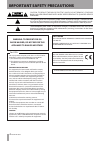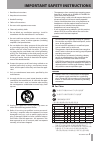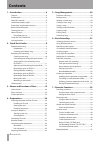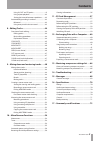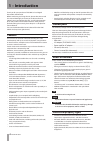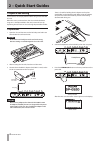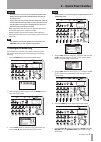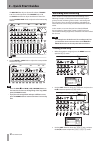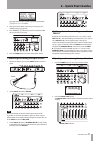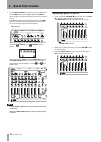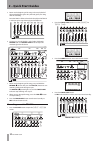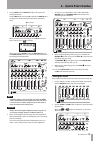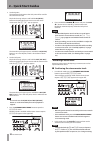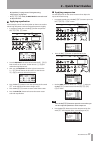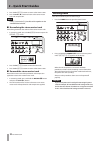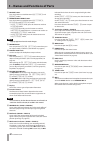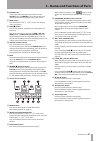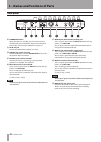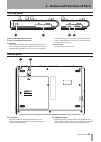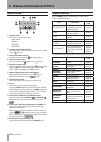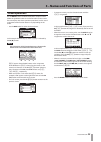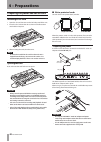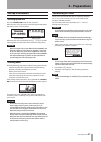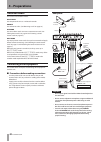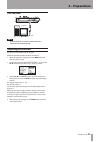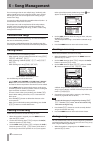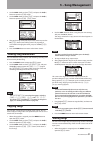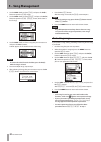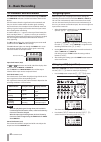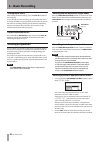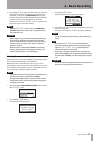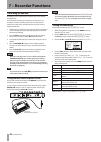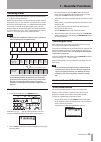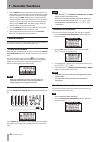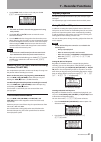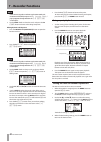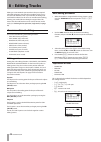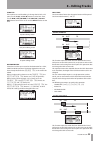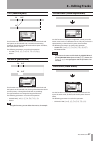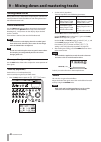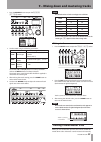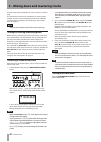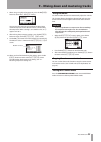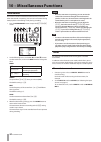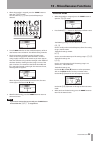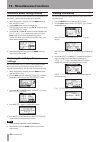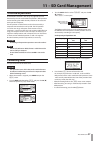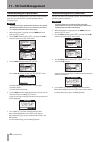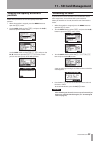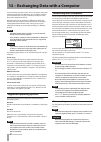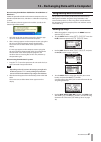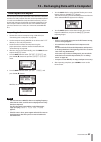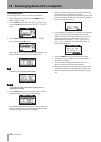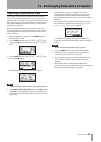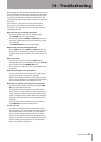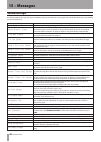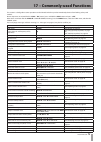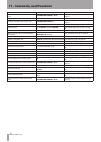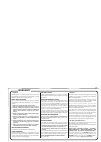- DL manuals
- Tascam
- DJ Equipment
- DP-03SD
- Owner's Manual
Tascam DP-03SD Owner's Manual - 16 – Specifications
70
TASCAM DP-03SD
16 – Specifications
Ratings
Recording media
SD card (512 MB - 2 GB) or SDHC card (4 GB - 32 GB)
File system
MTR partition: TASCAM original
FAT partition: FAT32
Built-in mic
Omni directional, 2 pcs
Audio input/output ratings
ª
INPUT A jack
XLR type (Balanced)
Connector: XLR-3-31
(1: GND, 2: HOT, 3: COLD)
Input impedance: 2.4 kΩ
Standard input level: –16 dBu
Maximum input level: 0 dBu
1/4” phone jack type (Balanced)
Connector: 6.3 mm (1/4”) TRS phone jack
(Tip: HOT, Ring: COLD, Sleeve: GND)
When INPUT A switch is set to MIC/LINE:
Input impedance: 10 kΩ or more
Standard input level: +4 dBu
Maximum input level: +24 dBu
Headroom: 20 dB
When INPUT A switch is set to GUITAR:
Input impedance: 1 MΩ
Standard input level: –2 dBV
Maximum input level: +14 dBV
Headroom: 16 dB
ª
INPUT B jack
XLR type (Balanced)
Connector: XLR-3-31
(1: GND, 2: HOT, 3: COLD)
Input impedance: 2.4 kΩ
Standard input level: –16 dBu
Maximum input level: 0 dBu
1/4” phone jack type (Balanced)
Connector: 6.3 mm (1/4”) TRS phone jack
(Tip: HOT, Ring: COLD, Sleeve: GND)
Input impedance: 10 kΩ or more
Standard input level: +4 dBu
Maximum input level: +24 dBu
Headroom: 20 dB
ª
LINE OUT jack
Connector: RCA pin jack
Standard output level: –10 dBV
Maximum output level: +6 dBV
ª
PHONES jack
Connector: 3.5 mm stereo mini jack
Maximum output level: 40 mW + 40 mW or more (THD + N 0.1%
or less, 32Ω load)
Control input/output ratings
USB jack
Connector: Mini-B type
Format: USB 2.0 HIGH SPEED, mass storage class
REMOTE jack
Connector: 2.5 mm TS jack
Audio performance
Frequency response
INPUT (MIC/LINE)
→
LINE OUT: 20 Hz to 20 kHz, +1 dB/–3 dB
Distortion
INPUT (MIC/LINE)
→
LINE OUT: 0.01% or less
S/N ratio
INPUT (MIC/LINE)
→
LINE OUT: 90 dB or more
Computer requirements
See the TASCAM website for updated information about OS
compatibility.
Windows
Pentium 300 MHz or faster
128 MB or more memory
USB port (USB 2.0 recommended)
Macintosh
Power PC, iMac, G3, G4 266 MHz or faster
64 MB or more memory
USB port (USB 2.0 recommended)
Recommended USB host controller
Intel chipset
Supported OS
Windows XP, Windows Vista, Windows 7 or Windows 8 (including
8.1)
Macintosh Mac OS X 10.2 or later
Summary of DP-03SD
Page 1
D01209720b dp-03sd digital portastudio owner's manual.
Page 2: Important Safety Precautions
2 tascam dp-03sd important safety precautions the exclamation point within an equilateral triangle is intended to alert the user to the presence of important operating and maintenance (servicing) instructions in the litera- ture accompanying the appliance. The lightning flash with arrowhead symbol, ...
Page 3
Tascam dp-03sd 3 important safety instructions 1 read these instructions. 2 keep these instructions. 3 heed all warnings. 4 follow all instructions. 5 do not use this apparatus near water. 6 clean only with dry cloth. 7 do not block any ventilation openings. Install in accordance with the manufactur...
Page 4: Contents
4 tascam dp-03sd contents 1 – introduction ..............................................6 features ..................................................................................6 product parts ........................................................................6 about this manual .............
Page 5: Contents
Tascam dp-03sd 5 contents using in, out and to points .................................41 using repeat playback ..............................................42 setting the interval between repetitions ..........42 automatically punching in and out ...........................43 rehearsal ..............
Page 6: 1 – Introduction
6 tascam dp-03sd 1 – introduction thank you for your purchase of tascam’s 8-track digital portastudio, the dp-03sd. Before connecting and using the unit, please take time to read this manual thoroughly to ensure you understand how to properly set up and connect the unit, as well as the operation of ...
Page 7: 1 – Introduction
Tascam dp-03sd 7 1 – introduction • pentium and intel are trademarks of intel corporation in the u.S. And/or other countries. • other company names, product names and logos in this document are the trademarks or registered trademarks of their respective owners. Any data, including, but not limited t...
Page 8: 2 – Quick Start Guides
8 tascam dp-03sd 2 – quick start guides playback and mixing in this section, we will play back the demo song on the included sd card. When this unit is purchased new, the sd card with the demo song on it is already installed in the unit, but we will start by explaining how to insert an sd card using...
Page 9: 2 – Quick Start Guides
Tascam dp-03sd 9 2 – quick start guides caution • do not remove or insert an sd card when the power is on. Always turn the power off (standby) before removing or inserting a card. • if you remove or insert an sd card when the power is on, all recorded data and settings made since the last time the u...
Page 10: 2 – Quick Start Guides
10 tascam dp-03sd 2 – quick start guides the master fader adjusts the overall volume of tracks 1–8. The standard position of the master fader is “0”. Use track 1–8 faders to adjust the balance of the tracks. Use the phones level knob to adjust the final monitoring volume. 8 use the track 1–8 pan kno...
Page 11: 2 – Quick Start Guides
Tascam dp-03sd 11 2 – quick start guides the song that has been created is given the name (title) “ song*** “ (*** is a number). 4 change the name (title) of the song as necessary. (see “editing names” on page 30.) 5 press the f2 ( exec ) button to save the currently loaded song and create a new son...
Page 12: 2 – Quick Start Guides
12 tascam dp-03sd 2 – quick start guides 3 use the input a trim knob to adjust the guitar input level. Set the trim knob so that the ol indicator for input a does not light even when the loudest sound to be recorded is input. If the ol indicator continues to light even when the trim knob is turned d...
Page 13: 2 – Quick Start Guides
Tascam dp-03sd 13 2 – quick start guides playing back the recording 1 to return to the beginning of the song (zero point), press and hold the stop ( ª ) button and press the rew ( Ô ) (to zero) button (to zero function). 2 press the play ( Á ) button to play back the recording on track 1. 3 use the ...
Page 14: 2 – Quick Start Guides
14 tascam dp-03sd 2 – quick start guides 5 return to the beginning of the song and start playback of the recorded rhythm guitar. Play the lead guitar part along with the recording. Raise the track 2 fader to hear both the playback of track 1 and input guitar signal through your headphones. 6 as nece...
Page 15: 2 – Quick Start Guides
Tascam dp-03sd 15 2 – quick start guides 5 use the trim knob for input b to adjust the input level suitably for the mic. Set the trim knob so that the ol indicator for input b does not light even when the loudest sound to be recorded is input. Ol indicator when you input a sound through built-in mic...
Page 16: 2 – Quick Start Guides
16 tascam dp-03sd 2 – quick start guides 3 set the in point. The time from the in point to the out point will be used for the stereo master track. Play back the song and press and hold the in [set in] button at the point where you want to start the stereo master track. The set in ! Pop-up appears. T...
Page 17: 2 – Quick Start Guides
Tascam dp-03sd 17 2 – quick start guides eq (equalizer)” on page 52 and “using mastering compression” on page 52.) • in mastering mode, the master fader cannot be used to adjust the level. ª applying equalization in this example, we will use the equalizer on the master track to reduce high frequenci...
Page 18: 2 – Quick Start Guides
18 tascam dp-03sd 2 – quick start guides 5 press the f1 ( back ) button to return to the home screen. 6 press the play ( Á ) button to listen to the stereo master track with compression. Note if the eq item is also on , the effect of the equalizer on the sound will also be heard. ª normalizing the s...
Page 19: Top Panel
Tascam dp-03sd 19 3 – names and functions of parts top panel 1 trim knob/ol indicator (input a) use this trim knob to adjust the input level of input a. (see “making the first recording” on page 35.) if the input source signal is too loud, the ol (overload) indicator lights. 2 input a switch set thi...
Page 20
20 tascam dp-03sd 3 – names and functions of parts 7 bounce button press this button to switch between multitrack and bounce modes. 8 mixdown/mastering button press this button to switch between multitrack , mixdown and mastering modes. • in multitrack mode, press this button to switch to mixdown mo...
Page 21
Tascam dp-03sd 21 3 – names and functions of parts h master fader use to adjust the stereo signal level output from the line out jacks and phones jack. Use also to adjust the recording level when bouncing or mixing down tracks. J mute button press to open the track mute screen. (see “muting tracks” ...
Page 22: Rear Panel
22 tascam dp-03sd 3 – names and functions of parts rear panel @ standby/on button when the power is in standby, press this button to turn it on. When on, press and hold this button to put the power into standby. (see “startup & shutdown” on page 27.) # dc in 12v jack connect the dedicated ac adaptor...
Page 23: Left Side Panel
Tascam dp-03sd 23 3 – names and functions of parts left side panel q kensington lock attachment hole w sd card slot/usb connector cover e usb port use a usb2.0-compliant mini-b cable to connect the unit with a computer to share files with the computer, including importing and exporting, as well as b...
Page 24: Home Screen
24 tascam dp-03sd 3 – names and functions of parts home screen 1 recorder mode shows the current recorder mode. Multi track bounce mixdown mastering 2 location mark number indicator the number (001-999) of the current location mark is shown after the flag icon. 3 sd card protection indicator if the ...
Page 25: Screen Operations
Tascam dp-03sd 25 3 – names and functions of parts screen operations use the menu button and dedicated buttons to open screens. Follow the guidelines below to use the functions on the screens. These examples show basic operation procedures, but the actual assignments of the function buttons vary dep...
Page 26: 4 – Preparations
26 tascam dp-03sd 4 – preparations preparing the power and the sd card installing an sd card 1 open the sd card slot cover on the left side panel of the unit. 2 insert the sd card into the slot as shown in the illustration until it clicks into place. 3 after inserting the card, close the cover. Note...
Page 27: 4 – Preparations
Tascam dp-03sd 27 4 – preparations startup & shutdown starting up the unit press the standby/on button on the rear panel. When the unit starts, the startup screen will appear followed by the home screen, as shown below. Startup screen home screen when the unit starts up it defaults to multitrack rec...
Page 28: 4 – Preparations
28 tascam dp-03sd 4 – preparations recorder modes this unit has four recorder modes. Multitrack use to operate the unit as a multitrack recorder. Bounce use to bounce tracks. (see “bouncing tracks” on page 39.) mixdown use to mix down tracks to create a stereo master track. (see “mixing down tracks”...
Page 29: 4 – Preparations
Tascam dp-03sd 29 4 – preparations left side panel usb computer note recorder functions cannot be used when the unit is connected to a computer by usb. Adjusting the contrast the contrast of the display can be adjusted. Follow the procedures below to adjust the contrast. 1 when the recorder is stopp...
Page 30: 5 – Song Management
30 tascam dp-03sd 5 – song management this unit manages data in units called “songs”. Ordinarily, each project should have its own “song” file. The first step is to load the song that you want to manage (load an existing song or create a new song). In a song, the audio data for the recorded multitra...
Page 31: 5 – Song Management
Tascam dp-03sd 31 5 – song management 2 use the data wheel to select song , and press the f4 ( ¥ ) button to open the song screen. 3 use the data wheel to select save , and press the f4 ( ¥ ) button to open the song save screen. 4 change the song name (title) if you want, and then press the f2 ( exe...
Page 32: 5 – Song Management
32 tascam dp-03sd 5 – song management 2 use the data wheel to select song , and press the f4 ( ¥ ) button to open the song screen. 3 use the data wheel to select erase , and press the f4 ( ¥ ) button to open the song erase screen, which shows a list of songs. 4 use the data wheel to select a song th...
Page 33: 6 – Basic Recording
Tascam dp-03sd 33 6 – basic recording selecting the input sources this unit has two inputs (input a and input b) that can be selected separately as input sources. The input sources that can be selected with the input a and input b switches include the built-in mics (mic a and mic b) on the front pan...
Page 34: 6 – Basic Recording
34 tascam dp-03sd 6 – basic recording ol indicators and level meters the audio levels of this unit can be checked using the input a and input b ol indicators and the level meters shown on the display. The level meters allow the signal levels to be monitored, and they can also be used to confirm whet...
Page 35: 6 – Basic Recording
Tascam dp-03sd 35 6 – basic recording the equalizer parameters are as follows. Gain freq hi high-frequency gain setting range: ±12 db (default value: 0.0 db) high-frequency value setting range: 1.7–18 khz (default value: 5 khz) lo low-frequency gain setting range: ±12 db (default value: 0.0 db) low-...
Page 36: 6 – Basic Recording
36 tascam dp-03sd 6 – basic recording setting input levels after making the above settings, press the play ( Á ) button to start playback. Just as though you were recording, you can monitor the sound of already recorded tracks playing back and the input sources on the tracks for recording, allowing ...
Page 37: 6 – Basic Recording
Tascam dp-03sd 37 6 – basic recording 3 press the f2 ( exec ) button to execute the multi-undo and restore the song state to just after the selected event was conducted. In this state, the undo/redo indicator lights. The event information undone through the above operation is not erased. The unit ha...
Page 38: 7 – Recorder Functions
38 tascam dp-03sd 7 – recorder functions punching in and out punching in/out is a technique to replace a part of an already recorded track. Start playback and when you reach the part that you want to replace, switch to record (punch in), then switch back to playback (or stop) when you finish the par...
Page 39: 7 – Recorder Functions
Tascam dp-03sd 39 7 – recorder functions bouncing tracks use this unit’s bounce function to mix already recorded tracks (1–8) down to one or two tracks. Multitrack tape recorders can only bounce to an open track (in other words, they can not record to a track that is also a source of the mix). For e...
Page 40: 7 – Recorder Functions
40 tascam dp-03sd 7 – recorder functions 2 turn the data wheel to change the value above the cursor. When adjusting, the value will carry over automatically when it reaches the highest or lowest value in a field. For example, when turning the data wheel to increase the value in the seconds field, th...
Page 41: 7 – Recorder Functions
Tascam dp-03sd 41 7 – recorder functions 2 use the data wheel to select a mark and press the f2 ( edit ) to bring up the edit screen. Note • the marks are shown in the order they appear in the song, not by number. 3 use the f3 ( ˙ ) and f4 ( ¥ ) buttons to move the cursor between time fields. 4 turn...
Page 42: 7 – Recorder Functions
42 tascam dp-03sd 7 – recorder functions note if the current song does not have any location marks, the location mark list will not open. A “ no locate mark ” pop-up appears briefly and then the i/o setting screen opens. 3 use the data wheel to select the mark, and press the f4 ( jump ) button to lo...
Page 43: 7 – Recorder Functions
Tascam dp-03sd 43 7 – recorder functions automatically punching in and out when an in point and an out point are set, press the auto punch button to enter auto punch in/out mode. Auto punch in/out mode icon auto punch in/out mode includes a rehearsal function. When using this function, monitoring be...
Page 44: 8 – Editing Tracks
44 tascam dp-03sd 8 – editing tracks editing on a conventional tape recorder in the past required advanced techniques, but with this unit editing tracks is easy and accurate. Moreover, with a tape recorder, an editing error could not be undone, but this unit uses nondestructive editing, allowing you...
Page 45: 8 – Editing Tracks
Tascam dp-03sd 45 8 – editing tracks in/out/to these points are used for editing. To change the in, out or to point, use the f3 ( § ) and f4 ( ¶ ) buttons to select one. Then, use the rew ( Ô ) (to zero) and f fwd ( ) (to last rec) buttons to move the cursor and the data wheel to set the time. In po...
Page 46: 8 – Editing Tracks
46 tascam dp-03sd 8 – editing tracks this operation inserts recorded data into the copy destination track. The recorded data on the copy destination track after the to point is offset by the amount of time used by the inserted audio data. Therefore, the copy destination track becomes longer. You can...
Page 47: 8 – Editing Tracks
Tascam dp-03sd 47 8 – editing tracks cut (remove part) in out in this function cuts (deletes) the audio data between the in and out points on the selected track, and shifts the remaining recording after the out point forward to the in point. Therefore, the track becomes shorter. The following parame...
Page 48: Mixing Down Tracks
48 tascam dp-03sd 9 – mixing down and mastering tracks mixing down tracks mixing down tracks is the process of adjusting the volumes and stereo positions of each recorded track and mixing them into a well-balanced stereo track. Levels and balance use the track 1-8 faders to adjust the relative balan...
Page 49
Tascam dp-03sd 49 9 – mixing down and mastering tracks 1 press the reverb button to open the reverb setting screen. 2 set the reverb using the following parameters. Parameters setting values type reverb type hall 1, hall 2, room, studio, plate 1, plate 2 (default: hall 1) time reverb time (depth) 0....
Page 50
50 tascam dp-03sd 9 – mixing down and mastering tracks a stereo master track recorded by this unit is saved as part of the song. This stereo master track can be recorded by an external stereo recorder, and can also be converted by the unit into a wav file and exported to a computer. (see “exporting ...
Page 51
Tascam dp-03sd 51 9 – mixing down and mastering tracks checking the stereo master track follow these procedures to listen to a stereo master track after you have completed recording it. 1 in mixdown mode, press the mixdown/mastering button. After the mastering ! Pop-up message appears the unit switc...
Page 52
52 tascam dp-03sd 9 – mixing down and mastering tracks note if you stop recording in the middle, a stereo master track will be created until the time when you stopped the unit. Step 4. Check the mastered recording. Turn the equalizer and compressor off before playing back the mastered stereo track t...
Page 53
Tascam dp-03sd 53 9 – mixing down and mastering tracks 7 when using a single band compressor, press the f2 ( band ) button to show the a.Makeup setting. You can turn this automatic gain makeup function on to automatically increase the volume when it is decreased by the compressor. When a setting is ...
Page 54: Metronome
54 tascam dp-03sd 10 – miscellaneous functions metronome this unit has a built-in metronome function that can be used when the recorder is operating. You can set it to function during both playback and recording or only during recording. 1 press the metronome button to open the metronome screen. 2 s...
Page 55
Tascam dp-03sd 55 10 – miscellaneous functions 3 when the recorder is stopped, press the tuner button to open the tuner screen. The value of the calib item (standard frequency) is selected. 4 turn the data wheel to set the standard frequency of the a note between 435 and 445 hz. The default setting ...
Page 56: Settings
56 tascam dp-03sd 10 – miscellaneous functions automatic power saving function you can set the amount of time until the unit automatically turns off (enters standby) after its last activity or operation. 1. When the recorder is stopped, press the menu button to open the menu screen. 2. Use the data ...
Page 57: 11 – Sd Card Management
Tascam dp-03sd 57 11 – sd card management overview of partitions as described in “partitions and songs” on page 30, sd cards formatted by this unit are divided into partitions. Mtr partitions are for recording data while the fat partition can be accessed with a personal computer. The fat partition i...
Page 58: 11 – Sd Card Management
58 tascam dp-03sd 11 – sd card management reformatting mtr partitions you can reformat an mtr partition if you want. Use this function when you just want to format a specific partition without changing its size. Caution you cannot undo this operation! All the data on the selected mtr partition will ...
Page 59: 11 – Sd Card Management
Tascam dp-03sd 59 11 – sd card management viewing the capacity of the mtr partition follow these procedures to view the capacity of the mtr partition. 1 when the recorder is stopped, press the menu button to open the menu screen. 2 use the data wheel to select card , and press the f4 ( ¥ ) button to...
Page 60: Supported Operating Systems
60 tascam dp-03sd 12 – exchanging data with a computer you can backup song data on this unit to a computer and restore backed-up song data later. Moreover, you can export track files and master files from a song to a computer and import audio files on the computer to the unit. Backed-up data can be ...
Page 61: Song Backup and Restoration
Tascam dp-03sd 61 12 – exchanging data with a computer disconnecting from windows xp/windows vista/windows 7/ windows 8 follow the procedures below to disconnect computers that use windows xp, windows vista, windows 7 or windows 8 operating systems. A pc card icon and arrow appear in the taskbar (us...
Page 62
62 tascam dp-03sd 12 – exchanging data with a computer 6 after setting the name, press the f2 ( exec ) button. A backup copy of the song on the active partition is made on the fat partition ( .001 is added as an extension). Writing file appears on the display. When the backup is complete, the data b...
Page 63: Track Import and Export
Tascam dp-03sd 63 12 – exchanging data with a computer track import and export you can import and export individual tracks between a computer and this unit’s fat partition. Files that can be imported/exported as tracks must be wav files (with the “.Wav” extension). You can import both mono and stere...
Page 64
64 tascam dp-03sd 12 – exchanging data with a computer exporting tracks you can export tracks as 16-bit, 44.1-khz mono wav files. 1 when the recorder is stopped, press the menu button to open the menu screen. 2 turn the data wheel to select import/export , and press the f4 ( ¥ ) button to open the i...
Page 65
Tascam dp-03sd 65 12 – exchanging data with a computer exporting a stereo master track you can export a stereo master track that you have made on the unit (see “creating a stereo master track” on page 49) to a computer. When you create a new stereo master track for a song, the existing stereo master...
Page 66
66 tascam dp-03sd 13 – mastering compressor settings list library of mastering compressor presets multiband compressor preset name description basic cd m. Good for basic cd mastering pop makes the sound quality more showy, bringing out low frequencies and especially emphasizing high frequencies pop ...
Page 67: 14 – Troubleshooting
Tascam dp-03sd 67 14 – troubleshooting when working with any new piece of equipment like the unit, it’s sometimes difficult to work out why something isn’t happening the way you expect. The main thing is to take your time—after all, you’re not paying hourly studio rates! Stop and think. Ask yourself...
Page 68: 15 – Messages
68 tascam dp-03sd 15 – messages general messages the following popup messages alert you to conditions that may arise while you are using the unit. Consult this table if you see something you do not understand. Messages meaning and remedy card full the sd card is full during recording. Empty export t...
Page 69: 15 – Messages
Tascam dp-03sd 69 15 – messages messages meaning and remedy track full this message appears if you try to import a file when all tracks already have recordings. (see “importing tracks” on page 63.) trk edit fail save the song and turn the unit off and then on, and perform track edit again. Trk too s...
Page 70: 16 – Specifications
70 tascam dp-03sd 16 – specifications ratings recording media sd card (512 mb - 2 gb) or sdhc card (4 gb - 32 gb) file system mtr partition: tascam original fat partition: fat32 built-in mic omni directional, 2 pcs audio input/output ratings ª input a jack xlr type (balanced) connector: xlr-3-31 (1:...
Page 71: 16 – Specifications
Tascam dp-03sd 71 16 – specifications general power supply tascam ps-1225l ac adaptor (included) ac input: 100-240 v, 1.0 a dc output: +12 v, 2.5 a power consumption 5 w dimensions (whd) 290 x 54.1 x 207.2 mm/ 11.42 x 2.13 x 8.16 in (w/o projections) weight 1.4 kg/3.1 lb (w/o ac adaptor) operating t...
Page 72: 16 – Specifications
72 tascam dp-03sd 16 – specifications block diagram.
Page 73
Tascam dp-03sd 73 17 – commonly-used functions this section is a brief guide to some operations on the dp-03sd which may not be immediately obvious from looking at the panel controls. Button sequences are written like this: stop + Ô means “press and hold the stop button and press Ô .” menu items are...
Page 74
74 tascam dp-03sd 17 – commonly-used functions how to buttons, etc. To press description normalize the volume of the stereo master track mixdown/masteringx2 ® f3 see “mastering the stereo master track” on page 51. Ping-pong (bounce) to other tracks bounce see “bouncing tracks” on page 39. Playback a...
Page 75: Warranty
This warranty gives you specific legal rights and you may also have other rights which vary from state to state. This warranty is only valid within the country the unit was originally purchased. What is and is not covered except as specified below, this warranty covers all defects in materials and w...
Page 76: Warranty
Model/modèle/modell modello/modelo/ 型号 serial no./no de série/seriennummer numero di serie/número de serie/ 序列号 date of purchase/date de l’achat/datum des kaufs data dell’acquisto/fecha de compra/ 购买日期 http://teac-global.Com/ owner’s name/nom du possesseur/name des eigentümers nome del proprietario/...