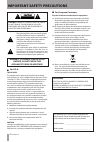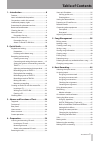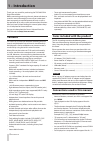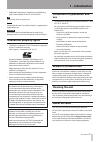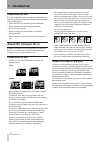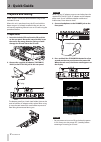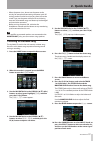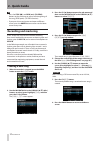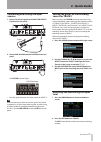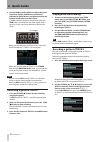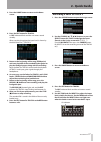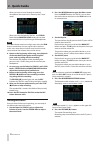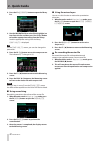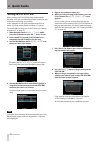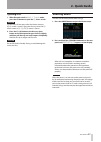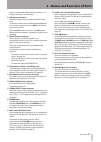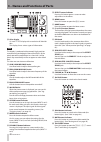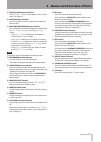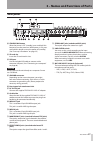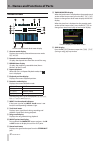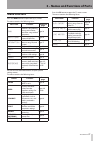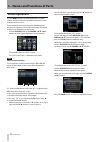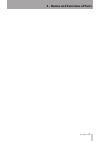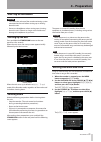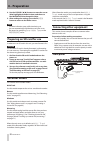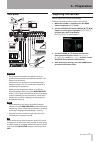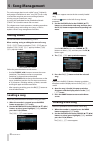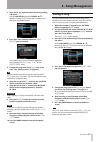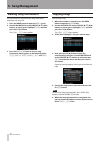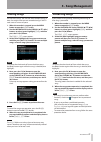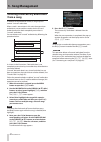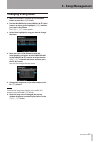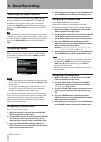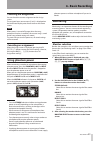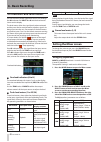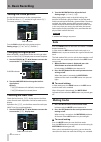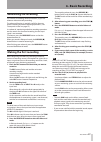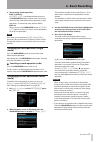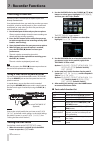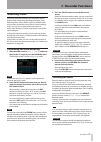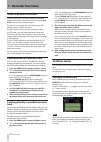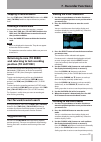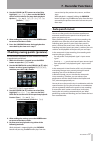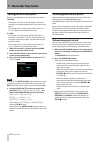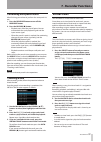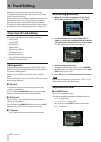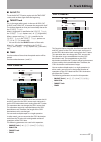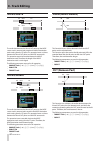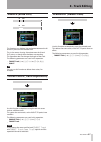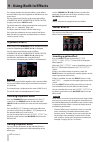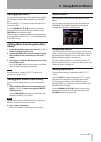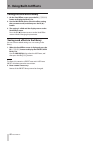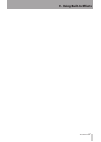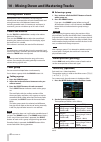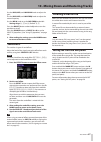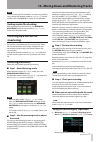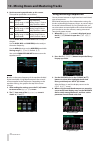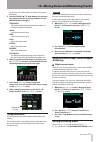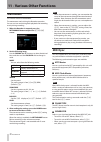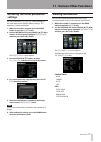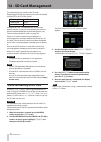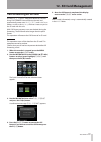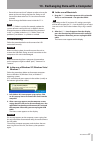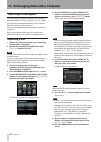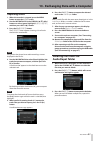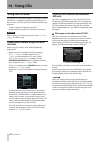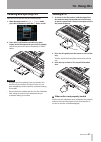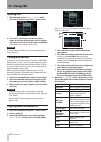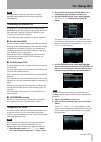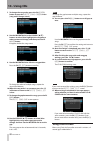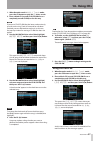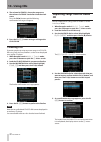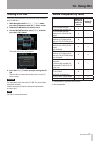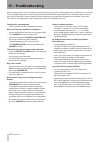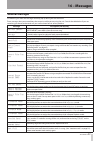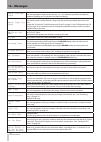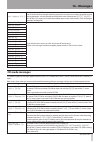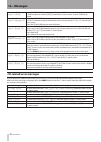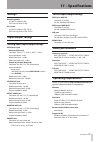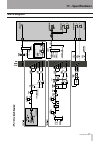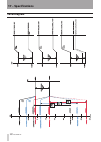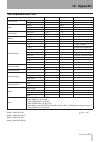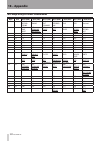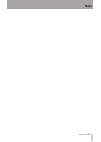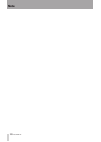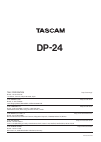- DL manuals
- Tascam
- Software
- DP-24
- Owner's Manual
Tascam DP-24 Owner's Manual - 9 - Using Built-In Effects
Summary of DP-24
Page 1
D01159020d dp-24 digital portastudio owner's manual.
Page 2: Important Safety Precautions
2 tascam dp-24 caution: to reduce the risk of electric shock, do not remove cover (or back). No user- serviceable parts inside. Refer servicing to qualified service personnel. The lightning flash with arrowhead symbol, within equilateral triangle, is intended to alert the user to the presence of uni...
Page 3
Tascam dp-24 3 1 read these instructions. 2 keep these instructions. 3 heed all warnings. 4 follow all instructions. 5 do not use this apparatus near water. 6 clean only with dry cloth. 7 do not block any ventilation openings. Install in accordance with the manufacturer's instructions. 8 do not inst...
Page 4: Safety Information
4 tascam dp-24 cautions about laser radiation ª this product has been designed and manufactured according to fda regulations “title 21, cfr, chapter 1, subchapter j, based on the radiation control for health and safety act of 1968,” and is classified as a class 1 laser product. There is no hazardous...
Page 5: Table of Contents
Tascam dp-24 5 table of contents 1 – introduction ..............................................8 features ..................................................................................8 items included with the product ..................................8 conventions used in this manual ............
Page 6: Table of Contents
6 tascam dp-24 table of contents multitrack recording ........................................................50 setting the tracks for recording ............................50 setting track pan and level .....................................50 input selection and assignment ...........................
Page 7: Table of Contents
Tascam dp-24 7 table of contents 11 - various other functions ........................74 metronome .........................................................................74 midi sync .............................................................................74 midi remote control ..................
Page 8: 1 – Introduction
8 tascam dp-24 1 – introduction thank you very much for purchasing the tascam dp-24 digital portastudio. Before connecting and using the unit, please take time to read this manual thoroughly to ensure you understand how to properly set up and connect the unit, as well as the operation of its many us...
Page 9: 1 – Introduction
Tascam dp-24 9 1 – introduction additional information is introduced in the following • styles when needed: tip, note, and caution. Tip useful hints when using the unit. Note explanation of actions in special situations, supplementary explanations, etc. Caution instructions that should be followed t...
Page 10: 1 – Introduction
10 tascam dp-24 1 – introduction precautions for use sd cards are delicate media. In order to avoid damaging a card or the card slot, please take the following precautions when handling them. Do not leave them in extremely hot or cold places. • do not leave them in extremely humid places. • do not l...
Page 11: 1 – Introduction
Tascam dp-24 11 1 – introduction.
Page 12: 2 - Quick Guide
12 tascam dp-24 2 - quick guide playback and mixing in this section, we will play back the demo song on the included sd card. When this unit is purchased new, the sd card with the demo song on it is already installed in the unit, but we will start by explaining how to insert an sd card using the pro...
Page 13: 2 - Quick Guide
Tascam dp-24 13 2 - quick guide when the power is on, do not cut the power to the • unit by, for example disconnecting the power cord. All settings made since the last time you saved will not be saved. If you cut the power while an sd card is being accessed, all recorded songs and data may be damage...
Page 14: 2 - Quick Guide
14 tascam dp-24 2 - quick guide tip press the • stop (8) and rew (m) (to zero) buttons at the same time to return to the beginning of the song (zero point) (to zero function). If you press the wrong button and open a different • screen, press the home button to return to the home screen at any time....
Page 15: 2 - Quick Guide
Tascam dp-24 15 2 - quick guide connecting and setting the input sources 1. Connect an electric guitar to the mic/line inputs h jack on the rear panel. 2. Set the line-guitar switch to guitar on the rear panel. The guitar indicator lights. Now the guitar becomes the input source for input h. Tip whe...
Page 16: 2 - Quick Guide
16 tascam dp-24 2 - quick guide 3. Use the trim knob for input h to adjust the guitar input level. Set the trim knob so that the ol indicator for input h does not light even when the loudest sound to be recorded is input. If the ol indicator continues to light even when the trim knob is turned down,...
Page 17: 2 - Quick Guide
Tascam dp-24 17 2 - quick guide 3. Press the home button to return to the home screen. 4. Press the rec button for track 2. Its rec indicator blinks and the unit enters record standby. When you play the guitar, the input level is shown by the level meter for 2 (track 2). 5. Return to the beginning o...
Page 18: 2 - Quick Guide
18 tascam dp-24 2 - quick guide when you input a sound through an external microphone, the input level is shown by the 3 level meter. When you raise the fader for track 3, the stereo fader and the monitor level knob, you can hear the sound of the mic input through the headphones. Note if the ol indi...
Page 19: 2 - Quick Guide
Tascam dp-24 19 2 - quick guide note the in and out points must be at least 4 seconds apart. • if the interval is shorter than 4 seconds, the message i/o too short will appear and the recorder mode cannot switch to mixdown mode . During recording, you can use the track faders to adjust • the levels ...
Page 20: 2 - Quick Guide
20 tascam dp-24 2 - quick guide 2. Press the f3 ( library ) button to open the library list. 3. Use the jog/data dial to select (blue highlight) an item from the list and then press the f4 (t) button to load the appropriate setting from the library. Load the appropriate setting from the library. Com...
Page 21: 2 - Quick Guide
Tascam dp-24 21 2 - quick guide creating an audio cd with the master file you can use a master file that you have created to create an audio cd that can be played on an ordinary cd player, for example. Inserting a cd 1. When recorder mode is multi track mode, press the cd button to open the cd menu ...
Page 22: 2 - Quick Guide
22 tascam dp-24 2 - quick guide writing to a cd-r/cd-rw when writing to a cd-r/cd-rw, the procedure differs between when you are choosing multiple master files and when you are choosing only one file. In this example, we will select multiple master files to create a cd that can be played in ordinary...
Page 23: 2 - Quick Guide
Tascam dp-24 23 2 - quick guide ejecting a cd 1. When recorder mode is multi track mode, press the cd button to open the cd menu screen. Caution the disc tray will not open when the home screen or menu screen is shown. Open the disc tray when the cd menu screen or cd player screen is shown. 2. Press...
Page 24: Top Panel
24 tascam dp-24 3 – names and functions of parts 1 guitar indicator this indicator lights when the line-guitar switch on the rear panel is set to guitar. 2 display use the jog/data dial or the cursor (5/b/g/ t ) buttons to return to the home screen, to open the menu screen, to assign input signals t...
Page 25
Tascam dp-24 25 track is in mute mode. When the solo button is lit, it indicates the track is in solo mode. 8 rec buttons/indicators use these buttons to turn recording on/off for each track. To monitor a track's input sound through headphones or a monitoring system, press the rec button for the cor...
Page 26
26 tascam dp-24 3 – names and functions of parts p color display 3.5-inch tft lcd display with a resolution of 320x240 dots. This display shows various types of information. Note the display is produced with extremely high-precision manufacturing technologies. More than 99.99% of the pixels operate ...
Page 27
Tascam dp-24 27 3 – names and functions of parts ! Virtual track button/indicator the virtual track screen appears. (see "virtual tracks" on page 59.) @ bounce button/indicator press this button to switch to the bounce mode (the button lights). # mixdown/mastering button/indicator press this button ...
Page 28: Front Panel
28 tascam dp-24 3 – names and functions of parts front panel y phones jack use this stereo standard jack to connect stereo headphones. Use the monitor level knob on the top panel to adjust the volume. Caution before connecting headphones, use the monitor level knob on the top panel to set to the vol...
Page 29: Rear Panel
Tascam dp-24 29 3 – names and functions of parts rear panel s standby/on button when the power is off (standby), press and hold this button to turn the power on. When power is on, press and hold this button to turn the power off (standby). (see "start-up & shutdown" on page 35.) d sd card slot inser...
Page 30: Home Screen
30 tascam dp-24 3 – names and functions of parts home screen home screen and track level meter display 1 counter mode display displays the currently selected time counter mode: abs or bar . 2 recorder time counter display displays the elapsed time from the start of the song. 3 remain time display di...
Page 31: Menu Structure
Tascam dp-24 31 3 – names and functions of parts menu structure press the menu button to open the menu screen. The menu contains the following items. Menu item function reference page song performs song loading, saving and creation, and other song-related operations. Page 38 audio depot performs imp...
Page 32: Screen Operations
32 tascam dp-24 3 – names and functions of parts screen operations use the menu button and dedicated buttons to open screens, and then follow the guidelines below to use the functions on the screens. These examples show basic operation procedures, but the actual assignments of the function buttons (...
Page 33
Tascam dp-24 33 3 – names and functions of parts.
Page 34: 4 – Preparation
34 tascam dp-24 4 – preparation inserting and removing sd cards inserting an sd card insert the sd card into the sd card slot on the rear panel as shown in the illustration until it clicks into place. Note an sd card is installed in the sd card slot when the unit is shipped from the factory. If you ...
Page 35: 4 – Preparation
Tascam dp-24 35 4 – preparation start-up & shutdown caution turn down the volume of the sound monitoring system • connected to the unit before starting up or shutting down the unit. Do not use headphones when starting up or shutting • down the unit. Otherwise, a large noise would cause damage to hea...
Page 36: 4 – Preparation
36 tascam dp-24 4 – preparation 4. Use the cursor (g/t) buttons to move the cursor (blue highlight) to the desire item, and then use the jog/data dial to change the value. 5. After making the settings, press the f2 ( yes ) button to return to the home screen. Note the time indication stops while tim...
Page 37: 4 – Preparation
Tascam dp-24 37 usb computer ac outlet dc plug drum machine powered speakers or amplifier and speakers connect a guitar/base to input h connect an electronic keyboard to input a to h connect a microphone to input a to h mini-b usb plug 4 – preparation rear panel tascam ps-1225l caution do not connec...
Page 38: 5 - Song Management
38 tascam dp-24 5 - song management note the 0 icon appears next to the the currently loaded song. A lock icon appears to the left of songs that are protected. 3. Use the jog/data dial or the cursor (5/b) buttons to select the desired song, and then press the f4 (t) button to open the corresponding ...
Page 39: 5 - Song Management
Tascam dp-24 39 3. Press the f4 (t) button to open the corresponding sub-menu. Use the jog/data dial or the cursor (5/b) buttons to select create from the sub-menu, and then press the f4 (t) button. 4. Press the f4 (t) button to open the song create pop-up window. The created song is given the name ...
Page 40: 5 - Song Management
40 tascam dp-24 5 - song management copying songs you can copy songs. 1. When the recorder is stopped, press the menu button to open the menu screen. 2. Use the jog/data dial or the cursor (5/b/g/t) buttons to select (green highlight) song , and then press the f4 (t) button. The song list screen app...
Page 41: Erasing Songs
Tascam dp-24 41 erasing songs you can erase songs. You can also erase multiple songs at once. You might want to erase unneeded songs if the sd card starts to run out of space. 1. When the recorder is stopped, press the menu button to open the menu screen. 2. Use the jog/data dial or the cursor (5/b/...
Page 42: 5 - Song Management
42 tascam dp-24 5 - song management 5. Press the f2 ( yes ) button. The unnecessary audio data is deleted from the song(s). When the erase operation is completed, the pop-up window disappears and the display returns to the song list screen. Note to cancel the unused audio data erase operation, press...
Page 43: Changing A Song Name
Tascam dp-24 43 changing a song name 1. When the recorder is stopped, press the menu button to open the menu screen. 2. Use the jog/data dial or the cursor (5/b/g/t) buttons to select (green highlight) song , and then press the f4 (t) button. The song list screen appears. 3. Select (blue highlight) ...
Page 44: 6 - Basic Recording
44 tascam dp-24 6 - basic recording 4. After making the settings, press the assign button or the home button to return to the home screen. Assigning to a stereo track tracks 13/14 to 23/24 are stereo tracks. Stereo tracks are always simultaneously recorded. You cannot record to a single track of a s...
Page 45: Checking The Assignment
Tascam dp-24 45 checking the assignment you can check the current assignment on the assign screen. The assigned input source name ( a to h ) is displayed on the level meter display area of each track on the home screen. Note when power is turned off (except when the song protection function is enabl...
Page 46: 6 - Basic Recording
46 tascam dp-24 6 - basic recording ol indicators and level meters you can check the audio signal levels of this unit through the ol indicators for input a to h and the level meters shown on the display. The level meters allow the signal levels to be monitored, and they can also be used to confirm w...
Page 47: 6 - Basic Recording
Tascam dp-24 47 6 - basic recording use the select button of each track to select the desired track. Press the source button of each input to change the input. Use the high, mid, and low gain knobs to adjust the gain. Use the high, mid, and low freq knobs to adjust the frequency. Use the mid q knob ...
Page 48: 6 - Basic Recording
48 tascam dp-24 6 - basic recording setting the stereo position use the pan parameter to set the stereo position. The full left value is l63 , and the full right value is r63 . The center position is shown by c . Turn the pan knob to adjust the stereo position. Setting range: l63 to c to r63 (defaul...
Page 49: 6 - Basic Recording
Tascam dp-24 49 6 - basic recording rehearsing the recording this unit has a recording rehearsal function, so you can rehearse without actually recording. The rehearsal function is specially useful for the auto punch recording and other recording operations. (see "auto punch in/out" on page 57.) in ...
Page 50: 6 - Basic Recording
50 tascam dp-24 6 - basic recording multitrack recording you can record new sounds to different tracks while playing back already recorded tracks. Setting the tracks for recording press the • rec buttons of the already recorded tracks to turn off the rec buttons. Press the • rec buttons of the track...
Page 51: 6 - Basic Recording
Tascam dp-24 51 6 - basic recording 4. Set canceling (undo) operations. Level 1 (default) history list is not displayed when you press the undo/redo button. In other words, this returns the unit to the state before the last operation (single operation). (to cancel the undo, perform redo.) level 10 w...
Page 52: 7 - Recorder Functions
52 tascam dp-24 7 - recorder functions punching in and out punching in/out is a technique to replace a part of an already recorded track. Start playback and when you reach the part that you want to replace, switch to record (punch in), then switch back to playback (or stop) when you finish the part ...
Page 53: 7 - Recorder Functions
Tascam dp-24 53 7 - recorder functions bouncing tracks like many multitrack recorders, this unit allows you to bounce tracks (ping-pong recording technique). Track bouncing allows you to collect signals of multiple tracks and use them to perform new mono or stereo recording. In this way, you can vir...
Page 54: 7 - Recorder Functions
54 tascam dp-24 7 - recorder functions direct location function you can specify a time or measure/beat to be located without using marks. On the home screen, use the jog/ data dial to specify the location point. The home screen counter has two display types: abs (absolute time) and bar (bar/beat). T...
Page 55: 7 - Recorder Functions
Tascam dp-24 55 7 - recorder functions skipping to location marks press the f fwd (,) (to last rec) button or the rew (m) (to zero) button to skip to the next or previous mark. Deleting a location mark you can delete marks when the recorder is stopped. 1. Press the f fwd (,) (to last rec) button or ...
Page 56: 7 - Recorder Functions
56 tascam dp-24 7 - recorder functions now, jog sounds can be heard. (jog sound refers to a repeat playback sound of a short period.) 4. Use the jog/data dial to find a cue point while changing the jog sound playback position. 5. When the cue point is determined, press the jog play button to return ...
Page 57: 7 - Recorder Functions
Tascam dp-24 57 7 - recorder functions 3. Use the cursor (5/b) buttons to select (blue highlight) jump back , then use the jog/data dial to set the value for the jump back playback. Options: 1 sec to 10 sec , 20 sec , 30 sec (default: 3 sec ) 4. After making the settings, press the home button to re...
Page 58: 7 - Recorder Functions
58 tascam dp-24 7 - recorder functions setting punch in/out points there are two methods to set the punch in/out points. Last rec: this option sets the start and end points of the last recording (or recording rehearsal) as the punch in/out points. The display returns to the home screen, and auto pun...
Page 59: 7 - Recorder Functions
Tascam dp-24 59 7 - recorder functions performing auto punch in/out after finishing your rehearsal, perform the auto punch in/ out. 1. Press the rehearse button to turn off the rehearse button. 2. Press the record (0) button. Playback starts from the pre-roll point. You can • monitor both the track ...
Page 60: 8 - Track Editing
60 tascam dp-24 8 - track editing editing on a conventional tape recorder in the past required advanced techniques, but with this unit editing tracks is easy and accurate. Moreover, with a tape recorder, an editing error could not be undone, but this unit uses non-destructive editing, allowing you t...
Page 61: 8 - Track Editing
Tascam dp-24 61 8 - track editing in/out/to ª to set the in/out/to points again, exit the track edit screen, and set them again from the beginning. Target track ª this is the target editing track. In the case of open, cut, silence, and clean out, it becomes the target track itself. The choices depen...
Page 62: 8 - Track Editing
62 tascam dp-24 8 - track editing move/paste in out to in out to the audio data between the in and out points on the move source track is removed and pasted on the move destination track starting from the to point. This operation leaves a silence between the in and out points on the move source trac...
Page 63: 8 - Track Editing
Tascam dp-24 63 8 - track editing silence (erase part) in out in out this function cuts (deletes) the audio data between the in and out points on the selected track. This is the same as leaving silence between the in and out points, as though there had been no recording. This operation does not chan...
Page 64: 9 - Using Built-In Effects
64 tascam dp-24 9 - using built-in effects this chapter explains the dynamic effects, guitar effects, and send effects that can be applied to individual mic and guitar inputs. You can select one of the four types of dynamic effects (compressor, noise suppressor, de-esser, exciter) to apply to all in...
Page 65: 9 - Using Built-In Effects
Tascam dp-24 65 9 - using built-in effects editing guitar effects you can edit the parameters of the selected guitar effect. The editing parameters differ depending on the effect type. Press the f3 ( select ) button to select the effect that you want to edit. Use the cursor (5/b/g/t) buttons to sele...
Page 66: 9 - Using Built-In Effects
66 tascam dp-24 calling the send effect library 1. On the send effect screen, press the f2 ( library ) button to display the library list. 2. Use the jog/data dial to select the effect setting that you want to call, and then press the f4 (t) button. 3. The setting is called and the display returns t...
Page 67: 9 - Using Built-In Effects
Tascam dp-24 67 9 - using built-in effects.
Page 68: Mixing Down Tracks
68 tascam dp-24 10 - mixing down and mastering tracks mixing down tracks mixing down tracks is the process of adjusting the volumes and stereo positions of each recorded track and mixing them into a well-balanced stereo track. Including recorded tracks (24 maximum) and inputs (8 maximum), you can mi...
Page 69: Send Effects
Tascam dp-24 69 10 - mixing down and mastering tracks use the high, mid, and low gain knobs to adjust the gain. Use the high, mid, and low freq knobs to adjust the center frequency. Use the mid q knob to set the mid freq bandwidth. Setting range: 0.25 to 16 (default: 0.5 ) press the on/off button un...
Page 70: Creating A Master File
70 tascam dp-24 10 - mixing down and mastering tracks creating a master file after setting the in and out points, you are ready to create the master file. 1. When recorder mode is multi track mode, press the mixdown/mastering button. The recorder mode switches to mixdown mode and the display returns...
Page 71: Ending Master File Checking
Tascam dp-24 71 10 - mixing down and mastering tracks note to listen to a master file recorded in a saved song, load the song, change the recorder mode to mastering mode, and then press the play (7) button to start playback. Ending master file checking after checking the master file, press the mixdo...
Page 72: Using Mastering Compression
72 tascam dp-24 10 - mixing down and mastering tracks 2. Set the mastering equalization on this screen. The equalizer parameters are as follows. Gain freq high high gain setting range: ±12db (default: 0db) high frequency setting range: 1.7khz to 18khz (default: 10khz) mid mid gain setting range: ±12...
Page 73: Using Normalize
Tascam dp-24 73 10 - mixing down and mastering tracks at this time, the selected band is shown in the upper left corner. 5. Use the cursor (5/b/g/t) buttons to select the item whose value you to change, and then use the jog/data dial to change it. Threshold set the threshold value that determines wh...
Page 74: Metronome
74 tascam dp-24 11 - various other functions metronome this unit has a built-in metronome. The metronome works during the recorder operation. You can set it to work during both playback and recording or only during recording. 1. When the recorder is stopped, press the metronome button to open the me...
Page 75: Midi Remote Control
Tascam dp-24 75 11 - various other functions midi remote control the mixer, effects and recorder of this unit can be remotely controlled by external devices through midi messages. For more information about the midi messages that control this unit, see "18 - appendix" on page 101. When the transport...
Page 76: Setup (Preference)
76 tascam dp-24 11 - various other functions 7. After tuning the instrument, press the home button to return to the home screen. Note the following buttons can be controlled in the tuner mode. Input trim (analog) jog/data dial (calibration) monitor level setup (preference) you can use the preference...
Page 77: Settings
Tascam dp-24 77 11 - various other functions restoring the initial preference settings you can restore the preference screen settings to the initial adjustments (factory default settings). This operation is called initialization. 1. When the recorder is stopped, press the menu button to open the men...
Page 78: 12 - Sd Card Management
78 tascam dp-24 12 - sd card management the recording files are stored on the sd cards. Depending on the sd card capacity, the card is formatted with the fat16 or fat32 file system. Sd card capacity file system 512mb to 2gb fat16 above 2gb fat32 moreover, this unit is compatible with sd card write p...
Page 79: 12 - Sd Card Management
Tascam dp-24 79 12 - sd card management full formatting an sd card use the full format item to full format an sd card. Using full format erases all files on the card and automatically creates new music, utility, and audiodepot folders, as well as the dp-24.Sys file that is necessary to use the sd ca...
Page 80: Connecting to A Computer
80 tascam dp-24 13 - exchanging data with a computer by connecting this unit to a computer using the included usb cable, you can backup song data from an sd card in the unit to a computer and restore backed-up song information. In addition, you can export track files and stereo master files from son...
Page 81: Disconnecting
Tascam dp-24 81 13 - exchanging data with a computer do not disconnect the ac adapter or otherwise cut the • power to the unit during data transfer. Doing so will cause all the data to be lost. This lost data cannot be restored. Do not change the folder names inside the • dp-24. Note the utility fol...
Page 82: Track Import and Export
82 tascam dp-24 13 - exchanging data with a computer track import and export you can import and export individual tracks between a computer and this unit's by using the audiodepot folder. Files that can be imported/exported as tracks must be wav files (with the ".Wav" extension). You can import both...
Page 83: Exporting Tracks
Tascam dp-24 83 13 - exchanging data with a computer exporting tracks 1. When the recorder is stopped, press the menu button to open the menu screen. 2. Use the jog/data dial or the cursor (5/b/g/t) buttons to select (green highlight) audio depot , and then press the f4 (t) button. 3. Press the f2 (...
Page 84: 14 - Using Cds
84 tascam dp-24 14 - using cds using the cd drive this unit has a cd drive that supports writing to cd-r and cd-rw discs. In addition to playing back audio cds (cd- da), the unit's cd drive can also be used for the following purposes. Create an audio cd from the master file. • import tracks from aud...
Page 85: 14 - Using Cds
Tascam dp-24 85 14 - using cds loading and ejecting cds place the disc on the disk tray on the front panel. 1. When recorder mode is multi track mode, press the cd button to open the cd menu screen. 2. Press the f3 (-) button or the disc tray eject button on the front panel to open the tray slightly...
Page 86: 14 - Using Cds
86 tascam dp-24 14 - using cds ejecting a cd 1. When recorder mode is multi track mode, press the cd button to open the cd menu screen. 2. Press the f3 (-) button or the disc tray eject button on the front panel to open the tray slightly, and then pull the tray out until it opens completely. Hold th...
Page 87: 14 - Using Cds
Tascam dp-24 87 14 - using cds note during playback, selecting a track does not affect playback. Stop playback and start again to play the selected track. Creating an audio cd using this unit, you can create audio cds that can be played back by ordinary cd players by writing the master files created...
Page 88: 14 - Using Cds
88 tascam dp-24 14 - using cds 7. To change the song order, press the f2 ( order ) button to open the write song order screen (song order change screen). 8. Use the jog/data dial or the cursor (5/b) buttons to select (blue highlight) the song whose order you want to change, and then press the f2 ( m...
Page 89: 14 - Using Cds
Tascam dp-24 89 14 - using cds 1. When recorder mode is multi track mode, press the cd button to open the cd menu screen. 2. Place a blank cd (unused cd-r/cd-rw disc or a completely erased cd-rw) on the disc tray. Note if you put a cd-r/cd-rw that has been used previously to write tracks using track...
Page 90: 14 - Using Cds
90 tascam dp-24 14 - using cds 4. The column for track 1 shows the song name, the columns for track 2 and after show the mark name. Press the f4 (t) button and the following confirmation message will appear. 5. Press the f2 ( yes ) button to begin writing to the cd-r/cd-rw. Finalizing a cd if you do...
Page 91: 14 - Using Cds
Tascam dp-24 91 14 - using cds erasing a cd-rw follow the procedure below to erase the songs recorded on a cd-rw disc. 1. When recorder mode is multi track mode, press the cd button to open the cd menu screen. 2. Load the cd-rw which you want to erase. 3. Use the jog/data dial to select erase and th...
Page 92: 15 – Troubleshooting
92 tascam dp-24 15 – troubleshooting the sd card is not recognized. Confirm that the sd card is completely inserted. • why can't i hear any sound when i play back? Are the track faders of the tracks set to a proper level? • is the • stereo fader set to a proper level? Have you connected the • phones...
Page 93: 16 – Messages
Tascam dp-24 93 16 – messages general messages the following list shows the messages that may pop up during the use of the unit. These messages alert you to conditions that may arise while you are using the unit. Consult the table below if you see something you do not understand or if you want to kn...
Page 94: 16 – Messages
94 tascam dp-24 16 – messages master file not found master file could not be found. This message appears if you try to enter mastering mode, but you have not made any mixdown recording yet. First perform a mixdown recording. Master track too large the master file is too large. You tried to create a ...
Page 95: 16 – Messages
Tascam dp-24 95 16 – messages work memory full the work memory is full. Even if the sd card has enough remaining space, this error may occur when you perform many editing operations. You may be able to continue the work if execute the delete unused item of the song menu to increase the available spa...
Page 96: 16 – Messages
96 tascam dp-24 16 – messages invalid cd insert cd-rw an invalid cd-r/cd-rw has been inserted. Insert a cd-rw. A cd-r has been set with the erase item of the cd menu screen. Insert a cd-rw to be erased. Invalid cd insert opened cd an invalid cd-r/cd-rw has been inserted. Insert a non-finalized cd-r/...
Page 97: 17 – Specifications
Tascam dp-24 97 17 – specifications ratings recording media sd card (512 mb to 2 gb) sdhc card (4 gb to 32 gb) file system sd card (512 mb to 2 gb) : fat16 sdhc card (4 gb to 32 gb) : fat32 input/output ratings analog audio input/output ratings input a to h jack xlr type (balanced) • connector: xlr-...
Page 98: 17 – Specifications
98 tascam dp-24 17 – specifications general power supply ac adapter (tascam ps-1225l) power consumption 12 w (phantom power on) dimensions 514 x 104 x 340 mm (width x height x depth, excluding projections) weight 6.2 kg/13.67 lb operating temperature range 5 to 35ºc/41 to 95ºf dimensional drawings 5...
Page 99: 17 – Specifications
Tascam dp-24 99 17 – specifications block diagram.
Page 100: 17 – Specifications
100 tascam dp-24 17 – specifications level diagram.
Page 101: 18 – Appendix
Tascam dp-24 101 18 – appendix midi control change message when this unit receives midi control change messages from an external device (such as a sequencer), it can control the mixer parameters and effect parameters. Mixer control change parameters select a channel group of 8 track/input channels b...
Page 102: 18 – Appendix
102 tascam dp-24 18 – appendix midi program change message when this unit receives midi program change messages, it can call settings from the effect libraries. The bank select message of midi control change is used to select presets and users of the effect libraries. Different midi channels are app...
Page 103: 18 – Appendix
Tascam dp-24 103 18 – appendix midi implementation chart function transmitted recognized remarks basic channel default 1 - 16 1 - 16 changed × 1 - 16 mode default × mode 3 messages × × altered ******* note number true voice 0 - 127 0 - 127 ******* 0 - 127 velocity note on × × note off × × pitch bend...
Page 104: 18 – Appendix
104 tascam dp-24 18 – appendix bit-map array of mmc commands byte bit7 bit6 (40h) bit5 (20h) bit4 (10h) bit3 (08h) bit2 (04h) bit1 (02h) bit0 (01h) c0 – 0 (06) record strobe (05) rewind (04) fast forward (03) deferred play (02) play (01) stop (00) reserved c1 – 0 (0d) mmc reset (0c) command error re...
Page 105: Note
Tascam dp-24 105 note.
Page 106: Note
106 tascam dp-24 note.
Page 107: Note
Tascam dp-24 107 note.
Page 108: Dp-24
Teac corporation http://tascam.Jp/ phone: +81-42-356-9143 1-47 ochiai, tama-shi, tokyo 206-8530, japan teac america, inc. Http://tascam.Com/ phone: +1-323-726-0303 7733 telegraph road, montebello, california 90640 usa teac canada ltd. Http://tascam.Com/ phone: +1905-890-8008 facsimile: +1905-890-988...