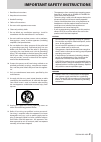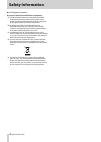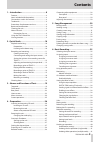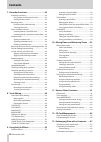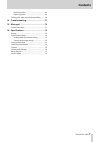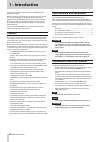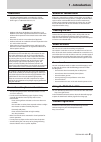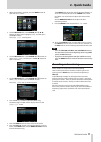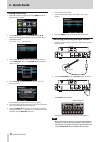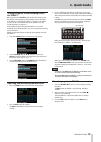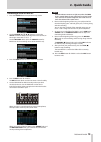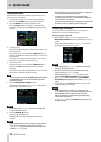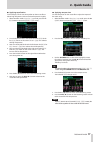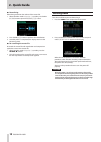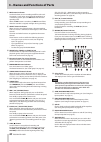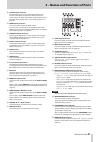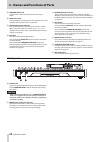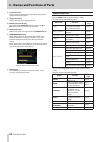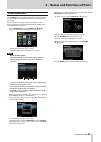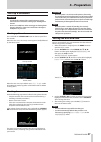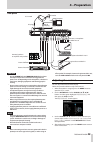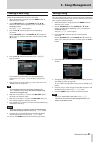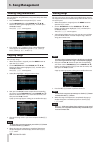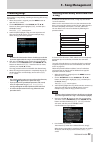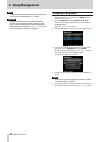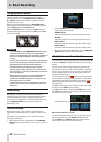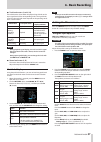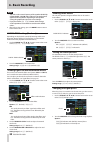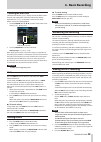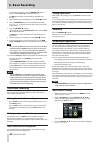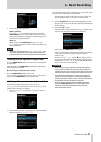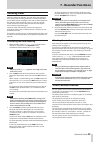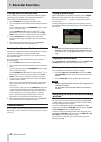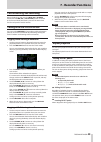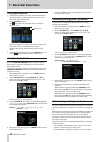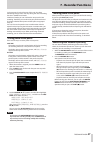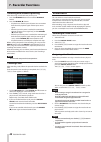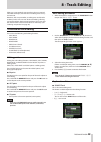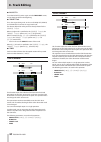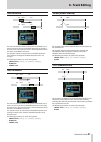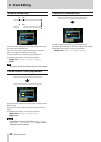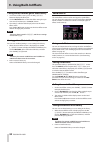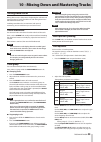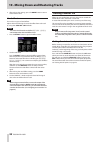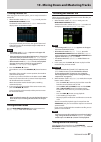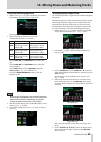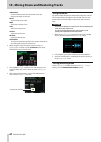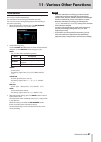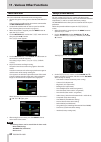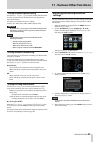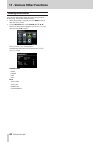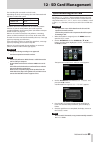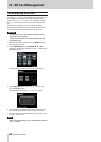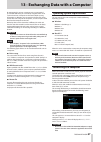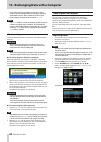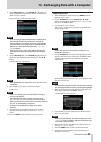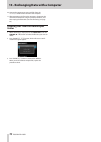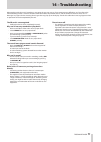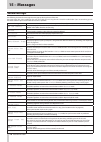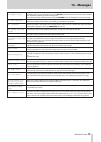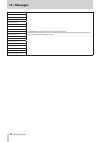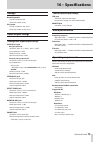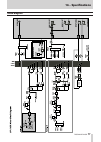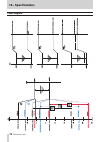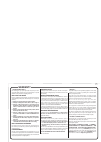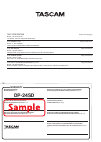- DL manuals
- Tascam
- Recording Equipment
- DP-24SD
- Owner's Manual
Tascam DP-24SD Owner's Manual - Metronome
TASCAM DP-24SD
61
11 - Various Other Functions
Metronome
This unit has a built-in metronome.
The metronome works during the Recorder operation.
You can set it to work during both playback and recording or
only during recording.
1. When the Recorder is stopped, press the METRONOME
button to open the
METRONOME
screen.
2. Set the following items.
Use the CURSOR (
5
/
b
) buttons to select the desired item,
and then use the JOG/DATA dial to change its value.
MODE
You can select from the following modes.
Mode
Description
OFF
Default, metronome OFF
REC&PLAY
Works both during recording and
playback
REC
Works only during recording
TEMPO
Set the speed.
The setting range is from
20
to
250
(BPM). (Default:
120
)
SIGNATURE
Set time signature to 4/4, 3/4, etc.
The setting range is from
1/1
to
12/8
. (Default:
4/4
)
BAR DISP
Set the
BAR
display to
ON/OFF
. (Default:
OFF
)
LEVEL
Set the metronome volume.
The setting range is from
0
to
127
. (Default:
100
)
3. After making the settings, press the HOME button to return
to the Home screen.
The metronome works according to the
MODE
setting made
in step 2 above.
When the setting is enabled, the METRONOME button
flashes according to the metronome tempo.
The metronome signal is not recorded even if set to work
during recording.
NOTE
•
When the metronome is working, you can monitor the
sound of the metronome through connected external
speakers. Note, however, that the metronome sound might
also be recorded when you use a microphone to record.
•
When the metronome is working, you can adjust the
LEVEL
item on the
METRONOME
setting screen, but other
items cannot be changed.
•
You can use the metronome as a click track to help keep
time when recording rhythm guitar, bass, etc. at the
beginning of a song.
•
If you want to use the metronome for practice, you can
either turn each track's fader all the way down during
playback or play a song that does not have any recordings.
Summary of DP-24SD
Page 1
D01258820b dp-24sd digital portastudio owner's manual.
Page 2: Important Safety Precautions
2 tascam dp-24sd important safety precautions warning: to prevent fire or shock hazard, do not expose this appliance to rain or moisture. Information to the user this equipment has been tested and found to comply with the limits for a class b digital device, pursuant to part 15 of the fcc rules. The...
Page 3
Tascam dp-24sd 3 important safety instructions • the apparatus draws nominal non-operating power from the ac outlet with its power or standby/on switch not in the on position. • the mains plug is used as the disconnect device, the disconnect device shall remain readily operable. • caution should be ...
Page 4: Safety Information
4 tascam dp-24sd safety information 8 for european customers disposal of electrical and electronic equipment (a) all electrical and electronic equipment should be disposed of separately from the municipal waste stream via designated collection facilities appointed by the government or the local auth...
Page 5: Contents
Tascam dp-24sd 5 contents 1 – introduction ..............................................8 features ..................................................................................8 items included with the product ..................................8 conventions used in this manual ...................
Page 6: Contents
6 tascam dp-24sd contents 7 - recorder functions ..................................42 punching in and out.........................................................42 using a foot switch to punch in/out ....................42 setting the foot switch .............................................42 boun...
Page 7: Contents
Tascam dp-24sd 7 contents importing tracks .........................................................68 exporting tracks .........................................................69 deleting files from the audiodepot folder .............70 14 – troubleshooting ....................................71 15...
Page 8: 1 – Introduction
8 tascam dp-24sd 1 – introduction thank you very much for purchasing the tascam dp-24sd digital portastudio. Before connecting and using the unit, please take time to read this manual thoroughly to ensure you understand how to properly set up and connect the unit, as well as the operation of its man...
Page 9: 1 – Introduction
Tascam dp-24sd 9 1 – introduction trademarks • tascam and portastudio are trademarks of teac corporation, registered in the u.S. And other countries. • sdhc logo is a trademark of sd-3c, llc. • windows, windows xp, windows vista, windows 7 and windows 8 are either registered trademarks or trademarks...
Page 10: 2 - Quick Guide
10 tascam dp-24sd 2 - quick guide playback and mixing in this section, we will play back the demo song on the included sd card. When this unit is purchased new, the sd card with the demo song on it is already installed in the unit, but we will start by explaining how to insert an sd card using the p...
Page 11: 2 - Quick Guide
Tascam dp-24sd 11 2 - quick guide 2. When the recorder is stopped, press the menu button to open the menu screen. 3. Use the jog/data dial or the cursor ( 5 / b / g / t ) buttons to select (green highlight) song , and then press the f4 ( t ) button. The song list screen appears. 4. Use the jog/data ...
Page 12: 2 - Quick Guide
12 tascam dp-24sd 2 - quick guide creating a new song 1. When the recorder is stopped, press the menu button to open the menu screen. 2. Use the jog/data dial or the cursor ( 5 / b / g / t ) buttons to select (green highlight) song , and then press the f4 ( t ) button. The song list screen appears. ...
Page 13: 2 - Quick Guide
Tascam dp-24sd 13 2 - quick guide setting the guitar as the recording source for track 1 when you press the assign button to open the assign screen, the default screen setting for the recording source is a (input a) for track 1, b (input b) for track 2, c (input c) for track 3, and so on for d to h ...
Page 14: 2 - Quick Guide
14 tascam dp-24sd 2 - quick guide playing back the recording 1. To return to the beginning of the song (zero point), press and hold the stop ( 8 ) button and press the rew ( m ) (to zero) button (to zero function). 2. Press the play ( 7 ) button to play back the recording on track 1. 3. Use the fade...
Page 15: 2 - Quick Guide
Tascam dp-24sd 15 2 - quick guide recording a vocal to track 3 1. Press the assign button to open the assign screen. 2. Use the cursor ( 5 / b / g / t ) buttons or press the select button for track 3 and align the cursor (frame) on the assign screen with track 3 . Use the jog/data dial or press the ...
Page 16: 2 - Quick Guide
16 tascam dp-24sd 2 - quick guide mixing the tracks once you have finished your recording, you are ready to mix down and create a master file. 1. Use the faders for track 1 to 3 to adjust their balance of levels. Use the stereo fader to adjust the overall level. 2. Press the mixer button to open the...
Page 17: 2 - Quick Guide
Tascam dp-24sd 17 2 - quick guide 8 applying equalization in this example, we will use the equalizer on the master file to reduce high frequencies and increase low frequencies slightly. 1. When recorder mode is mastering mode, press the f1 ( eq ) button to open the equalizer screen. 2. Turn the eq h...
Page 18: 2 - Quick Guide
18 tascam dp-24sd 2 - quick guide 8 normalizing normalizing maximizes the volume of the master file. 1. When recorder mode is mastering mode, press the f4 ( norm ) button to open the normalize screen. 2. Press the f2 ( yes ) button to perform the normalization. 3. Once the process is completed, the ...
Page 19: Top Panel
Tascam dp-24sd 19 3 – names and functions of parts top panel 1 guitar indicator this indicator lights when the line-guitar switch on the rear panel is set to guitar. 2 display use the jog/data dial or the cursor ( 5 / b / g / t ) buttons to return to the home screen, to open the menu screen, to assi...
Page 20
20 tascam dp-24sd 3 – names and functions of parts 8 rec buttons/indicators use these buttons to turn recording on/off for each track. To monitor a track's input sound through headphones or a monitoring system, press the rec button for the corre- sponding track. When the rec button is turned on, the...
Page 21
Tascam dp-24sd 21 3 – names and functions of parts h assign button/indicator use this button to set (assign) the input (input a to h) for each track. When you press this button, the assign screen opens. The input signal of the assigned input source becomes the recording source. (see “assigning input...
Page 22: Front Panel
22 tascam dp-24sd 3 – names and functions of parts & monitor level knob use this knob to adjust the output level of the output signals. * mark set button during recording or playback, press this button to set a mark manually. (see “location marks” on page 44.) ( auto punch button/indicator press thi...
Page 23: Rear Panel
Tascam dp-24sd 23 3 – names and functions of parts rear panel i standby/on button when the power is off (standby), press and hold this button to turn the power on. When power is on, press and hold this button to turn the power off (standby). (see “start-up & shutdown” on page 27.) o sd card slot ins...
Page 24: Menu Structure
24 tascam dp-24sd 3 – names and functions of parts 8 track level meter displays input signal levels during recording and playback signal levels during playback. 9 song name display displays the song name during playback. 0 in/out point time display press and hold the mark set button and press the in...
Page 25: Screen Operations
Tascam dp-24sd 25 3 – names and functions of parts screen operations use the menu button and dedicated buttons to open screens, and then follow the guidelines below to use the functions on the screens. These examples show basic operation procedures, but the actual assignments of the function buttons...
Page 26: 4 – Preparation
26 tascam dp-24sd 4 – preparation inserting and removing sd cards inserting an sd card insert the sd card into the sd card slot on the rear panel as shown in the illustration until it clicks into place. Note an sd card is installed in the sd card slot when the unit is shipped from the factory. If yo...
Page 27: 4 – Preparation
Tascam dp-24sd 27 4 – preparation start-up & shutdown caution • turn down the volume of the sound monitoring system connected to the unit before starting up or shutting down the unit. • do not use headphones when starting up or shutting down the unit. Otherwise, a large noise would cause damage to h...
Page 28: 4 – Preparation
28 tascam dp-24sd 4 – preparation preparing an sd card for use in order to use an sd card in this unit, you must format it first. Caution the included sd card is already formatted, so formatting it is not necessary. Formatting the supplied sd card erases the demo song previously stored. 1. Confirm t...
Page 29: 4 – Preparation
Tascam dp-24sd 29 4 – preparation rear panel ps-p1220e usb computer ac outlet dc plug powered speakers or amplifier and speakers connect a guitar/base to input h connect an electronic keyboard to input a to h connect a microphone to input a to h mini-b usb plug external effecter external recorder ca...
Page 30: 5 - Song Management
30 tascam dp-24sd 5 - song management this unit manages data in units called "songs". Ordinarily, each project should have its own "song" file. The first step is to load the song that you want to manage (load an existing song or create a new song). In a song, the audio data for the recorded multitra...
Page 31: 5 - Song Management
Tascam dp-24sd 31 5 - song management creating a new song follow the procedure below to create a new song. 1. When the recorder is stopped, press the menu button to open the menu screen. 2. Use the jog/data dial or the cursor ( 5 / b / g / t ) buttons to select (green highlight) song , and then pres...
Page 32: 5 - Song Management
32 tascam dp-24sd 5 - song management viewing song information you can check the song file format, song name (title), time/date, and song size. 1. Press the menu button to open the menu screen. 2. Use the jog/data dial or the cursor ( 5 / b / g / t ) buttons to select (green highlight) song , and th...
Page 33: 5 - Song Management
Tascam dp-24sd 33 5 - song management protecting songs if you protect a song, editing, recording and erasing of that song is prevented. 1. When the recorder is stopped, press the menu button to open the menu screen. 2. Use the jog/data dial or the cursor ( 5 / b / g / t ) buttons to select (green hi...
Page 34: 5 - Song Management
34 tascam dp-24sd 5 - song management note to cancel the unused audio data erase operation, press the f1 ( no ) button instead of the f2 ( yes ) button. Caution this operation deletes all unused audio data from the selected songs and cannot be undone. Therefore, if you think you use this audio data ...
Page 35: 6 - Basic Recording
Tascam dp-24sd 35 6 - basic recording selecting the input sources this unit is equipped with eight inputs (input a to h), and each of them has a standard xlr/trs combo jack. In addition to mic and line signals, you can connect a guitar to the input h standard jack. When connecting a guitar, set the ...
Page 36: 6 - Basic Recording
36 tascam dp-24sd 6 - basic recording using phantom power when connecting a condenser microphone that requires phantom power, press the phantom (+48v) for input a to d or input e to h when the recorder is stopped to turn the phantom power on or off. When you turn the phantom power on, phantom (+48v)...
Page 37: 6 - Basic Recording
Tascam dp-24sd 37 6 - basic recording 8 track level meters (1 to 23/24) these level meters show either the playback signal levels or the input signal levels of the corresponding tracks. The signal levels shown by the track level meters depend on the operating condi- tions as shown below. Rec button ...
Page 38: 6 - Basic Recording
38 tascam dp-24sd 6 - basic recording note • "q" refers to the center frequency of the equalizer divided by the bandwidth. A high q value reduces the cut and/or boost applied to the frequencies. Depending on the equalizer setting, the graph at the top of the screen changes. • if you press the f1 ( e...
Page 39: 6 - Basic Recording
Tascam dp-24sd 39 6 - basic recording checking the fader level check the level on the level display area on the mixer screen for each track. Operations cannot be made on this display. Operations for level on the mixer screen for each input (input a to h) are explained below. 1. Use the cursor ( 5 / ...
Page 40: 6 - Basic Recording
40 tascam dp-24sd 6 - basic recording the recording rehearsal starts, the record ( 0 ) button flashes, and the play ( 7 ) button becomes lit. The rec button of the track that will be recorded stays flashing. 5. After rehearsing your recording, press the stop ( 8 ) button. 6. Press the rehearse butto...
Page 41: 6 - Basic Recording
Tascam dp-24sd 41 6 - basic recording 4. Set canceling (undo) operations. Level 1 (default) history list is not displayed when you press the undo/redo button. In other words, this returns the unit to the state before the last operation (single operation). (to cancel the undo, perform redo.) level 10...
Page 42: 7 - Recorder Functions
42 tascam dp-24sd 7 - recorder functions punching in and out punching in/out is a technique to replace a part of an already recorded track. Start playback and when you reach the part that you want to replace, switch to record (punch in), then switch back to playback (or stop) when you finish the par...
Page 43: 7 - Recorder Functions
Tascam dp-24sd 43 7 - recorder functions bouncing tracks like many multitrack recorders, this unit allows you to bounce tracks (ping-pong recording technique). Track bouncing allows you to collect signals of multiple tracks and use them to perform new mono or stereo recording. In this way, you can v...
Page 44: 7 - Recorder Functions
44 tascam dp-24sd 7 - recorder functions locating directly a specified time in abs mode, you can locate a specified time directly through the following two methods. This direct location cannot be performed by this method during recording. 1. Press the home button to open the home screen. 2. Abs is d...
Page 45: 7 - Recorder Functions
Tascam dp-24sd 45 7 - recorder functions fast forwarding and rewinding during playback or stop, press the rew ( m ) (to zero) button or the f fwd ( , ) (to last rec) button to rewind or fast-forward while the button is pressed. The rewind and fast-forward speed is fixed at 10 times. Cueing with the ...
Page 46: 7 - Recorder Functions
46 tascam dp-24sd 7 - recorder functions using repeat playback 1. Set the in point and the out point you want to make the start and end points of the repeat playback interval, and then return to the home screen. 2. Press the repeat button. The icon appears on the home screen, and repeat playback sta...
Page 47: 7 - Recorder Functions
Tascam dp-24sd 47 7 - recorder functions in the auto punch in/out function of this unit, the above monitoring changes occur not only during the actual recording, but also in the rehearsal mode. In rehearsal mode, you can simulate the auto punch in/out recording. Therefore, you can rehearse your perf...
Page 48: 7 - Recorder Functions
48 tascam dp-24sd 7 - recorder functions recording with automatic punching after rehearsing, record with auto punch in/out. 1. Press the rehearse button to turn off the rehearse button. 2. Press the record ( 0 ) button. • playback starts from the pre-roll point. You can monitor both the track playba...
Page 49: 8 - Track Editing
Tascam dp-24sd 49 8 - track editing editing on a conventional tape recorder in the past required advanced techniques, but with this unit editing tracks is easy and accurate. Moreover, with a tape recorder, an editing error could not be undone, but this unit uses non-destructive editing, allowing you...
Page 50: 8 - Track Editing
50 tascam dp-24sd 8 - track editing 8 in/out/to to set the in/out/to points again, exit the track edit screen, and set them again from the beginning. 8 target track this is the target editing track. In the case of open, cut, silence, and clean out, it becomes the target track itself. The choices dep...
Page 51: 8 - Track Editing
Tascam dp-24sd 51 8 - track editing move/paste in out to in out to the audio data between the in and out points on the move source track is removed and pasted on the move destination track starting from the to point. This operation leaves a silence between the in and out points on the move source tr...
Page 52: 8 - Track Editing
52 tascam dp-24sd 8 - track editing silence (erase part) in out in out this function cuts (deletes) the audio data between the in and out points on the selected track. This is the same as leaving silence between the in and out points, as though there had been no recording. This operation does not ch...
Page 53: 9 - Using Built-In Effects
Tascam dp-24sd 53 9 - using built-in effects this chapter explains the dynamic effects, guitar effects, and send effects that can be applied to individual mic and guitar inputs. You can select one of the four types of dynamic effects (compressor, noise suppressor, de-esser, exciter) to apply to all ...
Page 54: 9 - Using Built-In Effects
54 tascam dp-24sd 9 - using built-in effects calling effects from the guitar effect library 1. On the guitar effect screen, press the f2 ( library ) button to display the library list. 2. Use the jog/data dial to select the effect setting that you want to call, and then press the f4 ( t ) button. 3....
Page 55: Mixing Down Tracks
Tascam dp-24sd 55 10 - mixing down and mastering tracks mixing down tracks mixing down tracks is the process of adjusting the volumes and stereo positions of each recorded track and mixing them into a well-balanced stereo track. Including recorded tracks (24 maximum) and inputs (8 maximum), you can ...
Page 56: Creating A Master File
56 tascam dp-24sd 10 - mixing down and mastering tracks 3. After making the settings, press the home button to return to the home screen. Send effects this unit has 3 types of send effects. Adjust the level of the signal sent to the effect from each track by using their send eff 1/eff 2 knobs. Note ...
Page 57: Checking The Master File
Tascam dp-24sd 57 10 - mixing down and mastering tracks creating a master file after setting the in and out points, you are ready to create the master file. 1. When recorder mode is multi track mode, press the mixdown/mastering button. The recorder mode switches to mixdown mode and the display retur...
Page 58
58 tascam dp-24sd 10 - mixing down and mastering tracks finishing up a master file (mastering) this unit has specialized tools for enhancing the sound of the master file. Use the equalizer, compressor, and normalize function to adjust the overall volume and sound quality. Switch to mastering mode an...
Page 59
Tascam dp-24sd 59 10 - mixing down and mastering tracks using the mastering equalizer 1. When the mastering screen is displayed, press the f1 ( eq ) button to open the equalizer screen. Mastering equalization is set on this screen. 2. Adjust mastering equalization on this screen. The equalizer param...
Page 60
60 tascam dp-24sd 10 - mixing down and mastering tracks threshold set the threshold value that determines when the compressor begins to operate. Ratio set the compression ratio. Knee select the transition curve. Gain adjust the output level. Attack adjust the attack time. Release adjust the release ...
Page 61: Metronome
Tascam dp-24sd 61 11 - various other functions metronome this unit has a built-in metronome. The metronome works during the recorder operation. You can set it to work during both playback and recording or only during recording. 1. When the recorder is stopped, press the metronome button to open the ...
Page 62: Tuner Function
62 tascam dp-24sd 11 - various other functions tuner function you can use the built-in chromatic tuner to tune guitars. 1. Connect the guitar or bass guitar to the mic/line inputs h jack. Tuning cannot be performed on instruments connected to the mic/line inputs a to g jacks. 2. Set the line-guitar ...
Page 63: Settings
Tascam dp-24sd 63 11 - various other functions setting automatic power saving use the auto power save item to set the amount of time until the unit power turns off after the last user operation or function completes. The options and default value are as follows. Options: off, 3min, 5min, 10min, 30mi...
Page 64: Viewing Information
64 tascam dp-24sd 11 - various other functions viewing information you can view information about the current song (currently loaded song), the sd card and the firmware. 1. When the recorder is stopped, press the menu button to open the menu screen. 2. Use the jog/data dial or the cursor ( 5 / b / g...
Page 65: 12 - Sd Card Management
Tascam dp-24sd 65 12 - sd card management the recording files are stored on the sd cards. Depending on the sd card capacity, the card is formatted with the fat16 or fat32 file system. Sd card capacity file system 512mb to 2gb fat16 above 2gb fat32 moreover, this unit is compatible with sd card write...
Page 66: 12 - Sd Card Management
66 tascam dp-24sd 12 - sd card management full formatting an sd card use the full format item to full format an sd card. Using full format erases all files on the card and automatically creates new music , utility , and audiodepot folders, as well as the dp-24.Sys file that is necessary to use the s...
Page 67: Connecting to A Computer
Tascam dp-24sd 67 13 - exchanging data with a computer by connecting this unit to a computer using a commercial- ly-available usb cable, you can backup song data from an sd card in the unit to a computer and restore backed-up song information. In addition, you can export track files and stereo maste...
Page 68: Track Import and Export
68 tascam dp-24sd 13 - exchanging data with a computer • do not disconnect the ac adapter or otherwise cut the power to the unit during data transfer. Doing so will cause all the data to be lost. This lost data cannot be restored. • do not change the folder names inside the dp-24sd . Note the utilit...
Page 69
Tascam dp-24sd 69 13 - exchanging data with a computer 6. Use the jog/data dial or the cursor ( 5 / b ) buttons to select the wav file that you want to import, and then press the f1 ( import ) button. Empty tracks that can be imported appear. Note • if you are trying to import a wav file whose attri...
Page 70: Folder
70 tascam dp-24sd 13 - exchanging data with a computer 10. Operate the computer to copy track files from the audiodepot folder of the sd card to the computer. 11. After exporting track files to the computer, disconnect the unit from the computer using the proper procedures, and then unplug the usb c...
Page 71: 14 – Troubleshooting
Tascam dp-24sd 71 14 – troubleshooting when working with this unit, if something is not going the way you want, or if you experience any difficulties, etc., first refer to this troubleshooting section. It contains the most common troubles, the probable causes, and the corrective measures. Also, see ...
Page 72: 15 – Messages
72 tascam dp-24sd 15 – messages general messages the following list shows the messages that may pop up during the use of the unit. These messages alert you to conditions that may arise while you are using the unit. Consult the table below if you see something you do not understand or if you want to ...
Page 73: 15 – Messages
Tascam dp-24sd 73 15 – messages no armed track there is no track in recording standby. You tried to enter auto punch mode or press the record button when no tracks were in record standby. (see “automatic punching in and out” on page 46.) put a track into record standby before pressing the record but...
Page 74: 15 – Messages
74 tascam dp-24sd 15 – messages audio rst fail if any of these errors occur, turn the unit power off and restart it. If the error message continues to appear frequently, please contact the store where you purchased this unit or a tascam customer support service. Device error file error not continued...
Page 75: 16 – Specifications
Tascam dp-24sd 75 16 – specifications ratings recording media sd card (512 mb to 2 gb) sdhc card (4 gb to 32 gb) file system sd card (512 mb to 2 gb) : fat16 sdhc card (4 gb to 32 gb) : fat32 input/output ratings analog audio input/output ratings input a to h jack • xlr type (balanced) connector: xl...
Page 76: 16 – Specifications
76 tascam dp-24sd 16 – specifications general power supply ac adapter (ps-p1220e) power consumption 12 w (phantom power on) dimensions 514 x 100.4 x 336.9 mm (width x height x depth, excluding projections) weight 6.2 kg/13.67 lb operating temperature range 5 to 35ºc/41 to 95ºf dimensional drawings 5...
Page 77: 16 – Specifications
Tascam dp-24sd 77 16 – specifications block diagram.
Page 78: 16 – Specifications
78 tascam dp-24sd 16 – specifications level diagram.
Page 79: Warranty
This warranty gives you specific legal rights and you may also have other rights which vary from state to state. This warranty is only valid within the country the unit was originally purchased. What is and is not covered except as specified below, this warranty covers all defects in materials and w...
Page 80: Warranty
Model/modèle/modell modello/modelo/ 型号 serial no./no de série/seriennummer numero di serie/número de serie/ 序列号 date of purchase/date de l’achat/datum des kaufs data dell’acquisto/fecha de compra/ 购买日期 http://teac-global.Com/ owner’s name/nom du possesseur/name des eigentümers nome del proprietario/...