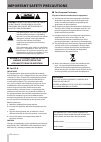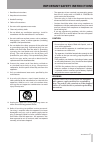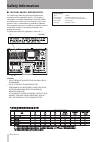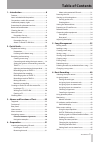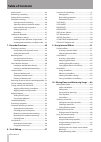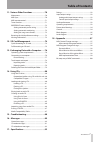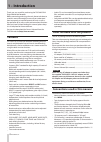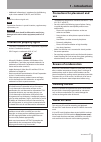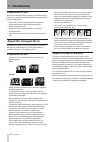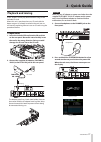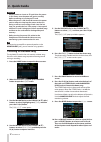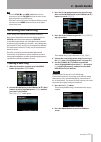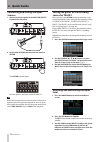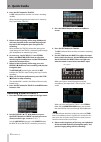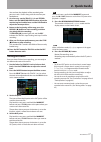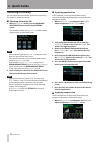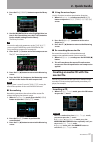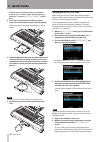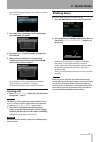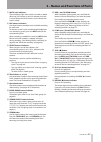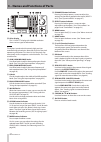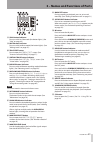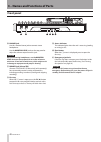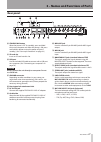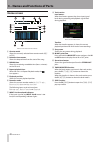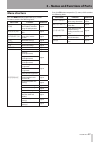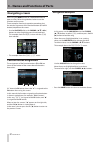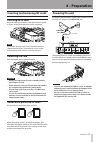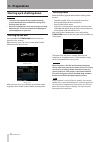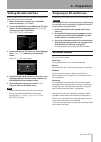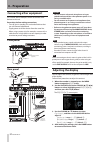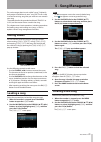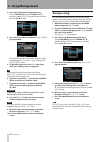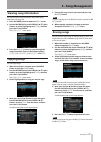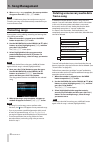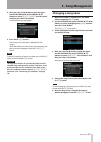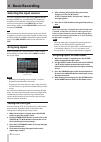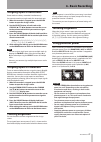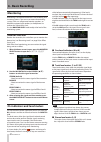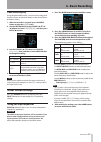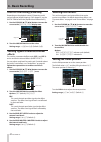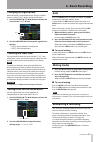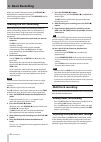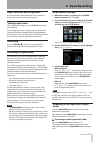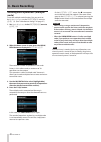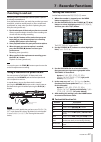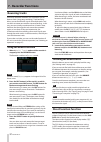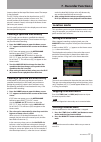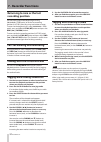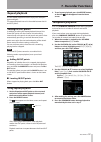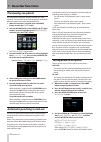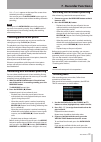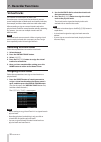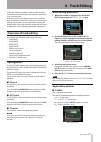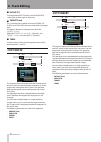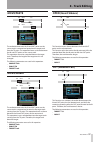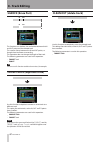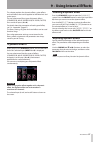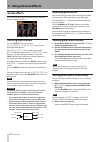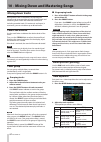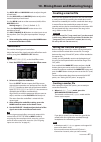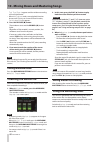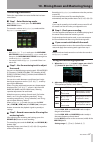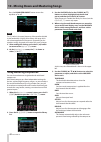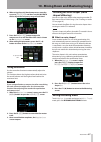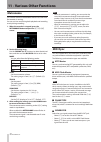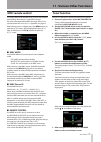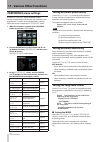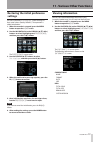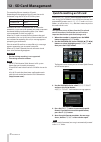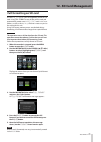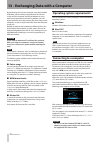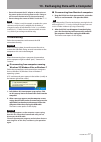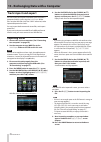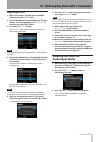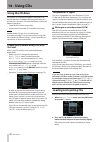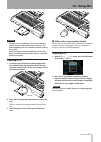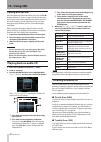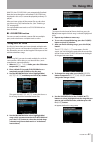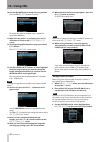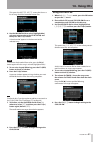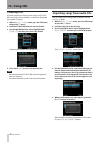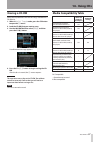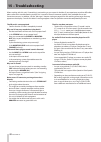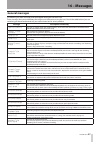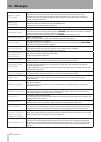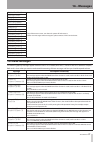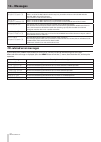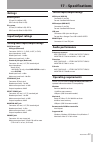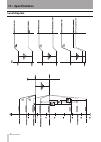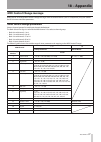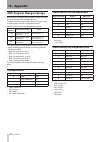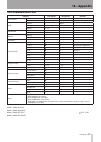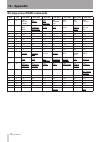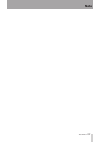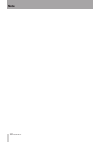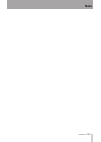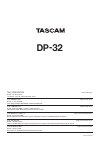- DL manuals
- Tascam
- Recording Equipment
- DP-32
- Owner's Manual
Tascam DP-32 Owner's Manual
Summary of DP-32
Page 1
D01175120a dp-32 digital portastudio owner's manual.
Page 2: Important Safety Precautions
2 tascam dp-32 caution: to reduce the risk of electric shock, do not remove cover (or back). No user- serviceable parts inside. Refer servicing to qualified service personnel. The lightning flash with arrowhead symbol, within equilateral triangle, is intended to alert the user to the presence of uni...
Page 3
Tascam dp-32 3 1 read these instructions. 2 keep these instructions. 3 heed all warnings. 4 follow all instructions. 5 do not use this apparatus near water. 6 clean only with dry cloth. 7 do not block any ventilation openings. Install in accordance with the manufacturer's instructions. 8 do not inst...
Page 4: Safety Information
4 tascam dp-32 safety information ª cautions about laser radiation this product has been designed and manufactured according to fda regulations “title 21, cfr, chapter 1, subchapter j, based on the radiation control for health and safety act of 1968,” and is classified as a class 1 laser product. Th...
Page 5: Table of Contents
Tascam dp-32 5 table of contents 1 – introduction ..............................................8 features ..................................................................................8 items included with the product ..................................8 conventions used in this manual ............
Page 6: Table of Contents
6 tascam dp-32 table of contents muting tracks ......................................................................45 rehearsing a recording ...................................................45 making the first recording .............................................46 multitrack recording ..........
Page 7: Table of Contents
Tascam dp-32 7 table of contents 11 - various other functions ........................70 metronome .........................................................................70 midi sync .............................................................................70 midi remote control ..................
Page 8: 1 – Introduction
8 tascam dp-32 1 – introduction thank you very much for purchasing the tascam dp-32 digital multitrack recorder. Before connecting and using the unit, please take time to read this manual thoroughly to ensure you understand how to properly set up and connect the unit, as well as the operation of its...
Page 9: 1 – Introduction
Tascam dp-32 9 1 – introduction • additional information is introduced in the following styles when needed: tip, note, and caution. Tip useful hints when using the unit. Note explanation of actions in special situations, supplementary explanations, etc. Caution instructions that should be followed t...
Page 10: 1 – Introduction
10 tascam dp-32 1 – introduction precautions for use sd cards are delicate media. In order to avoid damaging a card or the card slot, please take the following precautions when handling them. • do not leave them in extremely hot or cold places. • do not leave them in extremely humid places. • do not...
Page 11: 2 - Quick Guide
Tascam dp-32 11 2 - quick guide playback and mixing in this section, we will play back the demo song on the included sd card. When this unit is purchased new, an sd card with the demo song on it is already inserted in the unit, but we will start by explaining how to insert an sd card using the proce...
Page 12: 2 - Quick Guide
12 tascam dp-32 2 - quick guide caution • do not remove or insert an sd card when the power is on. Always turn the power off (put in standby) before removing or inserting an sd card. • when the power is on, do not disconnect the power cord or otherwise interrupt the power to the unit. Doing so will ...
Page 13: 2 - Quick Guide
Tascam dp-32 13 2 - quick guide tip • press the stop ( 8 ) and rew ( m ) buttons at the same time to use the to zero function to return to the beginning of the song (zero point). • if you press the wrong button and open a different screen, you can press the home button to return to the home screen a...
Page 14: 2 - Quick Guide
14 tascam dp-32 2 - quick guide connecting and setting the input sources 1. Connect an electric guitar to the mic/line inputs h jack on the rear panel. 2. Set the line-guitar switch on the rear panel to guitar. The guitar indicator lights. Now the guitar is the input source for input h. Tip when con...
Page 15: 2 - Quick Guide
Tascam dp-32 15 2 - quick guide if the ol indicator continues to light even when the trim knob is turned down, the guitar signal itself is too loud. In this case, lower the output level on the guitar. Ol indicator when you play the guitar, level meter 1 (track 1) shows the input level on the display...
Page 16: 2 - Quick Guide
16 tascam dp-32 2 - quick guide 4. Press the rec button for track 2. Its rec indicator blinks and the unit enters recording standby. When you play the guitar, the input level is shown by the 2 level meter (track 2). 5. Return to the beginning of the song (zero point) and start playback of the record...
Page 17: 2 - Quick Guide
Tascam dp-32 17 2 - quick guide you can hear the playback of the recorded guitar parts on tracks 1 and 2 along with the vocal on your headphones. 7. As necessary, use the track 1, 2, 3 and stereo faders and the monitor level knob to adjust the monitoring level and balance and the pan knob to adjust ...
Page 18: 2 - Quick Guide
18 tascam dp-32 2 - quick guide mastering a recording you can adjust the sound or the master file to your liking. This process is called mastering. ª checking the master file 1. When in mixdown mode, press the mixdown/ mastering button to open the mastering screen. The recorder switches to mastering...
Page 19: 2 - Quick Guide
Tascam dp-32 19 2 - quick guide 2. Press the f3 ( library ) button to open the library list. 3. Use the jog/data dial to select (highlight blue) an item in the list and then press the f4 ( t ) button to load a suitable setting from the library. The library list closes. Tip you can also adjust the pa...
Page 20: 2 - Quick Guide
20 tascam dp-32 2 - quick guide • the disc tray will not open when only the home screen or menu screen is open. Open the disc tray when the cd menu or cd play/import screen is open. 2. Press the f3 ( - ) button or the disc tray eject button on the front panel to open the tray slightly. Pull the tray...
Page 21: 2 - Quick Guide
Tascam dp-32 21 2 - quick guide the order and setting the gaps, see "creating an audio cd" on page 82). 7. Press the f4 ( t ) button again and a confirmation pop-up window will appear. 8. Press the f2 ( yes ) button to begin writing to the cd-r/cd-rw. 9. When writing is complete, a message asking wh...
Page 22: Top Panel
22 tascam dp-32 3 – names and functions of parts 1 guitar indicator this indicator lights when the line-guitar switch on the rear panel is set to guitar. 2 display area while viewing the screen, use the jog/data dial or the cursor ( 5 / b / g / t ) buttons to, for example, return to the home screen,...
Page 23
Tascam dp-32 23 7 mute (solo) indicators these indicators light when a track is muted or soloed. When the solo button is not lit, it indicates the track is muted. When the solo button is lit, it indicates the track is soloed. 8 rec buttons/indicators use these buttons to enable (arm) or disable reco...
Page 24
24 tascam dp-32 3 – names and functions of parts p color display this 3.5-inch tft display with 320x240 resolution shows various types of information. Note the display is produced with extremely high-precision manufacturing technologies. More than 99.99% of the pixels operate to specification. Less ...
Page 25
Tascam dp-32 25 3 – names and functions of parts , solo button/indicator press to switch to solo mode (the button lights). (see "solo" on page 45.) . Mute button/indicator press to switch to mute mode (the button lights). (see "muting tracks" on page 45.) / track edit button press to open the track ...
Page 26: Front Panel
26 tascam dp-32 3 – names and functions of parts front panel y phones jack use this standard stereo jack to connect stereo headphones. Use the monitor level knob on the top panel to adjust the volume output from this jack. Caution before connecting headphones, use the monitor level knob on the top p...
Page 27: Rear Panel
Tascam dp-32 27 3 – names and functions of parts rear panel s standby/on button when the power is off (in standby), press and hold this to turn the power on. When the power is on, press and hold this button to turn the power off (put in standby). (see "start-up & shutdown" on page 32.) d sd card slo...
Page 28: Home Screen
28 tascam dp-32 3 – names and functions of parts home screen home screen with track level meters 1 counter mode shows the currently selected time counter mode: abs or bar . 2 recorder time counter shows the elapsed time from the start of the song. 3 remain time shows the remaining recordable time (h...
Page 29: Menu Structure
Tascam dp-32 29 3 – names and functions of parts menu structure press the menu button to open the menu screen. The menu contains the following items. Menu item function reference song song loading, saving and creation, and other song-related operations page 35 audio depot import and export wav files...
Page 30: Navigating Screens
30 tascam dp-32 3 – names and functions of parts navigating screens after using the menu button or a dedicated button to open a screen, follow the guidelines below to use the functions on the screen. These examples show basic operation procedures, but the actual assignments of the function buttons (...
Page 31: 4 – Preparation
Tascam dp-32 31 4 – preparation inserting and removing sd cards inserting an sd card insert the sd card into the sd card slot on the rear panel as shown in the illustration until it clicks into place. Note an sd card is already in the sd card slot when the unit is shipped from the factory. If you wa...
Page 32: 4 – Preparation
32 tascam dp-32 4 – preparation starting up & shutting down caution • turn down the volume of any sound monitoring system connected to the unit before starting up or shutting down the unit. • do not use headphones when starting up or shutting down the unit. A loud noise could cause damage to your he...
Page 33: 4 – Preparation
Tascam dp-32 33 4 – preparation setting the date and time using its internal clock, this unit remembers the date and time when a song or file is recorded. 1. When the recorder is stopped, press the menu button to open the menu screen. 2. Use the jog/data dial or the cursor ( 5 / b / g / t ) buttons ...
Page 34: 4 – Preparation
34 tascam dp-32 4 – preparation connecting other equipment this section shows examples of how to connect other devices to this unit. Precautions before making connections • turn off (put in standby) this unit and all devices that you will connect beforehand. • supply power to all the devices from th...
Page 35: 5 - Song Management
Tascam dp-32 35 5 - song management note • the 0 icon appears next to the currently loaded song. • a lock icon appears next to any protected song. 3. Use the jog/data dial or the cursor ( 5 / b ) buttons to select the desired song, and then press the f4 ( t ) button to open the menu. 4. Use the jog/...
Page 36: 5 - Song Management
36 tascam dp-32 3. Press the f4 ( t ) button to open the menu. Use the jog/data dial or the cursor ( 5 / b ) buttons to select create from the menu, and then press the f4 ( t ) button. 4. Press the f4 ( t ) button to open the song create pop-up window. The created song will automatically be given a ...
Page 37: 5 - Song Management
Tascam dp-32 37 5 - song management 5. Change the song name as you want and press the f2 ( yes ) button. Note to cancel copying, press the f1 ( no ) button instead of the f2 ( yes ) button. 6. When copying completes, the pop-up window disappears from the song list screen. Erasing songs you can erase...
Page 38: Protecting Songs
38 tascam dp-32 6. When erasing a song completes, the pop-up window disappears from the song list screen. Note the music folder must always have at least one song in it. Therefore, one song will be automatically created when you insert or format a card. Protecting songs if you protect a song, editin...
Page 39: 5 - Song Management
Tascam dp-32 39 5 - song management changing a song name 1. When the recorder is stopped, press the menu button to open the menu screen. 2. Use the jog/data dial or the cursor ( 5 / b / g / t ) buttons to select (highlight green) song , and then press the f4 ( t ) button. The song list screen opens....
Page 40: 6 - Basic Recording
40 tascam dp-32 6 - basic recording 5. After selecting all the tracks that you want to change, press the f4 [ t ] button. A “erase selected tracks. Are you sure?” pop-up message appears. 6. Press the f2 [yes] button to change all the tracks at once. Caution when the track type is changed, the audio ...
Page 41: Checking Assignments
Tascam dp-32 41 assigning inputs to stereo tracks stereo tracks are always recorded simultaneously. You cannot record to a single track of a stereo track pair. 1. When the recorder is stopped, press the assign button to open the assign screen. 2. Use the select button of each track or the cursor ( 5...
Page 42: 6 - Basic Recording
42 tascam dp-32 6 - basic recording monitoring monitoring is an important element in the recording and mastering process. You can use an external monitoring system (such as a self-powered monitor speakers, an amplifier equipped with speakers) or headphones to monitor the sound of this unit. Use the ...
Page 43: 6 - Basic Recording
Tascam dp-32 43 6 - basic recording peak hold display using the peak hold function , you can set how long peak levels are shown on the level meters on the home screen and other screens. 1. When the recorder is stopped, press the menu button to open the menu screen. 2. Use the jog/data dial or the cu...
Page 44: 6 - Basic Recording
44 tascam dp-32 6 - basic recording digital trim setting (track only) depending on the playback sound, eq boosting could cause distortion (digital clipping). If this happens, use the digital trim to lower the playback level before the eq. 1. Use the cursor ( 5 / b / g / t ) buttons to move the curso...
Page 45: 6 - Basic Recording
Tascam dp-32 45 6 - basic recording changing the signal phase when the phase is inverted due to mic wiring or another reason, use the phase Ø item to correct the phase. 1. Use the cursor ( 5 / b / g / t ) buttons to move the cursor to the phase Ø area. Phase 2. Turn the jog/data dial to change the s...
Page 46: 6 - Basic Recording
46 tascam dp-32 6 - basic recording when you record in rehearsal mode, the record ( 0 ) button flashes instead of becoming lit. After finishing your rehearsal, press the rehearse button to cancel rehearsal mode. Making the first recording before beginning the following recording procedures, connect ...
Page 47: 6 - Basic Recording
Tascam dp-32 47 6 - basic recording input selection and assignment use the procedures described earlier in this chapter to assign input sources to the recording tracks. Setting input levels after making the settings, press the play ( 7 ) button to start playback. Just as though you were recording, y...
Page 48: 6 - Basic Recording
48 tascam dp-32 6 - basic recording undoing older operations (multiple undo) to use the multiple undo function, first you must set the undo history on the preference menu to level 10 . (see "undo feature settings" on page 47.) 1. Set undo history in the preference menu to level 10 . 2. When the home...
Page 49: 7 - Recorder Functions
Tascam dp-32 49 7 - recorder functions punching in and out punching in/out is a technique used to replace a part of an already recorded track. Start playback and when you reach the part that you want to replace, switch to record (punch in), then switch back to playback (or stop) when you finish repl...
Page 50: 7 - Recorder Functions
50 tascam dp-32 7 - recorder functions bouncing tracks like many multitrack recorders, this unit allows you to bounce tracks (ping-pong recording). Track bouncing allows you to combine the signals of multiple tracks and use them to create new mono or stereo recordings. In this way, you can virtually...
Page 51: 7 - Recorder Functions
Tascam dp-32 51 7 - recorder functions (measure-beat) at the top of the home screen. The tempo is also displayed. The abs display is based on the absolute time. In abs mode, you can locate a position in frame units. The current position of the recorder is shown as a time (hours: minutes: seconds: fr...
Page 52: 7 - Recorder Functions
52 tascam dp-32 7 - recorder functions returning to zero or the last recording position you can easily jump to the beginning of a song (00:00:00:00 = zero point) or to the last recording position (last rec point) by using two buttons at once. To return to the beginning of a song (00:00:00:00 = zero ...
Page 53: 7 - Recorder Functions
Tascam dp-32 53 7 - recorder functions repeat playback use the repeat playback function to play the same part again and again. The repeat playback interval is the audio between the in and out points. Setting in/out points in addition to setting the repeat playback interval, the in and out points are...
Page 54: 7 - Recorder Functions
54 tascam dp-32 7 - recorder functions previewing cue points you can preview playback to check whether it is cued correctly. This function can be used to preview audio both before and after the current playback position. 1. When the recorder is stopped, press the menu button to open the menu screen....
Page 55: 7 - Recorder Functions
Tascam dp-32 55 7 - recorder functions auto punch appears at the top of the screen when automatic punching is enabled. You can also press the auto punch button again to return to the home screen without enabling automatic punching. Note you can press the auto punch button before putting any tracks i...
Page 56: 7 - Recorder Functions
56 tascam dp-32 7 - recorder functions virtual tracks this unit has 8 virtual tracks for each track. Since there are 8 virtual tracks for each track, you can record multiple takes of lead vocals and improvised solos, for example, and then choose the best takes afterwards. After recording, assign an ...
Page 57: 8 - Track Editing
Tascam dp-32 57 8 - track editing in the past, editing recordings made on tape recorders required advanced techniques, but with this unit editing is easy and accurate. Moreover, unlike with a tape recorder when an editing error could not be undone, this unit uses non-destructive editing, which means...
Page 58: 8 - Track Editing
58 tascam dp-32 8 - track editing ª in/out/to to change the in/out/to points, exit the track edit screen, and set them again as necessary. ª target track this is the track that is edited. In the case of open, cut, silence and clean out, the source track itself is the target track. The options depend...
Page 59: 8 - Track Editing
Tascam dp-32 59 8 - track editing move/paste in out to in out to the audio data between the in and out points on the source track is removed and pasted on the target track from the to point. This operation leaves a silence between the in and out points on the source track. This operation overwrites ...
Page 60: 8 - Track Editing
60 tascam dp-32 8 - track editing silence (erase part) in out in out this function cuts (deletes) the audio data between the in and out points on the selected track. This creates silence between the in and out points, as though there had been no recording. This operation does not change the length o...
Page 61: 9 - Using Internal Effects
Tascam dp-32 61 9 - using internal effects this chapter explains the dynamic effects, guitar effects, and send effects that can be applied to individual mic and guitar inputs. You can select one of four types of dynamic effects (compressor, noise suppressor, de-esser, exciter) for use with all input...
Page 62: 9 - Using Internal Effects
62 tascam dp-32 9 - using internal effects guitar effects this unit has multi-effects for guitar. You can insert and use these effects on tracks. Inserting a guitar effect press the effect button to open the guitar effect/send effect screen (the last displayed effect appears). If the send effect scr...
Page 63: Send Effects
Tascam dp-32 63 send effects the internal send effect can be applied to signals sent to send effect 1. You can use one of the three types of send effects (reverb, delay and chorus) available. You cannot use multiple types of effects simultaneously. Using send effects you can send input channel or tr...
Page 64: Mixing Down Tracks
64 tascam dp-32 10 - mixing down and mastering songs mixing down tracks mixing down tracks is the process of adjusting the volumes and stereo positions of each recorded track and combining them into a well-balanced stereo track. Including recorded tracks (32 maximum) and inputs (8 maximum), you can ...
Page 65: Send Effects
Tascam dp-32 65 10 - mixing down and mastering songs use high, mid and low gain knobs to adjust the gain of each band. Use the high, mid and low freq knobs to adjust the center frequency of each band. Use the mid q knob to set the resonance (width) of the mid freq band. Setting range: 0.25 to 16 (de...
Page 66: Exiting Mixdown Mode
66 tascam dp-32 10 - mixing down and mastering songs trk too short appears and the mixdown recording will not be performed. • when in mixdown mode, some playback functions do not work. If you try to use one of these functions, in mixdown mode appears. 2. Press the record ( 0 ) button. The mixdown st...
Page 67: Mastering Procedures
Tascam dp-32 67 10 - mixing down and mastering songs mastering procedures follow the steps below to master the file that has been mixed down. ª step 1 - enter mastering mode. When in mixdown mode, press the mixdown/ mastering button. The recorder switches to mastering mode and the mastering screen o...
Page 68: Using Mastering Compression
68 tascam dp-32 10 - mixing down and mastering songs press the equalizer on/off button to turn the equalizer on or off. Note the "q" value is the center frequency of the equalizer divided by the bandwidth. A high q value reduces the range of the cut or boost applied to the frequencies. Depending on ...
Page 69: Using Normalize
Tascam dp-32 69 10 - mixing down and mastering songs 6. When using the multi-band compressor, move the cursor to crossover and then use the jog/data dial to adjust the frequency range of each band. 7. Press the f4 ( on/off ) button to turn the compressor on or off. The on or off state is shown on th...
Page 70: Metronome
70 tascam dp-32 11 - various other functions metronome this unit has a built-in metronome that can be used when the recorder is running. You can set it to work during both playback and recording or only during recording. 1. When the recorder is stopped, press the metronome button to open the metrono...
Page 71: Midi Remote Control
Tascam dp-32 71 11 - various other functions midi remote control the mixer, effects and recorder of this unit can be remotely controlled by other devices using midi messages. For more information about midi messages that can be used to control this unit, see "18 - appendix" on page 97. When the tran...
Page 72: Preference Menu Settings
72 tascam dp-32 11 - various other functions preference menu settings use the preference menu to change various settings to optimize the unit for your use conditions and requirements, as well as to restore the factory settings. Follow these steps to open the preference menu. 1. When the recorder is ...
Page 73: Settings
Tascam dp-32 73 11 - various other functions restoring the initial preference settings you can restore the preference screen settings to their initial values (factory defaults). This operation is called initialization. 1. When the recorder is stopped, press the menu button to open the menu screen. 2...
Page 74: 12 - Sd Card Management
74 tascam dp-32 12 - sd card management the recording files are stored on sd cards. Depending on the capacity of the sd card, the card is formatted using the fat16 or fat32 file system. Sd card capacity file system 512 mb to 2 gb fat16 above 2 gb fat32 moreover, this unit is compatible with sd card ...
Page 75: 12 - Sd Card Management
Tascam dp-32 75 12 - sd card management full formatting an sd card use the full format item to completely format an sd card. Using full format erases all files on the card and automatically creates new music , utility and audiodepot folders, as well as the dp-24.Sys file that is necessary to use the...
Page 76: Connecting to A Computer
76 tascam dp-32 13 - exchanging data with a computer by connecting this unit to a computer using the included usb cable, you can backup song data from an sd card in the unit to a computer and restore backed-up song data from a computer to the card. In addition, you can export track files and stereo ...
Page 77: Disconnecting
Tascam dp-32 77 13 - exchanging data with a computer • do not disconnect the ac adaptor or otherwise cut the power to the unit during data transfer. Doing so will cause all the data to be lost beyond recovery. • do not change the names of folders inside the dp-32 . Note the utility folder is used, f...
Page 78: Track Import and Export
78 tascam dp-32 13 - exchanging data with a computer track import and export you can import and export individual tracks between a computer and this unit using the audiodepot folder. Files must be wav files (with the ".Wav" extension) to be imported/exported as tracks. You can import both mono and s...
Page 79: Exporting Tracks
Tascam dp-32 79 13 - exchanging data with a computer exporting tracks 1. When the recorder is stopped, press the menu button to open the menu screen. 2. Use the jog/data dial or the cursor ( 5 / b / g / t ) buttons to select (highlight green) audio depot , and then press the f4 ( t ) button. 3. Pres...
Page 80: 14 - Using Cds
80 tascam dp-32 14 - using cds using the cd drive this unit has a cd drive that supports writing to cd-r and cd-rw discs. In addition to playing back audio cds (cd-da discs), the unit's cd drive can also be used for the following purposes. • create audio cds from master files • import tracks from au...
Page 81: 14 - Using Cds
Tascam dp-32 81 14 - using cds caution • pull the tray out completely. If you try to load a disc into the tray or remove a disc from it when it is not open completely, the disc could be scratched, making it unusable. • do not touch the writable (unlabeled) side of a disc. Doing so could cause it to ...
Page 82: 14 - Using Cds
82 tascam dp-32 14 - using cds forcing disc ejection if the disc does not eject even when you press the f3 ( - ) button while the cd menu is open or press the disc tray eject button on the front panel due to a failure of the cd drive, for example, you can eject the disc by using the emergency eject ...
Page 83: 14 - Using Cds
Tascam dp-32 83 14 - using cds with tao, the cd-r/cd-rw is not automatically finalized. Note that even though an unfinalized cd-r/cd-rw can be played in this unit, it cannot be played by ordinary cd players. After you have written all the master files to a disc that you want using tao, finalize the ...
Page 84: 14 - Using Cds
84 tascam dp-32 14 - using cds 10. Use the jog/data dial to change the song position. Press the f2 ( select ) button to confirm. To change the order of multiple songs, repeat the steps 9 and 10 above. 11. When the song order is as you want, press the f1 ( g ) button to return to the write song list ...
Page 85: 14 - Using Cds
Tascam dp-32 85 14 - using cds this opens the master write screen that shows a list of songs that have recorded master files. 4. Use the jog/data dial to select (highlight blue) only one song to write to the cd-r/cd-rw, and then press the f2 ( 4 ) button. A check mark 4 appears in the box next to th...
Page 86: 14 - Using Cds
86 tascam dp-32 14 - using cds finalizing a cd if you do not plan to write any more songs to a cd-r/cd- rw using track at once, finalize it so that it can be played on a regular cd player. 1. When in multi track mode, press the cd button to open the cd menu. 2. Load the cd-r/cd-rw that you want to f...
Page 87: 14 - Using Cds
Tascam dp-32 87 14 - using cds erasing a cd-rw follow these procedures to erase the songs recorded on a cd-rw disc. 1. When in multi track mode, press the cd button to open the cd menu. 2. Load the cd-rw that you want to erase. 3. Use the jog/data dial to select erase and then press the f4 ( t ) but...
Page 88: 15 – Troubleshooting
88 tascam dp-32 15 – troubleshooting the sd card is not recognized. • confirm that the sd card is completely inserted. Why can't i hear any sound when i play back? • are the track faders of the tracks set to a proper level? • is the stereo fader set to a proper level? • have you connected the phones...
Page 89: 16 – Messages
Tascam dp-32 89 16 – messages general messages the following list shows messages that could appear during the use of this unit. These messages alert you to conditions that might arise while you are using the unit. Consult the table below if you see something you do not understand or if you want to k...
Page 90: 16 – Messages
90 tascam dp-32 16 – messages master track too large the master file is too large. You tried to create a master file that is larger than the remaining open space on the sd card. To make more space, format the sd card (see "quick formatting an sd card" on page 74 and "full formatting an sd card" on p...
Page 91: 16 – Messages
Tascam dp-32 91 16 – messages audio rst fail if any of these errors occur, turn the unit's power off and restart it. If these error messages continue to appear, please contact a teac service center. Device error file error no cd drive not continued remote cmd remote rx sys rom err system err 50 syst...
Page 92: 16 – Messages
92 tascam dp-32 16 – messages no disc insert blank cd there is no cd-r/cd-rw inserted. Insert a blank cd. There is no cd-r/cd-rw loaded in the disc tray, but you tried to write to a cd-r/cd-rw with the master write item of the cd menu. Insert a blank cd and close the disc tray. No disc insert opened...
Page 93: 17 – Specifications
Tascam dp-32 93 17 – specifications ratings recording media sd card (512 mb to 2 gb) sdhc card (4 gb to 32 gb) file system sd card (512 mb to 2 gb): fat16 sdhc card (4 gb to 32 gb): fat32 input/output ratings analog audio input/output ratings input a to h jack • xlr type (balanced) connector: xlr-3-...
Page 94: 17 – Specifications
94 tascam dp-32 17 – specifications general power supply ac adaptor (tascam ps-1225l) power consumption 12 w (phantom power on) dimensions 514 x 104 x 340 mm (width x height x depth, excluding projections) weight 6.2 kg/13.67 lb operating temperature range 5 to 35ºc/41 to 95ºf dimensional drawings 5...
Page 95: 17 – Specifications
Tascam dp-32 95 17 – specifications block diagram track 1-32 input a-h dp-32 mixer block diagram.
Page 96: 17 – Specifications
96 tascam dp-32 17 – specifications level diagram.
Page 97: 18 – Appendix
Tascam dp-32 97 18 – appendix midi control change message when the dp-32 receives midi control change messages from an external device (such as a sequencer), they can control the dp-32 mixer and effect parameters. Mixer control change parameters select a channel group of 8 track/input channels befor...
Page 98: 18 – Appendix
98 tascam dp-32 18 – appendix midi program change message when the dp-32 receives midi program change messages, it can call settings from the effect libraries. The bank select message of midi control change is used to select presets and users of the effect libraries. Different midi channels are appl...
Page 99: 18 – Appendix
Tascam dp-32 99 18 – appendix midi implementation chart function transmitted recognized remarks basic channel default 1 - 16 1 - 16 changed × 1 - 16 mode default × mode 3 messages × × altered ******* note number true voice 0 - 127 0 - 127 ******* 0 - 127 velocity note on × × note off × × pitch bend ...
Page 100: 18 – Appendix
100 tascam dp-32 18 – appendix bit-map array of mmc commands byte bit7 bit6 (40h) bit5 (20h) bit4 (10h) bit3 (08h) bit2 (04h) bit1 (02h) bit0 (01h) c0 – 0 (06) record strobe (05) rewind (04) fast forward (03) deferred play (02) play (01) stop (00) reserved c1 – 0 (0d) mmc reset (0c) command error re...
Page 101: Note
Tascam dp-32 101 note.
Page 102: Note
102 tascam dp-32 note.
Page 103: Note
Tascam dp-32 103 note.
Page 104: Dp-32
Teac corporation http://tascam.Jp/ phone: +81-42-356-9143 1-47 ochiai, tama-shi, tokyo 206-8530, japan teac america, inc. Http://tascam.Com/ phone: +1-323-726-0303 7733 telegraph road, montebello, california 90640 usa teac canada ltd. Http://tascam.Com/ phone: +1905-890-8008 facsimile: +1905-890-988...