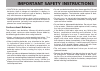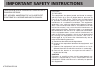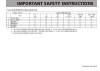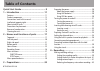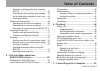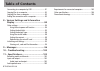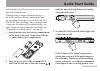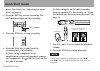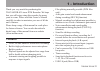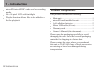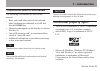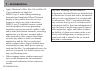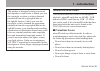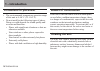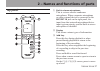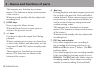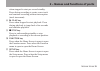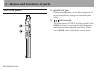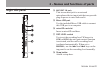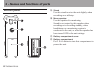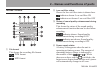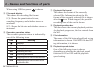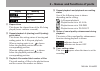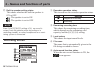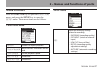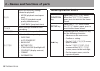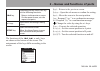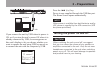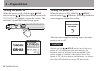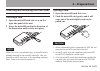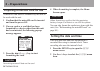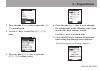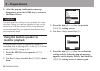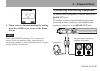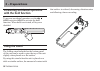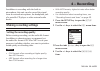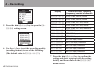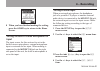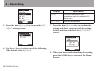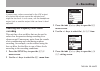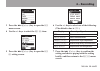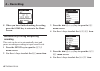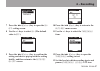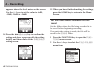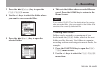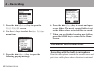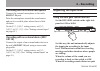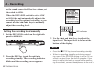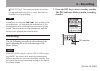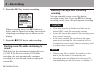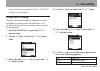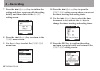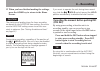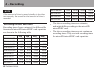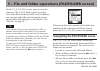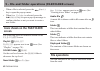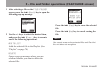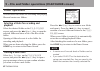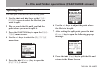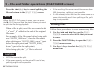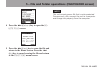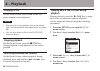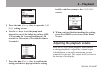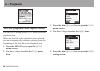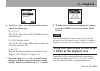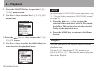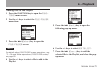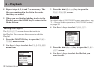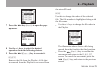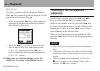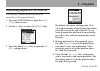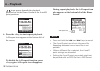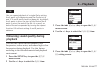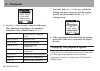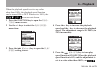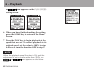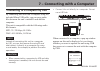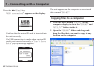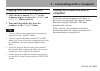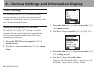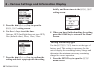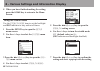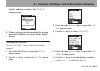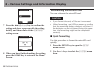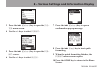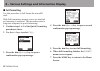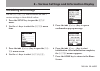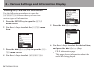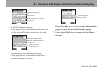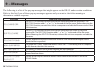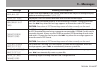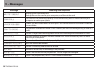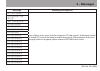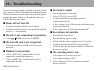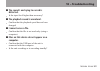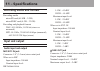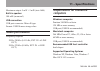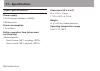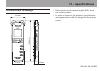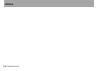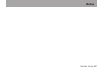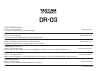- DL manuals
- Tascam
- Voice Recorder
- DR-03
- Owner's Manual
Tascam DR-03 Owner's Manual
Summary of DR-03
Page 1
Dr-03 linear pcm recorder d01132820a owner’s manual this device has a serial number located on the bottom panel. Please record it and retain it for your records. Serial number: __________________.
Page 2
2 tascam dr-03 important safety instructions 1 read these instructions. 2 keep these instructions. 3 heed all warnings. 4 follow all instructions. 5 do not use this apparatus near water. 6 clean only with dry cloth. 7 do not block any ventilation openings. Install in accordance with the manufacturer...
Page 3
Tascam dr-03 3 important safety instructions caution for products that use replaceable lithium • batteries: there is danger of explosion if a battery is replaced with an incorrect type of battery. Replace only with the same or equivalent type. Caution should be taken when using earphones or • headph...
Page 4
4 tascam dr-03 this class b digital apparatus complies with canadian ices-003. Cet appareil numÉrique de la classe b est conforme À la norme nmb-003 du canada. For u.S.A. To the user this equipment has been tested and found to comply with the limits for a class b digital device, pursuant to part 15 ...
Page 5
Tascam dr-03 5 important safety instructions.
Page 6: Table of Contents
6 tascam dr-03 table of contents quick start guide .........................................9 1 – introduction ..........................................11 features .................................................................... 11 product components ...............................................
Page 7: Table of Contents
Tascam dr-03 7 table of contents setting the recording quality when recording (rec eq) .............................................................. 44 automatically starting and pausing recording ..... 46 set the folder where recorded files are saved ..... 48 creating new folders ....................
Page 8: Table of Contents
8 tascam dr-03 table of contents connecting to a computer by usb ............................ 81 copying files to a computer ...................................... 82 copying files from a computer .................................. 83 ending the connection with a computer.................... 83 8 – ...
Page 9: Quick Start Guide
Tascam dr-03 9 quick start guide in this guide, we will show you how to record and playback using this unit. When the unit is shipped from the factory, a microsd card has already been installed and the recording format has been set to 16-bit, 44.1 khz pcm. You can change the recording format to incr...
Page 10: Quick Start Guide
10 tascam dr-03 more. For details, see “adjusting the input level” on page 51. 4 press the rec key to start recording. The rec indicator lights during recording. Rec indicator 5 press the stop key to stop recording. 6 press the play key to play back the recording that you just made. To listen using ...
Page 11: Features
Tascam dr-03 11 thank you very much for purchasing the tascam dr-03 linear pcm recorder. We hope that you will enjoy using this recorder for many years to come. Please read this owner’s manual carefully in order to maximize your use of all the unit’s features. Please keep a copy of this manual in a ...
Page 12: Product Components
12 tascam dr-03 microsd/microsdhc cards used as recording • media 96 x 96 pixel lcd with backlight • playlist function allows files to be added to a • list for playback product components this product includes the following. Main unit • ..........................................................1 mic...
Page 13: Intellectual Property Rights
Tascam dr-03 13 conventions used in this manual the following conventions are used in this manual. Keys, jacks and other parts of this unit and • other equipment are indicated in a bold font like this: home key. Characters that appear on the display are shown • like this: on “microsd memory card” is...
Page 14: 1 – Introduction
14 tascam dr-03 apple, macintosh, imac, mac os and mac os • x are trademarks of apple inc. Mpeg layer-3 audio coding technology • licensed from fraunhofer iis and thomson. Supply of this product does not convey a license nor imply any right to distribute mpeg layer-3 compliant content created with t...
Page 15: About Microsd Cards
Tascam dr-03 15 this product is designed to help you record and reproduce sound works to which you own the copyright, or where you have obtained permission from the copyright holder or the rightful licensor. Unless you own the copyright, or have obtained the appropriate permission from the copyright...
Page 16: Precautions For Placement
16 tascam dr-03 precautions for placement the environmental temperature operation range • of this unit is 0–40° c (32–104° f). Do not install in the following types of places. • doing so could degrade the sound quality and/ or cause malfunctions. Places with significant vibrations or that are • othe...
Page 17: Top Panel
Tascam dr-03 17 top panel 1 built-in stereo microphone this is a stereo electret condenser microphone. When a separate microphone or other external device is connected to the mic/ext. In jack on the right panel, the input from that external microphone/device input is given priority, and the built-in...
Page 18
18 tascam dr-03 this operates as a function key on some menus. (the function is shown at the bottom of the screen.) when in record standby, this key adjusts the recording level. 4 home keys press to open the home screen. When the home screen is open, press to return to the previous screen. 5 +/– key...
Page 19
Tascam dr-03 19 when stopped to start pre-record standby. Press during recording to create a new track and continue recording without interruption (track increment). 8 Á play key press when stopped to start playback. Press during playback to jump back a few seconds and continue playback. 9 ª stop ke...
Page 20: Left Side Panel
20 tascam dr-03 left side panel w /line out jack connect headphones or the line input jack of an external device using a stereo mini-jack cable. E /hold switch turn the power on/off. Set the switch to the hold position to activate the hold function, which prevents accidental operation. When set to h...
Page 21: Right Side Panel
Tascam dr-03 21 right side panel r mic/ext. In jack this stereo mini-jack is an external microphone/device input jack that can provide plug-in power to mics that need it. T micro usb port use the included micro usb cable to connect this usb port to a computer. Y microsd card slot insert a microsd ca...
Page 22: Bottom Panel
22 tascam dr-03 bottom panel o stand use this stand to raise the unit slightly when recording on a tabletop. P mono speaker use this speaker for monitoring. Sound is not output by this speaker when recording or in recording standby, when headphones or a monitoring system is connected to the unit, or...
Page 23: Home Screen
Tascam dr-03 23 home screen 1 file format this shows the recording file format. : pcm format : mp3 format 2 low-cut filter status shows the low cut filter status is shown here. Indicator shown: low-cut filter on indicator not shown: low-cut filter off 3 status of sound quality enhancement during rec...
Page 24
24 tascam dr-03 when using usb bus power, is shown. 5 file mode display this shows the recording file format. Pcm : shows the quantization bit rate, sampling frequency and whether stereo or monaural. Mp3 : shows the bit-rate and whether stereo or monaural. 6 recorder operation status the recorder op...
Page 25
Tascam dr-03 25 display meaning 50–90% no indicator 100% 110–200% q elapsed time this shows the elapsed time of the file being played (hours: minutes: seconds). W repeat playback a (starting) and b (ending) point status this shows this setting status of starting and ending points for a-b repeat play...
Page 26: Recording Screen
26 tascam dr-03 u built-in speaker setting status this shows whether the built-in speaker is on or off. : the speaker is set to on. : the speaker is set to off. Note even if the speaker setting is on , no sound is output from the speaker when recording or in recording standby, or when headphones or ...
Page 27: Menu Structure
Tascam dr-03 27 menu structure press the function key to open the functions menu, and press the setup key to open the setup menu. Their menu items are as follows. Functions menu repeat enable a-b repeat playback. File/folder work with files and folders on the card. Play speed set the playback speed....
Page 28: Menu Operation Basics
28 tascam dr-03 play make the following settings related to playback. Mode (playback area/repeat • area) play eq (playback sound • quality enhancement) jump back (jump back time) • timer make settings related to timer recording. Speaker turn the built-in speaker on/off. System make the following set...
Page 29
Tascam dr-03 29 key depending on the screen, this key has the following functions. Returns to the previous screen. • on the repeat screen, sets the • repeat start point. + / – keys select items and change setting values. Home key opens the home screen. When, the home screen is open, press to return ...
Page 30: 3 – Preparations
30 tascam dr-03 3 – preparations preparing the power about the power supply this unit can be powered by 2 aaa batteries or usb bus power. This unit can use aaa alkaline batteries or aaa nickel metal hydride batteries. Using aaa batteries slide off the battery compartment cover on the bottom panel of...
Page 31: Turning The Power On and Off
Tascam dr-03 31 usb computer if you connect the unit by usb when its power is on, or if you turn the unit’s power on when it is already connected by usb, a screen appears on this unit’s display to let you choose whether you want to operate the unit using usb bus power or to connect the unit with the...
Page 32: Turning The Power On
32 tascam dr-03 turning the power on when the power is off, slide the / hold switch toward . When the startup screen with tascam dr-03 appears, release the switch. The unit starts up and the home screen opens. Turning the power off when the power is on, slide the / hold switch toward . When the foll...
Page 33: Inserting A Card
Tascam dr-03 33 inserting and removing microsd cards inserting a card 1 open the microsd card slot cover on the right side panel of the unit. 2 insert the microsd card in the direction of the illustration until it clicks into place. Note when this unit is purchased new, a microsd card is already ins...
Page 34: Setting The Date and Time
34 tascam dr-03 preparing a microsd card for use a microsd card must be formatted by this unit to be used with the unit. 1 confirm that the microsd card is inserted and turn the power on. 2 if a new card or a card that has been formatted by a device other than this unit has been inserted, the follow...
Page 35: 3 – Preparations
Tascam dr-03 35 3 press the ¯ ( enter ) key to open the sys- tem menu screen. 4 use the + / – keys to select the date/time item. 5 press the ¯ ( enter ) key to open the date/time setting screen. 6 press the ¯ ( next ) key to cycle through the setting items in the following order: year, month, day, h...
Page 36: Monitor Playback
36 tascam dr-03 8 after the pop-up confirmation message disappears, press the home key to return to the home screen. Caution the date and time setting is only retained for a few minutes if there is no power supplied to the unit by batteries or usb bus power. When using batteries, we recommend that y...
Page 37: 3 – Preparations
Tascam dr-03 37 6 when you have finished making the setting, press the home key to return to the home screen. Note even if the speaker setting is on, no sound is output from the speaker when recording or in recording standby, or when headphones or a moni- toring system is connected. Connecting monit...
Page 38: With The Hold Function
38 tascam dr-03 preventing accidental operation with the hold function to prevent accidental operation, set the / hold switch to hold to activate the hold function. When hold is activated, all keys are disabled. Using the stand the folding stand included on the bottom panel of this unit can be used ...
Page 39: Making Recording Settings
Tascam dr-03 39 in addition to recording with the built-in microphone, this unit can also record the signal from an external microphone, the headphone jack of a portable cd player or other external audio device. Making recording settings setting the recording quality before starting recording, set t...
Page 40: 4 – Recording
40 tascam dr-03 5 press the ¯ ( enter ) key to open the en- coding setting screen. 6 use the + / – keys to set the recording quality (encoding format) to one of the following. (the default value is pcm16/44/st .) display format (bit rate), sampling frequency, number of channels pcm24/48/st pcm, 24-b...
Page 41: Input
Tascam dr-03 41 8 when you have finished making the setting, press the home key to return to the home screen. Setting the built-in stereo microphone for input the input source for this unit can be set to the built-in stereo microphone, external microphone input or external device input. When nothing...
Page 42: 4 – Recording
42 tascam dr-03 5 press the ¯ ( enter ) key to open the ext. Input setting screen. 6 use the + / – keys to select one of the following. (the default value is line .) display input source line external audio device (the headphone jack of a portable cd player, etc.) ext. Mic external microphone 7 pres...
Page 43: Recording
Tascam dr-03 43 note in some cases, when connected to the line output of a device the volume cannot be adjusted and might be too loud. In such cases, use the headphone output jack or another output that can have its level adjusted. Reducing low-frequency noise when recording this unit has a low-cut ...
Page 44: Recording (Rec Eq)
44 tascam dr-03 6 use the + / – keys to select one of the following. (the default value is low (40hz) .) display low-cut filter effect off low-cut filter off low (40hz) low-cut filter below 40 hz middle (80hz) low-cut filter below 80 hz high (120hz) low-cut filter below 120 hz 7 press the ¯ ( enter ...
Page 45: 4 – Recording
Tascam dr-03 45 3 press the ¯ ( enter ) key to open the rec menu screen. 4 use the + / – keys to select the rec eq item. 5 press the ¯ ( enter ) key to open the rec eq setting screen. 6 use the + / – keys to select one of the following. (the default value is off .) display sound quality enhancement ...
Page 46: Recording
46 tascam dr-03 8 when you have finished making the setting, press the home key to return to the home screen. Automatically starting and pausing recording this unit can be set to automatically start and pause recording according to input sound levels. 1 press the setup key to open the setup menu scr...
Page 47: 4 – Recording
Tascam dr-03 47 7 press the ¯ ( enter ) key to open the on/ off setting screen. 8 use the + / – keys to select on . (the default value is off .) 9 press the ¯ ( enter ) key to confirm the setting and show a pop-up with the setting briefly, and then return to the auto rec on/off screen 10 press the (...
Page 48: Saved
48 tascam dr-03 appears above the level meter on the screen. Use the +/– keys to set the value to -6db, -12db, -24db or -36db. 14 press the ¯ ( enter ) key to confirm the setting and show a pop-up with the setting briefly, and then return to the threshold setting screen. 15 when you have finished ma...
Page 49: Creating New Folders
Tascam dr-03 49 3 press the ¯ ( enter ) key to open the file/folder screen. 4 use the + / – keys to select the folder where you want to save recorded files. 5 press the ¯ ( next ) key to open the selected folder. 6 this sets the folder where recorded files are saved. Press the home key to return to ...
Page 50: Placement and Connections
50 tascam dr-03 3 press the ¯ ( enter ) key to open the file/folder screen. 4 use the + / – keys to select the new folder menu item. 5 press the ¯ ( next ) key to open the following pop-up message. 6 press the ¯ ( yes ) key to create and open a new folder. The newly created folder is set as the fold...
Page 51: Ext. In)
Tascam dr-03 51 recording with an external microphone connect the external microphone to the unit’s mic/ext. In jack. Point the microphone toward the sound source and put it in a stable place where there is little vibration. On the ext.Input setting screen, set ext. Input to ext.Mic . (see “setting ...
Page 52: 4 – Recording
52 tascam dr-03 or the sound source itself has low volume, set the switch to high . When the rec level switch is set to low or high , the unit automatically adjusts the recording level for optimal recording, so you cannot use the / ¯ keys to manually adjust the recording level. Setting the recording...
Page 53: Recording
Tascam dr-03 53 /line out jack. The monitoring sound volume can be adjusted using the +/– keys, but this has no effect on the recording. Tip in addition to using the / ¯ keys to adjust the recording level, try changing the orientation of the microphone and its distance from the source of the sound. ...
Page 54: Record
54 tascam dr-03 2 press the rec key to start recording. When recording starts, the rec indicator lights, and the elapsed recording time and the remaining recording time are shown on the display. 3 press the ª stop key to end recording. Starting a new file while continuing to record with this unit, t...
Page 55: Using Timer Recording
Tascam dr-03 55 the recording time exceeds 24 hours, “23:59:59” is shown on the display. Using timer recording the unit can start and end recording at set times. In addition to setting start and end times, you can also set the unit to record only once or repeat recording daily. 1 press the setup key...
Page 56: 4 – Recording
56 tascam dr-03 7 press the ¯ ( enter ) key to cinfirm the setting and show a pop-up with the setting briefly, and then return to the on/off setting screen. 8 press the ( back ) key to return to the timer menu screen. 9 use the + / – keys to select the start/end menu item. 10 press the ¯ ( enter ) k...
Page 57: (Pre Rec)
Tascam dr-03 57 13 when you have finished making the settings, press the home key to return to the home screen. Caution the starting and ending times for timer recording are based on the date/time item setting. Be sure to use the date/time setting screen to set this accu- rately in advance. (see “se...
Page 58: Recording Formats and Times
58 tascam dr-03 note if the amount of time in record standby is less than two seconds, the sound for that amount of time is recorded. Recording formats and times recording times (hours: minutes) for different file formats and microsd/microsdhc card capacities are shown in the following table. 1gb 2g...
Page 59
Tascam dr-03 59 on the file/folder screen, you can view the contents of the sound folder (which is used to store audio files) on the microsd card. In addition, you can erase audio files selected on this screen, create folders and add tracks to the playlist. (see “playlist” on page 70.) tip if you co...
Page 60: Screen
60 tascam dr-03 when a file is selected, press the • ¯ ( next ) key to open the pop-up menu. When • new folder is selected, press the ¯ ( next ) key to open a pop-up message to confirm whether or not you want to create a new folder. Icons shown on the file/folder screen the following types of icons ...
Page 61
Tascam dr-03 61 1 after selecting a file on the file/folder screen, press the ¯ ( next ) key to open the following pop-up message. 2 use the + / – keys to select the desired item, and press the ¯ ( exec. ) key to execute one of the following operations. Add to list adds the selected file to the play...
Page 62: Folder Operations
62 tascam dr-03 folder operations you can select the folder for recording and playing files and create new folders. Selecting a folder for recording and playback select the desired folder on the file/folder screen, and press the ¯ ( next ) key to open the selected folder and show a list of the files...
Page 63: Splitting Files
Tascam dr-03 63 splitting files you can split a file into two files at any point. 1 use the and ¯ keys or the file/ folder screen to select the file that you want to split. 2 play or search the file until you find the point where you want to split it. 3 press the function key to open the func- tions...
Page 64: Erasing Files
64 tascam dr-03 press the ( no ) key to cancel splitting the file and return to the split file screen. Note when the split file screen is open, you can press the Á play key and find the point where you want to split the file during playback. When a file is split, new files are created with “_a” and ...
Page 65
Tascam dr-03 65 4 press the ¯ ( enter ) key to open the de- lete file screen. 5 press the ¯ ( yes ) key to erase the file and return to the home screen. Press the ( no ) key to cancel erasing the file and return to the functions menu screen. Note this unit cannot erase a file that is write-protected...
Page 66: Playing A File
66 tascam dr-03 playing a file on the home screen, press the Á play key when stopped to start playback. Note files must be in the playback area to be played. • (see “set the playback and repeat area” on page 68.) you can also select a file on the file/folder • screen to play it. Stopping playback on...
Page 67: 6 – Playback
Tascam dr-03 67 5 press the ¯ ( enter ) key to open the jump back setting screen. 6 use the + / – keys to set the jump back interval to one of the following values: off, 1-10 seconds (in 1-second increments), 20 seconds or 30 seconds. (the default value is 3 seconds.) 7 press the ¯ ( enter ) key to ...
Page 68: 6 – Playback
68 tascam dr-03 set the playback and repeat areas use the mode setting in the play menu to set the playback area. When the last file in the playback area is played, the unit automatically continues playing from the beginning of the first file in the playback area. 1 press the setup key to open the s...
Page 69: 6 – Playback
Tascam dr-03 69 6 use the + / – keys to set the playback area to one of the following. All files play all the files in the sound folder on the microsd card. Folder (default value) play all the files in the folder that contains the currently selected file. Playlist play all the files that have been a...
Page 70: Playlist
70 tascam dr-03 1 press the function key to open the func- tions menu screen. 2 use the + / – keys to select the file/folder menu item. 3 press the ¯ ( enter ) key to open the file/ folder screen. 4 use the + / – keys to select the folder that you want to set as the playback area. Note for details a...
Page 71: Adding Files to The Playlist
Tascam dr-03 71 adding files to the playlist 1 press the function key to open the func- tions menu screen. 2 use the + / – keys to select the file/folder menu item. 3 press the ¯ ( enter ) key to open the file/folder screen. Note for details about file/folder screen operations, see “5 – file and fol...
Page 72: Editing The Playlist
72 tascam dr-03 8 repeat steps 4, 5, 6 and 7 as necessary. The files are numbered in the list in the order that they are added. 9 when you are finished adding tracks to the playlist, press the home key to return to the home screen. Editing the playlist the playlist screen shows the tracks in the pla...
Page 73: 6 – Playback
Tascam dr-03 73 7 press the ¯ key ( next ) to open the pop- up menu. 8 use the + / – keys to select the desired operation from the following choices. 9 press the ¯ ( exec. ) key to execute it. Delete remove the file from the playlist. A file that is removed from the playlist is not erased from the m...
Page 74: (Skipping)
74 tascam dr-03 delete all use this to remove all files from the playlist. Files that are removed from the playlist are not erased from the microsd card. After pressing the • ¯ key, open a pop-up message to confirm the deletion of all the files from the play list. Press the • ¯ ( yes ) key to delete...
Page 75: 6 – Playback
Tascam dr-03 75 repeating playback of an interval you can play a desired interval within a file repeatedly (a-b repeat playback). 1 press the function key to open the func- tions menu screen. 2 use the + / – keys to select the repeat item. 3 press the ¯ ( enter ) key to open the re- peat setting scr...
Page 76: 6 – Playback
76 tascam dr-03 / icons appear beneath the playback position bar on the home screen at the a and b point positions. 6 press the + key to start repeat playback. A-b repeat icon appears at the bottom left of the screen. To disable the a-b repeat function, press + key again. A-b repeat icon disappears....
Page 77: Playback
Tascam dr-03 77 tip you can repeat playback of a single file by setting the a point at its beginning and the b point at its end. If a and b points have not been set, by default, the a point is set as the start of the file and the b point is set as the end of the file. As a result, an entire file can...
Page 78: Changing The Playback Speed
78 tascam dr-03 6 use the + / – keys to select from the following filter functions according to the playback conditions. (the default value is off .) off eq function off (default value) noise cancel reduces noise. Voice boost voice enhancement treble boost emphasizes high frequencies middle boost em...
Page 79: 6 – Playback
Tascam dr-03 79 when the playback speed is set to any value other than 100%, the playback speed function can be turned on or off. When set to 100%, the / icons are not shown. 1 press the function key to open the func- tions menu screen. 2 use the + / – keys to select the play speed menu item. 3 pres...
Page 80: 6 – Playback
80 tascam dr-03 or icon appears on the play speed setting screen. 6 when you have finished making the setting, press the home key to return to the home screen. 7 press the play key to begin playback at the speed that was set. To restore playback to its original speed, set the value to 100% in step 4...
Page 81
Tascam dr-03 81 connecting to a computer by usb by connecting this unit with a computer using the included micro usb cable, you can copy audio files between the unit’s microsd card and the computer. This unit is compatible with the following audio file formats. Mp3: 32–320 kbps, 44.1 khz wav: 44.1/4...
Page 82: Copying Files to A Computer
82 tascam dr-03 press the ¯ ( yes ) key. “ usb connected ” appears on the display. Confirm that the microsd card is inserted into the unit correctly. If a usb connection is made when a microsd card is not inserted correctly, a “ can't save data ” pop-up message appears. The unit appears on the compu...
Page 83: Ending The Connection With A
Tascam dr-03 83 copying files from a computer 1 click the drive named “ dr-03 ” on the computer display to show the “ sound ” and “ utilty ” folders inside it. 2 drag-and-drop audio files from the computer to the “ sound ” folder. Tip you can also use the computer to manage the • contents of the “so...
Page 84: Other Settings
84 tascam dr-03 other settings use the items in the system menu to make various settings to suit the environment and conditions in which the unit is to be used, as well as to format microsd cards. Using the auto power off function use the auto power off setting to set the amount of time since being ...
Page 85: Setting The Backlight
Tascam dr-03 85 7 press the ¯ ( enter ) key to confirm the setting and show a pop-up with the setting briefly, and then return to the auto off setting screen. 8 when you have finished making the setting, press the home key to return to the home screen. Setting the backlight use the backlight item to...
Page 86: Setting The Battery Type
86 tascam dr-03 5 press the ¯ ( enter ) key to open the backlight setting screen. 6 use the + / – keys to set the time. Options: off (backlight does not turn off), 5sec (default value), 10sec, 15sec, 30sec 7 press the ¯ ( enter ) key to confirm the setting and show a pop-up with the setting briefly,...
Page 87
Tascam dr-03 87 2 use the + / – keys to select the system menu item. 3 press the ¯ ( enter ) key to open the sys- tem menu screen. 4 use the + / – keys to select battery type . 5 press the ¯ ( enter ) key to open the bat- tery setting screen. 6 use the + / – keys to set the battery type. Options: al...
Page 88: Using The Stealth Mode
88 tascam dr-03 8 when you have finished making the setting, press the home key to return to the home screen. Using the stealth mode use the stealth mode item to set the backlight and rec indicator to stay unlit at all times. 1 press the setup key to open the setup menu screen. 2 use the + / – keys ...
Page 89: Setting The Contrast
Tascam dr-03 89 briefly, and then return to the stealth setting screen. 8 when you have finished making the setting, press the home key to return to the home screen. Setting the contrast use the contrast item to adjust the display contrast. 1 press the setup key to open the setup menu screen. 2 use ...
Page 90: Quick Formatting
90 tascam dr-03 7 press the ¯ ( enter ) key to confirm the setting and show a pop-up with the setting briefly, and then return to the contrast setting screen. 8 when you have finished making the setting, press the home key to return to the home screen. Reformatting the microsd card you can reformat ...
Page 91
Tascam dr-03 91 3 press the ¯ ( enter ) key to open the sys- tem menu screen. 4 use the + / – keys to select format . 5 press the ¯ ( enter ) key to open the for- mat screen. 6 use the + / – keys to select quick . 7 press the ¯ ( enter ) key to open a confirmation pop-up message. 8 press the ¯ ( yes...
Page 92: Full Formatting
92 tascam dr-03 full formatting ª use this procedure to full-format the microsd card. With full formatting, memory errors are checked as formatting is executed. This procedure takes a long time compared to quick formatting. 1 conduct steps 1 to 5 of the quick formatting procedures above. 2 use the +...
Page 93: Initializing Unit Settings
Tascam dr-03 93 initializing unit settings use the initialize item to restore the unit’s various settings to their default values. 1 press the setup key to open the setup menu. 2 use the + / – keys to select the system menu item. 3 press the ¯ ( enter ) key to open the sys- tem menu screen. 4 use th...
Page 94
94 tascam dr-03 viewing unit, card and file information use the following procedures to open the information screen where you can view various types of information. 1 press the setup key to open the setup menu screen. 2 use the + / – keys to select the system menu item. 3 press the ¯ ( enter ) key t...
Page 95
Tascam dr-03 95 recording quality file name recording date and time file size card information page • this page shows information about the use of the microsd card currently in the unit. Total number of files total number of folders card size total remaining recording time operating system informati...
Page 96: 9 – Messages
96 tascam dr-03 the following is a list of the pop-up messages that might appear on the dr-03 under certain conditions. Refer to this list if one of these pop-up messages appears and you want to check the meaning or determine a suitable response. Message meaning and response file name err the split ...
Page 97: 9 – Messages
Tascam dr-03 97 message meaning and response no playlist no files have been added to the playlist. Add a file to the playlist or change the play mode to something besides playlist . Playlist full the playlist is full. You cannot add more than 99 tracks to the playlist. Mbr error init card the card i...
Page 98: 9 – Messages
98 tascam dr-03 message meaning and response write timeout writing to the card timed out. Backup files on the card to your computer, and format the card. Card full the card has no remaining capacity. Erase unnecessary files or move them to your computer to make open space. Layer too deep folders can...
Page 99: 9 – Messages
Tascam dr-03 99 message meaning and response not continued if any of these errors occur, turn the unit power off and restart it. If the power cannot be turned off, remove the batteries and disconnect the usb connection. If the error message continues to appear, please contact a tascam service center...
Page 100: Power Will Not Turn On.
100 tascam dr-03 if you are having trouble with the operation of this unit, please try the following before seeking repair. If these measures do not solve the problem, please contact the store where you bought the unit or a tascam service center. Power will not turn on. ª confirm that the batteries ...
Page 101: Distorted.
Tascam dr-03 101 the sound i am trying to record is ª distorted. Is the input level higher than necessary? • the playback sound is unnatural. ª confirm that the playback speed has not been • changed i cannot erase a file. ª confirm that the file is not read-only (using a • computer). Files on this d...
Page 102: Recording Media and Formats
102 tascam dr-03 recording media and formats recording media microsd card (64 mb – 2 gb) microsdhc card (4 gb – 32 gb) recording and playback formats wav: 44.1/48 khz, 16/24-bit (stereo or monaural) mp3: 44.1 khz, 32/64/96/160 kbps (monaural), 64/128/192/320 kbps (stereo) input and output audio inpu...
Page 103: Audio Performance
Tascam dr-03 103 maximum output: 5 mw + 5 mw (into 16Ω) built-in speaker 100 mw (monaural) usb connection usb port connector: micro-b type format: usb2.0 mass storage class audio performance frequency response 20 hz–20 khz (44.1 khz, ext. In line out) 20 hz–22 khz (48 khz, ext. In line out) requirem...
Page 104: Other Specifications
104 tascam dr-03 other specifications power supply 2 aaa batteries (alkaline or nimh) usb bus power power consumption 1 w (at max.) battery operation time (when used continuously) alkaline batteries about 6 hours (mp3, recording, jeita) about 6 hours (mp3, playback, jeita) dimensions (w x h x d) 44 ...
Page 105: Dimensional Drawings
Tascam dr-03 105 dimensional drawings 37 mm 15 mm 125.8 mm 44 mm illustrations in this manual might differ from • the actual product. In order to improve the product, specifications • and appearance could be changed without prior notice. 11 – specifications.
Page 106: Notes
106 tascam dr-03 notes.
Page 107: Notes
Tascam dr-03 107 notes.
Page 108: Dr-03
Dr-03 teac corporation phone: +81-42-356-9143 www.Tascam.Jp 1-47 ochiai, tama-shi, tokyo 206-8530 japan teac america, inc. Phone: +1-323-726-0303 www.Tascam.Com 7733 telegraph road, montebello, california 90640 u.S.A. Teac canada ltd. Phone: +1905-890-8008 facsimile: +1905-890-9888 www.Tascam.Com 59...