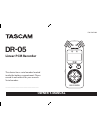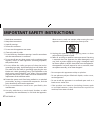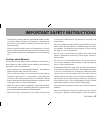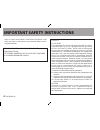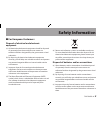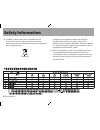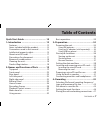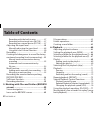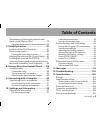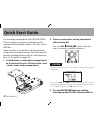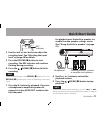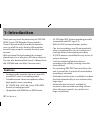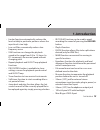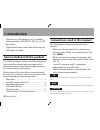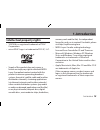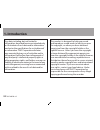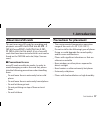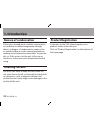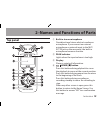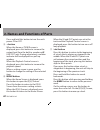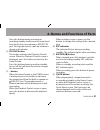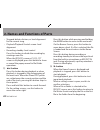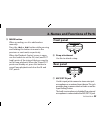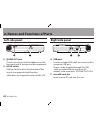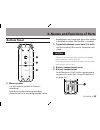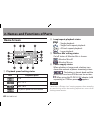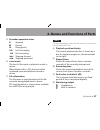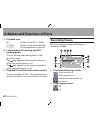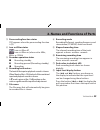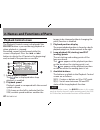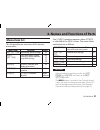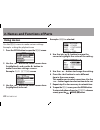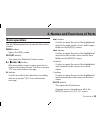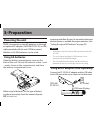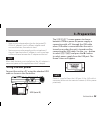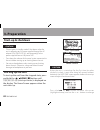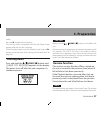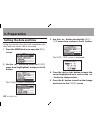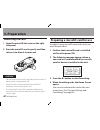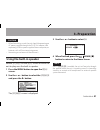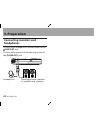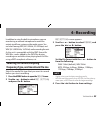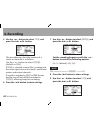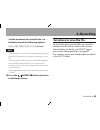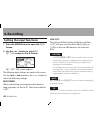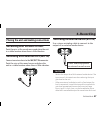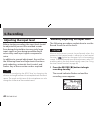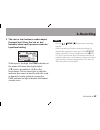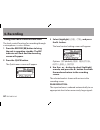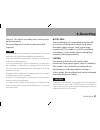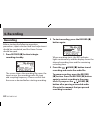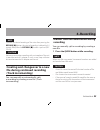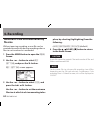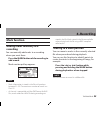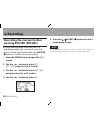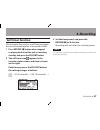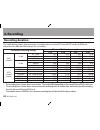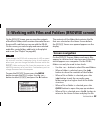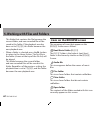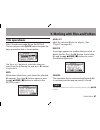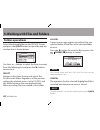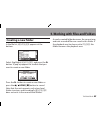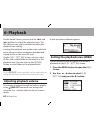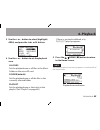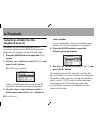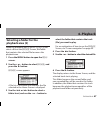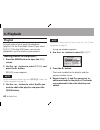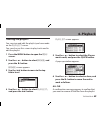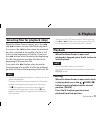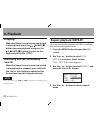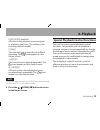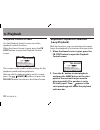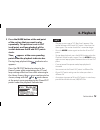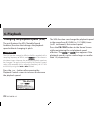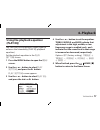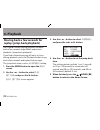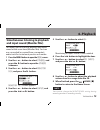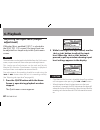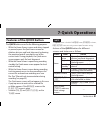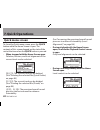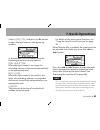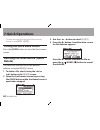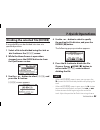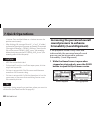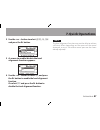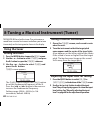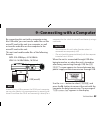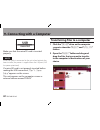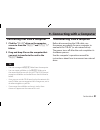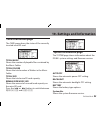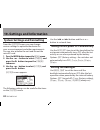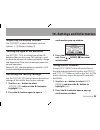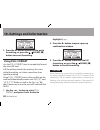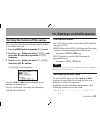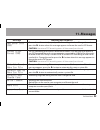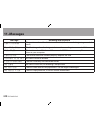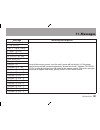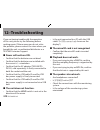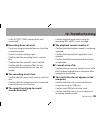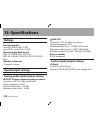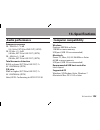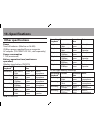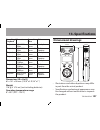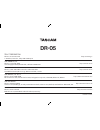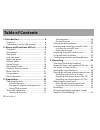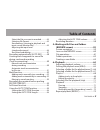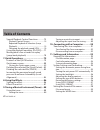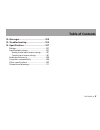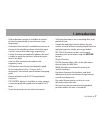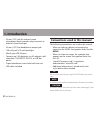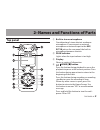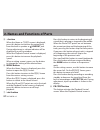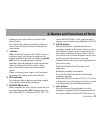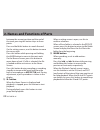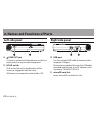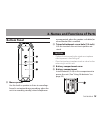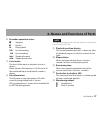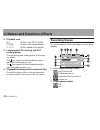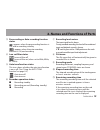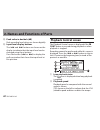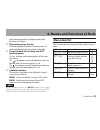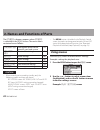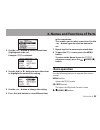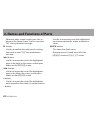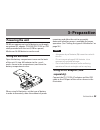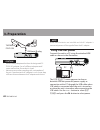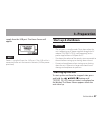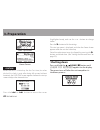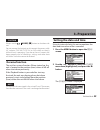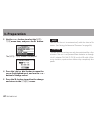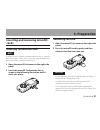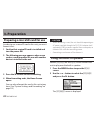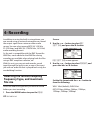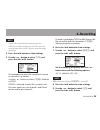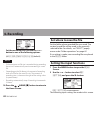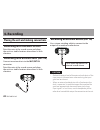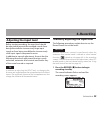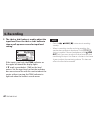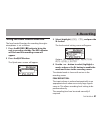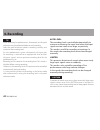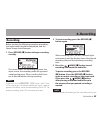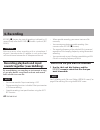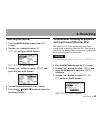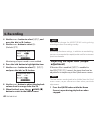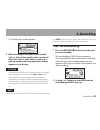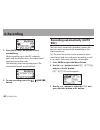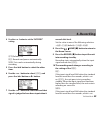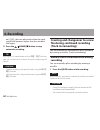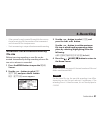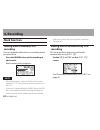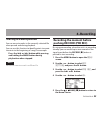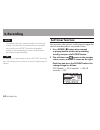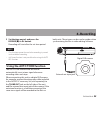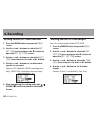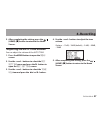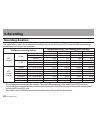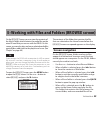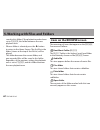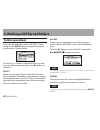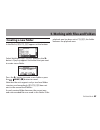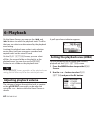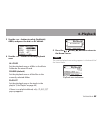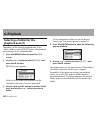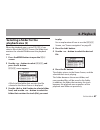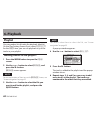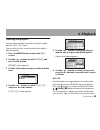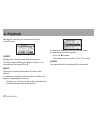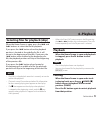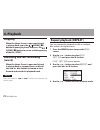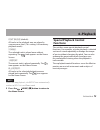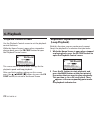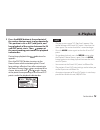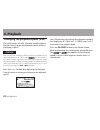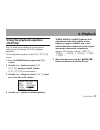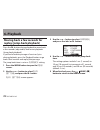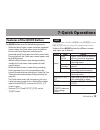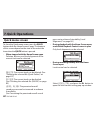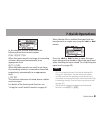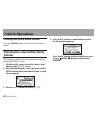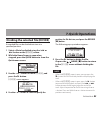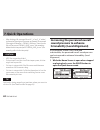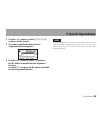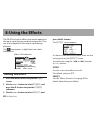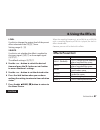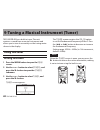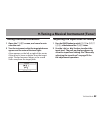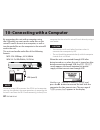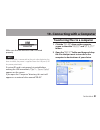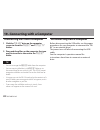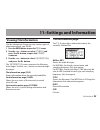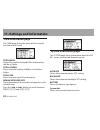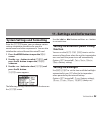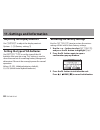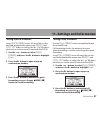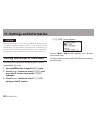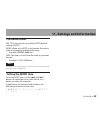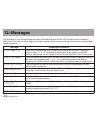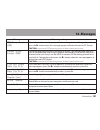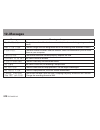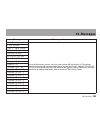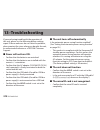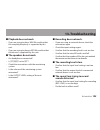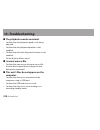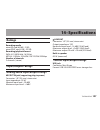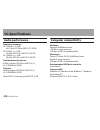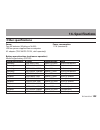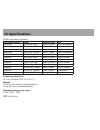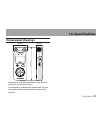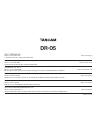- DL manuals
- Tascam
- Voice Recorder
- DR-05
- Owner's Manual
Tascam DR-05 Owner's Manual
Summary of DR-05
Page 1
Dr-05 linear pcm recorder d01139520a owner’s manual this device has a serial number located inside the battery compartment. Please record it and retain it for your records. Serial number: _______________________________.
Page 2
2 tascam dr-05 important safety instructions 1 read these instructions. 2 keep these instructions. 3 heed all warnings. 4 follow all instructions. 5 do not use this apparatus near water. 6 clean only with dry cloth. 7 do not block any ventilation openings. Install in accordance with the manufacturer...
Page 3
Tascam dr-05 3 important safety instructions caution for products that use replaceable lithium batter- • ies: there is danger of explosion if a battery is replaced with an incorrect type of battery. Replace only with the same or equivalent type. Caution should be taken when using earphones or head- ...
Page 4
4 tascam dr-05 injury or stains around them. If the battery fluid leaks, wipe away any fluid on the battery compartment before insert- ing new batteries. This class b digital apparatus complies with canadian ices-003. Cet appareil numÉrique de la classe b est conforme À la norme nmb-003 du canada. F...
Page 5: For European Customers
Tascam dr-05 5 for european customers ª disposal of electrical and electronic equipment (a) all electrical and electronic equipment should be disposed of separately from the municipal waste stream via collection facilities designated by the government or local authorities. (b) by disposing of electr...
Page 6: Safety Information
6 tascam dr-05 (d) the weee symbol, which shows a wheeled bin that has been crossed out, indicates that batteries and/or accumulators must be collected and disposed of separately from household waste. Pb, hg, cd if a battery or accumulator contains more than the specified values of lead (pb), mercur...
Page 7: Table of Contents
Tascam dr-05 7 table of contents quick start guide ......................................10 1–introduction ..........................................12 features ................................................................... 12 items included with the product ................... 14 conventions u...
Page 8: Table of Contents
8 tascam dr-05 table of contents recording with the built-in mics ..................47 recording with external mics (mic in) .........47 recording an external device (ext in) ........47 adjusting the input level ..................................48 manually adjusting the input level ..............48...
Page 9: Table of Contents
Tascam dr-05 9 table of contents simultaneous listening to playback and input sound (monitor mix) ...............................79 adjusting the input level (simple adjustment)...80 7–quick operations ..................................81 features of the quick button......................... 81 quic...
Page 10: Quick Start Guide
10 tascam dr-05 quick start guide try recording and playback with tascam dr-05. The unit contains a factory-installed microsd card, and will by default produce 44.1khz, 16-bit wav files. Higher-quality or longer files can be produced using other recording settings. See “selecting file format/samplin...
Page 11: Quick Start Guide
Tascam dr-05 11 rec インジケーター 4 use the or ¯ button to adjust the recording level. See “adjusting the input level” on page 48 for details. 5 press the record [ º ] button to start recording. The rec indicator will continue flashing during recording. 6 press the (home) [ ª ] button to finish recording....
Page 12: Features
12 tascam dr-05 thank you very much for purchasing the tascam dr-05 linear pcm recorder. Please read this owner’s manual carefully in order to maximize your use of all the unit’s features. We hope that you will enjoy using this recorder for many years to come. After you have finished reading this ma...
Page 13: 1–Introduction
Tascam dr-05 13 limiter function automatically reduces the • level suitably in particular portions where the input level is too high low cut filter conveniently reduces low- • frequency noise vsa function can change the playback • speed in the range from 0.5 to 1.5 times (in 0.1 increments) the norm...
Page 14: 1–Introduction
14 tascam dr-05 operates on 2 aa batteries, an ac adaptor • (sold separately: tascam ps- p515u), or usb bus power tripod attachment screw-hole built into unit • usb cable included • items included with the product the dr-05 package contains the following items. Take care when opening the package not...
Page 15: Intellectual Property Rights
Tascam dr-05 15 intellectual property rights tascam is a registered trademark of teac • corporation. Microsdhc logo is a trademark of sd-3c, llc. • supply of this product does not convey a • license nor imply any right to distribute mpeg layer-3 compliant content created with this product in revenue...
Page 16: 1–Introduction
16 tascam dr-05 any data, including, but not limited to information, described herein are intended only as illustrations of such data and/or information and not as the specifications for such data and/ or information. Teac corporation disclaims any warranty that any use of such data and/or informati...
Page 17: About Microsd Cards
Tascam dr-05 17 about microsd cards this unit uses microsd cards for recording and playback. Micro sd cards that are 64 mb - 2 gb and micro sdhc cards that are 4 gb - 32 gb in size can be used. A list of microsd cards that have been tested with this unit can be found on the tascam web site (http://t...
Page 18: Beware of Condensation
18 tascam dr-05 beware of condensation if the unit is moved from a cold to a warm place, or used after a sudden temperature change, there is a danger of condensation; vapor in the air could condense on the internal mechanism, making correct operation impossible. To prevent this, or if this occurs, l...
Page 19: Top Panel
Tascam dr-05 19 top panel 1 built-in stereo microphone omnidirectional stereo electret condenser microphone. If you connect an external microphone or external input to the mic/ ext in jack on the rear panel, the built-in microphone becomes inactive. 2 peak indicator lights when the input volume is t...
Page 20
20 tascam dr-05 2–names and functions of parts press and hold this button to turn the unit’s power on or off. 5 + button when the home or tuner screen is displayed, press this button to increase the output level from the built-in speaker or / line out jack. During adjustment, a volume indicator will...
Page 21
Tascam dr-05 21 press this button during recording or recording standby to decrease the input level from the built-in microphone or mic/ext in jack. During adjustment, a pull-up window is shown in the display. 8 pb cont button this button activates the playback control screen. When the playback cont...
Page 22
22 tascam dr-05 stopped: delete, division, or level alignment • for the current song playback/playback control screen: level • alignment recording standby: level control • press this button to divide the recording by creating a new file. When the browse screen or playlist screen is displayed, press ...
Page 23: Front Panel
Tascam dr-05 23 t mark button when recording, use it to add markers manually. Press the or ¯ button while pressing and holding this button to move to the previous or next mark, respectively. When the playback control screen is open, use this button to set the in (start) and out (end) points of the i...
Page 24: Left Side Panel
24 tascam dr-05 left side panel i /line out jack use this to connect with headphones or the line input jack of an amp or other equipment. O hold switch shift to the left end (in the direction of the arrow) to engage the hold function. All buttons are inoperative when hold is on. Right side panel p u...
Page 25: Bottom Panel
Tascam dr-05 25 bottom panel s mono speaker use this built-in speaker to listen to recordings. Sound is not output during recording, when the unit is in recording standby, when headphones are connected, when the speaker is disabled, or when monitor mix is enabled. D tripod attachment screw-hole (1/4...
Page 26: Home Screen
26 tascam dr-05 2–names and functions of parts home screen 1 playback speed setting status icon playback speed x1.0 x1.1 - x1.5 x0.5 - x0.9 playback speed not controllable 2 loop/repeat playback status : single playback : single track repeat playback : all track repeat playback : loop playback 3 mon...
Page 27
Tascam dr-05 27 5 recorder operation status · stopped π paused Á playing back fast-forwarding Ô fast-rewinding ¯ skipping forward skipping backward 6 level meter the level of the input or playback sounds is shown. When monitor mix is on, the level of the combined input and playback sounds is shown. ...
Page 28: Recording Screen
28 tascam dr-05 e playback area all all files in the music folder folder all files in the selected folder p.List all files added to the playlist r loop playback in (starting) and out (ending) points the set starting and ending points of the loop are shown. The icon appears at the playback position w...
Page 29
Tascam dr-05 29 3 prerecording function status pre appears when the prerecording function is on . 4 low cut filter status : low cut filter off : low cut filter on (when set to 40hz, 80hz, or 120hz) 5 recorder operation status ª recording standby π recording paused (recording standby) º recording 6 r...
Page 30: Playback Control Screen
30 tascam dr-05 playback control screen the playback control screen is displayed if the pb cont button is pressed during playback or when playback is stopped. Recording cannot be performed while this screen is displayed. Press the or ¯ button to skip to the i/o point or the beginning/ end, instead o...
Page 31: Menu Item List
Tascam dr-05 31 menu item list this list provides an overview of the various menu items. Menu item function pages rec setting recording mode settings 43 play setting play area select, repeat setting, playback equalizer, jump-back settings 64, 72, 77, 78 browse microsd card file and folder operations...
Page 32: Using Menus
32 tascam dr-05 2–names and functions of parts using menus use the menu screen to make various settings. Example: setting the playback area 1 press the menu button to open the menu screen. 2 use the + or – button to select a menu item (highlighted), and use the Á button to move to various settings s...
Page 33: Basic Operation
Tascam dr-05 33 basic operation use the following buttons to operate the various screens. Menu button: opens the menu screen. Pb cont button: this opens the playback control screen. ( home ) [ ª ] button: when any other screen is open, press this to return to the home screen. Use this to answer “ no...
Page 34: Powering The Unit
34 tascam dr-05 powering the unit dr-05 can operate on two aa batteries, or through an optional ac adapter (tascam ps-p515u) or usb cable provided with the unit (usb bus power). Alkaline or ni-mh batteries can be used. Using aa batteries open the battery compartment cover on the back of the unit. Fi...
Page 35: Using Usb Bus Power
Tascam dr-05 35 caution never use any adaptor other than the designated ps- • p515u ac adaptor. Use of a different adaptor could cause malfunction, fire or electric shock. Noise may occur when recording with a microphone if • the unit is too close to the ac adaptor. In such a case, keep sufficient d...
Page 36: Start-Up & Shutdown
36 tascam dr-05 start-up & shutdown caution the unit goes in standby mode if shut down when the • unit is operating on ac power supplied through the ac adapter (tascam ps-p515u, sold separately), or bus power supplied from a usb port of a pc. Turn down the volume of the sound system connected to • t...
Page 37: Shutting Down
Tascam dr-05 37 values. Press the Á button to fix the settings. The start-up screen is displayed, and then the home screen appears after the unit has started up. Date/time adjustment may be skipped by pressing the Á button, and made later. (see “setting the date and time” on page 38) shutting down p...
Page 38: Setting The Date and Time
38 tascam dr-05 setting the date and time using its internal clock, this unit remembers the date and time when a file is recorded. 1 press the menu button to open the menu screen. 2 use the + or – button to select the others menu item (highlighted), and press the Á button. The others screen is displ...
Page 39: Cards
Tascam dr-05 39 note you can set the unit to automatically add the date to file names. (see “setting the format of file names” on page 97.) caution the date and time setting can only be maintained for a few minutes if the unit is not powered from batteries or through the ac adaptor tascam ps-p515u o...
Page 40: Removing The Card
40 tascam dr-05 removing the card 1 open the microsd slot cover on the right side panel. 2 press the microsd card in gently and then release it to allow it to come out. Caution do not remove the microsd card from the unit when it is • connected to a computer by usb. Microsd cards that meet microsd o...
Page 41: Using The Built-In Speaker
Tascam dr-05 41 caution when formatting a card, the unit should be operating on • ac power supplied through the ps-p515u adapter (sold separately), usb bus power supplied from a computer, or batteries with sufficient remaining power. Formatting a card erases all the data on it. • using the built-in ...
Page 42: Connecting Monitors and
42 tascam dr-05 connecting monitors and headphones to listen with headphones, connect them to the /line out jack. To listen with an external monitoring system to the /line out jack. 3–preparation headphones powered monitor speakers or amplifier and speakers.
Page 43: 4–Recording
Tascam dr-05 43 in addition to using the built-in microphone, you can record using an external microphone or record the output signal from a mixer or other audio source. You can select among mp3 (44.1/48 khz, 32–320 kbps) and wav (44.1/48/96 khz, 16/24-bit) audio recording formats. As the unit is co...
Page 44: 4–Recording
44 tascam dr-05 5 use the + or – button to select type , and press the ¯ or Á button. The procedure to select the creation of a stereo or mono file is as follows. Use the + or – button to select stereo (default) or mono . If mono is selected, a mono file is created, and the same signals are sent to ...
Page 45: 4–Recording
Tascam dr-05 45 4–recording set the maximum file size with the + or − button to one of the following options. 64m , 128m , 256m , 512m , 1g , 2g (default) note if the maximum set file size is exceeded during recording, • the unit will automatically continue recording in a new file. Depending on the ...
Page 46: 4–Recording
46 tascam dr-05 4–recording setting the input functions 1 press the menu button to open the menu screen. 2 use the + or − button to select rec setting , and press the Á button. Rec setting screen appears. The following input settings are made in this screen. Use the or ¯ button or the + or − button ...
Page 47: 4–Recording
Tascam dr-05 47 placing the unit and making connections recording with the built-in mics point the mics at the sound source and place the unit in a stable location where there is little vibration. Recording with external mics (mic in) connect an external mic to the mic/ext in connector. Point the mi...
Page 48: Adjusting The Input Level
48 tascam dr-05 adjusting the input level before starting recording, the input level should be adjusted to prevent the recorded sounds from being distorted due to excessively large input signals or from being inaudible due to excessively small input signals compared to noise. In addition to manual a...
Page 49: 4–Recording
Tascam dr-05 49 2 the or ¯ button is used to adjust the input level. Press the or ¯ button to show a pull-up menu screen for input level setting. If the input is too high, the peak indicator on the upper left above the display lights. A ¶ mark is provided at -12db on the level meters. Set the input ...
Page 50: 4–Recording
50 tascam dr-05 using the level control function the level control function for recording through a microphone is set as follows. 1 press the record [ º ] button to bring the unit in recording standby. The rec indicator will flash and the recording screen will appear. 2 press the quick button. The q...
Page 51: 4–Recording
Tascam dr-05 51 4–recording come in. This allows recording level setting to be performed easily. The recording level can be raised manually if required. Tip when recording live performances, for example, test for peak reduction may be performed before actual recording. Select the peak reduction mode...
Page 52: 4–Recording
52 tascam dr-05 4–recording recording before starting the following operation procedures, input selection and level adjustment should be completed, and the home screen should be open. 1 press record [ º ] button to begin recording standby. The screen shows the recording file name, the input source, ...
Page 53: (Track Incrementing)
Tascam dr-05 53 note to avoid accidental recording of the noise from pressing the record [ º ] button, the start of recording is delayed by 0.3 second (fixed) after the record [ º ] button is pressed. (rec delay) caution noise may occur when recording with a microphone if the unit is too close to th...
Page 54: File Size
54 tascam dr-05 automatic track incrementation by file size without pausing recording, a new file can be created automatically during recording when a file size set in advance is exceeded. 1 press the menu button to open the menu screen. 2 use the + or − button to select rec setting , and press the ...
Page 55: Mark Function
Tascam dr-05 55 mark function adding marks manually to a recording you can manually add marks to a recording where you want them. Press the mark button while recording to add a mark. Mark number pull-up appears. Note mark information is stored in the file with numbers • between 01–99. The maximum nu...
Page 56: Recording The Moment Before
56 tascam dr-05 recording the moment before pushing record (pre rec) by using prerecording, when the unit is in recording standby you can record up to two seconds of the signal input before the record [ º ] button is pushed to start recording. 1 press the menu button to open the menu screen. 2 use t...
Page 57: Self-Timer Function
Tascam dr-05 57 self-timer function like a camera, the unit has a self-timer to trigger the start of recording after a set period of time. 1 press record [ º ] button when stopped or playing back to set the unit in recording standby, and press the pb cont button. 2 the self-timer icon appears in the...
Page 58: Recording Duration
58 tascam dr-05 recording duration the table below shows the maximum recording time on microsd/microsdhc cards of different capacities for different file formats for recording. File format (recording setting) microsd/microsdhc card capacity (hours:minutes) 1 gb 2 gb 4 gb 8 gb wav (stereo) 16 bit 44....
Page 59: Screen Navigation
Tascam dr-05 59 on the browse screen, you can view the contents of the music folder, which contains the audio files on the microsd card that you can use with the dr-05. On this screen, you can also play and erase selected audio files, create folders, add tracks to the playlist and so on. (see “playl...
Page 60: Icons On The Browse Screen
60 tascam dr-05 this folder that contains this file becomes the current folder, and new recorded file will be saved in this folder. If the playback area has been set to folder , this folder becomes the new playback area. When a folder is selected, press the • Á button to return to the home screen. T...
Page 61: File Operations
Tascam dr-05 61 file operations select the desired audio file on the browse screen and press the quick button to open the pop-up window that is shown below. Use the + or − button to select the item you want from the following list and press Á button to execute it. Info information (date/time, size) ...
Page 62: Folder Operations
62 tascam dr-05 folder operations select the desired folder on the browse screen and press the quick button to open the pop-up window that is shown below. Use the + or − button to select the item you want from the following list and press the Á button to execute it. Select returns to the home screen...
Page 63: Creating A New Folder
Tascam dr-05 63 5–working with files and folders creating a new folder in the file list, new folder appears at the bottom. Select (highlight) new folder , and press the Á button. A pop-up appears to confirm that you want to create a new folder. Press the Á button to create a new folder or press the ...
Page 64: 6–Playback
64 tascam dr-05 6–playback on the home screen, you can use the and ¯ buttons to select the playback track. The files that you can select are determined by the playback area setting. Limiting the playback area makes track selection easier when you have numerous recorded and copied tracks on the micro...
Page 65: 6–Playback
Tascam dr-05 65 3 use the + or − button to select (highlight) area, and press the ¯ or Á button. 4 use the + or − button to set the playback area. All files set the playback area as all files in the music folder on the microsd card. Folder (default) set the playback area as all the files in the curr...
Page 66: 6–Playback
66 tascam dr-05 6–playback selecting a folder for the playback area (1) regardless of the current playback area, if you select a folder on the browse screen, the playback area changes to the selected folder. 1 press the menu button to open the menu screen. 2 use the + or − button to select browse , ...
Page 67: Selecting A Folder For The
Tascam dr-05 67 selecting a folder for the playback area (2) when the playback area is set to folder , if you select a file on the browse screen, the folder that contains the selected file becomes the playback area. 1 press the menu button to open the menu screen. 2 use the + or − button to select b...
Page 68: Playlist
68 tascam dr-05 playlist you can make a list of tracks for playback (playlist). On the play mode screen if you select playlist for the area item, you can set playback to just the tracks in your playlist. Adding tracks to the playlist 1 press the menu button to open the menu screen. 2 use the + or − ...
Page 69: Editing The Playlist
Tascam dr-05 69 editing the playlist you can view and edit the playlist you have made on the playlist screen. You can also use this screen to play tracks and to edit the playlist. 1 press the menu button to open the menu screen. 2 use the + or − button to select browse , and press the Á button. Brow...
Page 70: 6–Playback
70 tascam dr-05 press the Á button to remove all the files or the ( home ) [ ª ] button to cancel this operation. For this operation, it does not matter which track you select in step 5. All the files are removed from the playlist, but they are not erased from the microsd card. Delete remove the sel...
Page 71: Playback
Tascam dr-05 71 selecting files for playback (skip) when the home screen is open, press the and ¯ buttons to select the file for playback. If you press the button when the playback position is located at the middle of a file, it will return to the beginning of that file. If you press the button when...
Page 72: Stopping
72 tascam dr-05 stopping when the home screen is open and a track is playing back, press the (home) [ ª ] button to pause playback, and press the (home) [ ª ] button to return to the beginning of the file. (stop) rewinding and fast-forwarding (search) when the home screen is open and a track is play...
Page 73: 6–Playback
Tascam dr-05 73 continuous (default): all tracks in the playback area are played in sequence one time. (this setting is the ordinary playback mode.) single : the selected track is played once without repeating. The icon appears on the home screen. 1 repeat : the current track is played repeatedly. T...
Page 74: Playback Control Screen
74 tascam dr-05 playback control screen use the playback control screen to set the playback control functions. When the home screen is open, press the pb cont button to open the playback control screen. This screen can be used to make settings for the playback speed and loop playback. After you fini...
Page 75: 6–Playback
Tascam dr-05 75 3 press the mark button at the end point of the section that you want to play repeatedly. This position is set as out (end) point, and loop playback of the section between the in and out points starts. Then, appears at the corresponding point under the playback indicator bar. During ...
Page 76: 6–Playback
76 tascam dr-05 changing the playback speed (vsa) the unit features the vsa (variable speed audition) function that changes the playback speed without changing its pitch. Caution the vsa function cannot be effective for files recorded with a sampling frequency of 96khz, and will be shown in the home...
Page 77: Using The Playback Equalizer
Tascam dr-05 77 using the playback equalizer (play eq) you can choose from different sound types to enhance the listenability (play eq: playback equalizer). Set the playback equalizer in the play setting screen. 1 press the menu button to open the menu screen. 2 use the + or − button to select play ...
Page 78: Replay (Jump-Back Playback)
78 tascam dr-05 moving back a few seconds for replay (jump-back playback) press the Á button during playback to move back a few seconds (adjustable) and restart playback. (jump-back playback). If you find a favorite passage of music or lyrics during playback, press the playback button to go back a f...
Page 79: 6–Playback
Tascam dr-05 79 simultaneous listening to playback and input sound (monitor mix) this allows you to listen to playback and input sound at the same time (monitor mix). You can use a recorded (or copied from a computer) audio track for instrument practice or karaoke. 1 press the menu button to open th...
Page 80: Adjustment)
80 tascam dr-05 adjusting the input level (simple adjustment) if monitor mix is enabled ( input is selected in the monitor mix screen), the input level can be adjusted in a simple way in the quick menu screen. Note the level meters are designed to be hidden from the quick menu screen, so you cannot ...
Page 81: Features of The Quick Button
Tascam dr-05 81 features of the quick button the quick button serves for the following purposes. While the home screen is open and when stopped • or paused, opens the quick menu screen for deletion, division, and level alignment (enhancing the perceived overall sound pressure) of the current track. ...
Page 82: Quick Menu Screen
82 tascam dr-05 quick menu screen to show the quick menu screen, press the quick button while the home screen is open. The contents of this screen depend on the state of the unit at the time when the quick button is pressed. When stopped with the home screen open • deletion, division, and level alig...
Page 83: 7-Quick Operations
Tascam dr-05 83 select level ctrl , and press the Á button to open the level control setting pop-up window. In this window, you can choose from the following three level control options. Peak reduction : when the input sound is too large, the recording volume is decreased automatically to an appropr...
Page 84: Delete)
84 tascam dr-05 the input level cannot be changed if the level control • function is set to auto level . Closing the quick menu screen press the quick button to close the quick menu screen. Deleting the selected file (quick delete) the currently selected file can be deleted without using the browse ...
Page 85: 7-Quick Operations
Tascam dr-05 85 dividing the selected file (divide) a recorded file can be divided into two at a specified position. 1 select a file to be divided using the or ¯ button or the browse screen. 2 while the home screen is open when stopped, press the quick button to show the quick menu screen. 3 use the...
Page 86: Sound Pressure to Enhance
86 tascam dr-05 − button. Press and hold the + or − button to move the position continuously. After dividing a file, two new files with ”_a” and ”_b” added • to the end of the original file name are created. For example if the original filename is “dr0000_0000.Wav” then the new files will be named “...
Page 87: 7-Quick Operations
Tascam dr-05 87 2 use the + or − button to select level align and press the Á button. 3 a screen to enable/disable the level alignment function appears. 4 use the + or − button to select on , and press the Á button to enable the level alignment function. Or select off and press the Á button to disab...
Page 88: Using The Tuner
88 tascam dr-05 tascam dr-05 has a built-in tuner. The unit receives a sound from a musical instrument and allows you to tune it accurately on the tuning meter shown in the display. Using the tuner setting the tuner 1 press the menu button to open the menu screen. 2 use the + or − button to select o...
Page 89
Tascam dr-05 89 by connecting this unit with a computer using the usb cable, you can transfer audio files on the microsd card in the unit to a computer, as well as transfer audio files on the computer to the microsd card in the unit. This unit can handle audio files of the following formats. Mp3: 32...
Page 90
90 tascam dr-05 make sure that the microsd card is inserted properly. Note if the usb cable is connected to the unit when batteries has been installed, the power is supplied from the usb port (usb bus power prioritized). If a microsd card is not properly inserted before making the usb connection, “ ...
Page 91
Tascam dr-05 91 transferring files from a computer 1 click the “ dr-05 ” drive on the computer screen to show the “ music ” and “ utility ” folders. 2 drag and drop files on the computer that you want to transfer to the unit to the “ music ” folder. Tip you can manage the • music folder from the com...
Page 92: Viewing File Information
92 tascam dr-05 10–settings and information viewing file information use the information screen to view various types of information about your dr-05. 1 press the menu button to open the menu screen. 2. Use the + or − button to select others , and press the Á button to open the others submenu. 3. Us...
Page 93: Card Information Page
Tascam dr-05 93 card information page the card page shows the status of the currently inserted microsd card. Total music shows the number of playable files contained by the music folder. Total folder shows the total number of folders in the music folder. Total size shows the total microsd card capac...
Page 94: Setting The Backlight
94 tascam dr-05 10–settings and information system settings and formatting from the system screen, you can change various settings to optimize the device for your use environment and other requirements. You can also initialize the unit and format the microsd card. 1 press the menu button to open the...
Page 95: Using Quick Format
Tascam dr-05 95 adjusting the display contrast use contrast to adjust the display contrast. Options: 1 – 20 (factory setting: 5 ) setting the type of aa batteries use battery type to set the type of the aa batteries that you are using. This setting is used to show the amount of remaining battery cha...
Page 96: Using Full Format
96 tascam dr-05 10–settings and information 3 press the Á button to execute the quick formatting, or press the (home) [ ª ] button to cancel formatting. Using full format use the full format item to completely format the microsd card. Full formatting checks the memory for errors while formatting, so...
Page 97: File Name Format
Tascam dr-05 97 10–settings and information setting the format of file names you can select the format of names given to files recorded by this unit. 1 press the menu button to open the menu screen. 2 use the + or − button to select others , and press the Á button to open the others submenu. 3 use t...
Page 98: 11–Messages
98 tascam dr-05 11–messages the following is a list of the popup messages that might appear on the dr-05 under certain conditions. Refer to this list if one of these popup messages appears and you want to check the meaning or determine a proper response. Message meaning and response file name err th...
Page 99: 11–Messages
Tascam dr-05 99 message meaning and response mbr error init card the card is not formatted properly or the formatting is broken. Change the card or press the Á button when this message appears to format the card in fat format. Caution: execution of fat formatting erases all data currently on the car...
Page 100: 100
100 tascam dr-05 11–messages message meaning and response can't divide the position selected for divide is not suitable (too close to the beginning or end of a track). Max file size the file is larger than the designated size or the recording time exceeded 24 hours. File full the total number of fol...
Page 101: 101
Tascam dr-05 101 11–messages message meaning and response not continued if any of these errors occurs, turn the unit’s power off and restart it. If the power cannot be turned off, remove the batteries, disconnect the ac adaptor (tascam ps- p515u), and/or disconnect the usb cable for bus power supply...
Page 102: 102
102 tascam dr-05 12–troubleshooting if you are having trouble with the operation of this unit, please try the following before seeking repair. If these measures do not solve the problem, please contact the store where you bought the unit, an authorized distributer or a tascam customer support. Power...
Page 103: 103
Tascam dr-05 103 is the output level setting of the unit • minimized? Recording does not work. ª if you are using an external device, check the • connection again. Check the input settings again. • confirm that the recording level is not too • low. Confirm that the microsd card is not full. • confir...
Page 104: 104
104 tascam dr-05 13–specifications ratings recording media microsd card (64 mb - 2 gb) microsdhc card (4 gb - 32 gb) recording/playback format wav: 44.1/48/96 khz, 16/24-bit mp3: 44.1/48 khz, 32/64/96/128/192/256/320 kbps number of channels 2 channels (stereo) input/output ratings analog audio input...
Page 105: 105
Tascam dr-05 105 13–specifications audio performance frequency response 20 - 20 khz +1/–3 db (44.1 khz, ext in to line out) (jeita) 20 -22 khz +1/–3 db (48 khz, ext in to line out) (jeita) 20 - 40 khz +1/–3 db (96 khz, ext in to line out) (jeita) total harmonic distortion 0.05% or lower (ext in to l...
Page 106: 106
106 tascam dr-05 13–specifications other specifications power two aa batteries (alkaline or ni-mh) usb bus power supplied from a computer ac adaptor (tascam ps-p515u, sold separately) power consumption 1.7 w (maximum) battery operation time (continuous operation) alkaline type battery (evolta) recor...
Page 107: 107
Tascam dr-05 107 13–specifications recording/ playback format operation time note playback wav 96khz, 24bit about 15 hours headphones playback wav 96khz, 24bit about 14 hours built-in speaker playback wav 44.1khz, 16bit about 16.5 hours headphones playback wav 44.1khz, 16bit about 16.5 hours built-i...
Page 108: Dr-05
Dr-05 teac corporation phone: +81-42-356-9143 http://tascam.Jp/ 1-47 ochiai, tama-shi, tokyo 206-8530 japan teac america, inc. Phone: +1-323-726-0303 http://tascam.Com/ 7733 telegraph road, montebello, california 90640 usa teac canada ltd. Phone: +1905-890-8008 facsimile: +1905-890-9888 http://tasca...
Page 109: Dr-05
Dr-05 linear pcm recorder d01231720a reference manual.
Page 110: Table of Contents
2 tascam dr-05 table of contents 1–introduction ............................................6 features ..................................................................... 6 conventions used in this manual .................... 8 2–names and functions of parts ...............9 top panel ...............
Page 111: Table of Contents
Tascam dr-05 3 table of contents select the file you want to overdub .............44 selecting file format ...........................................45 simultaneous listening to playback and input sound (monitor mix) ...............................45 adjusting the input level (simple adjustment) .....
Page 112: Table of Contents
4 tascam dr-05 table of contents special playback control functions .............73 playback control screen ...................................74 repeated playback of selection (loop playback) ................................................................74 changing the playback speed (vsa) .........
Page 113: Table of Contents
Tascam dr-05 5 table of contents 12–messages ............................................100 13–troubleshooting ................................104 14–specifications ....................................107 ratings ...................................................................107 input/output ra...
Page 114: Features
6 tascam dr-05 thank you very much for purchasing the tascam dr-05 linear pcm recorder. Please read this owner’s manual carefully in order to maximize your use of all the unit’s features. We hope that you will enjoy using this recorder for many years to come. After you have finished reading this man...
Page 115: 1–Introduction
Tascam dr-05 7 • peak reduction function is available to reduce the level automatically in case of excessively large input. • automatic level control is available to increase or decrease the recording volume when the input sound is too small or too large, respectively. • limiter function automatical...
Page 116: 1–Introduction
8 tascam dr-05 • 3.5mm (1/8”) jack for external stereo microphone input (provides plug-in power) or external stereo line input • 3.5mm (1/8”) line/headphones output jack • 128 x 64 pixel lcd with backlight • mini-b type usb 2.0 port • operates on 2 aa batteries, an ac adaptor (sold separately: tasca...
Page 117: Top Panel
Tascam dr-05 9 top panel 1 built-in stereo microphone omnidirectional stereo electret condenser microphone. If you connect an external microphone or external input to the mic/ ext in jack on the rear panel, the built-in microphone becomes inactive. 2 peak indicator lights when the input volume is to...
Page 118
10 tascam dr-05 2–names and functions of parts 5 + button when the home or tuner screen is displayed, press this button to increase the output level from the built-in speaker or /line out jack. During adjustment, a volume indicator will be displayed in a pull-up window. When the playback control scr...
Page 119
Tascam dr-05 11 displayed, press this button to return to the home screen. Press this button during recording standby to turn off the self-timer function or change the time period. 9 – button when the home screen or the tuner screen is displayed, press this button to decrease the output level from t...
Page 120
12 tascam dr-05 between the current position and the end of the track, pressing this button skips to those points. Press and hold this button to search forward. On the setting screens, use this button to move the cursor right. Press this button while pressing and holding the mark button to move to t...
Page 121: Front Panel
Tascam dr-05 13 front panel y strap attachment use this to attach a strap. Rear panel u mic/ext in jack use this input jack to connect a stereo mini-jack microphone or an external input device. This jack provides plug-in power when set to do so on the input setting screen. The built-in microphone is...
Page 122: Left Side Panel
14 tascam dr-05 left side panel i /line out jack use this to connect with headphones or the line input jack of an amp or other equipment. O hold switch shift to the left end (in the direction of the arrow) to engage the hold function. All buttons are inoperative when hold is on. Right side panel p u...
Page 123: Bottom Panel
Tascam dr-05 15 bottom panel s mono speaker use this built-in speaker to listen to recordings. Sound is not output during recording, when the unit is in recording standby, when headphones are connected, when the speaker is disabled, or when monitor mix is enabled. D tripod attachment screw-hole (1/4...
Page 124: Home Screen
16 tascam dr-05 2–names and functions of parts home screen 1 playback speed setting status icon playback speed x1.0 x1.1 - x1.5 x0.5 - x0.9 playback speed not controllable 2 loop/repeat playback status : single playback : single track repeat playback : all track repeat playback : loop playback 3 mon...
Page 125
Tascam dr-05 17 6 recorder operation status ª stopped π paused Á playing back fast-forwarding Ô fast-rewinding ¯ skipping forward skipping backward 7 level meter the level of the input or playback sounds is shown. When monitor mix function is on, the level of the combined input and playback sounds i...
Page 126: Recording Screen
18 tascam dr-05 r playback area all all files in the music folder folder all files in the selected folder p.List all files added to the playlist t loop playback in (starting) and out (ending) points the set starting and ending points of the loop are shown. The icon appears at the playback position w...
Page 127
Tascam dr-05 19 3 prerecording or auto recording function status : appears when the prerecording function is on, and in recording standby. : appears when the auto recording function is on, and recording. 4 low cut filter status : low cut filter off : low cut filter on (when set to 40hz, 80hz, or 120...
Page 128: Playback Control Screen
20 tascam dr-05 w peak value in decibels (db) peak recording level values are shown digitally. E input level display buttons the and ¯ buttons are shown on the display to indicate that the input level can be changed using these buttons. Press the button ( or ¯ ) to display the pull-up window that sh...
Page 129: Menu Item List
Tascam dr-05 21 to be changed without changing the pitch) function is enabled. 3 playback position display the current playback position is shown by a bar. As playback progresses, the bar extends to the right. 4 loop playback in (starting) and out (ending) points the set starting and ending points o...
Page 130: Using Menus
22 tascam dr-05 2–names and functions of parts the others submenu appears when others is selected in the menu screen. The menu items contained are as follows. Information information about the file, microsd card, and system 93 monitor mix monitor mix settings 45 effect effect settings 86 tuner tuner...
Page 131: Basic Operation
Tascam dr-05 23 3 use the + or – button to select a menu item (highlighted) to be set. Example: area is selected. 4 use the ¯ or Á button to move the cursor to highlight the value of the setting. 5 use the + or – button to change the setting. 6 press the button to set a different item in the same me...
Page 132
24 tascam dr-05 when any other screen is open, press this to return to the home screen. Use this to answer “ no ” to a confirmation message. Á button: use this to confirm the selection of a setting item or to answer “ yes ” to a confirmation message. ¯ button: use this to move the cursor (the highli...
Page 133: Powering The Unit
Tascam dr-05 25 powering the unit dr-05 can operate on two aa batteries, or through an optional ac adapter (tascam ps-p515u) or usb cable provided with the unit (usb bus power). Alkaline or ni-mh batteries can be used. Using aa batteries open the battery compartment cover on the back of the unit. Fi...
Page 134: Using Usb Bus Power
26 tascam dr-05 ac outlet tascam ps-p515u usb (mini b) plug caution • never use any adaptor other than the designated ps- p515u ac adaptor. Use of a different adaptor could cause malfunction, fire or electric shock. • noise may occur when recording with a microphone if the unit is too close to the a...
Page 135: Start-Up & Shutdown
Tascam dr-05 27 supply from the usb port. The home screen will appear. Note power is supplied from the usb port if the usb cable is connected to the unit that contains batteries (usb bus power prioritized). Start-up & shutdown caution • the unit goes in standby mode if shut down when the unit is ope...
Page 136: Shutting Down
28 tascam dr-05 start -up screen home screen caution when the unit is started up for the first time (or when the built-in clock is reset after being left unused without batteries), the date/time screen appears before the start-up screen to adjust the date and time. Press the or ¯ button to move the ...
Page 137: Resume Function
Tascam dr-05 29 caution always use the (home) [ ª ] button to shutdown the unit. Do not remove the batteries or disconnect the power cable (ac adapter tascam ps-p515u or usb cable) accidently while the unit is operating. If you do so, the unit cannot shut down properly and all recordings, settings a...
Page 138: 3–Preparation
30 tascam dr-05 3 use the + or – button to select the date/ time menu item, and press the Á button. The date/time screen is displayed. 4 press the or ¯ button to move the cursor (highlighted area), and use the + or – button to change values. 5 press the Á button to confirm the change and return to t...
Page 139: Cards
Tascam dr-05 31 inserting and removing microsd cards inserting the microsd card note a microsd card is already installed when the unit is shipped from the factory. If you want to use this card to record and play tracks, there is no need to reinstall it. 1 open the microsd slot cover on the right sid...
Page 140: 3–Preparation
32 tascam dr-05 preparing a microsd card for use in order to use a microsd card in this unit, you must format it first. 1 confirm that a microsd card is installed and turn the power on. 2 the following message appears when a new card or a card formatted for use with another device is installed in th...
Page 141: Connecting Monitors And
Tascam dr-05 33 3 use the + or – button to select on . 4 when finished, press the (home) [ ª ] button to return to the home screen. Note even if speaker is enabled, the unit will not play through the speaker when the unit is recording sound, in recording standby, or muted with headphones or external...
Page 142: File Size
34 tascam dr-05 in addition to using the built-in microphone, you can record using an external microphone or record the output signal from a mixer or other audio source. You can select among mp3 (44.1/48 khz, 32–320 kbps) and wav (44.1/48/96 khz, 16/24-bit) audio recording formats. As the unit is co...
Page 143: 4–Recording
Tascam dr-05 35 note • higher values provide better recording quality. • wav files are higher quality than mp3 files, but they take up more space, so mp3 formats allow for longer recordings. 4 press the button to show settings. 5 use the + or – button to select type , and press the ¯ or Á button. Th...
Page 144: 4–Recording
36 tascam dr-05 4–recording set the maximum file size with the + or − button to one of the following options. 64m , 128m , 256m , 512m , 1g , 2g (default) note • if the maximum set file size is exceeded during recording, the unit will automatically continue recording in a new file. • depending on th...
Page 145: 4–Recording
Tascam dr-05 37 4–recording use the or ¯ button or the + or − button to select the following settings. Mic power: when connecting a microphone that requires plug- in power, set this to on . The factory default is off . Low cut: the factory default setting of the low cut filter is off , but you can a...
Page 146: 4–Recording
38 tascam dr-05 placing the unit and making connections recording with the built-in mics point the mics at the sound source and place the unit in a stable location where there is little vibration. Recording with external mics (mic in) connect an external mic to the mic/ext in connector. Point the mi...
Page 147: Adjusting The Input Level
Tascam dr-05 39 adjusting the input level before starting recording, the input level should be adjusted to prevent the recorded sounds from being distorted due to excessively large input signals or from being inaudible due to excessively small input signals compared to noise. In addition to manual a...
Page 148: 4–Recording
40 tascam dr-05 2 the or ¯ button is used to adjust the input level. Press the or ¯ button to show a pull-up menu screen for input level setting. If the input is too high, the peak indicator on the upper left above the display lights. A ¶ mark is provided at -12db on the level meters. Set the input ...
Page 149: 4–Recording
Tascam dr-05 41 using the level control function the level control function for recording through a microphone is set as follows. 1 press the record [ º ] button to bring the unit in recording standby. The rec indicator will flash and the recording screen will appear. 2 press the quick button. The q...
Page 150: 4–Recording
42 tascam dr-05 4–recording tip when recording live performances, for example, test for peak reduction may be performed before actual recording. Select the peak reduction mode in recording standby, and maximize the recording level. As a test performance is given subsequently, the input gain for reco...
Page 151: 4–Recording
Tascam dr-05 43 4–recording recording before starting the following operation procedures, level adjustment should be completed, and the home screen should be open. 1 press record [ º ] button to begin recording standby. The screen shows the recording file name, the input source, the recording audio ...
Page 152: Recording Playback and Input
44 tascam dr-05 record [ º ] button, the start of recording is delayed by 0.3 second (fixed) after the record [ º ] button is pressed. (rec delay) caution noise may occur when recording with a microphone if the unit is too close to the ac adaptor. In such a case, keep sufficient distance between the...
Page 153: Selecting File Format
Tascam dr-05 45 selecting file format 1 press the menu button to open the menu screen. 2 use the + or − button to select rec setting , and press the Á button. Rec setting screen appears. 3 use the + or − button to select format , and press the ¯ or Á button. 4 set the file format with the + or − but...
Page 154: Adjustment)
46 tascam dr-05 4 use the + or − button to select input , and press the ¯ or Á button. 5 use the + or - button to select on . (default: off ) monitoring of input sound is now enabled. 6 press the button to highlight the item. 7 use the + or − button to select pb input , and press the ¯ or Á button. ...
Page 155: Start The Overdubbing
Tascam dr-05 47 the quick menu screen appears. 2 while listening to the input sound, use the or ¯ button to adjust the input level. When the or ¯ button is pressed, a pull-up window showing input level settings appears in the display. Caution • if the monitor mix function is disabled, the pull-up wi...
Page 156: Rec)
48 tascam dr-05 3 press the record [ º ] button to start overdubbing. When recording starts, the rec indicator lights and the display shows the elapsed and remaining recording times. The following error message appears if the selected file cannot be played back. 4 to stop recording, press the (home)...
Page 157: 4–Recording
Tascam dr-05 49 4 use the + or - button to set the “auto rec” setting. Off (default): off rec : records and pauses automatically mark : sets marks automatically during recording 5 press the button to select the other item. 6 use the + or - button to select level and press the ¯ button or Á button. 7...
Page 158: (Track Incrementing)
50 tascam dr-05 on level , the unit adds marks when the input signal level becomes higher than the standard level again. 11 press the (home)[ ª ] button to stop automatic recording. Tip by using this in combination with the pre rec function, you can record events without losing the beginnings of sou...
Page 159: File Size
Tascam dr-05 51 • if the name of a newly created file would be the same as that of an existing file, the number will be incremented until the new file has a unique name. • track incrementing is not possible when overdub recording. Automatic track incrementation by file size without pausing recording...
Page 160: Mark Function
52 tascam dr-05 mark function adding marks manually to a recording you can manually add marks to a recording where you want them. Press the mark button while recording to add a mark. Mark number pull-up appears. Note • mark information is stored in the file with numbers between 01–99. The maximum nu...
Page 161: Moving to A Mark Position
Tascam dr-05 53 moving to a mark position you can move to marks in the currently selected file when paused and during playback. You can use this function to identify points to create shortcuts to the beginning of songs, for example. Press the or ¯ button while pressing and holding the mark button du...
Page 162: Self-Timer Function
54 tascam dr-05 note • if the amount of time in record standby is less than two seconds, the sound for that amount of time is recorded. • you cannot use the pre rec function with overdub recording. The prerecording function is disabled when you record using overdubbing. Tip by using this in combinat...
Page 163: 4–Recording
Tascam dr-05 55 3 set the time period, and press the record[ º ] or Á button. Recording will start after the set time period. Note • this function cannot be used when recording is paused in the middle of recording. • self-timer function is not possible when using the auto rec function. Using the aut...
Page 164: 4–Recording
56 tascam dr-05 setting the auto tone function 1. Press the menu button to open the menu screen. 2. Use the + and − buttons to select the rec setting menu and press the Á button to open the rec setting screen. 3. Use the + and − buttons to select the auto tone item and press the ¯ or Á button. 4. Us...
Page 165: 4–Recording
Tascam dr-05 57 5. After completing the setting, press the (home) [ ª ] button to return to the home screen. Adjusting the auto tone volume you can adjust the volume of the auto tone. 1. Press the menu button to open the menu screen. 2. Use the + and − buttons to select the rec setting menu and pres...
Page 166: Recording Duration
58 tascam dr-05 recording duration the table below shows the maximum recording time on microsd/microsdhc cards of different capacities for different file formats for recording. File format (recording setting) microsd/microsdhc card capacity (hours:minutes) 1 gb 2 gb 4 gb 8 gb wav (stereo) 16 bit 44....
Page 167: Screen Navigation
Tascam dr-05 59 on the browse screen, you can view the contents of the music folder, which contains the audio files on the microsd card that you can use with the dr-05. On this screen, you can also play and erase selected audio files, create folders, add tracks to the playlist and so on. (see “playl...
Page 168: Icons On The Browse Screen
60 tascam dr-05 saved in this folder. If the playback area has been set to folder , this folder becomes the new playback area. • when a folder is selected, press the Á button to return to the home screen. The first file in the folder (shown at the top of the file list) will be played. This folder be...
Page 169: File Operations
Tascam dr-05 61 file operations select the desired audio file on the browse screen and press the quick button to open the pop-up window that is shown below. Use the + or − button to select the item you want from the following list and press Á button to execute it. Info information (date/time, size) ...
Page 170: Folder Operations
62 tascam dr-05 folder operations select the desired folder on the browse screen and press the quick button to open the pop-up window that is shown below. Use the + or − button to select the item you want from the following list and press the Á button to execute it. Select returns to the home screen...
Page 171: Creating A New Folder
Tascam dr-05 63 5–working with files and folders creating a new folder in the file list, new folder appears at the bottom. Select (highlight) new folder , and press the Á button. A pop-up appears to confirm that you want to create a new folder. Press the Á button to create a new folder or press the ...
Page 172: Adjusting Playback Volume
64 tascam dr-05 on the home screen, you can use the and ¯ buttons to select the playback track. The files that you can select are determined by the playback area setting. Limiting the playback area makes track selection easier when you have numerous recorded and copied tracks on the microsd card. On...
Page 173: 6–Playback
Tascam dr-05 65 3 use the + or − button to select (highlight) area, and press the ¯ or Á button. 4 use the + or − button to set the playback area. All files set the playback area as all files in the music folder on the microsd card. Folder (default) set the playback area as all the files in the curr...
Page 174: 6–Playback
66 tascam dr-05 6–playback selecting a folder for the playback area (1) regardless of the current playback area, if you select a folder on the browse screen, the playback area changes to the selected folder. 1 press the menu button to open the menu screen. 2 use the + or − button to select browse , ...
Page 175: Playback Area (2)
Tascam dr-05 67 selecting a folder for the playback area (2) when the playback area is set to folder , if you select a file on the browse screen, the folder that contains the selected file becomes the playback area. 1 press the menu button to open the menu screen. 2 use the + or − button to select b...
Page 176: Playlist
68 tascam dr-05 playlist you can make a list of tracks for playback (playlist). On the play setting screen if you select playlist for the area item, you can set playback to just the tracks in your playlist. Adding tracks to the playlist 1 press the menu button to open the menu screen. 2 use the + or...
Page 177: Editing The Playlist
Tascam dr-05 69 editing the playlist you can view and edit the playlist you have made on the playlist screen. You can also use this screen to play tracks and to edit the playlist. 1 press the menu button to open the menu screen. 2 use the + or − button to select browse , and press the Á button. Brow...
Page 178: 6–Playback
70 tascam dr-05 the playlist, but they are not erased from the microsd card. Delete remove the selected track from the playlist. The file is removed from the playlist, but it is not erased from the microsd card. Move select this to change the order of tracks in the playlist. In addition to the file ...
Page 179: Playback
Tascam dr-05 71 selecting files for playback (skip) when the home screen is open, press the and ¯ buttons to select the file for playback. If you press the button when the playback position is located at the middle of a file, it will return to the beginning of that file. If you press the button when...
Page 180: Stopping
72 tascam dr-05 stopping when the home screen is open and a track is playing back, press the (home) [ ª ] button to pause playback, and press the (home) [ ª ] button to return to the beginning of the file. (stop) rewinding and fast-forwarding (search) when the home screen is open and a track is play...
Page 181: Special Playback Control
Tascam dr-05 73 continuous (default): all tracks in the playback area are played in sequence one time. (this setting is the ordinary playback mode.) single : the selected track is played once without repeating. The icon appears on the home screen. 1 repeat : the current track is played repeatedly. T...
Page 182: Playback Control Screen
74 tascam dr-05 playback control screen use the playback control screen to set the playback control functions. While the home screen is open when stopped or playing back, press the pb cont button to open the playback control screen. This screen can be used to make settings for the playback speed and...
Page 183: 6–Playback
Tascam dr-05 75 3 press the mark button at the end point of the section that you want to play repeatedly. This position is set as out (end) point, and loop playback of the section between the in and out points starts. Then, appears at the corresponding point under the playback indicator bar. During ...
Page 184: 6–Playback
76 tascam dr-05 changing the playback speed (vsa) the unit features the vsa (variable speed audition) function that changes the playback speed without changing its pitch. Caution the vsa function cannot be effective for files recorded with a sampling frequency of 96khz, and will be shown in the home...
Page 185: (Play Eq)
Tascam dr-05 77 using the playback equalizer (play eq) you can choose from different sound types to enhance the listenability (play eq: playback equalizer). Set the playback equalizer in the play setting screen. 1 press the menu button to open the menu screen. 2 use the + or − button to select play ...
Page 186: Replay (Jump-Back Playback)
78 tascam dr-05 moving back a few seconds for replay (jump-back playback) press the Á button during playback to move back a few seconds (adjustable) and restart playback. (jump-back playback). If you find a favorite passage of music or lyrics during playback, press the playback button to go back a f...
Page 187: Features of The Quick Button
Tascam dr-05 79 features of the quick button the quick button serves for the following purposes. • while the home screen is open and when stopped or paused, opens the quick menu screen for deletion, division, and level alignment (enhancing the perceived overall sound pressure) of the current track. ...
Page 188: Quick Menu Screen
80 tascam dr-05 quick menu screen to show the quick menu screen, press the quick button while the home screen is open. The contents of this screen depend on the state of the unit at the time when the quick button is pressed. • when stopped with the home screen open deletion, division, and level alig...
Page 189: 7-Quick Operations
Tascam dr-05 81 in this window, you can choose from the following three level control options. Peak reduction : when the input sound is too large, the recording volume is decreased automatically to an appropriate level. Auto level : when the input sound is too small or too large, the recording volum...
Page 190: Delete)
82 tascam dr-05 closing the quick menu screen press the quick button to close the quick menu screen. Deleting the selected file (quick delete) the currently selected file can be deleted without using the browse screen. 1 to delete a file, select it using the or ¯ button or the browse screen. 2 open ...
Page 191: 7-Quick Operations
Tascam dr-05 83 dividing the selected file (divide) a recorded file can be divided into two at a specified position. 1 select a file to be divided using the or ¯ button or the browse screen. 2 while the home screen is open when stopped, press the quick button to show the quick menu screen. 3 use the...
Page 192: Sound Pressure To Enhance
84 tascam dr-05 • after dividing a file, two new files with ”_a” and ”_b” added to the end of the original file name are created. For example if the original filename is “dr0000_0000.Wav” then the new files will be named “dr0000_0000_a.Wav” (the recording before the division point) and “dr0000_0000_...
Page 193: 7-Quick Operations
Tascam dr-05 85 2 use the + or − button to select level align and press the Á button. 3 a screen to enable/disable the level alignment function appears. 4 use the + or − button to select on , and press the Á button to enable the level alignment function. Or select off and press the Á button to disab...
Page 194: 8-Using The Effects
86 tascam dr-05 8-using the effects the dr-05 has built-in effects that can be applied to the input signal during recording and practice. They can also be applied to the output signal during playback. The icon appears as light letters on a dark background. Effects on indication setting the effect 1 ...
Page 195: Effects Preset List
Tascam dr-05 87 level: use this to change the output level of the preset effect selected in the preset item. Setting range: 0 - 20 source: use this to set whether the effect is applied to the input signal ( input ) or the output signal ( output ). The default setting is output . 4 use the + or – but...
Page 196: Using The Tuner
88 tascam dr-05 tascam dr-05 has a built-in tuner. The unit receives a sound from a musical instrument and allows you to tune it accurately on the tuning meter shown in the display. Using the tuner setting the tuner 1 press the menu button to open the menu screen. 2 use the + or − button to select o...
Page 197: Tuning A Musical Instrument
Tascam dr-05 89 tuning a musical instrument 1 open the tuner screen, and sound a note near the unit. 2 tune the instrument so that the target pitch name appears and the center of the tuner lights. A bar appears on the left or right of the center if the sound is lower or higher than the target pitch....
Page 198
90 tascam dr-05 10–connecting with a computer by connecting this unit with a computer using the usb cable, you can transfer audio files on the microsd card in the unit to a computer, as well as transfer audio files on the computer to the microsd card in the unit. This unit can handle audio files of ...
Page 199
Tascam dr-05 91 make sure that the microsd card is inserted properly. Note if the usb cable is connected to the unit when batteries has been installed, the power is supplied from the usb port (usb bus power prioritized). If a microsd card is not properly inserted before making the usb connection, “ ...
Page 200
92 tascam dr-05 transferring files from a computer 1 click the “ dr-05 ” drive on the computer screen to show the “ music ” and “ utility ” folders. 2 drag and drop files on the computer that you want to transfer to the unit to the “ music ” folder. Tip • you can manage the music folder from the com...
Page 201: Viewing File Information
Tascam dr-05 93 viewing file information use the information screen to view various types of information about your dr-05. 1 press the menu button to open the menu screen. 2 use the + or − button to select others , and press the Á button to open the others submenu. 3 use the + or - button to select ...
Page 202: Card Information Page
94 tascam dr-05 card information page the card page shows the status of the currently inserted microsd card. Total music shows the number of playable files contained by the music folder. Total folder shows the total number of folders in the music folder. Total size shows the total microsd card capac...
Page 203: Function
Tascam dr-05 95 11–settings and information system settings and formatting from the system screen, you can change various settings to optimize the device for your use environment and other requirements. You can also initialize the unit and format the microsd card. 1 press the menu button to open the...
Page 204
96 tascam dr-05 adjusting the display contrast use contrast to adjust the display contrast. Options: 1 – 20 (factory setting: 5 ) setting the type of aa batteries use battery type to set the type of the aa batteries that you are using. This setting is used to show the amount of remaining battery cha...
Page 205: Using Quick Format
Tascam dr-05 97 11–settings and information using quick format using quick format erases all music files on the card and automatically creates new “ music ” and “ utility ” folders as well as the “dr-1.Sys” file that is necessary to use the microsd card with the dr-05. 1 use the + or − button to sel...
Page 206
98 tascam dr-05 11–settings and information caution when formatting a card, the unit should be operating on ac power supplied through the ps-p515u adapter (sold separately), usb bus power supplied from a computer, or batteries with sufficient remaining power. If the power fails during formatting, th...
Page 207: File Name Format
Tascam dr-05 99 file name format the type item can be set to either word (default setting) or date . Word: when set to word , a 6-character file name is used as the beginning of each file name. Example: dr0000_0000.Wav date: the date is used as the file name (in yymmdd format). Example: 110101_0000....
Page 208: 100
100 tascam dr-05 the following is a list of the popup messages that might appear on the dr-05 under certain conditions. Refer to this list if one of these popup messages appears and you want to check the meaning or determine a proper response. Message meaning and response file name err the divide fu...
Page 209: 101
Tascam dr-05 101 message meaning and response mbr error init card the card is not formatted properly or the formatting is broken. Change the card or press the Á button when this message appears to format the card in fat format. Caution: execution of fat formatting erases all data currently on the ca...
Page 210: 102
102 tascam dr-05 12–messages message meaning and response can't divide the position selected for divide is not suitable (too close to the beginning or end of a track). Max file size the file is larger than the designated size or the recording time exceeded 24 hours. File full the total number of fol...
Page 211: 103
Tascam dr-05 103 12–messages message meaning and response not continued if any of these errors occurs, turn the unit’s power off and restart it. If the power cannot be turned off, remove the batteries, disconnect the ac adaptor (tascam ps- p515u), and/or disconnect the usb cable for bus power supply...
Page 212: 104
104 tascam dr-05 if you are having trouble with the operation of this unit, please try the following before seeking repair. If these measures do not solve the problem, please contact the store where you bought the unit, an authorized distributer or a tascam customer support. ª power will not turn on...
Page 213: 105
Tascam dr-05 105 ª playback does not work. • if you are trying to play a wav file, confirm that the sampling frequency is supported by this unit. • if you are trying to play an mp3 file, confirm that the bit rate is supported by this unit. ª the speakers do not work. • are headphones connected? • is...
Page 214: 106
106 tascam dr-05 ª the playback sounds unnatural. • confirm that the playback speed is not being adjusted. • confirm that the playback equalizer is not enabled. • confirm that the level alignment function is not enabled. • do the built-in effects work? ª i cannot erase a file. • confirm that you are...
Page 215: 107
Tascam dr-05 107 ratings recording media microsd card (64 mb - 2 gb) microsdhc card (4 gb - 32 gb) recording/playback format wav: 44.1/48/96 khz, 16/24-bit mp3: 44.1/48 khz, 32/64/96/128/192/256/320 kbps number of channels 2 channels (stereo) input/output ratings analog audio input/output ratings mi...
Page 216: 108
108 tascam dr-05 14–specifications audio performance frequency response 20 - 20 khz +1/–3 db (44.1 khz, ext in to line out) (jeita) 20 -22 khz +1/–3 db (48 khz, ext in to line out) (jeita) 20 - 40 khz +1/–3 db (96 khz, ext in to line out) (jeita) total harmonic distortion 0.05% or lower (ext in to l...
Page 217: 109
Tascam dr-05 109 14–specifications other specifications power two aa batteries (alkaline or ni-mh) usb bus power supplied from a computer ac adaptor (tascam ps-p515u, sold separately) power consumption 1.7 w (maximum) battery operation time (continuous operation) alkaline type battery (evolta) recor...
Page 218: 110
110 tascam dr-05 14–specifications ni-mh type battery (eneloop) recording/playback format operation time note recording wav 96khz, 24bit about 10 hours built-in microphone recording wav 44.1khz, 16bit about 15.5 hours built-in microphone recording mp3 44.1khz, 128kbps about 13 hours built-in microph...
Page 219: 111
Tascam dr-05 111 dimensional drawings 61mm 26mm 141mm • illustrations and other depictions may differ in part from the actual product. • specifications and external appearance may be changed without notification to improve the product. 14–specifications.
Page 220: Dr-05
Dr-05 teac corporation phone: +81-42-356-9143 http://tascam.Jp/ 1-47 ochiai, tama-shi, tokyo 206-8530 japan teac america, inc. Phone: +1-323-726-0303 http://tascam.Com/ 1834 gage road, montebello, california 90640 usa teac mexico, s.A. De c.V. Phone: +52-55-5010-6000 http://teacmexico.Net/ río churu...