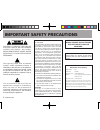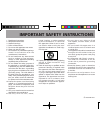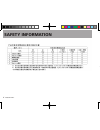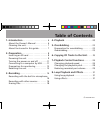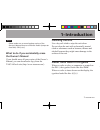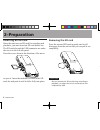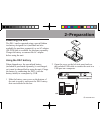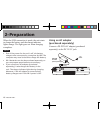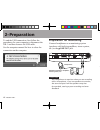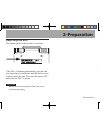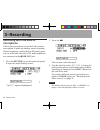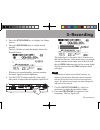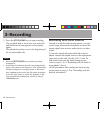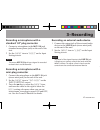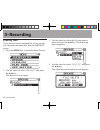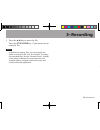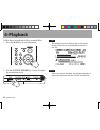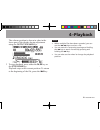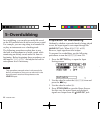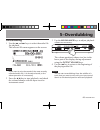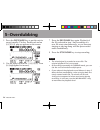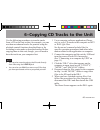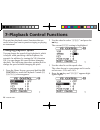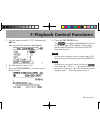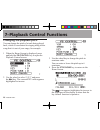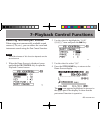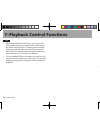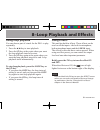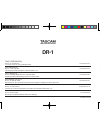- DL manuals
- Tascam
- Voice Recorder
- DR-1
- Quick Start Manual
Tascam DR-1 Quick Start Manual
Summary of DR-1
Page 1
» dr-1 portable digital recorder d01019410b quick start guide this device has a serial number located on the bottom panel. Please record it and retain it for your records. Serial number: __________________.
Page 2: Important Safety Precautions
2 tascam dr-1 important safety precautions caution: to reduce the risk of electric shock, do not remove c o v e r ( o r b a c k ) . N o u s e r - serviceable parts inside. Refer servicing to qualified service personnel. The lightning flash with arrowhead symbol, within equilateral triangle, is inten...
Page 3
Important safety instructions 3 tascam dr-1 1 read these instructions. 2 keep these instructions. 3 heed all warnings. 4 follow all instructions. 5 do not use this apparatus near water. 6 clean only with dry cloth. 7 do not block any ventilation openings. I n s t a l l i n a c c o r d a n c e w i t ...
Page 4: Safety Information
4 tascam dr-1 safety information.
Page 5: Table of Contents
5 tascam dr-1 table of contents 1–introduction . . . . . . . . . . . . . . . . . . . . . 6 about the owner’s manual . . . . . . . . . . 6 cleaning the unit . . . . . . . . . . . . . . . . . . . 7 about fonts used in this guide . . . . . . . . 7 2–preparation . . . . . . . . . . . . . . . . . . . . ....
Page 6: About The Owner’S Manual
6 tascam dr-1 the dr-1 is a portable recorder that uses sd cards for data storage. In addition to recording with the built-in microphone, you can connect and record an external microphone or the line level output of a cd player or other external audio device. You can select among mp3 (44.1/48 khz, 3...
Page 7: Cleaning The Unit
7 tascam dr-1 note please make one or more backup copies of the owner’s manual data on different media (computer hard disk, cd-r, etc.). What to do if you accidentally erase the owner’s manual if you should erase all your copies of the owner’s manual, you can download a copy from the tascam web site...
Page 8: Inserting An Sd Card
8 tascam dr-1 inserting an sd card since this unit uses an sd card for recording and playback, you must insert an sd card before use. The sd card slot and the usb connector are under the cover on the left side panel. Press the cover down in the direction of the arrow to open it. Insert the included ...
Page 9: Powering The Unit
9 tascam dr-1 powering the unit the dr-1 can be operated using a special lithium ion battery designed for it (included and also available for purchase separately) or an ac adapter (ps-p520) that is available for purchase separately. Charge the battery or connect the ac adapter before using the unit....
Page 10: 2–Preparation
10 tascam dr-1 when the usb connection is made, the unit starts to charge the battery and the charge indicator lights orange. The light goes out when charging completes. Note even if the power for the unit is off, the battery • charges when connected to a computer by usb. The computer may need to be...
Page 11: Turning The Power On and Off
11 tascam dr-1 turning the power on and off to turn the power on, press and hold the power key on the left side panel until “ tascam dr-1 ” appears on the display. The home screen appears when the unit starts up. To turn the power off, press and hold the power key until “ portable digital recorder ”...
Page 12: Preparation For Monitoring
12 tascam dr-1 to end the usb connection, first follow the procedures for your computer to disconnect the dr-1 and then remove the usb cable. See the computer manual for how to close the connection on the computer. Preparation for monitoring connect headphones or a monitoring system (speakers with b...
Page 13: Resetting The Unit
13 tascam dr-1 resetting the unit the bottom panel of the unit has a reset hole. If the dr-1 is behaving abnormally, push the end of a paperclip or similar item into this hole to press a button inside the unit. This turns the power off and resets the dr-1’s system. Caution do not press the reset but...
Page 14: Recording With The Built-In
14 tascam dr-1 recording with the built-in microphone follow these procedures to use the built-in stereo microphone to make an ordinary stereo recording. Before beginning, confirm that an sd card is prop - erly set in the unit, the unit is on, and headphones are connected to the /line out jack. 1 pr...
Page 15: 3–Recording
15 tascam dr-1 3–recording 4 press the stop/home key to display the home screen. 5 press the rec/pause key to enable record standby. The key flashes red and the display shows the record screen. When set to record standby, you can monitor the input signal in the headphones. 6 use the input volume con...
Page 16: Recording With Other Sources
16 tascam dr-1 9 press the stop/home key to stop recording. The recorded data is saved as a new audio file and the home screen appears on the display again. The playback position is set at the beginning of the recorded audio file. Note press the • rec/pause key to pause recording temporarily. Audio ...
Page 17: 3–Recording
17 tascam dr-1 recording a microphone with a standard 1/4” plug connector 1 connect a microphone to the mic 2 in jack (standard mono phone jack) on the end of the unit. 2 set the input item to “ mic2 ” on the input setting screen. Note the mono mic 2 in jack input signal is recorded on both the l an...
Page 18: 3–Recording
18 tascam dr-1 3–recording erasing files if you want to erase a recorded file for any reason, you can erase unwanted files from the browse screen. 1 press the menu key to open the menu screen. 2 use the wheel to select “ browse ” and press the ¥/π key. The browse screen opens. 3 use the wheel to sel...
Page 19: 3–Recording
19 tascam dr-1 3–recording 5 press the ¥/π key to erase the file. Press the stop/home key if you choose not to erase the file. Note in addition to erasing files, you can manage the folder structure of this unit, for example, to catego- rize recorded files. See the “browse screen” chapter in the owne...
Page 20: 4–Playback
20 tascam dr-1 follow these procedures to play recorded files. 1 press the ¥/π key to start playback. 2 use the output volume (+, –) keys to adjust the monitoring level. Tip the playback position display bar on the home screen shows the current playback position of the file. Note after recording is ...
Page 21: 4–Playback
21 tascam dr-1 the volume position is shown in a bar in the lower part of the display during adjustment using the output volume keys. 3 to stop playback, press either the ¥/π key or the stop/home key. Playback stops at the current position. To return to the beginning of the file, press the µ key. No...
Page 22: 5–Overdubbing
22 tascam dr-1 5–overdubbing in overdubbing, you can play an audio file saved on the sd card and mix in and record a new sound. For example, you can sing along to a karaoke file or play an instrument over a backing track. The following procedures explain how to use the built-in microphone to overdub...
Page 23: 5–Overdubbing
23 tascam dr-1 5–overdubbing overdubbing 1 use the µ and ≤ keys to select the audio file for playback. The selected file name appears on the screen. Note if you want to mix the sound of the most recently recorded audio file, it is already selected, so the above operation is unnecessary. 2 press the ...
Page 24: 5–Overdubbing
24 tascam dr-1 5 press the rec/pause key to put the unit in record standby. The key flashes red and an overdub pop-up appears on the screen. 6 use the wheel to turn the “ overdub ” item on (highlighted in inverse). 7 press the rec/pause key again. Playback of the file selected in step 1 and recordin...
Page 25
25 tascam dr-1 use the following procedures to transfer tracks from a cd to this unit so that, for example, you can use them as rehearsal tracks for practice using the playback control functions described later or for recording in mix mode as described earlier. Before copying them to this unit, thou...
Page 26: Changing Playback Speed
26 tascam dr-1 7–playback control functions this unit has playback control functions that are useful when you want to practice singing or playing an instrument. Changing playback speed you can change the speed of track playback, which is helpful when practicing a difficult phrase, for example. In ad...
Page 27
27 tascam dr-1 7–playback control functions 5 use the wheel to select “ vsa ” and press the ≤ key. The current vsa setting is highlighted. 6 use the wheel to select “ on ”. 7 press the stop/home key to return to the home screen. 8 press the pb control key. The icon appears highlighted in inverse in ...
Page 28: Changing The Playback Pitch
28 tascam dr-1 7–playback control functions changing the playback pitch you can change the pitch of a track being played back, which is convenient for singing along with a song that it is out of your range, for example. 1 when the home screen is displayed, press and hold the pb control key to open t...
Page 29
29 tascam dr-1 7–playback control functions reducing recorded part volume when using most commercially available sound sources (cds, etc.), you can reduce the vocal and instrument sounds using the part cancel function. Note the effectiveness of this function depends on the sound source. 1 when the h...
Page 30
30 tascam dr-1 7–playback control functions tip with the range and part items, you can set the • pitch range and stereo position that is affected by the part cancel function. Changing these settings might increase the effectiveness of this function. For details, see “reducing the sound of vocals and...
Page 31: Using Loop Playback
31 tascam dr-1 8–loop playback and effects using loop playback you can choose part of a track for the dr-1 to play repeatedly. 1 press the ¥/π key to start playback. 2 press the i/o key at the point where you want the loop playback interval to start. 3 press the i/o key again at the point where you ...
Page 32: Dr-1
Teac corporation phone: +81-42-356-9143 www.Tascam.Com 1-47 ochiai, tama-shi, tokyo 206-8530 japan teac america, inc. Phone: +1-323-726-0303 www.Tascam.Com 7733 telegraph road, montebello, california 90640 u.S.A. Teac canada ltd. Phone: +1905-890-8008 facsimile: +1905-890-9888 www.Tascam.Com 5939 wa...