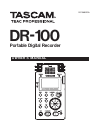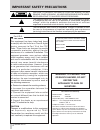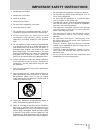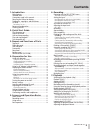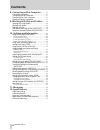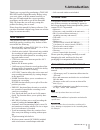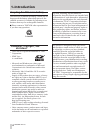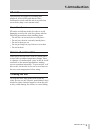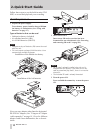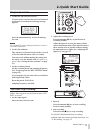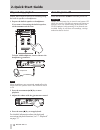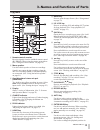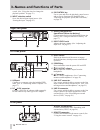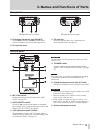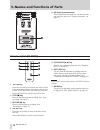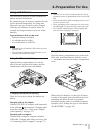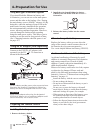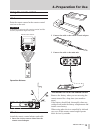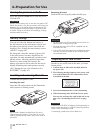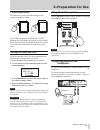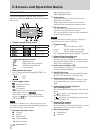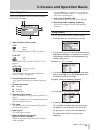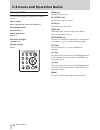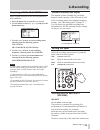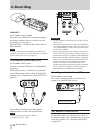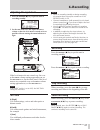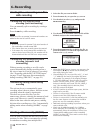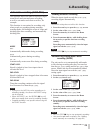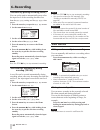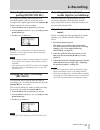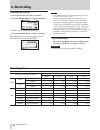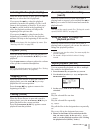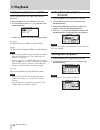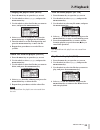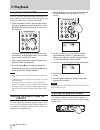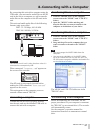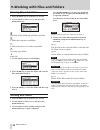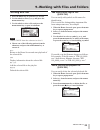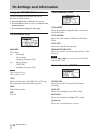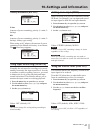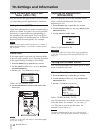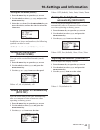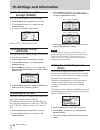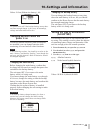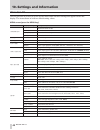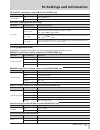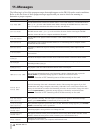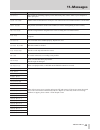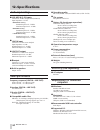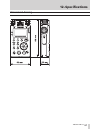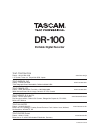- DL manuals
- Tascam
- Voice Recorder
- DR-100
- Owner's Manual
Tascam DR-100 Owner's Manual
Summary of DR-100
Page 1
D01068520a dr-100 portable digital recorder o w n e r ' s m a n u a l.
Page 2
2 tascam dr-100 important safety precautions the exclamation point within an equilateral triangle is intended to alert the user to the presence of important operating and maintenance (servicing) instructions in the literature accompanying the appliance. The lightning flash with arrowhead symbol, wit...
Page 3
Tascam dr-100 3 important safety instructions 1 read these instructions. 2 keep these instructions. 3 heed all warnings. 4 follow all instructions. 5 do not use this apparatus near water. 6 clean only with dry cloth. 7 do not block any ventilation openings. Install in accordance with the manufacture...
Page 4
4 tascam dr-100 cautions about rechargeable batteries this product uses rechargeable batteries. Misuse of batteries could cause a leak, rupture or other trouble. Always abide by the following precautions when using batteries. If a rechargeable battery leaks, do not touch the s leaking fluid with a b...
Page 5
Tascam dr-100 5 contents 1–introduction ............................................................7 main features ....................................................................7 included items ..................................................................7 conventions used in this manual...
Page 6
6 tascam dr-100 contents 8–connecting with a computer ...............37 connecting a computer .................................................37 transferring files to a computer ...................................37 transferring files from a computer ..............................37 disconnecting f...
Page 7: Main Features
Tascam dr-100 7 1–introduction thank you very much for purchasing a tascam dr-100 portable digital recorder. Before using your unit, please read this manual carefully so that you will understand the correct operating procedures and be able to use all the functions fully. We hope that you will enjoy ...
Page 8: Trademarks, Copyrights, and
8 tascam dr-100 1–introduction recycling the lithium ion battery this unit uses a lithium ion battery. When you no longer need the battery please help preserve the valuable resources it contains by returning it to a business that recycles rechargeable batteries. ª please contact a tascam sales repre...
Page 9: Sd Cards
Tascam dr-100 9 sd cards this unit uses sd cards for recording and playback. A list of sd cards that we have confirmed to work with this unit is provided on our website (http://www.Tascam.Com/). Precautions for use sd cards are delicate media. In order to avoid damaging a card or the card slot, plea...
Page 10: Turn The Power On
10 tascam dr-100 2–quick start guide follow these steps to use the built-in mics (uni mic) to record and playback your recording. Turn the power on 1 prepare the power supply. To use battery power, install a charged lithium ion battery or aa batteries. (see “using with batteries” on page 17.) types ...
Page 11: Prepare to Record
Tascam dr-100 11 2–quick start guide prepare to record 1 format the sd card (if necessary). If a new card or one that has not been formatted by this unit is installed, the following message appears. Press the enter/mark key to start formatting the card. Note the included sd card is already formatted...
Page 12: Play and Stop Playback
12 tascam dr-100 2–quick start guide play and stop playback follow these steps to listen to a recording using the built-in speaker or headphones. 1 prepare the built-in speaker or headphones. If you want to listen using the built-in speaker, set the speaker switch to on . To listen with headphones, ...
Page 13: Top Panel
Tascam dr-100 13 3–names and functions of parts top panel remote control receiver receives signals from the included remote control (rc-dr100). When using the remote point it here. (see “using the remote control” on page 19.) mono speaker use this built-in speaker to listen to recordings. Sound is n...
Page 14: Right Side Panel
14 tascam dr-100 3–names and functions of parts right side panel 9 battery compartment (specialized lithium ion battery) compartment for the unit’s dedicated lithium ion battery. (see “using the lithium ion battery” on page 17.) k input level knob adjusts the input volume. (see “adjusting the input ...
Page 15: Rear Panel
Tascam dr-100 15 3–names and functions of parts rear panel sd card slot cover open. Sd card slot cover closed. Bottom panel caution do not connect or disconnect mics when the +48v switch is on. Speaker switch set this to on to output sound from the built-in speaker. (see “using the built-in speaker”...
Page 16: Remote Control (Rc-Dr100)
16 tascam dr-100 3–names and functions of parts remote control (rc-dr100) Ô/ key press this key briefly to return to the start of a file. If the playback position is already near the start of a track, it will skip to the start of the previous file. Press and hold this to search a track in reverse. S...
Page 17: Using With Batteries
Tascam dr-100 17 4–preparation for use using with batteries this unit can be powered by both a lithium ion battery and two aa batteries. By using both types of batteries together, the unit can be operated continuously for a long time. Moreover, one type of battery can be changed while the unit conti...
Page 18: Preparing The Remote Control
18 tascam dr-100 4–preparation for use using both types of batteries together if you install both the lithium ion battery and aa batteries, you can set one as the main power source and the other as the backup. (see “setting the main battery source (main)” on page 44.) by doing this, when the amount ...
Page 19: Using The Remote Control
Tascam dr-100 19 4–preparation for use using the remote control wireless use point the remote control at the remote control receiver on the unit. Caution if anything is between the remote control and the receiver, operation might not work. Remote control receiver operation distance wired use attach ...
Page 20: Turning The Power On and Off
20 tascam dr-100 4–preparation for use turning the power on and off press and hold the power key to turn the power on and off caution always use the power key to turn the unit power off. When the power is on, do not remove the battery (or batteries) set as the main battery or disconnect the ps-p520 ...
Page 21: Setting The Date and Time
Tascam dr-100 21 4–preparation for use card write protection sd cards have protect switches that prevent writing new data to them. Unprotected protected if you slide the protect switch to the "lock" position, file recording and editing is not possible. Move the switch to the unlocked position in ord...
Page 22: Home Screen
22 tascam dr-100 5–screens and operation basics home screen this screen appears when the unit’s power is turned on. Press the home key at any time to open this screen. Playback speed setting status off on playback speed 0% +1 — +16% –50 — –1% loop/repeat playback status single playback single track ...
Page 23: Recording Screen
Tascam dr-100 23 5–screens and operation basics recording screen this screen appears when in recording standby and during recording. Input function setting status type stereo mono (see “setting mono input (type)” on page 41.) low cut off on (see “using the low cut filter (low cut)” on page 41.) leve...
Page 24: Basic Operation
24 tascam dr-100 5–screens and operation basics basic operation use the following keys to operate the various screens. Open screens menu , pb control , auto and home keys confirm operations enter/mark key cancel operations stop key move left and right /¯ keys change settings wheel menu key opens the...
Page 25: Setting The Input
Tascam dr-100 25 6–recording preparing with the rec setting menu make settings suitable to the recording material and conditions. 1 press the menu key to open the /'07 screen. 2 use the wheel to select 4'%5'66+0) , and press the enter/mark key. 3 use the (14/#6 item to set the recording mode, choosi...
Page 26: Set Where to Save The File
26 tascam dr-100 6–recording omni mics set the input switch to omni . These mics are suitable for recording meetings and other situations where you want to record everything in a wide space. Place the unit in a stable location where there is little vibration. Note if noise is caused by air-condition...
Page 27: Adjusting The Input Level
Tascam dr-100 27 6–recording adjusting the input level 1 press the record ( º ) key to put the unit in recording standby. 2 set the mic gain to m , and adjust the input volume so that the level meters extend as far as possible without causing the peak indicator to light. If the level meters do not e...
Page 28: While Recording
28 tascam dr-100 6–recording dividing files and creating new files while recording creating new files manually while recording (track incrementing) you can manually split a recording by creating a new file. Press the ≤ key while recording. Note when new files are created, incremental numbers are add...
Page 29
Tascam dr-100 29 6–recording automatic recording (auto rec) this function allows the unit to respond to input sound levels and start and pause recording, as well as set marks and create new files, for example. This function is convenient for recording only when people are speaking during meetings, c...
Page 30: Mark Function
30 tascam dr-100 6–recording automatically pausing recording (pause) you can set the unit to automatically pause after the input level of the recording becomes less than the '0&.'8'. Setting and the '0&&'.#; time passes. 1 press the auto key to open the #7614'% screen. 2 set the mode item to 2#75' ....
Page 31: Recording The Moment Before
Tascam dr-100 31 6–recording recording the moment before pushing record (pre rec) by using prerecording, when the unit is in recording standby you can record up to two seconds of the signal input before the record ( º ) button is pushed to start recording. 1 press the menu key to open the /'07 scree...
Page 32: Recording Time
32 tascam dr-100 recording an overdub 1 select the file that you want to overdub. 2 press the record ( º ) key to open a submenu. 3 in the 18'4&7$ submenu, set it to 10 . 4 press the record ( º ) key to start recording. The following error message appears if the selected file cannot be played back. ...
Page 33: Playback (Play)
Tascam dr-100 33 7–playback selecting files for playback (skip) when the home screen is open, press the µ and ≤ keys to select the file for playback. If you press the µ key when the playback position is located at the middle of a file, it will return to the beginning of that file. If you press the µ...
Page 34: Adding Files to The Playlist
34 tascam dr-100 7–playback setting the playback area (area) set the playback area for repeat and ordinary playback. 1 press the menu key to open the /'07 screen. 2 use the wheel to select 2.#;/1&' and press the enter/mark key. 3 set the #4'# item to one of the following options. #..(+.'5 all files ...
Page 35
Tascam dr-100 35 changing the playlist order (move) 1 press the menu key to open the /'07 screen. 2 use the wheel to select 2.#;.+56 , and press the enter/mark key. 3 use the wheel to select the file that you want to move, and press the enter/mark key. 4 select /18' from the submenu, and press the e...
Page 36: Loop Playback (I/o Loop)
36 tascam dr-100 loop playback (i/o loop) you can set an in point (starting point) and out point (ending point) within a file and play the part of the file between these points repeatedly. 1 when the home screen is open and the track is playing or paused, press the i/o loop key at the position where...
Page 37: Connecting A Computer
Tascam dr-100 37 8–connecting with a computer by connecting this unit with a computer using the usb cable, you can transfer audio files on the sd card in the unit to a computer, as well as transfer audio files on the computer to the sd card in the unit. This unit can handle audio files of the follow...
Page 38: Showing Files Inside Folders
38 tascam dr-100 9–working with files and folders showing files inside folders 1 press the menu key to open the /'07 screen. 2 use the wheel to select $4195' , and press the enter/mark key. The root folder holds all subfolders and files a folder that contains a subfolder a folders that does not cont...
Page 39: Working With Files
Tascam dr-100 39 working with files 1 press the menu key to open the /'07 screen. 2 use the wheel to select $4195' , and press the enter/mark key. 3 use the wheel to select a file, and press the enter/mark key to open its submenu. Note choose cancel from the submenu to close it. 4 choose one of the ...
Page 40
40 tascam dr-100 10–settings and information using the information screens various information about this unit can be checked on these screens. 1 press the menu key to open the /'07 screen. 2 use the wheel to select +0(14/#6+10 , and press the enter/mark key. 3 use the wheel to change the open page....
Page 41: Setting Mono Input (Type)
Tascam dr-100 41 10–settings and information battery information (battery) li-ion: amount of power remaining, priority (1: main, 2: backup) aa: amount of power remaining, priority (1: main, 2: backup), battery type setting when using an ac adapter, the amount of power remaining in the lithium ion ba...
Page 42: Limiter (Level Ctrl)
42 tascam dr-100 using the auto gain control and limiter (level ctrl) you can use the auto gain control ( #761 ) or limiter ( ./6 ) depending on the application or conditions. Auto gain control (auto) using this, adjustments are made automatically to achieve a volume level that is as even as possibl...
Page 43: Setting The Search Speed
Tascam dr-100 43 setting the file name (word) 1 press the menu key to open the /'07 screen. 2 use the wheel to select (+.'0#/' , and press the enter/mark key. 3 select the 914& item. Use the µ and ≤ keys to move the cursor, and use the wheel to select the characters. In addition to letters and numbe...
Page 44: Backlight (Dimmer)
44 tascam dr-100 setting the brightness of the backlight (dimmer) you can set the brightness of the backlight. 1 press the menu key to open the /'07 screen. 2 use the wheel to select 5'672 , and press the enter/mark key 3 use the &+//'4 item to set the value. Values: off, low, high (default) restori...
Page 45: Changing Batteries When The
Tascam dr-100 45 10–settings and information values: li-ion (lithium ion battery), aa caution the power turns off if the backup battery source does not have enough charge. In this case, all recordings, settings and other data will be lost. Changing batteries when the power is on if both the lithium ...
Page 46: Menu Item List
46 tascam dr-100 10–settings and information menu item list this list provides an overview of the various menu items and their settings that appear on the unit display. The items shown in bold are default setting values. Menu screen (press the menu key) menu item display/setting settings or explanat...
Page 47
Tascam dr-100 47 10–settings and information 2$%10641. 85# set vsa ( off , on) 52''& set the speed (-50–+16%, default 32 ) menu item display/setting settings or explanation pb control screen (press and hold the pb control key) #7614'% /1&' set the operation mode ( mark , pause, trk inc) 56#46.'8'. S...
Page 48
48 tascam dr-100 11–messages the following is a list of the popup messages that might appear on the dr-100 under certain conditions. Refer to this list if one of these popup messages appears and you want to check the meaning or determine a proper response. Message meaning and response (kng0cog'44 th...
Page 49
Tascam dr-100 49 11–messages message meaning and response %ctf(wnn .C[gtvqq&ggr the card has no remaining capacity. Erase unnecessary files or move them to your computer to make open space. Folders can be created down to two layers. You cannot create a new folder inside the current folder. The posit...
Page 50: Audio Input Ratings
50 tascam dr-100 12–specifications audio input ratings º xlr mic in (l, r) inputs connectors: xlr-3-32equivalent (balanced) input impedance: 1.2 kΩ ≠ gain high setting standard input level: -58 dbu maximum input level: -42 dbu ≠ gain mid setting standard input level: -36 dbu maximum input level: -20...
Page 51: Dimensional Drawing
Tascam dr-100 51 12–specifications dimensional drawing.
Page 52: Dr-100
Dr-100 portable digital recorder teac corporation phone: +81-42-356-9143 www.Tascam.Jp 1-47 ochiai, tama-shi, tokyo 206-8530, japan teac america, inc. Phone: +1-323-726-0303 www.Tascam.Com 7733 telegraph road, montebello, california 90640 usa teac canada ltd. Phone: +1905-890-8008 facsimile: +1905-8...