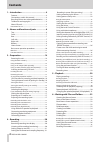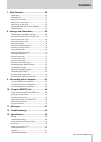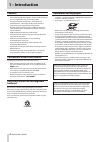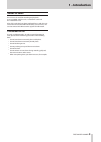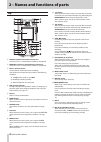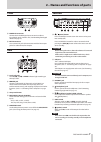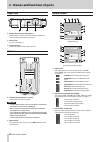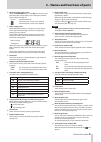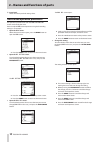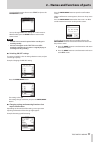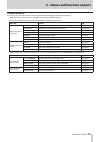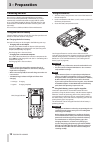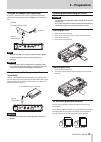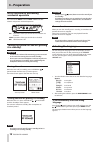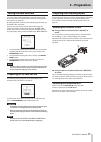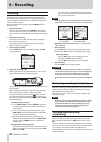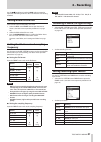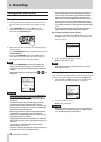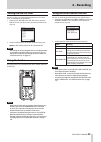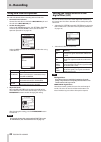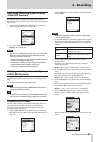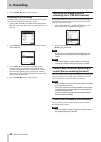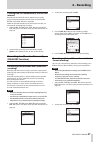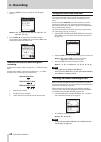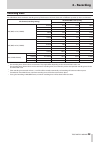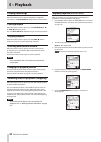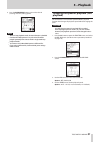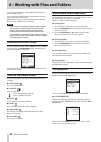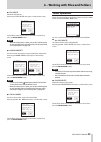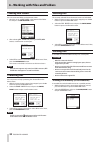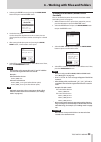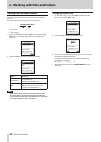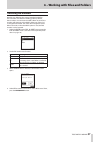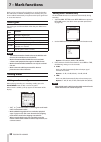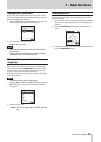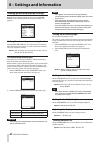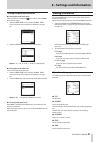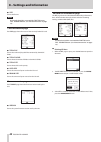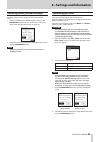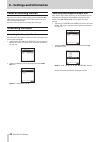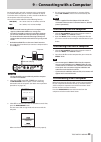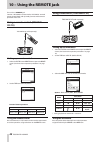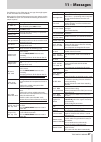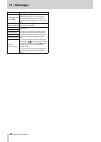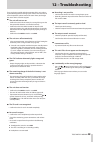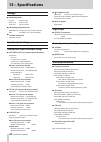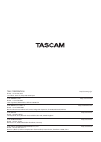- DL manuals
- Tascam
- Voice Recorder
- DR-100MKIII
- Reference Manual
Tascam DR-100MKIII Reference Manual
Summary of DR-100MKIII
Page 1
D01303820a dr-100 ) # linear pcm recorder reference manual.
Page 2: Contents
2 tascam dr-100mkiii contents 1 – introduction ..............................................4 features ..................................................................................4 conventions used in this manual ..................................4 recycling lithium-ion rechargeable batteries...
Page 3: Contents
Tascam dr-100mkiii 3 contents 7 – mark functions ........................................38 mark types ...........................................................................38 adding marks .....................................................................38 adding marks manually ...............
Page 4: 1 – Introduction
4 tascam dr-100mkiii 1 – introduction features • linear pcm recorder that supports 192khz/24-bit resolution • uses sd/sdhc/sdxc cards as recording media • two types of stereo microphones—directional and omnidirectional—allow high-quality stereo recording • various input jacks support diverse applica...
Page 5: 1 – Introduction
Tascam dr-100mkiii 5 1 – introduction about sd cards this unit uses sd cards for recording and playback. It can use 64mb–2gb sd cards, 4–32gb sdhc cards and 48–128gb sdxc cards. A list of sd cards that have been confirmed for use with this unit can be found on the tascam website (http://tascam.Com/)...
Page 6: Top
6 tascam dr-100mkiii 2 – names and functions of parts top 1 uni mic l/r (built-in directional stereo mic) this built-in mic is a stereo electret condenser microphone. 2 omni mic l/r (built-in omnidirectional stereo mic) this built-in mic is a stereo electret condenser microphone. 3 built-in speaker ...
Page 7: Front
Tascam dr-100mkiii 7 2 – names and functions of parts front o digital in connector connect the included digital input conversion cable to input digital signals into this unit. (see “recording from digital devices” on page 18.) p ext in connector use a stereo mini jack cable to connect with the line ...
Page 8: Right Side
8 tascam dr-100mkiii 2 – names and functions of parts right side c battery compartment (aa batteries) install batteries (2 aa) in this compartment to power the unit. (see “using aa batteries” on page 14.) v sd card slot insert an sd card here. B input level knob use this to adjust the input signal v...
Page 9
Tascam dr-100mkiii 9 2 – names and functions of parts 4 phantom power supply status when the phantom switch is set to on, this icon shows the phantom power supply voltage. (see “setting the phantom power voltage” on page 22.) no icon phantom power off phantom power on with +48v supplied phantom powe...
Page 10
10 tascam dr-100mkiii 2 – names and functions of parts g input levels these show the input level setting values. Basic menu operation procedures the operation procedures for both the menu and function screens are basically the same. Here we explain menu screen operations using dual recording setting...
Page 11
Tascam dr-100mkiii 11 2 – names and functions of parts turn the wheel to move the cursor to format, and press the enter/mark button. You can change format item settings in a similar manner. When finished, press the home button to return to the home screen. Note • the menu screen cannot be opened whe...
Page 12
12 tascam dr-100mkiii 2 – names and functions of parts menu list press the menu button to open the menu screen. The menu items are as follows. Menu item function page browse work with files and folders on the sd card see page 32 rec setting format set the recording file format see page 21 sample set...
Page 13
Tascam dr-100mkiii 13 2 – names and functions of parts function menu list the function menu includes functions that are used on the selected playback file or the recording file. • when the home screen is open, press the fn button to open the function screen. The functions shown depend on the state o...
Page 14: 3 – Preparation
14 tascam dr-100mkiii 3 – preparation powering the unit this unit uses a built-in rechargeable lithium-ion battery. This unit can also be powered by 2 aa batteries, by using a commercially-available usb cable to supply usb bus power or by a tascam ps-p520e ac adapter. The usb cable can also be conne...
Page 15: 3 – Preparation
Tascam dr-100mkiii 15 3 – preparation using an ac adapter (sold separately) as shown in the illustration, connect a tascam ps-p520e ac adapter (sold separately) to the unit's usb port and charge the unit. Ac outlet micro-b usb connector tascam ps-p520e (sold separately) note when the ac adapter is c...
Page 16: 3 – Preparation
16 tascam dr-100mkiii 3 – preparation hold function for preventing accidental operation you can slide the hold switch to level or all to disable controls and prevent accidental operation. All operations of the input level knob and all buttons are disabled level operations of the input level knob are...
Page 17: 3 – Preparation
Tascam dr-100mkiii 17 3 – preparation setting the date and time you can set the unit to automatically assign file names based on the date and time of the built-in clock. (see “setting the file name format” on page 36.) by setting the clock in advance, the recording date and time can be added to file...
Page 18: 3 – Preparation
18 tascam dr-100mkiii 3 – preparation mic stereo mic recording external devices connect external audio devices to the mic/line in xlr or trs jacks. When using a stereo mini cable, connect it to the ext in jack. Audio devices and other external equipment audio devices and other external equipment rec...
Page 19: 3 – Preparation
Tascam dr-100mkiii 19 3 – preparation using the built-in speaker for playback set the (speaker) switch to on to listen to playback from the built-in speaker. Note even if the (speaker) switch is set to on, the speaker will not output sound when the unit is recording, in recording standby or connecte...
Page 20: 4 – Recording
20 tascam dr-100mkiii 4 – recording recording with this unit, you can record audio with even better quality by changing the recording format and sampling frequency, as well as setting the various functions, including the limiter, level control and low-cut filter. Here, we explain basic recording usi...
Page 21: 4 – Recording
Tascam dr-100mkiii 21 4 – recording use the (headphones/speaker) level volume control to adjust the monitoring level. This does not affect the sound being recorded. Setting where to save files set the folder where recorded files are saved. 1. Select the menu screen browse item to open the browse scr...
Page 22: 4 – Recording
22 tascam dr-100mkiii 4 – recording setting power used by mics using phantom power 1. Set the phantom power voltage to match the connected mics. (see “setting the phantom power voltage” on page 22.) 2. Set the phantom power switch to on only when a condenser microphone that requires phantom power is...
Page 23: 4 – Recording
Tascam dr-100mkiii 23 4 – recording setting the low-cut filter the low-cut filter can reduce bothersome noise, such as from wind, air-conditioners and projectors. 1. Select the i/o setting screen low cut item to open the low cut screen. (see “basic menu operation procedures” on page 10.) 2. Set the ...
Page 24: 4 – Recording
24 tascam dr-100mkiii 4 – recording using mid-side microphones the mid-side decoder allows recording with mid-side mics. 1. Connect the mid-side mic. Connect the mid-side mic mid to the mic/line in l jack and the side to the mic/line in r jack. 2. Set the decoding mode. Select the ms decode item on ...
Page 25: 4 – Recording
Tascam dr-100mkiii 25 4 – recording improving recording signal-to-noise (dual adc function) the dual adc function realizes even better signal-to-noise performance and can suppress noise even when recording quiet input sounds. 1. Select the i/o setting screen dual adc item. (see “basic menu operation...
Page 26: 4 – Recording
26 tascam dr-100mkiii 4 – recording 8. Press the stop [ 8 ] button to stop recording. Recording in digital mode in digital mode, recording starts automatically when the input signal exceeds the fixed standard level (−54 db). 1. Select the rec setting screen auto rec item to open the auto rec screen....
Page 27: 4 – Recording
Tascam dr-100mkiii 27 4 – recording creating new files automatically at a set time interval recording of the current file can be stopped and a new file can be created automatically when the time set with the rec setting screen file inc item is exceeded. Follow the procedures below to set the time th...
Page 28: 4 – Recording
28 tascam dr-100mkiii 4 – recording 3. Select the format item and set the dual recording mp3 format. Options: mp3 320 kbps (default), mp3 256 kbps, mp3 192 kbps , mp3 128 kbps 4. Press the rec [ 0 ] button to enter recording standby. On the home screen, format will appear next to dual in the recordi...
Page 29: 4 – Recording
Tascam dr-100mkiii 29 4 – recording recording times the table below shows maximum recording times by file format on sd/sdhc/sdxc cards of different capacities (in hours and minutes). File format (recording setting) sd/sdhc/sdxc card capacity 4 gb 8 gb 32 gb wav (bwf) 16-bit (stereo) 44.1khz 6:17 12:...
Page 30: 5 – Playback
30 tascam dr-100mkiii 5 – playback playing recordings when the home screen is open and playback is stopped or paused, press the play/pause [ y / 9 ] button to start playback. Pausing playback when the home screen is open, press the play/pause [ y / 9 ] or stop [ 8 ] button to pause. Press the play/p...
Page 31: 5 – Playback
Tascam dr-100mkiii 31 5 – playback 6. Press the enter/mark button again to clear the in (starting) and out (ending) points. Note • when in loop playback mode, the mark function is disabled. • if neither in or out points are set, the entire file will be played repeatedly from start to finish in singl...
Page 32: Opening The Browse Screen
32 tascam dr-100mkiii 6 – working with files and folders you can manage audio files inside the music folder on the sd card in a folder structure. You can also choose folders and files on the browse screen to play or delete them, for example. Moreover, you can also use the function menu with selected...
Page 33: Folder Operations
Tascam dr-100mkiii 33 6 – working with files and folders 8 file delete delete the selected file. Executing the file delete item opens a confirmation screen. Select yes to continue execution or select no to cancel. Then, press the enter/mark button. Note when the home screen is open, you can press th...
Page 34: Creating New Folders
34 tascam dr-100mkiii 6 – working with files and folders creating new folders you can create new folders on the browse screen. 1. Move the cursor to new folder at the bottom of the folder list and press the enter/mark button. 2. After selecting new folder and pressing the enter/mark button, a confir...
Page 35
Tascam dr-100mkiii 35 6 – working with files and folders 3. Selecting the divide item and pressing the enter/mark button will open another divide screen. 4. Set the division point. Use the wheel and skip between marks to move. You can also play the file and listen to it when searching for a desired ...
Page 36: Setting The File Name Format
36 tascam dr-100mkiii 6 – working with files and folders setting the file name format you can select the format of names given to files recorded by this unit. File names consist of a name part and a number part. Tascam_0001.Wav 1 : file name 2 : file number 1. Select the system screen file name item...
Page 37: Resetting File Numbers
Tascam dr-100mkiii 37 6 – working with files and folders resetting file numbers numbers are added to the names of recorded audio files. These numbers are added in recording order. By default, these numbers are set not to reset (off). When set to off, the numbers will continue to be added in order ev...
Page 38: 7 – Mark Functions
38 tascam dr-100mkiii 7 – mark functions marks can be used to cue for playback or as guides for dividing files. Moreover, in addition to adding marks manually, they can also be added automatically in response to the input signal level or at set time intervals. Mark types the mark types and the condi...
Page 39: 7 – Mark Functions
Tascam dr-100mkiii 39 7 – mark functions adding marks at peak levels marks can be added automatically when input signals exceed the peak level during recording. Use this to find when the peak level was exceeded after recording. 1. Select the peak mark item on the mark setting screen. (see “basic men...
Page 40
40 tascam dr-100mkiii 8 – settings and information making power and display settings make power and display settings for this unit on the power/ display screen. (see “basic menu operation procedures” on page 10.) setting the automatic power saving function select the auto pwr save item to set the am...
Page 41: Viewing Information
Tascam dr-100mkiii 41 8 – settings and information setting the peak level function 8 setting the peak level value set the peak level at which the icon appears and the peak level indicator lights. 1. Select the peak level item, and open the peak level screen. (see “basic menu operation procedures” on...
Page 42
42 tascam dr-100mkiii 8 – settings and information 8 size shows the file size. Note you can also check this screen with the function screen file information item. (see “function menu list” on page 13.) card information page the card page shows the status of the currently loaded sd card. 8 total file...
Page 43: Formatting Sd Cards
Tascam dr-100mkiii 43 8 – settings and information restoring factory default settings use this to restore various settings to their factory default values. 1. Select the system screen initialize item, and press the enter/mark button to open a confirmation screen. (see “basic menu operation procedure...
Page 44: Power-On Recording Function
44 tascam dr-100mkiii 8 – settings and information power-on recording function when the unit is off (in standby mode), press and hold the rec [ 0 ] button while pressing the power button to turn it on and start recording immediately. Otherwise, the unit operates normally after starting up. Attenuati...
Page 45
Tascam dr-100mkiii 45 9 – connecting with a computer by connecting this unit with a computer using a commercial- ly-available usb cable, you can transfer audio files on the sd card in the unit to a computer, as well as transfer audio files on the computer to the sd card in the unit. This unit can ha...
Page 46: 10 – Using The Remote Jack
46 tascam dr-100mkiii 10 – using the remote jack this unit has a remote jack. Connect a tascam rc-3f footswitch or tascam rc-10 wired remote control (both sold separately) here to enable remote operation of this unit. Using a remote control (tascam rc-10) tascam rc-10 (sold separately) setting up a ...
Page 47: 11 – Messages
Tascam dr-100mkiii 47 11 – messages the following is a list of the pop-up messages that might appear on the unit under certain conditions. Refer to this list if one of these pop-up messages appears on the dr-100mkiii and you want to check the meaning or determine a proper response. Message meaning a...
Page 48: 11 – Messages
48 tascam dr-100mkiii 11 – messages message meaning and response no dual rec now high sample dual level recording cannot used if the sampling frequency is 176.4 or 192 khz. Dual format recording cannot used if the sampling frequency is 88.2, 96, 176.4 or 192 khz. No dual rec now source is digital du...
Page 49: 12 – Troubleshooting
Tascam dr-100mkiii 49 12 – troubleshooting if you are having trouble with the operation of this unit, please try the following before seeking repair. If these measures do not solve the problem, please contact the store where you bought the unit or teac customer support. 8 the unit will not turn on. ...
Page 50: 13 – Specifications
50 tascam dr-100mkiii 13 – specifications ratings 8 recording media sd card (64 mb−2 gb) sdhc card (4 gb−32 gb) sdxc card (48 gb–128 gb) 8 recording/playback formats wav (bwf): 44.1/48/88.2/96/176.4/192khz, 16/24-bit mp3: 44.1/48khz, 128/192/256/320kbps 8 number of channels 2 channels (stereo) input...
Page 51: 13 – Specifications
Tascam dr-100mkiii 51 13 – specifications general 8 power built-in lithium-ion rechargeable battery 2 aa batteries (alkaline, nimh or lithium-ion) usb bus power from a computer ac adapter (tascam ps-p520e, sold separately) external battery pack (tascam bp-6aa, sold separately) 8 power consumption 7....
Page 52
Teac corporation http://tascam.Jp /jp/ phone: +81-42-356-9143 1-47 ochiai, tama-shi, tokyo 206-8530 japan teac america, inc. Http://tascam.Com/ phone: +1-323-726-0303 1834 gage road, montebello, california 90640 usa teac mexico, s.A. De c.V. Http://teacmexico.Net/ phone: +52-55-5010-6000 río churubu...