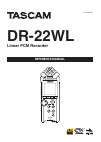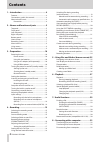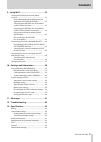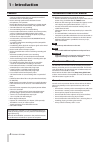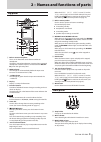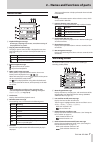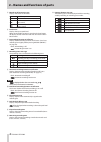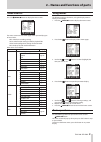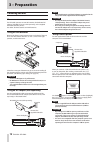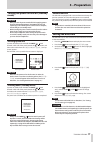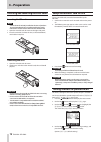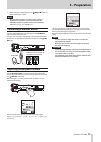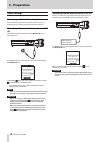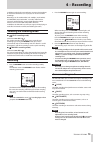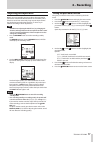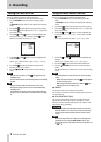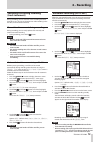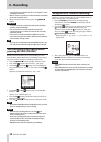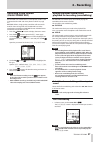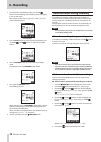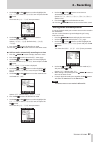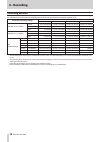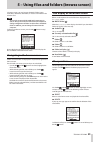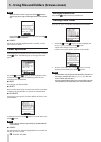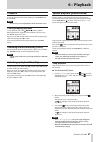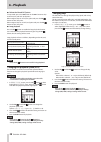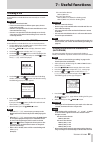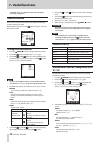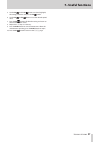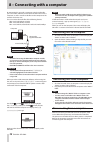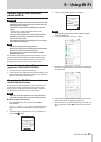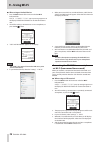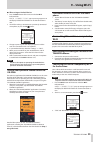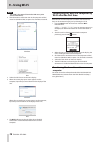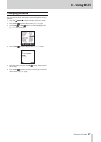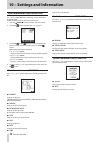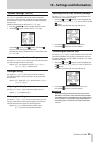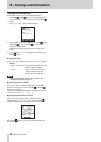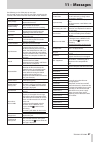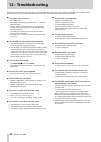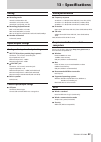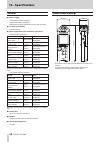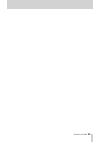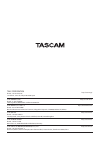- DL manuals
- Tascam
- Voice Recorder
- DR-22WL
- Reference Manual
Tascam DR-22WL Reference Manual
Summary of DR-22WL
Page 1
D01244520c dr-22wl linear pcm recorder reference manual.
Page 2: Contents
2 tascam dr-22wl contents 1 – introduction ..............................................4 features ..................................................................................4 conventions used in this manual ..................................4 about microsd cards ...............................
Page 3: Contents
Tascam dr-22wl 3 contents 9 – using wi-fi ...............................................33 connect the dr-22wl and smart phone via wi-fi ................................................................................33 how to download and install the exclusive application (tascam dr control) ........
Page 4: 1 – Introduction
4 tascam dr-22wl 1 – introduction features • compact audio recorder that uses microsd/microsdhc/ microsdxc cards as recording media • built-in with high performance directional stereo microphones in xy positions • built-in wi-fi feature to use smartphone as remote control, transfer files from the pc...
Page 5: Top Panel
Tascam dr-22wl 5 2 – names and functions of parts top panel 1 built-in stereo microphone this is an xy directional stereo electret condenser microphone. The built-in microphone becomes inactive when an external microphone or external input is connected to the mic/ext in jack on the right-side panel....
Page 6: Left Side Panel
6 tascam dr-22wl 2 – names and functions of parts left side panel u /line out jack a headphone or a line input jack of an external device (via stereo mini-jack cable) can be connected to this jack. I output level (+/−) buttons these buttons adjust the output sound level of the built-in speaker or th...
Page 7: Home Screen
Tascam dr-22wl 7 2 – names and functions of parts home screen 1 playback file type message format type, sampling rate, bit rate, stereo/mono setting of the playback file are shown. 2 plug-in power on/off message the plug-in power status (on/off) is displayed in icon view. (see “recording with an ext...
Page 8
8 tascam dr-22wl 2 – names and functions of parts 5 reverb on/off status message displays the reverb on/off status. Icon on/off status blank reverb is off reverb is on (reverb sound added to input sound) reverb is on (reverb sound added to output sound) 6 level meter displays the input sound level. ...
Page 9: Menu Item List
Tascam dr-22wl 9 2 – names and functions of parts menu item list press the /menu/ 8 button to display the menu screen. The menu screen consists of four pages each separated by types of menu items. Rec: make basic recording settings tool: make function settings useful for playback files setup: make c...
Page 10: 3 – Preparation
10 tascam dr-22wl 3 – preparation powering the unit power sources the dr-22wl operates on two aa batteries, the dedicated ac adapter (tascam ps-p515u; sold separately), or the supplied usb cable (usb bus power). Use either alkaline batteries or ni-mh batteries. Using aa size batteries remove the bat...
Page 11: 3 – Preparation
Tascam dr-22wl 11 3 – preparation turning the power on and off (standby mode) caution • when you turn the power switch off while supplying power from the dedicated ac adapter (tascam ps-p515u; sold separately) or the usb bus power connected to a computer, the unit will go to a standby mode. • before...
Page 12: 3 – Preparation
12 tascam dr-22wl 3 – preparation inserting and removing microsd cards inserting the sd card note a microsd card is already installed at the time of purchase. You can immediately start recording and playing tracks without the need to remove and insert the microsd card. 1. Open the microsd card slot ...
Page 13: 3 – Preparation
Tascam dr-22wl 13 3 – preparation 5. When setting is completed, press the /menu/ 8 button to return to the home screen. Note in a recording standby or recording mode, or when a headphone or a speaker system is connected to the dr-22wl, the built-in speaker will not emit sound even when the speaker s...
Page 14: 3 – Preparation
14 tascam dr-22wl 3 – preparation input settings recording with the built-in microphone point the built-in microphone toward the sound source and place the unit on a stable surface with minimum vibration. Recording with an external microphone (mic in) connect the external microphone to the mic/ext i...
Page 15: 4 – Recording
Tascam dr-22wl 15 4 – recording in addition to the built-in microphone, an external microphone or external audio devices (i.E. Cd player) can also be used for recordings. Recordings can be made in mp3 (32k -320kbps, 44.1k/48khz) and wav/bwf (44.1k/48k/96khz, 16/24-bit) audio formats. Cue marks in wa...
Page 16: 4 – Recording
16 tascam dr-22wl 4 – recording selecting a folder to store files recorded files will be saved in the current folder. If no setting is made, they will be saved in the music folder. To change to the folder that you want, follow the instructions in “5 – using files and folders (browse screen)” on page...
Page 17: 4 – Recording
Tascam dr-22wl 17 4 – recording adjusting the input level before you start recording, ensure to adjust the input level to prevent the recorded file from distortion or canceled by noise, which can occur from excessively large or quiet input volume. Use the limiter/peak reduction functions as necessar...
Page 18: 4 – Recording
18 tascam dr-22wl 4 – recording setting the low cut filter the low cut filter function can reduce noise from air-conditioners, projector fans and unwanted wind noise. 1. Press the record button to set the recording standby mode. The record indicator will flash and displays the recording screen. 2. P...
Page 19: 4 – Recording
Tascam dr-22wl 19 4 – recording switching files during recording (track increment) during recording, you can switch to a new recording file either manually or at a set time, and continue to make recording in the new file. (track increment function) manual track increment during recording during reco...
Page 20: 4 – Recording
20 tascam dr-22wl 4 – recording signal level becomes higher than the set level again, it starts recording to a new file. • when new files are created, incremental numbers are added to the end of each file name. 9. When you need to stop recording, press the /menu/ 8 button. Caution • a new file canno...
Page 21: 4 – Recording
Tascam dr-22wl 21 4 – recording recording in two formats (dual format rec) the dr-22wl can transfer files to a smart phone via wi-fi. (see “connect the dr-22wl and smart phone via wi-fi” on page 33.) wav/bwf delivers a high-quality sound but unfit to transfer via wi-fi due to its large file size. Th...
Page 22: 4 – Recording
22 tascam dr-22wl 4 – recording 2. To switch to the overdubbing mode, press the f2 button. The overdubbing and airdubbing modes will appear in turn on the screen. After selecting, either the overdub or the airdub screen will be displayed. Airdub mode 3. Press the play button to play the file for ove...
Page 23: 4 – Recording
Tascam dr-22wl 23 4 – recording 7. Use the f2 and f3 buttons to select (highlight) the lvl/time of the auto mark item and press the f4 button. This shows the lvl/time item parameters. 8. Use the f2 and f3 buttons to set a level to automatically add cue marks. Options: -6db , -12db (default value), -...
Page 24: 4 – Recording
24 tascam dr-22wl 4 – recording recording duration the table below shows the maximum recording time per file format for microsd/microsdhc/microsdxc cards: file format (recording setting) microsd/microsdhc/microsdxc cards capacity 1gb 4gb 8gb 32gb wav/bwf 16 bit (stereo) 44.1khz 1 hour 34 minutes 6 h...
Page 25: File Operations
Tascam dr-22wl 25 5 – using files and folders (browse screen) in browse screen, you can browse the music folder (stores audio files), delete files and folders, or create a new folder in the microsd card. Tips you can also connect the dr-22wl with a computer via usb, or directly insert the microsd ca...
Page 26: Folder Operations
26 tascam dr-22wl 5 – using files and folders (browse screen) note when the home screen is open, press the f4 button to open a pop-up message confirming deletion of the selected file. Press the f3 button to delete the file, or press the f2 button to cancel the deletion. 8 cancel action for the selec...
Page 27: 6 – Playback
Tascam dr-22wl 27 6 – playback playback to start playback in home screen mode, press the play button in stop mode. Note you can also select and playback a file in the browse screen. Pausing/stopping playback to stop playback, press the /menu/ 8 button. (pause) when playback was stopped in the middle...
Page 28: 6 – Playback
28 tascam dr-22wl 6 – playback 8 delete the in and out points in stop mode, press the . Button or the / button to skip to the in (start) and out (end) points. When stopped, skip to an in (start) point and press the f2 button to clear that point. When stopped, skip to an out (end) point and press the...
Page 29: 7– Useful Functions
Tascam dr-22wl 29 7– useful functions dividing a file a recorded file can be divided into two manually or at a mark position. Caution • mp3 files cannot be divided. • if the microsd card has insufficient open space, division might not be possible. • division is not possible if the file name would be...
Page 30: 7– Useful Functions
30 tascam dr-22wl 7– useful functions individual songs. (see “add cue marks automatically to recording” on page 22.) reverb function this unit has a built-in reverb that can be applied to the input sound or the output sound. When reverb function is on, the icon will appear at the top of the home scr...
Page 31: 7– Useful Functions
Tascam dr-22wl 31 7– useful functions 5. Use the f2 and the f3 buttons to select (highlight) the setting parameter and press the f4 button. 6. Use the f2 and f3 buttons to set the desired option/ value. 7. Press the f4 button to finalize the setting and return to the item setting item status. 8. Rep...
Page 32
32 tascam dr-22wl 8 – connecting with a computer by connecting this unit with a computer using the usb cable, you can transfer audio files on the microsd card in the unit to a computer, as well as transfer audio files on the computer to the microsd card in the unit. This unit can handle audio files ...
Page 33: 9 – Using Wi-Fi
Tascam dr-22wl 33 9 – using wi-fi connect the dr-22wl and smart phone via wi-fi caution the dr-22wl designs are in conformance with the laws and regulations of the countries and regions in which this unit is sold, and labeled as required. The dr-22wl is approved in the following countries and region...
Page 34: 9 – Using Wi-Fi
34 tascam dr-22wl 9 – using wi-fi 8 when using an android device 1. Press the wi-fi button of the unit to make the wi-fi indicator blink. A new connection? Pop-up message appears on the display to determine whether or not the connection is new. 2. You will be making a connection to a new smartphone,...
Page 35: 9 – Using Wi-Fi
Tascam dr-22wl 35 9 – using wi-fi 8 when using an android device 1. Press the wi-fi button of the unit to make the wi-fi indicator blink. A new connection? Pop-up message appears on the display to determine whether or not the connection is new. 2. You will be making a connection to a previously conn...
Page 36: 9 – Using Wi-Fi
36 tascam dr-22wl 9 – using wi-fi note the “ssid” is the name of the wireless lan access point (wireless lan device). 4. Click the wireless connection icon in the computer taskbar/ menu bar (windows/mac) to open a list of wireless networks. Windows mac 5. Select the ssid shown on the unit's display....
Page 37: 9 – Using Wi-Fi
Tascam dr-22wl 37 9 – using wi-fi changing password the password for wi-fi connection can be changed for security purpose. 1. Press the /menu/ 8 button to display the menu screen. 2. Press the f1 button to display the setup page. 3. Use the f2 and f3 buttons to select (highlight) the wi-fi item para...
Page 38
38 tascam dr-22wl 10 – settings and information view information (information) the info page of the menu screen lists various information on the dr-22wl. Follow the below steps to display the information: 1. Press the /menu/ 8 button to display the menu screen. 2. Use the f1 button to display the in...
Page 39: System Settings (Setup)
Tascam dr-22wl 39 10 – settings and information system settings (setup) the setup page allows you to make various settings for optimum use of the dr-22wl according to usage environment and conditions, as well as resetting the unit and formatting the microsd card. Follow the below steps to display th...
Page 40
40 tascam dr-22wl 10 – settings and information setting the file name type the dr-22wl can set name types of the recording files. 1. Use the f2 and f3 buttons to select (highlight) the parameter of the file name item and press the f4 button. The file name screen will be displayed. 2. Use the . Butto...
Page 41: 11 – Messages
Tascam dr-22wl 41 11 – messages the following is a list of the pop-up messages. The dr-22wl displays these pop-up messages according to the situation; refer to this list to learn more details and/or solutions. Message details and solutions battery empty the batteries are empty. Replace the batteries...
Page 42: 12 – Troubleshooting
42 tascam dr-22wl 12 – troubleshooting 8 the power does not turn on • are batteries low? • are batteries inserted correctly with the ¥ , ^ terminals aligned correctly? • is the ac adapter (tascam ps-p515u; sold separately) securely connected to the outlet? Is the usb connector connected securely? • ...
Page 43: 13 – Specifications
Tascam dr-22wl 43 13 – specifications rating 8 recording media microsd card (64 mb−2 gb) microsdhc card (4 gb−32 gb) microsdxc card (48 gb−128 gb) 8 recording/playback formats bwf: 44.1k/48k/96khz, 16/24 bit wav: 44.1k/48k/96khz, 16/24 bit mp3: 44.1k/48 khz, 32k/64k/96k/128k/192k/256k/320kbps 8 numb...
Page 44: 13 – Specifications
44 tascam dr-22wl 13 – specifications general 8 power supply 2 aa batteries (alkaline or nimh) usb bus power from a computer dedicated ac adapter (tascam ps-p515u; sold separately) 8 current consumption 0.5 a (maximum) 8 battery operation time (continuous operation) • alkaline batteries (evolta) for...
Page 45
Tascam dr-22wl 45.
Page 46
Teac corporation http://tascam.Jp/ phone: +81-42-356-9143 1-47 ochiai, tama-shi, tokyo 206-8530 japan teac america, inc. Http://tascam.Com/ phone: +1-323-726-0303 1834 gage road, montebello, california 90640 usa teac mexico, s.A. De c.V. Http://teacmexico.Net/ phone: +52-55-5010-6000 río churubusco ...