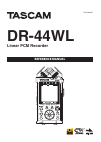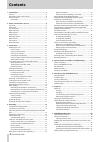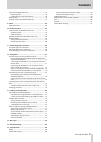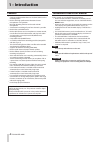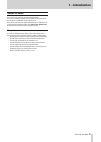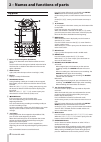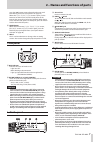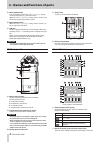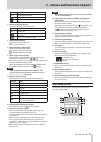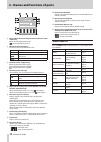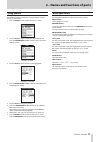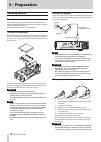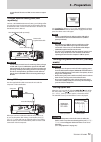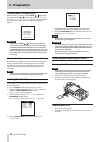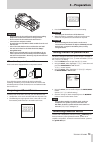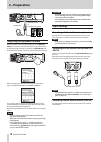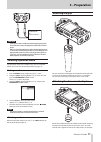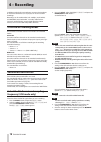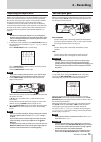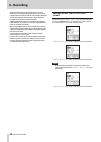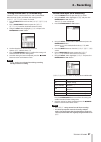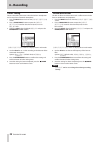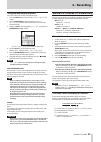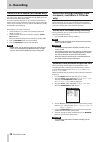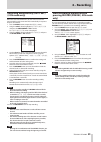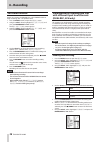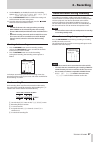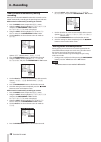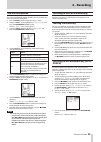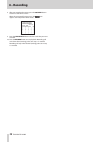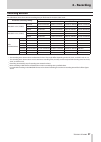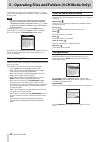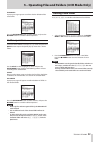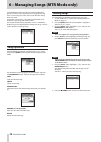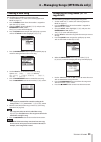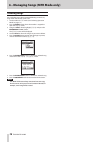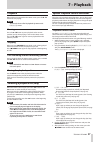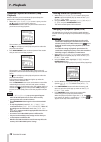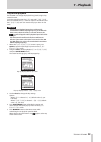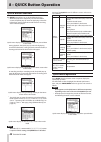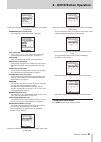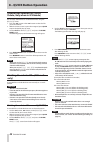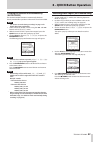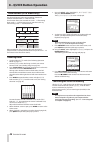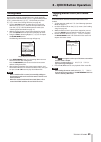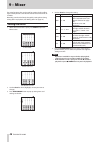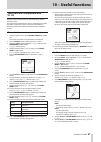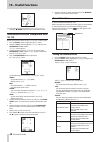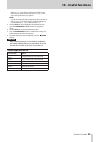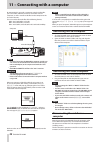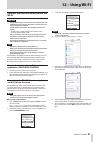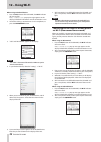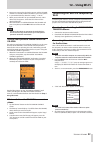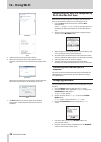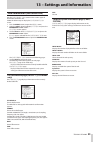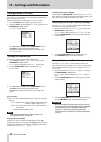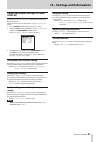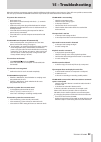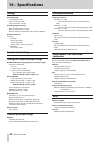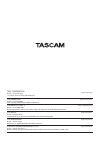- DL manuals
- Tascam
- Recording Equipment
- dr-44wl
- Reference Manual
Tascam dr-44wl Reference Manual
Summary of dr-44wl
Page 1
D01238020c dr-44wl linear pcm recorder reference manual.
Page 2: Contents
2 tascam dr-44wl contents 1 – introduction ....................................................................... 4 features .....................................................................................................4 conventions used in this manual ..........................................
Page 3: Contents
Tascam dr-44wl 3 contents track bounce (mtr mode only) ..................................................... 44 bouncing tracks ............................................................................. 44 confirming the results of bouncing ....................................... 44 mixing down ....
Page 4: 1 – Introduction
4 tascam dr-44wl 1 – introduction features • compact audio recorder that uses sd/sdhc/sdxc cards as recording media • built-in with high performance directional stereo microphones in xy positions • mid-side decoding function can be used with ms microphones • simultaneous recording of up to four chan...
Page 5: 1 – Introduction
Tascam dr-44wl 5 1 – introduction about sd cards this unit uses sd cards for recording and playback. You can use 64 mb to 2 gb sd cards, 4 gb to 32 gb sdhc cards, and 48 gb to 128 gb sdxc cards with this unit. A list of sd cards that have been confirmed for use with this unit can be found on the tea...
Page 6: Top Panel
6 tascam dr-44wl 2 – names and functions of parts top panel 1 built-in stereo microphone (int r/int l) this is an xy directional stereo electret condenser micro- phone. On this unit, the mic that appears behind and on the left in the illustration is called int r and the mic in front on the right is ...
Page 7: Front Panel
Tascam dr-44wl 7 2 – names and functions of parts press the / button to move forward to the next mark. (see “moving to the cue mark position” on page 28.) when the play function screen is open, use this button to set the in (start) and out (end) points of the interval that you want to set for loop p...
Page 8: Bottom Panel
8 tascam dr-44wl 2 – names and functions of parts g input level button press this button to show the input level setting screen on the display as a pull-down menu. When the input level setting screen is shown, press this button to close the pull-down menu. H input level volume when the input level s...
Page 9: Recording Screen
Tascam dr-44wl 9 2 – names and functions of parts icon on/off status blank key control function off key control function on key control function on (setting disabled state) 3 reverb on/off status display this icon shows the reverb on/off status. Icon on/off status blank reverb is off reverb is on (s...
Page 10: Menu Item List
10 tascam dr-44wl 2 – names and functions of parts recording screen in the mtr mode 1 display of the dual recording function on/off status (4ch mode only) blank: dual recording function off : dual recording function on 2 reverb on/off status display this icon shows the reverb on/off status. Icon det...
Page 11: Using Menus
Tascam dr-44wl 11 2 – names and functions of parts using menus the following explains the menus, using the display contrast setting as an example. 1. Press the menu button to open the menu screen. 2. Use the wheel to select a menu item (highlighted), and press the enter/mark or / button to move to v...
Page 12: 3 – Preparation
12 tascam dr-44wl 3 – preparation powering the unit power sources the dr-44wl operates on four aa batteries, the dedicated ac adapter (gpe053b) included with the unit or usb cable supplied with the unit (usb bus power). Use either alkaline batteries or ni-mh batteries. Using aa size batteries remove...
Page 13: 3 – Preparation
Tascam dr-44wl 13 3 – preparation you purchased the unit or a teac service center to request repair. Using an external battery pack (sold separately) connect a tascam bp-6aa external battery pack (designed for use with this unit and sold separately) to the recorder with the included usb cable as sho...
Page 14: 3 – Preparation
14 tascam dr-44wl 3 – preparation shutting down (standby mode) when the unit is turned on, slide the hold/ switch of the left side panel in the direction, and when the tascam dr - 44wl shutting down appears, release the switch. The power turns off after the unit completes its shutdown process. Cauti...
Page 15: 3 – Preparation
Tascam dr-44wl 15 3 – preparation caution • do not remove the sd card from the unit during recording, playback or at other times when it is being accessed. • do not remove the sd card from the unit when it is connected to a computer via usb. • sd cards that meet sd, sdhc or sdxc standards can be use...
Page 16: 3 – Preparation
16 tascam dr-44wl 3 – preparation headphone powered speakers or amplifier and speaker adjusting the playback volume when the home screen is being displayed, use the output level (+/−) button on the left side panel to adjust the volume of output through the built-in speaker or the /line out jack. A v...
Page 17: 3 – Preparation
Tascam dr-44wl 17 3 – preparation audio device or external device caution • if the input sound is still distorted after adjusting the input level of the unit, reduce the playback sound of the external device. • when an external audio device with a fixed output line level is connected, it would be im...
Page 18: 4 – Recording
18 tascam dr-44wl 4 – recording in addition to the built-in microphone, an external microphone or external audio devices (i.E. Cd player) can also be used for recordings. Recordings can be made in mp3 (32k -320kbps, 44.1k/48khz) and wav/bwf (44.1k/48k/96khz, 16/24-bit) audio formats. Cue marks in wa...
Page 19: 4 – Recording
Tascam dr-44wl 19 4 – recording adjusting the input level before starting recording, the input level should be adjusted to prevent the recorded sounds or signals from being distorted due to excessively large input signals or from being inaudible due to excessively low input signals compared to noise...
Page 20: 4 – Recording
20 tascam dr-44wl 4 – recording phantom power for that jack is off. If you connect or disconnect a microphone while phantom power is being supplied, that microphone and this unit could be damaged. • turn phantom power on only when using a condenser microphone that requires phantom power. • supplying...
Page 21: 4 – Recording
Tascam dr-44wl 21 4 – recording setting channel links (4 ch mode only) channels 1 and 2, as well as channels 3 and 4, can be linked. When channels (tracks) are linked, their settings on the input setting screen are shared. 1. Press the input button to show the input setting screen. 2. Press a track/...
Page 22: 4 – Recording
22 tascam dr-44wl 4 – recording delay setting correct a time delay that occurs when the built-in microphones are far away from an external microphone. 1. Press the input button to show the input setting screen. 2. Press a track/input button to open the input setting screen for that channel (track) t...
Page 23: 4 – Recording
Tascam dr-44wl 23 4 – recording using the level control function you can set the input level for microphone input. 1. Press the input button to show the input setting screen. 2. Press a track/input button to open the input setting screen for that channel (track) to set its level control function. 3....
Page 24: 4 – Recording
24 tascam dr-44wl 4 – recording record in mtr mode (mtr mode only) you can use this device as a multitrack recorder (mtr) to record individual tracks and overdub them. A maximum of four channels can be recorded simultaneously from the built-in mics and external input jacks (input jack assign- ments ...
Page 25: 4 – Recording
Tascam dr-44wl 25 4 – recording recording automatically (auto rec) (4 ch mode only) when the auto record function is on, the unit can start and pause recording and create new files automatically in response to input sound levels. 1. Press the menu button to open the menu screen. 2. Using the wheel, ...
Page 26: 4 – Recording
26 tascam dr-44wl 4 – recording self-timer function similar to a camera, the dr-44wl has a self timer function to begin recording after a set period of time. 1. Press the menu button to open the menu screen. 2. Using the wheel, select (highlight) rec setting and press the enter/mark or / button. The...
Page 27: 4 – Recording
Tascam dr-44wl 27 4 – recording 8. Use the wheel to set the mp3 format for dual recording. Options: mp3 320k , mp3 256k , mp3 192k , mp3 128k , mp3 96k , mp3 64k 9. Press the enter/mark button to confirm the setting and enable selection of other setting items. 10. Once the setting has been completed...
Page 28: 4 – Recording
28 tascam dr-44wl 4 – recording add cue marks automatically during recording when you turn the auto mark function on, cue marks can be added automatically according to the operating level and time. Add cue marks automatically according to set levels 1. Press the menu button to open the menu screen. ...
Page 29: 4 – Recording
Tascam dr-44wl 29 4 – recording use ms microphone the unit is provided with the ms decoder; you can record or play tracks using the ms microphone. 1. Press the menu button to open the menu screen. 2. Using the wheel, select (highlight) rec setting and press the enter/mark or / button. The rec settin...
Page 30: 4 – Recording
30 tascam dr-44wl 4 – recording 8. After you complete the setting, press the 8 /home button to return to the home screen. When the auto punch function is on, the icon appears at the top of the home screen. 9. Press the track/input buttons for the tracks that you want to record. 10. Press the record ...
Page 31: 4 – Recording
Tascam dr-44wl 31 4 – recording recording duration the table below shows the maximum recording time per file format for sd/sdhc/sdxc cards: file format (recording setting) sd/sdhc/sdxc cards capacity 1gb 4gb 8gb 32gb wav/bwf 16 bit (stereo) 44.1khz 1 hour 34 minutes 6 hour 17 minutes 12 hour 35 minu...
Page 32: Screen Navigation
32 tascam dr-44wl 5 – operating files and folders (4 ch mode only) in the browse screen, you can browse the music folder (stores audio files), delete files and folders, or create a new folder in the sd card. Tips you can also connect the unit with a computer via usb, or directly insert the sd card t...
Page 33: Folder Operations
Tascam dr-44wl 33 5 – operating files and folders (4 ch mode only) file delete a pop-up message appears to confirm that the deletion of the selected file. Press the enter/mark button to delete the file, and press the 8 /home button to cancel the delete operation. Folder operations select the desired...
Page 34: Song Operation
34 tascam dr-44wl 6 – managing songs (mtr mode only) in the mtr mode of this recorder, one track (recording data group) is treated as one song and data is managed on a song basis. For one song, four tracks and a master file after mixing down are saved. To record or create music, a song being created...
Page 35: Creating A New Song
Tascam dr-44wl 35 6 – managing songs (mtr mode only) creating a new song use the following procedure to create a new song. 1. Set the mode to mtr mode. (see “selecting operation mode” on page 17.) 2. Press the menu button when the recorder is stopped to open the menu screen. 3. Using the wheel, sele...
Page 36: Deleting Songs
36 tascam dr-44wl 6 – managing songs (mtr mode only) deleting songs you can delete songs. We recommend deleting unnecessary songs when the sd card space is low. 1. Set the mode to mtr mode. (see “selecting operation mode” on page 17.) 2. Press the menu button when the recorder is stopped to open the...
Page 37: 7 – Playback
Tascam dr-44wl 37 7 – playback playback when playback is stopped on the home screen, press the 7 / 9 button to start playing. Note you can also choose files for playback by name on the browse screen. Pausing press the 7 / 9 button to pause playback at the current position (pause) when playing a trac...
Page 38: 7 – Playback
38 tascam dr-44wl 7 – playback repeated playback of selection (loop playback) with this function, you can continuously repeat (loop) the playback of a selection that you make. 1. When the play function screen is open, press the 7 / 9 button to start playback, and press enter/mark button at the start...
Page 39: 7 – Playback
Tascam dr-44wl 39 7 – playback key control playback the dr-44wl can change the playback key (pitch) using its key control function. In the key control function, the key item and fine tune item are available. The key item can adjust in ±6 half-tone, and the fine tune item can move the key up or down ...
Page 40: 8 – Quick Button Operation
40 tascam dr-44wl 8 – quick button operation quick button overview the quick button allows you to do the following things. • while the playback is stopped or paused on the home screen, the quick pop-up menu for displaying current file information, setting playback control functions or mixing down wi...
Page 41: 8 – Quick Button Operation
Tascam dr-44wl 41 8 – quick button operation quick menu display while playback is stopped or paused when in mtr mode information (only in 4ch mode): the current file or song information s displayed. Play function: the play function screen is displayed. (see “special playback control functions” on pa...
Page 42: 8 – Quick Button Operation
42 tascam dr-44wl 8 – quick button operation deleting the selected file (quick delete, only when in 4ch mode) the currently selected file can be deleted without using the browse screen. 1. Press the . Button or the / button to select the file you want to delete. 2. While the home screen is open when...
Page 43: 8 – Quick Button Operation
Tascam dr-44wl 43 8 – quick button operation dividing the selected file automatically (auto divide) use the auto divide function to automatically divide an already recorded file at positions where marks have been added. Note see “create cue marks during recording” on page 27 for details about how to...
Page 44: 8 – Quick Button Operation
44 tascam dr-44wl 8 – quick button operation track bounce (mtr mode only) use the track bounce (ping-pong recording) function to combine recorded tracks 1 - 4 into one track. This function allows you to record on tracks 1 - 2 after mixing down tracks 1 - 4 (stereo bounce) or to record on track 1 by ...
Page 45: 8 – Quick Button Operation
Tascam dr-44wl 45 8 – quick button operation mixing down this function combines multiple files into a single stereo file. Adjustments of the effect level ( send ), right and left positions ( pan ), volume balance ( level ) can be freely set on the mixer screen. (see “setting the mixer” on page 46.) ...
Page 46: 9 – Mixer
46 tascam dr-44wl 9 – mixer the mixer functions that can be used for setting a built-in effect, right and left positions and volume balance for each channel are available. Recording sound can be finely changed by setting these during mixing down or playback. (see “mixing down” on page 45.) setting t...
Page 47: 10 – Useful Functions
Tascam dr-44wl 47 10 – useful functions tuner function (compatible with v1.10) a guitar and wind instruments can be tuned using a built-in chromatic tuner. The tuner incorporated into this unit has chromatic tuner mode that allows tuning of musical instruments while looking at the tuning meter and o...
Page 48: 10 – Useful Functions
48 tascam dr-44wl 10 – useful functions 10. Once tuning has been completed, set sound to off and press 8 /home button to return to the home screen. Metronome function (compatible with v1.10) metronome operates when the metronome screen is open. 1. Press the menu button to open the menu screen. 2. Us...
Page 49: 10 – Useful Functions
Tascam dr-44wl 49 10 – useful functions when mix is sent, the forwarding level (send) to the effect of each signal can be set on the mixer screen. (see “setting the mixer” on page 46.) level: use this to change the input/output level of the sound set with source to which reverb is applied. Settings ...
Page 50: Computer
50 tascam dr-44wl 11 – connecting with a computer by connecting this unit with a computer using the usb cable, you can transfer audio files on the sd card in the unit to a computer, as well as transfer audio files on the computer to the sd card in the unit. This unit can handle audio files of the fo...
Page 51: 12 – Using Wi-Fi
Tascam dr-44wl 51 12 – using wi-fi connect the unit and smart phone via wi-fi caution the dr-44wl designs are in conformance with the laws and regulations of the countries and regions in which this unit is sold, and labeled as required. The dr-44wl is approved in the following countries and regions:...
Page 52: 12 – Using Wi-Fi
52 tascam dr-44wl 12 – using wi-fi when using an android device 1. Press the wi-fi button of the dr-44wl; the wi-fi indicator will start to flash. A new connection? Pop-up message appears on the display to determine whether or not the connection is new. 2. You will be making a connection to a new sm...
Page 53: 12 – Using Wi-Fi
Tascam dr-44wl 53 12 – using wi-fi 3. Pop-up message on the display disappears and the dr-44wl switches to a standby mode to connect to your smart phone. 4. In your android device, select the “setting” w “wi-fi”. 5. When you turn the wi-fi on your android terminal, a wi-fi device ssid list appears. ...
Page 54: 12 – Using Wi-Fi
54 tascam dr-44wl 12 – using wi-fi windows mac 5. Select the ssid shown on the unit's display. 6. When the security key input screen appears on the computer, input the password shown on the display of the unit. Windows when the password input screen appears on the computer, input the password shown ...
Page 55
Tascam dr-44wl 55 13 – settings and information view information (information) use the information screen to view various types of information about this unit. Follow the below steps to display the information screen: 1. Press the menu button to open the menu screen. 2. Using the wheel, select (high...
Page 56: Configuration (System)
56 tascam dr-44wl 13 – settings and information configuration (system) the system screen allows you to initialize the setting of the unit and format the sd card. Follow the below steps to display the system screen: 1. Press the menu button to open the menu screen. 2. Using the wheel, select (highlig...
Page 57: Display)
Tascam dr-44wl 57 13 – settings and information power and display settings (power/ display) use the power/display screen to set the power and display of the unit. Follow the below steps to display the power/display screen: 1. Press the menu button to open the menu screen. 2. Using the wheel, select ...
Page 58: 14 – Messages
58 tascam dr-44wl 14 – messages the following is a list of pop-up messages. Dr-44wl displays pop-up messages according to situations. Refer to this list when you want to know the meaning of each message and a method of dealing with a problem. Message details and solutions battery empty the batteries...
Page 59: 15 – Troubleshooting
Tascam dr-44wl 59 15 – troubleshooting the dr-44wl is not recording • check the connection again. • check the input settings again. • is the input level low? • confirm that the sd card is not full. • check whether the number of files has reached the maximum level. The input level is too low • is the...
Page 60: 16 – Specifications
60 tascam dr-44wl 16 – specifications rating recording media sd card (64 mb - 2 gb) sdhc card (4 gb - 32 gb) sdxc card (48 gb - 128 gb) recording/playback formats bwf: 44.1k/48k/96khz, 16/24 bit wav: 44.1k/48k/96khz, 16/24 bit mp3: 44.1k/48khz, 32k/64k/96k/128k/192k/256k/320kbps number of channels 4...
Page 61: 16 – Specifications
Tascam dr-44wl 61 16 – specifications general power supply 4 aa batteries (alkaline or nimh) usb bus power from a computer dedicated ac adapter (gpe053b provided withe unit) dedicated ac adapter (tascam ps-p515u; sold separately) power consumption 2.5w (maximum) battery operation time (continuous op...
Page 62
Teac corporation http://tascam.Jp/ phone: +81-42-356-9143 1-47 ochiai, tama-shi, tokyo 206-8530 japan teac america, inc. Http://tascam.Com/ phone: +1-323-726-0303 1834 gage road, montebello, california 90640 usa teac mexico, s.A. De c.V. Http://teacmexico.Net/ phone: +52-55-5010-6000 río churubusco ...