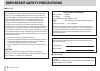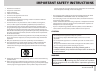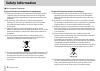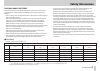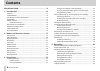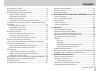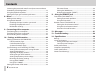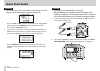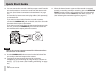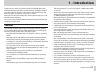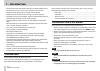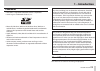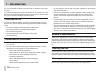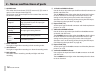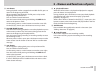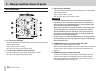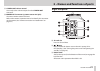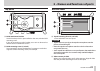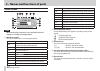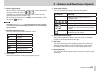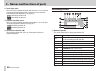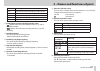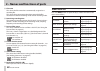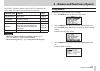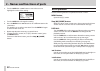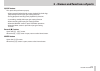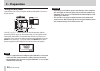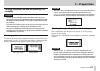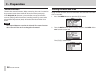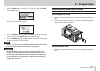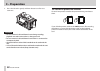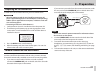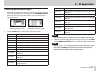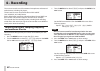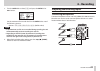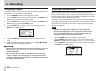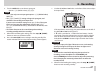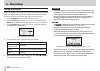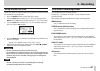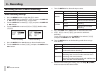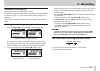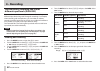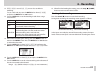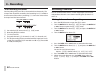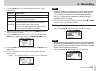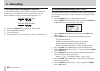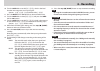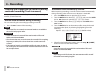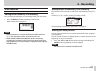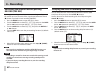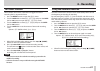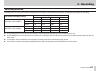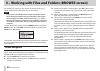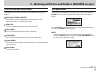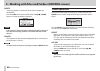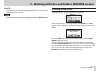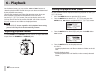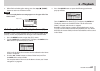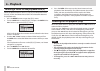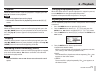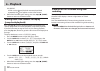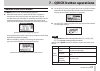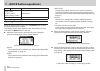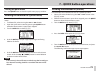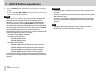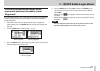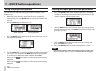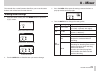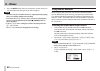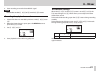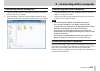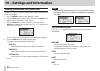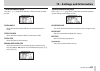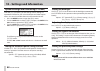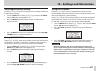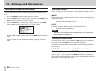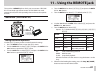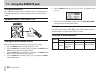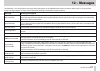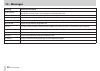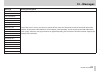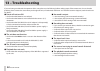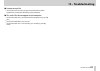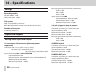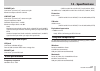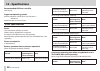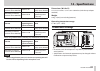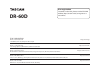- DL manuals
- Tascam
- Recording Equipment
- DR-60D
- Owner's Manual
Tascam DR-60D Owner's Manual
Summary of DR-60D
Page 1
Owner’s manual d01188720a dr-60d linear pcm recorder.
Page 2: Important Safety Precautions
2 tascam dr-60d important safety precautions 8 for u.S.A to the user this equipment has been tested and found to comply with the limits for a class b digital device, pursuant to part 15 of the fcc rules. These limits are designed to provide reasonable protection against harmful interference in a res...
Page 3
Tascam dr-60d 3 important safety instructions 1 read these instructions. 2 keep these instructions. 3 heed all warnings. 4 follow all instructions. 5 do not use this apparatus near water. 6 clean only with dry cloth. 7 do not block any ventilation openings. Install in accordance with the manufacture...
Page 4: Safety Information
4 tascam dr-60d safety information 8 for european customers disposal of electrical and electronic equipment (a) all electrical and electronic equipment should be disposed of separately from the municipal waste stream via designated collection facilities appointed by the government or the local autho...
Page 5: Safety Information
Tascam dr-60d 5 safety information cautions about batteries this product uses batteries. Misuse of batteries could cause a leak, rupture or other trouble. Always abide by the following precautions when using batteries. • never recharge non-rechargeable batteries. The batteries could rupture or leak,...
Page 6: Contents
6 tascam dr-60d contents quick start guide .............................................................. 9 1 – introduction ............................................................... 13 features.......................................................................................................
Page 7: Contents
Tascam dr-60d 7 contents using the low-cut filter ..........................................................................49 overview of recording modes ............................................................49 recording (mono/stereo recording) ............................................50 m...
Page 8: Contents
8 tascam dr-60d contents increasing the perceived overall sound pressure to enhance listenability (level alignment) ............................................................77 using the playback equalizer ..............................................................78 setting mic input gain with...
Page 9: Quick Start Guide
Tascam dr-60d 9 quick start guide in this chapter we will try recording and playback with the tascam dr-60d. We will also try using it connected to a digital single-lens reflex (dslr) camera. The default recording format is set to 16-bit/44.1khz wav when shipped from the factory. Higher-quality file...
Page 10: Quick Start Guide
10 tascam dr-60d quick start guide caution the first time you use the unit, a built-in clock setting screen will appear. (see “setting the date and time” on page 36.) press the . Or / button to move the cursor (highlighted portion),and turn the data dial to set the date and time. Then press the data...
Page 11: Quick Start Guide
Tascam dr-60d 11 quick start guide 7. Press the record [ 0 ] button to switch to recording standby. The indicator will flash. Record indicator 8. Use the 1/l knob or 2/r knob on the front of the unit to adjust the input level. (see “adjusting the input level” on page 46 for details.) 9. Press the re...
Page 12: Quick Start Guide
12 tascam dr-60d quick start guide 14. You can connect this unit with a dslr to output sound from this unit to the camera or to monitor sound from the camera with this unit. (see “camera connection and attachment” on page 39.) use standard φ3.5mm stereo mini plug cables (sold separately) to connect ...
Page 13: 1 – Introduction
Tascam dr-60d 13 1 – introduction thank you very much for purchasing the tascam dr-60d linear pcm recoder. Please read this owner’s manual carefully in order to maximize your use of all the unit’s features. We hope that you will enjoy using this recorder for many years to come. After you have finish...
Page 14: 1 – Introduction
14 tascam dr-60d 1 – introduction • delay function that eliminates time lags caused by differences in the distances of two sets of inputs from the sound source • divide function allows files to be split where desired • mark function convenient for moving to specific locations • equalizers function f...
Page 15: 1 – Introduction
Tascam dr-60d 15 1 – introduction trademarks • tascam is a registered trademark of teac corporation. • sdhc logo is a trademark of sd-3c, llc. • microsoft, windows, windowsxp, windows vista, windows 7 and windows 8 are either registered trademarks or trademarks of microsoft corporation in the united...
Page 16: 1 – Introduction
16 tascam dr-60d 1 – introduction you can use 64 mb–2 gb sd cards and 4 gb–32 gb sdhc cards with this unit. A list of sd cards that have been confirmed for use with this unit can be found on the tascam website (http://tascam.Com/). Please check this site or contact tascam customer support. Precautio...
Page 17
Tascam dr-60d 17 2 – names and functions of parts front panel 1 handles attach a strap, for example, here. 2 display shows a variety of information. 3 data dial (enter/mark) turn to select items and change values on setting screens. Use also to change the playback position in a file. Push to confirm...
Page 18
18 tascam dr-60d 2 – names and functions of parts 7 quick button press when the home screen, browse screen or mixer screen is open to show the quick menu pop-up. The function to be shown depends on the state of the unit when the button is pressed. Recorder status functions shown stopped delete/divid...
Page 19
Tascam dr-60d 19 2 – names and functions of parts y . Button during playback or when stopped in the middle of a file, press to return to the beginning of the file. When stopped at the beginning of a file, press to skip to the beginning of the previous file. Press and hold to search backward. Press t...
Page 20
20 tascam dr-60d 2 – names and functions of parts left side panel s 1/l connector (xlr/trs) these are balanced analog xlr/trs combo jacks for microphone and line level inputs. Xlr (1: gnd, 2: hot, 3: cold) trs (tip: hot, ring: cold, sleeve: gnd) d 3-4 connector (φ3.5mm stereo mini jack) this trs ana...
Page 21
Tascam dr-60d 21 2 – names and functions of parts j camera out volume control use to adjust the volume output from the camera out connector. K camera out connector (φ3.5mm stereo mini jack) connect a camera external mic here. Refer to the camera’s operation manual to identify this connector on the c...
Page 22
22 tascam dr-60d 2 – names and functions of parts x usb port use the included usb cable to connect with a computer usb port. (see “9 – connecting with a computer” on page 82.) power can be supplied through the usb cable provided with the unit or an ac adaptor (sold separately: tascam ps-p515u). Caut...
Page 23
Tascam dr-60d 23 2 – names and functions of parts top panel . Dslr attachment bracket use this bracket, which is preinstalled on the unit, with the dslr mounting screw. If you do not want to use this bracket, use a coin or other tool to remove the four attachment screws. / dslr mounting screw (1/4-i...
Page 24
24 tascam dr-60d 2 – names and functions of parts home screen note when monitoring, some meters, icons and other items will change to recording screen appearance. 1 monitoring mode this shows what audio is now being monitored. Indicator meaning mix mix of channels 1-4, or dual recording mode main fi...
Page 25
Tascam dr-60d 25 2 – names and functions of parts 6 power supply status when a battery is being used, a battery icon shows the amount of power remaining in bars (“ ”, “ ”, “ ”). The battery is almost dead and the power will soon turn off (standby) if the icon has no bars “ ”. When using the ps-p515u...
Page 26
26 tascam dr-60d 2 – names and functions of parts e level align status this icon shows whether the level align function is on or off. (see “increasing the perceived overall sound pressure to enhance listenability (level alignment)” on page 77.) level align function off level align function on r play...
Page 27
Tascam dr-60d 27 2 – names and functions of parts indicator meaning 3-m left channel of dual recording mode main file 3-s left channel of dual recording mode sub file ch4 channel 4 sound input 4-m right channel of dual recording mode main file 4-s right channel of dual recording mode sub file 2 prer...
Page 28
28 tascam dr-60d 2 – names and functions of parts q file name this shows the file name that is automatically assigned to a recording file. This shows the project name when there are multiple files recorded in 4-channel recording mode or dual recording mode. W remaining recording time the remaining r...
Page 29
Tascam dr-60d 29 2 – names and functions of parts the others submenu appears when others is selected in the menu screen. The menu items contained are as follows. Submenu item function pages information information about the file, sd card, and system page 84 file name file name settings page 88 date/...
Page 30
30 tascam dr-60d 2 – names and functions of parts 4. Turn the data dial or / button to move the cursor to highlight the value of the setting. 5. Turn the data dial to change the setting. 6. Press the data dial or . Button to set a different item in the same menu. This enables you to select a new ite...
Page 31
Tascam dr-60d 31 2 – names and functions of parts quick button: this opens the quick menu pop-up. • when stopped: delete/divide current playback file, level align, playback eq and mic input gain setting functions • during playback: level align and playback eq functions • in recording standby: mic in...
Page 32: 3 – Preparation
32 tascam dr-60d 3 – preparation powering the unit power sources dr-60d can operate on four aa batteries, tascam ps-p515u ac adaptor (sold separately) or usb cable provided with the unit (usb bus power). Alkaline or ni-mh batteries can be used. Using aa batteries remove the battery compartment cover...
Page 33: 3 – Preparation
Tascam dr-60d 33 3 – preparation using an ac adaptor (sold separately) connect the tascam ps-p515u ac adaptor (sold separately) and the usb cable to the usb port of the unit as shown in the illustration. Ac outlet tascam ps-p515u (sold separately) mini-b usb plug note when both batteries are install...
Page 34: 3 – Preparation
34 tascam dr-60d 3 – preparation using usb bus power connect the unit to a pc using the attached usb cable as shown in the illustration. Computer usb mini-b usb plug the usb select screen appears to choose between usb bus power for power supply or connection with a pc through the usb cable when usb ...
Page 35: 3 – Preparation
Tascam dr-60d 35 3 – preparation turning the power on and off (putting it in standby) caution • the unit goes in standby mode if shut down when the unit is operating on ac power supplied through the tascam ps-p515u ac adaptor (sold separately), or bus power supplied from a usb port of a pc. • turn d...
Page 36: 3 – Preparation
36 tascam dr-60d 3 – preparation resume function the unit has resume function. When started up, the unit is located to the position (time) where it left off when shut down previously. If the playback ( 7 ) button is pressed after start-up, the file the unit was playing when shut down (standby) previ...
Page 37: 3 – Preparation
Tascam dr-60d 37 3 – preparation 3. Turn the data dial to select date/time , and press the data dial or / button. The date/time screen opens. 4. Press the data dial or the . And / buttons to move the cursor, and turn the data dial to change the value. 5. Press the menu button or . Button to confirm ...
Page 38: 3 – Preparation
38 tascam dr-60d 3 – preparation 2. Press the sd card in gently and then release it to allow it to come out. Caution • do not remove the sd card from the unit during recording, playback or at other times when it is being accessed. • do not remove the sd card from the unit when it is connected to a c...
Page 39: 3 – Preparation
Tascam dr-60d 39 3 – preparation preparing an sd card for use in order to use an sd card in this unit, you must format it first. Caution • when formatting a card, the unit should be operating on ac power supplied through the ps-p515u adaptor (sold separately), usb bus power supplied from a computer,...
Page 40: 3 – Preparation
40 tascam dr-60d 3 – preparation connecting monitors and headphones to listen with headphones, connect them to the phones jack. To listen with an external monitoring system (powered monitor speakers or an amplifier and speakers), connect it to the line out jack. Headphones powered monitor speakers o...
Page 41: 3 – Preparation
Tascam dr-60d 41 3 – preparation selecting the monitored signal 1. When the home screen is open and the unit is stopped, paused, in recording standby or recording, press the monitor select button to open a pop-up menu where you can select which signal to monitor. Stereo recording mode 4-channel reco...
Page 42: 4 – Recording
42 tascam dr-60d 4 – recording this unit can record sound from external microphones and external audio devices, including cd players. The unit can be set to record audio files in wav or bwf (44.1/48/96khz, 16/24-bit) format. Marks added when recording to broadcast wave format (bwf) can be used with ...
Page 43: 4 – Recording
Tascam dr-60d 43 4 – recording 7. Turn the data dial to select size , and press the data dial or / button. Set the maximum file size with the turn the data dial to one of the following options. Options: 64m , 128m , 256m , 512m , 1g , 2g . (default value) note • if the maximum set file size is excee...
Page 44: 4 – Recording
44 tascam dr-60d 4 – recording recording an external device (line in) use stereo plug cables to connect to the output of an external audio device. Other audio equipment or external sound source caution • reduce the output level of the external audio device if the input sound is distorted even when r...
Page 45: 4 – Recording
Tascam dr-60d 45 4 – recording caution depending on this setting, the input level setting range changes. For this reason, the input level might change greatly when this setting is changed. Before changing it, you should turn the power off or turn the output level all the way down. Using phantom powe...
Page 46: 4 – Recording
46 tascam dr-60d 4 – recording using plug-in power the plug-in power function can be turned on when an external mic that requires it is connected to the 3-4 jack. 1. Press the menu button to open the menu screen. 2. Turn the data dial to select others , and press the data dial or / button to open th...
Page 47: 4 – Recording
Tascam dr-60d 47 4 – recording 4. Turn the data dial to set the mic input gain. Options: low (default value), mid , high note • ch3/4 has only two mic input gain options— low (default value) and high . • the low , mid and high settings change the input gain, and should be set according to the input ...
Page 48: 4 – Recording
48 tascam dr-60d 4 – recording using the limiter when the limiter is on, the mic input gain will be adjusted automati- cally according to the input level to set the recording level so that distortion does not occur even when loud sounds are input. 1. Press the menu button to open the menu screen. 2....
Page 49: 4 – Recording
Tascam dr-60d 49 4 – recording using the low-cut filter the low cut filter can reduce noise such as offensive wind noise from air-conditioners and projectors. 1. Press the menu button to open the menu screen. 2. Turn the data dial to select input setting , and press the data dial or / button to open...
Page 50: 4 – Recording
50 tascam dr-60d 4 – recording recording (mono/stereo recording) make recording settings 1. Press the menu button to open the menu screen. 2. Turn the data dial to select rec mode , and press the data dial or / button to open the rec mode screen. 3. Turn the data dial to select rec mode , and press ...
Page 51: 4 – Recording
Tascam dr-60d 51 4 – recording set where to save the file set the folder where recorded files are saved. The created sound file will be saved in the currently selected folder. For details, see select quick menu under “folder operations” on page 66. If no setting is made, new recording files are plac...
Page 52: 4 – Recording
52 tascam dr-60d 4 – recording simultaneously recording two files at different input levels (dual rec) this recorder can simultaneously record a second recording at a different input level along with the regular recording. For example, when recording with microphones, you can make an ordinary record...
Page 53: 4 – Recording
Tascam dr-60d 53 4 – recording 12. If rec mode is set to dual st , you can also set ms mic decoding. To use a mid-side mic, turn the data dial to select ms mode , and press the data dial or / button. 13. Turn the data dial to set the decoding mode when using a mid-side mic. Options explanation off r...
Page 54: 4 – Recording
54 tascam dr-60d 4 – recording dual recording file names dual recording allows two files to be recorded simultaneously. The name of the second file created by dual recording has dxx added to the file name of the ordinary recording. Dxx shows the amount that the input level has been lowered. Tascam_0...
Page 55: 4 – Recording
Tascam dr-60d 55 4 – recording 9. Turn the data dial to set the decoding mode when using a mid-side mic. Options explanation off record in ordinary stereo mode. Rec use to decode while recording. Playback is conducted without decoding. Monitor record mid-side mic output without decoding for decoding...
Page 56: 4 – Recording
56 tascam dr-60d 4 – recording file names when recording in 4-channel in 4-channel recording, a set of two files is created—one for the external mics connected to channels 1 and 2 and one for the external device or stereo mic connected to channels 3/4. Tascam_0002s12.Wav tascam_0002s34.Wav 1 : set w...
Page 57: 4 – Recording
Tascam dr-60d 57 4 – recording 10. Turn the data dial to set the end level , which is the level that the unit recognizes as no input signal. Options: –6db , –12db , –24db (default value), –48db 11. Press the data dial or . Button to select the other item. 12. Turn the data dial to select end delay ,...
Page 58: 4 – Recording
58 tascam dr-60d 4 – recording creating and changeover to a new file during continued recording (track increment) you can manually or automatically split a recording by creating a new file. (track increment) manual track increment during recording you can manually split a recording by creating a new...
Page 59: 4 – Recording
Tascam dr-60d 59 4 – recording mark function adding marks manually to a recording you can manually add marks to a recording where you want them. 1. Press the data dial while recording to add a mark. Mark number pull-up appears. Note • mark information is stored in the file with numbers between 01 – ...
Page 60: 4 – Recording
60 tascam dr-60d 4 – recording recording the moment before pushing record (pre rec) by using prerecording, when the unit is in recording standby you can record up to two seconds of the signal input before the record ( 0 ) button is pushed to start recording.(pre rec) 1. Press the menu button to open...
Page 61: 4 – Recording
Tascam dr-60d 61 4 – recording self-timer function like a camera, the unit has a self-timer to trigger the start of recording after a set period of time. 1. Press the menu button to open the menu screen. 2. Turn the data dial to select rec setting , and press the data dial or / button to open the re...
Page 62: 4 – Recording
62 tascam dr-60d 4 – recording setting auto tone length you can set the length of the auto tone. 1. Press the menu button to open the menu screen. 2. Turn the data dial to select rec setting , and press the data dial or / button to open the rec setting screen. 3. Turn the data dial to select tone se...
Page 63: 4 – Recording
Tascam dr-60d 63 4 – recording recording duration the table below shows the maximum recording time on sd/sdhc cards of different capacities for different file formats for recording. File format (recording setting) sd/sdhc card capacity (hours:minutes) 1gb 2gb 4gb 8gb wav/bwf 16bit (stereo) 44.1khz 1...
Page 64
64 tascam dr-60d 5 – working with files and folders (browse screen) on the browse screen, you can view the contents of the music folder, which contains the audio files, on the sd card. Tip if you connect the dr-60d with a computer by usb, or mount the sd card on a computer using a card reader or oth...
Page 65
Tascam dr-60d 65 5 – working with files and folders (browse screen) icons on the browse screen the meanings of icons that appear on the browse screen are as follows. Root music folder (music) the music folder is the highest (root) level folder in the hierarchy shown on the browse screen. Audio file ...
Page 66
66 tascam dr-60d 5 – working with files and folders (browse screen) delete a message appears to confirm that you want to delete the selected file. Press the data dial to erase the file and the stop ( 8 ) [home] button to cancel the deletion operation. Note if the currently selected file was recorded...
Page 67
Tascam dr-60d 67 5 – working with files and folders (browse screen) cancel the operation for the selected (highlighted) file is canceled, and the quick menu is closed. Note the quick menu can also be closed by pressing the quick button. Creating a new folder in the file list, new folder appears at t...
Page 68: 6 – Playback
68 tascam dr-60d 6 – playback on the home screen, you can use the . And / buttons to select the playback file. The files that you can select are determined by the playback area setting. Limiting the playback area makes file selection easier when you have numerous recorded and copied files on the sd ...
Page 69: 6 – Playback
Tascam dr-60d 69 6 – playback 5. When finished making the setting, press the stop ( 8 ) [home] button to return to the home screen. Note the current playback area setting appears in the upper left of the home screen. Playback area selecting a folder for the playback area (1) regardless of the curren...
Page 70: 6 – Playback
70 tascam dr-60d 6 – playback selecting a folder for the playback area (2) when the playback area is set to folder , if you select a file on the browse screen, the folder that contains the selected file becomes the playback area. 1. Press the menu button to open the menu screen. 2. Turn the data dia...
Page 71: 6 – Playback
Tascam dr-60d 71 6 – playback playback when the home screen is open and playback is stopped, press the play ( 7 ) button to start playback. Note • files in the playback area can be played. • you can also choose files for playback by name on the browse screen. Pausing when the home screen is open and...
Page 72: 6 – Playback
72 tascam dr-60d 6 – playback all repeat: all files in the selected playback area are played back repeatedly. The icon appears on the home screen. 5. When finished making the setting, press the stop ( 8 ) [home] button to return to the home screen. Moving back a few seconds for replay (jump-back pla...
Page 73
Tascam dr-60d 73 7 – quick button operations features of the quick button the quick button serves for the following purposes. P when the home screen is open and the unit is stopped or paused, press this button to open the quick menu pop-up window where you can delete or divide the current file, use ...
Page 74
74 tascam dr-60d 7 – quick button operations screen state quick menu contents menu screen, others screen, other settings screens no function mixer screen mic input gain opening the quick menu when the home screen is open, press the quick button to open the quick menu pop-up window. The contents of t...
Page 75
Tascam dr-60d 75 7 – quick button operations closing the quick menu press the quick button to close the quick menu pop-up window. Deleting the selected file (quick delete) the currently selected file can be deleted without using the browse screen. 1. To delete a file, select it using the . Or / butt...
Page 76
76 tascam dr-60d 7 – quick button operations 6. Press the data dial to divide the file and return to the home screen. Or press the stop ( 8 ) [home] button to return to the divide screen without dividing the file. Note • when the divide screen is open, you can press the play ( 7 ) button and set the...
Page 77
Tascam dr-60d 77 7 – quick button operations increasing the perceived overall sound pressure to enhance listenability (level alignment) if the playback sound is very small and indiscernible, the perceived overall sound pressure can be increased to enhance listenability. (level alignment) 1. When the...
Page 78
78 tascam dr-60d 7 – quick button operations using the playback equalizer you can select an equalizer setting that makes playback sound better to you. 1. When the home screen is open and the unit is stopped or playing back, press the quick button to open the quick menu pop-up. 2. Turn the data dial ...
Page 79: 8 – Mixer
Tascam dr-60d 79 8 – mixer this recorder has a mixer function that allows you to set the stereo balance and volume level for each channel. Making mixer settings 1. From the home screen, press the mixer button to open the mixer screen. Mono/dual mono mode stereo/dual stereo mode 4-channel mode 2. Tur...
Page 80: 8 – Mixer
80 tascam dr-60d 8 – mixer 5. Press the data dial to return to the previous screen where you can select the next setting that you want to adjust. Note • the mixer can be used when the unit is stopped, paused, playing back, in recording standby and recording. • even when the mixer screen is open, you...
Page 81: 8 – Mixer
Tascam dr-60d 81 8 – mixer 4. Start recording to record a decoded ms signal. Note you can also set the ms mode to rec on the mixer screen. Decoding the playback sound 1. Select a file that was recorded by ms mics with ms mode set to off . 2. When the home screen is open, press the mixer button to op...
Page 82
82 tascam dr-60d 9 – connecting with a computer by connecting this unit with a computer using the usb cable, you can transfer audio files on the sd card in the unit to a computer, as well as transfer audio files on the computer to the sd card in the unit. Wav: 44.1/48/96khz, 16/24-bit bwf: 44.1/48/9...
Page 83
Tascam dr-60d 83 9 – connecting with a computer transferring files to a computer 1. Click the “dr-60d” drive on the computer screen to show the “music” and “utility” folders. 2. Open the “music” folder and drag and drop the files that you want to transfer to the computer to destinations of your choi...
Page 84
84 tascam dr-60d 10 – settings and information viewing information (information) use the information screen to view various types of information about your dr-60d. 1. Press the menu button to open the menu screen. 2. Turn the data dial to select others , and press the data dial or / button to open t...
Page 85
Tascam dr-60d 85 10 – settings and information card information page the card (2/3) page shows the status of the currently inserted sd card. Total music shows the number of playable files contained by the music folder. Total folder shows the total number of folders in the music folder. Total size sh...
Page 86
86 tascam dr-60d 10 – settings and information system settings and formatting (system) from the system screen, you can change various settings to optimize the device for your use environment and other require- ments. You can also initialize the unit and format the sd card. 1. Press the menu button t...
Page 87
Tascam dr-60d 87 10 – settings and information restoring the factory settings use the initialize item to restore the various settings of this unit to their factory settings. 1. Turn the data dial to select initialize , and press the data dial or / button to highlight exec . 2 press the data dial but...
Page 88
88 tascam dr-60d 10 – settings and information setting the format of file names you can select the format of names given to files recorded by this unit. 1. Press the menu button to open the menu screen. 2. Turn the data dial to select others , and press the data dial or / button to open the others s...
Page 89: 11 – Using The Remote Jack
Tascam dr-60d 89 11 – using the remote jack this unit has a remote jack to which you can connect a tascam rc-3f footswitch-type remote control or tascam rc-10 wired remote control (both sold separately) that can be used to operate the unit. Footswitch (tascam rc-3f) footswitch tascam rc-3f (sold sep...
Page 90: 11 – Using The Remote Jack
90 tascam dr-60d 11 – using the remote jack using the footswitch press a pedal on the footswitch to operate the unit. The function of each pedal corresponds to the assignment shown on the remote screen. Remote control (tascam rc-10) wired remote control tascam rc-10 (sold separately) setting the wir...
Page 91: 12 – Messages
Tascam dr-60d 91 12 – messages the following is a list of the popup messages that might appear on the dr-60d under certain conditions. Refer to this list if one of these popup messages appears and you want to check the meaning or determine a proper response. Message meaning and response file name er...
Page 92: 12 – Messages
92 tascam dr-60d 12 – messages message meaning and response write timeout writing to the sd card timed out. Backup files on the sd card to your computer, and format the sd card. Card full the sd card has no remaining capacity. Erase unnecessary files or move them to your computer to make open space....
Page 93: 12 – Messages
Tascam dr-60d 93 12 – messages message meaning and response not continued if any of these errors occurs, turn the unit’s power off and restart it. If the power cannot be turned off, remove the batteries, disconnect the tascam ps-p515u ac adaptor (sold separately), and/or disconnect the usb cable for...
Page 94: 13 – Troubleshooting
94 tascam dr-60d 13 – troubleshooting if you are having trouble with the operation of this unit, please try the following before seeking repair. If these measures do not solve the problem, please contact the store where you bought the unit, an authorized distributor or a tascam customer support (see...
Page 95: 13 – Troubleshooting
Tascam dr-60d 95 13 – troubleshooting 8 i cannot erase a file. • confirm that you are not trying to erase a file that has been copied from a computer after being write-protected. 8 this unit’s files do not appear on the computer. • confirm that the unit is connected to the computer using its usb por...
Page 96: 14 – Specifications
96 tascam dr-60d 14 – specifications ratings recording media sd card (64mb – 2gb) sdhc card (4gb – 32gb) file system wav: 44.1/48/96 khz, 16/24-bit bwf (broadcast wave format): 44.1/48/96 khz, 16/24-bit number of channels 4 channels (stereo x 2) inputs and outputs analog audio input and output 1/l c...
Page 97: 14 – Specifications
Tascam dr-60d 97 14 – specifications phones jack connector: φ3.5mm (1/8”) stereo mini jack maximum output: 50 mw + 50 mw line out jack connector: φ3.5mm (1/8”) stereo mini jack output impedance: 200 Ω standard output level: −10 dbv maximum output level: +10 dbv note) maximum output level: level at w...
Page 98: 14 – Specifications
98 tascam dr-60d 14 – specifications recommended usb host controller intel chipset supported operating systems windows: windows xp, windows vista, windows 7, windows 8 macintosh: mac os x 10.2 or later other specifications power four aa batteries (alkaline or ni-mh) usb bus power supplied from a com...
Page 99: 14 – Specifications
Tascam dr-60d 99 14 – specifications recording 2-channel 44.1khz/16-bit wav files about 5:30 mic + phantom (48v) input selected recording 2-channel 44.1khz/16-bit wav files about 10:30 mic input selected (phantom power not used) when using nimh batteries (eneloop) and bp-6aa (eneloop) format continu...
Page 100: Dr-60D
Dr-60d teac corporation phone: +81-42-356-9143 http://tascam.Jp/ 1-47 ochiai, tama-shi, tokyo 206-8530 japan teac america, inc. Phone: +1-323-726-0303 http://tascam.Com/ 7733 telegraph road, montebello, california 90640 usa teac mexico, s.A. De c.V. Phone: +52-55-5010-6000 http://teacmexico.Net/ río...