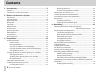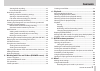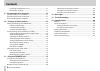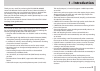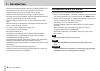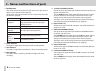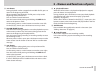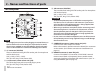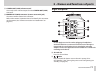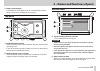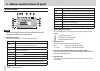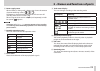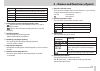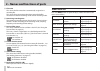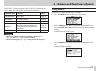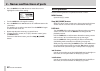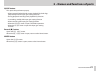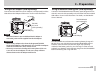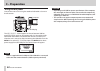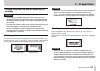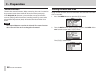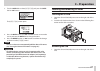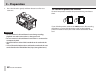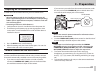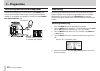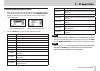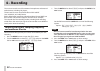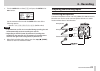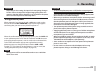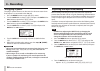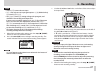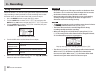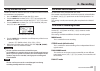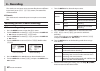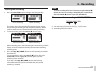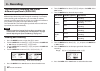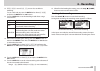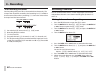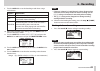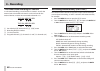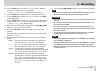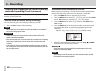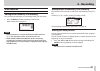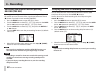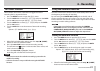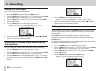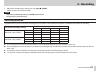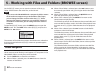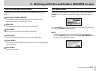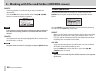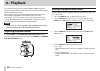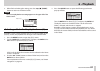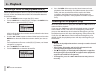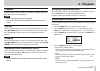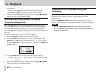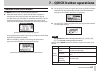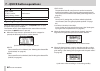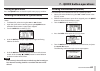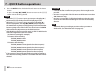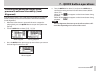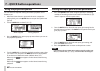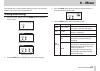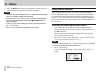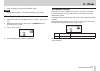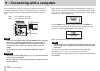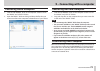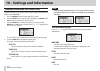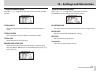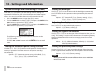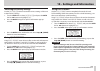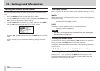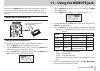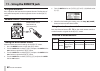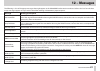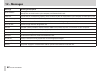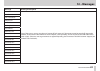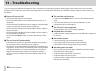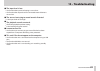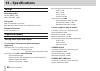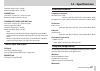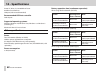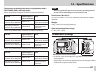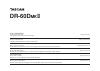- DL manuals
- Tascam
- Recording Equipment
- DR-60DmkII
- Reference Manual
Tascam DR-60DmkII Reference Manual
Summary of DR-60DmkII
Page 1
Reference manual d01231320a dr-60d ) " linear pcm recorder.
Page 2: Contents
2 tascam dr-60dmkii contents 1 – introduction ................................................................. 5 features.......................................................................................................... 5 conventions used in this manual ........................................
Page 3: Contents
Tascam dr-60dmkii 3 contents starting dual recording .................................................................43 dual recording file names ............................................................44 recording 4 channels ........................................................................
Page 4: Contents
4 tascam dr-60dmkii contents decoding the playback sound ...................................................71 ms decoder settings .......................................................................71 9 – connecting with a computer ....................................72 transferring files to a c...
Page 5: 1 – Introduction
Tascam dr-60dmkii 5 1 – introduction thank you very much for purchasing the tascam dr-60dmkii linear pcm recoder. Please read this owner’s manual carefully in order to maximize your use of all the unit’s features. We hope that you will enjoy using this recorder for many years to come. After you have...
Page 6: 1 – Introduction
6 tascam dr-60dmkii 1 – introduction • delay function that eliminates time lags caused by differences in the distances of two sets of inputs from the sound source • divide function allows files to be split where desired • mark function convenient for moving to specific locations • equalizers functio...
Page 7
Tascam dr-60dmkii 7 2 – names and functions of parts front panel 1 handles attach a strap, for example, here. 2 display shows a variety of information. 3 data dial (enter/mark) turn to select items and change values on setting screens. Use also to change the playback position in a file. Push to conf...
Page 8
8 tascam dr-60dmkii 2 – names and functions of parts 7 quick button press when the home screen, browse screen or mixer screen is open to show the quick menu pop-up. The function to be shown depends on the state of the unit when the button is pressed. Recorder status functions shown stopped delete/di...
Page 9
Tascam dr-60dmkii 9 2 – names and functions of parts y . Button during playback or when stopped in the middle of a file, press to return to the beginning of the file. When stopped at the beginning of a file, press to skip to the beginning of the previous file. Press and hold to search backward. Pres...
Page 10
10 tascam dr-60dmkii 2 – names and functions of parts left side panel note do not apply excessive force when plugging in external devices to connect them to this unit or during use. In particular, be careful when using a standard-to-mini plug adapter, because the appli- cation of unintended force co...
Page 11
Tascam dr-60dmkii 11 2 – names and functions of parts j camera out (low) volume control use to adjust the volume output from the camera out (low) connector. K camera out (low) connector (3.5mm stereo mini jack) connect a camera external mic connector. Refer to the camera’s operation manual to identi...
Page 12
12 tascam dr-60dmkii 2 – names and functions of parts z hold switch shift to the top end (in the direction of the arrow) to engage the hold function. All buttons are inoperative when hold is on. X usb port use the included usb cable to connect with a computer usb port. (see “9 – connecting with a co...
Page 13
Tascam dr-60dmkii 13 2 – names and functions of parts , battery compartment install batteries (4 aa batteries) in this compartment to power the unit. (see “using aa batteries” on page 22.) top panel . Dslr attachment bracket use this bracket, which is preinstalled on the unit, with the dslr mounting...
Page 14
14 tascam dr-60dmkii 2 – names and functions of parts home screen note when monitoring, some meters, icons and other items will change to recording screen appearance. 1 monitoring mode this shows what audio is now being monitored. Indicator meaning mix mix of channels 1-4, or dual recording mode mai...
Page 15
Tascam dr-60dmkii 15 2 – names and functions of parts 6 power supply status when a battery is being used, a battery icon shows the amount of power remaining in bars (“ ”, “ ”, “ ”). The battery is almost dead and the power will soon turn off (standby) if the icon has no bars “ ”. When using the ps-p...
Page 16
16 tascam dr-60dmkii 2 – names and functions of parts e level align status this icon shows whether the level align function is on or off. (see “increasing the perceived overall sound pressure to enhance listenability (level alignment)” on page 67.) level align function off level align function on r ...
Page 17
Tascam dr-60dmkii 17 2 – names and functions of parts indicator meaning 3-m left channel of dual recording mode main file 3-s left channel of dual recording mode sub file ch4 channel 4 sound input 4-m right channel of dual recording mode main file 4-s right channel of dual recording mode sub file 2 ...
Page 18
18 tascam dr-60dmkii 2 – names and functions of parts q file name this shows the file name that is automatically assigned to a recording file. This shows the project name when there are multiple files recorded in 4-channel recording mode or dual recording mode. W remaining recording time the remaini...
Page 19
Tascam dr-60dmkii 19 2 – names and functions of parts the others submenu appears when others is selected in the menu screen. The menu items contained are as follows. Submenu item function pages information information about the file, sd card, and system page 74 file name file name settings page 78 d...
Page 20
20 tascam dr-60dmkii 2 – names and functions of parts 4. Press the data dial or / button to move the cursor to highlight the value of the setting. 5. Turn the data dial to change the setting. 6. Press the data dial or . Button to set a different item in the same menu. This enables you to select a ne...
Page 21
Tascam dr-60dmkii 21 2 – names and functions of parts quick button: this opens the quick menu pop-up. • when stopped: delete/divide current playback file, level align, playback eq and mic input gain setting functions • during playback: level align and playback eq functions • in recording standby: mi...
Page 22: 3 – Preparation
22 tascam dr-60dmkii 3 – preparation powering the unit power sources dr-60dmkii can operate on four aa batteries, tascam ps-p515u ac adaptor (sold separately) or usb cable provided with the unit (usb bus power). Alkaline or ni-mh batteries can be used. Using aa batteries remove the battery compartme...
Page 23: 3 – Preparation
Tascam dr-60dmkii 23 3 – preparation using an ac adaptor (sold separately) connect the tascam ps-p515u ac adaptor (sold separately) and the usb cable to the usb port of the unit as shown in the illustration. Mini-b usb plug ac outlet tascam ps-p151u (sold separately) note when both batteries are ins...
Page 24: 3 – Preparation
24 tascam dr-60dmkii 3 – preparation using usb bus power connect the unit to a pc using the attached usb cable as shown in the illustration. Computer usb mini-b usb plug the usb select screen appears to choose between usb bus power for power supply or connection with a pc through the usb cable when ...
Page 25: 3 – Preparation
Tascam dr-60dmkii 25 3 – preparation turning the power on and off (putting it in standby) caution • the unit goes in standby mode if shut down when the unit is operating on ac power supplied through the tascam ps-p515u ac adaptor (sold separately), or bus power supplied from a usb port of a pc. • tu...
Page 26: 3 – Preparation
26 tascam dr-60dmkii 3 – preparation resume function the unit has resume function. When started up, the unit is located to the position (time) where it left off when shut down previously. If the playback ( 7 ) button is pressed after start-up, the file the unit was playing when shut down (standby) p...
Page 27: 3 – Preparation
Tascam dr-60dmkii 27 3 – preparation 3. Turn the data dial to select date/time , and press the data dial or / button. The date/time screen opens. 4. Press the data dial or the . And / buttons to move the cursor, and turn the data dial to change the value. 5. Press the menu button or . Button to conf...
Page 28: 3 – Preparation
28 tascam dr-60dmkii 3 – preparation 2. Press the sd card in gently and then release it to allow it to come out. Caution • do not remove the sd card from the unit during recording, playback or at other times when it is being accessed. • do not remove the sd card from the unit when it is connected to...
Page 29: 3 – Preparation
Tascam dr-60dmkii 29 3 – preparation preparing an sd card for use in order to use an sd card in this unit, you must format it first. Caution • when formatting a card, the unit should be operating on ac power supplied through the ps-p515u adaptor (sold separately), usb bus power supplied from a compu...
Page 30: 3 – Preparation
30 tascam dr-60dmkii 3 – preparation connecting monitors and headphones to listen with headphones, connect them to the phones jack. To listen with an external monitoring system (powered monitor speakers or an amplifier and speakers), connect it to the camera out (high)/line out jack. Headphones powe...
Page 31: 3 – Preparation
Tascam dr-60dmkii 31 3 – preparation selecting the monitored signal 1. When the home screen is open and the unit is stopped, paused, in recording standby or recording, press the monitor select button to open a pop-up menu where you can select which signal to monitor. Stereo recording mode 4-channel ...
Page 32: 4 – Recording
32 tascam dr-60dmkii 4 – recording this unit can record sound from external microphones and external audio devices, including cd players. The unit can be set to record audio files in wav or bwf (44.1/48/96khz, 16/24-bit) format. Marks added when recording to broadcast wave format (bwf) can be used w...
Page 33: 4 – Recording
Tascam dr-60dmkii 33 4 – recording 7. Turn the data dial to select size , and press the data dial or / button. Set the maximum file size with the data dial to one of the following options. Options: 64m , 128m , 256m , 512m , 1g , 2g . (default value) note • if the maximum set file size is exceeded d...
Page 34: 4 – Recording
34 tascam dr-60dmkii 4 – recording recording an external device (line in) use stereo plug cables to connect to the output of an external audio device. Other audio equipment or external ound source caution • reduce the output level of the external audio device if the input sound is distorted even whe...
Page 35: 4 – Recording
Tascam dr-60dmkii 35 4 – recording caution depending on this setting, the input level setting range changes. For this reason, the input level might change greatly when this setting is changed. Before changing it, you should turn the power off or turn the output level all the way down. Using phantom ...
Page 36: 4 – Recording
36 tascam dr-60dmkii 4 – recording using plug-in power the plug-in power function can be turned on when an external mic that requires it is connected to the 3-4 jack. 1. Press the menu button to open the menu screen. 2. Turn the data dial to select others , and press the data dial or / button to ope...
Page 37: 4 – Recording
Tascam dr-60dmkii 37 4 – recording note • select mute to mute the mic input. • ch3/4 has only two mic input gain options— low (default value), high and high+plus . • the low , mid and high settings change the input gain, and should be set according to the input level. If you are not sure which setti...
Page 38: 4 – Recording
38 tascam dr-60dmkii 4 – recording using the limiter when the limiter is on, the mic input gain will be adjusted automati- cally according to the input level to set the recording level so that distortion does not occur even when loud sounds are input. 1. Press the menu button to open the menu screen...
Page 39: 4 – Recording
Tascam dr-60dmkii 39 4 – recording using the low-cut filter the low cut filter can reduce noise such as offensive wind noise from air-conditioners and projectors. 1. Press the menu button to open the menu screen. 2. Turn the data dial to select input setting , and press the data dial or / button to ...
Page 40: 4 – Recording
40 tascam dr-60dmkii 4 – recording this mode uses one input source to create files that two different input levels (set on input setting screen). Two stereo files will be recorded. 4ch mode this mode records 4 external inputs in two pairs as two stereo files. Recording (mono/stereo recording) make r...
Page 41: 4 – Recording
Tascam dr-60dmkii 41 4 – recording starting the recording 1. Press the record ( 0 ) button to begin recording standby. Mono recording stereo recording the screen shows the recording file name, the input source, the recording audio file type and sampling frequency. Please confirm that these are as de...
Page 42: 4 – Recording
42 tascam dr-60dmkii 4 – recording simultaneously recording two files at different input levels (dual rec) this recorder can simultaneously record a second recording at a different input level along with the regular recording. For example, when recording with microphones, you can make an ordinary re...
Page 43: 4 – Recording
Tascam dr-60dmkii 43 4 – recording 12. If rec mode is set to dual st , you can also set ms mic decoding. To use a mid-side mic, turn the data dial to select ms mode , and press the data dial or / button. 13. Turn the data dial to set the decoding mode when using a mid-side mic. Options explanation o...
Page 44: 4 – Recording
44 tascam dr-60dmkii 4 – recording dual recording file names dual recording allows two files to be recorded simultaneously. The name of the second file created by dual recording has dxx added to the file name of the ordinary recording. Dxx shows the amount that the input level has been lowered. Tasc...
Page 45: 4 – Recording
Tascam dr-60dmkii 45 4 – recording 9. Turn the data dial to set the decoding mode when using a mid-side mic. Options explanation off record in ordinary stereo mode. Rec use to decode while recording. Playback is conducted without decoding. Monitor record mid-side mic output without decoding for deco...
Page 46: 4 – Recording
46 tascam dr-60dmkii 4 – recording file names when recording in 4-channel in 4-channel recording, a set of two files is created—one for the external mics connected to channels 1 and 2 and one for the external device or stereo mic connected to channels 3/4. Tascam_0002s12.Wav tascam_0002s34.Wav 1 : s...
Page 47: 4 – Recording
Tascam dr-60dmkii 47 4 – recording 10. Turn the data dial to set the end level , which is the level that the unit recognizes as no input signal. Options: –6db , –12db , –24db (default value), –48db 11. Press the data dial or . Button to select the other item. 12. Turn the data dial to select end del...
Page 48: 4 – Recording
48 tascam dr-60dmkii 4 – recording creating and changeover to a new file during continued recording (track increment) you can manually or automatically split a recording by creating a new file. (track increment) manual track increment during recording you can manually split a recording by creating a...
Page 49: 4 – Recording
Tascam dr-60dmkii 49 4 – recording mark function adding marks manually to a recording you can manually add marks to a recording where you want them. 1. Press the data dial while recording to add a mark. Mark number pull-up appears. Note • mark information is stored in the file with numbers between 0...
Page 50: 4 – Recording
50 tascam dr-60dmkii 4 – recording recording the moment before pushing record (pre rec) by using prerecording, when the unit is in recording standby you can record up to two seconds of the signal input before the record ( 0 ) button is pushed to start recording.(pre rec) 1. Press the menu button to ...
Page 51: 4 – Recording
Tascam dr-60dmkii 51 4 – recording self-timer function like a camera, the unit has a self-timer to trigger the start of recording after a set period of time. 1. Press the menu button to open the menu screen. 2. Turn the data dial to select rec setting , and press the data dial or / button to open th...
Page 52: 4 – Recording
52 tascam dr-60dmkii 4 – recording setting auto tone length you can set the length of the auto tone. 1. Press the menu button to open the menu screen. 2. Turn the data dial to select rec setting , and press the data dial or / button to open the rec setting screen. 3. Turn the data dial to select ton...
Page 53: 4 – Recording
Tascam dr-60dmkii 53 4 – recording 5. When finished making the setting, press the stop ( 8 ) [home] button to return to the home screen. Note to prevent accidental operation, the slate button will not function if pressed continuously. Recording duration the table below shows the maximum recording ti...
Page 54
54 tascam dr-60dmkii 5 – working with files and folders (browse screen) on the browse screen, you can view the contents of the music folder, which contains the audio files, on the sd card. Tip if you connect the dr-60dmkii with a computer by usb, or mount the sd card on a computer using a card reade...
Page 55
Tascam dr-60dmkii 55 5 – working with files and folders (browse screen) icons on the browse screen the meanings of icons that appear on the browse screen are as follows. Root music folder (music) the music folder is the highest (root) level folder in the hierarchy shown on the browse screen. Audio f...
Page 56
56 tascam dr-60dmkii 5 – working with files and folders (browse screen) delete a message appears to confirm that you want to delete the selected file. Press the data dial to erase the file and the stop ( 8 ) [home] button to cancel the deletion operation. Note if the currently selected file was reco...
Page 57
Tascam dr-60dmkii 57 5 – working with files and folders (browse screen) cancel the operation for the selected (highlighted) file is canceled, and the quick menu is closed. Note the quick menu can also be closed by pressing the quick button. Creating a new folder in the file list, new folder appears ...
Page 58: 6 – Playback
58 tascam dr-60dmkii 6 – playback on the home screen, you can use the . And / buttons to select the playback file. The files that you can select are determined by the playback area setting. Limiting the playback area makes file selection easier when you have numerous recorded and copied files on the...
Page 59: 6 – Playback
Tascam dr-60dmkii 59 6 – playback 5. When finished making the setting, press the stop ( 8 ) [home] button to return to the home screen. Note the current playback area setting appears in the upper left of the home screen. Playback area selecting a folder for the playback area (1) regardless of the cu...
Page 60: 6 – Playback
60 tascam dr-60dmkii 6 – playback selecting a folder for the playback area (2) when the playback area is set to folder , if you select a file on the browse screen, the folder that contains the selected file becomes the playback area. 1. Press the menu button to open the menu screen. 2. Turn the data...
Page 61: 6 – Playback
Tascam dr-60dmkii 61 6 – playback playback when the home screen is open and playback is stopped, press the play ( 7 ) button to start playback. Note • files in the playback area can be played. • you can also choose files for playback by name on the browse screen. Pausing when the home screen is open...
Page 62: 6 – Playback
62 tascam dr-60dmkii 6 – playback all repeat: all files in the selected playback area are played back repeatedly. The icon appears on the home screen. 5. When finished making the setting, press the stop ( 8 ) [home] button to return to the home screen. Moving back a few seconds for replay (jump-back...
Page 63
Tascam dr-60dmkii 63 7 – quick button operations features of the quick button the quick button serves for the following purposes. P when the home screen is open and the unit is stopped or paused, press this button to open the quick menu pop-up window where you can delete or divide the current file, ...
Page 64
64 tascam dr-60dmkii 7 – quick button operations screen state quick menu contents menu screen, others screen, other settings screens no function mixer screen mic input gain opening the quick menu when the home screen is open, press the quick button to open the quick menu pop-up window. The contents ...
Page 65
Tascam dr-60dmkii 65 7 – quick button operations closing the quick menu press the quick button to close the quick menu pop-up window. Deleting the selected file (quick delete) the currently selected file can be deleted without using the browse screen. 1. To delete a file, select it using the . Or / ...
Page 66
66 tascam dr-60dmkii 7 – quick button operations 6. Press the data dial to divide the file and return to the home screen. Or press the stop ( 8 ) [home] button to return to the divide screen without dividing the file. Note • when the divide screen is open, you can press the play ( 7 ) button and set...
Page 67
Tascam dr-60dmkii 67 7 – quick button operations increasing the perceived overall sound pressure to enhance listenability (level alignment) if the playback sound is very small and indiscernible, the perceived overall sound pressure can be increased to enhance listenability. (level alignment) 1. When...
Page 68
68 tascam dr-60dmkii 7 – quick button operations using the playback equalizer you can select an equalizer setting that makes playback sound better to you. 1. When the home screen is open and the unit is stopped or playing back, press the quick button to open the quick menu pop-up. 2. Turn the data d...
Page 69: 8 – Mixer
Tascam dr-60dmkii 69 8 – mixer this recorder has a mixer function that allows you to set the stereo balance and volume level for each channel. Making mixer settings 1. From the home screen, press the mixer button to open the mixer screen. Mono/dual mono mode stereo/dual stereo mode 4-channel mode 2....
Page 70: 8 – Mixer
70 tascam dr-60dmkii 8 – mixer 5. Press the data dial to return to the previous screen where you can select the next setting that you want to adjust. Note • the mixer can be used when the unit is stopped, paused, playing back, in recording standby and recording. • even when the mixer screen is open,...
Page 71: 8 – Mixer
Tascam dr-60dmkii 71 8 – mixer 4. Start recording to record a decoded ms signal. Note you can also set the ms mode to rec on the mixer screen. Decoding the playback sound 1. Select a file that was recorded by ms mics with ms mode set to off . 2. When the home screen is open, press the mixer button t...
Page 72
72 tascam dr-60dmkii 9 – connecting with a computer by connecting this unit with a computer using the usb cable, you can transfer audio files on the sd card in the unit to a computer, as well as transfer audio files on the computer to the sd card in the unit. Wav: 44.1/48/96khz, 16/24-bit bwf: 44.1/...
Page 73
Tascam dr-60dmkii 73 9 – connecting with a computer transferring files to a computer 1. Click the “dr-60dmk2” drive on the computer screen to show the “music” and “utility” folders. 2. Open the “music” folder and drag and drop the files that you want to transfer to the computer to destinations of yo...
Page 74
74 tascam dr-60dmkii 10 – settings and information viewing information (information) use the information screen to view various types of information about your dr-60dmkii. 1. Press the menu button to open the menu screen. 2. Turn the data dial to select others , and press the data dial or / button t...
Page 75
Tascam dr-60dmkii 75 10 – settings and information card information page the card (2/3) page shows the status of the currently inserted sd card. Total music shows the number of playable files contained by the music folder. Total folder shows the total number of folders in the music folder. Total siz...
Page 76
76 tascam dr-60dmkii 10 – settings and information system settings and formatting (system) from the system screen, you can change various settings to optimize the device for your use environment and other require- ments. You can also initialize the unit and format the sd card. 1. Press the menu butt...
Page 77
Tascam dr-60dmkii 77 10 – settings and information restoring the factory settings use the initialize item to restore the various settings of this unit to their factory settings. 1. Turn the data dial to select initialize , and press the data dial or / button to highlight exec . 2 press the data dial...
Page 78
78 tascam dr-60dmkii 10 – settings and information setting the format of file names you can select the format of names given to files recorded by this unit. 1. Press the menu button to open the menu screen. 2. Turn the data dial to select others , and press the data dial or / button to open the othe...
Page 79: 11 – Using The Remote Jack
Tascam dr-60dmkii 79 11 – using the remote jack this unit has a remote jack to which you can connect a tascam rc-3f footswitch-type remote control or tascam rc-10 wired remote control (both sold separately) that can be used to operate the unit. Footswitch (tascam rc-3f) footswitch tascam rc-3f (sold...
Page 80: 11 – Using The Remote Jack
80 tascam dr-60dmkii 11 – using the remote jack using the footswitch press a pedal on the footswitch to operate the unit. The function of each pedal corresponds to the assignment shown on the remote screen. Remote control (tascam rc-10) wired remote control tascam rc-10 (sold separately) setting the...
Page 81: 12 – Messages
Tascam dr-60dmkii 81 12 – messages the following is a list of the popup messages that might appear on the dr-60dmkii under certain conditions. Refer to this list if one of these popup messages appears and you want to check the meaning or determine a proper response. Message meaning and response file...
Page 82: 12 – Messages
82 tascam dr-60dmkii 12 – messages message meaning and response write timeout writing to the sd card timed out. Backup files on the sd card to your computer, and format the sd card. Card full the sd card has no remaining capacity. Erase unnecessary files or move them to your computer to make open sp...
Page 83: 12 – Messages
Tascam dr-60dmkii 83 12 – messages message meaning and response not continued if any of these errors occurs, turn the unit’s power off and restart it. If the power cannot be turned off, remove the batteries, disconnect the tascam ps-p515u ac adaptor (sold separately), and/or disconnect the usb cable...
Page 84: 13 – Troubleshooting
84 tascam dr-60dmkii 13 – troubleshooting if you are having trouble with the operation of this unit, please try the following before seeking repair. If these measures do not solve the problem, please contact the store where you bought the unit, an authorized distributor or a tascam customer support ...
Page 85: 13 – Troubleshooting
Tascam dr-60dmkii 85 13 – troubleshooting 8 the input level is low. • confirm that the input level setting is not too low. • confirm that the output level of a connected external device is not too low. 8 the source i am trying to record sounds distorted. • is the input level set too high? 8 the play...
Page 86: 14 – Specifications
86 tascam dr-60dmkii 14 – specifications ratings recording media sd card (64mb – 2gb) sdhc card (4gb – 32gb) file system wav: 44.1/48/96 khz, 16/24-bit bwf (broadcast wave format): 44.1/48/96 khz, 16/24-bit number of channels 4 channels (stereo × 2) inputs and outputs analog audio input and output 1...
Page 87: 14 – Specifications
Tascam dr-60dmkii 87 14 – specifications standard output level: −50 dbv maximum output level: −30 dbv phones jack connector: 3.5mm (1/8”) stereo mini jack maximum output: 50 mw + 50 mw camera out (high)/line out jack connector: 3.5mm (1/8”) stereo mini jack output impedance: 200 Ω standard output le...
Page 88: 14 – Specifications
88 tascam dr-60dmkii 14 – specifications power pc, imac, g3, g4 266mhz or faster 64 mb or more memory usb port (usb 2.0 recommended) recommended usb host controller intel chipset supported operating systems windows: windows xp, windows vista, windows 7 or windows 8 (including 8.1) macintosh: mac os ...
Page 89: 14 – Specifications
Tascam dr-60dmkii 89 14 – specifications continuous operating time when using batteries and a tascam bp-6aa (sold separately) when using alkaline batteries (evolta) and bp-6aa (evolta) format continuous operating time (hours: minutes) note recording 2-channel 44.1khz/16-bit wav files about 5:30 mic ...
Page 90: Dr-60D
Teac corporation phone: +81-42-356-9143 http://tascam.Jp/ 1-47 ochiai, tama-shi, tokyo 206-8530 japan teac america, inc. Phone: +1-323-726-0303 http://tascam.Com/ 1834 gage road, montebello, california 90640 usa teac mexico, s.A. De c.V. Phone: +52-55-5010-6000 http://teacmexico.Net/ río churubusco ...