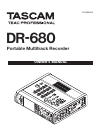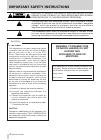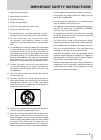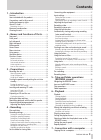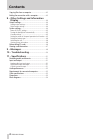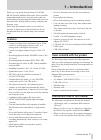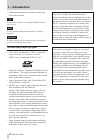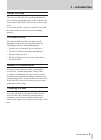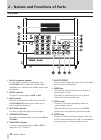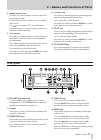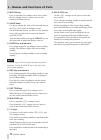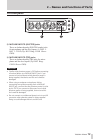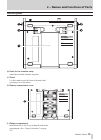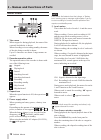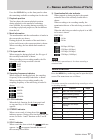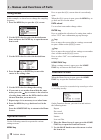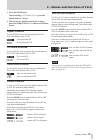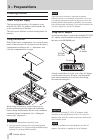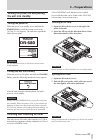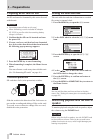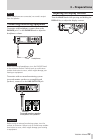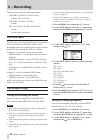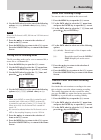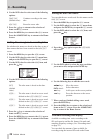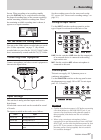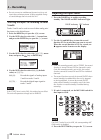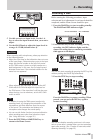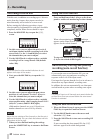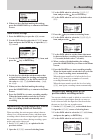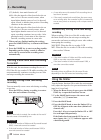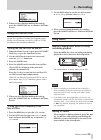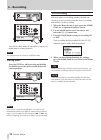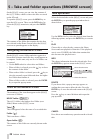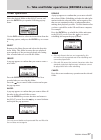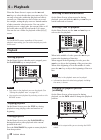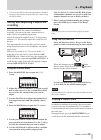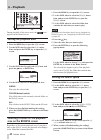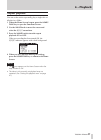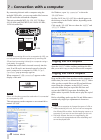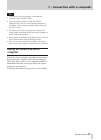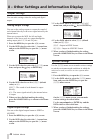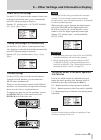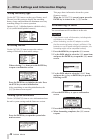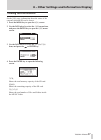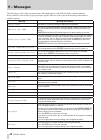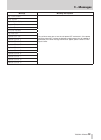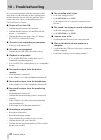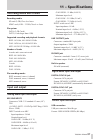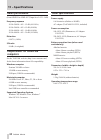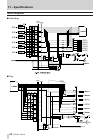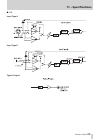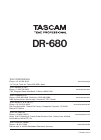- DL manuals
- Tascam
- Voice Recorder
- DR-680
- Owner's Manual
Tascam DR-680 Owner's Manual
Summary of DR-680
Page 1
D01098520a dr-680 portable multitrack recorder owner's manual.
Page 2
2 tascam dr-680 the exclamation point within an equilateral triangle is intended to alert the user to the presence of important operating and maintenance (servicing) instructions in the literature accompanying the appliance. The lightning flash with arrowhead symbol, within equilateral triangle, is ...
Page 3
Tascam dr-680 3 important safety instructions 1 read these instructions. 2 keep these instructions. 3 heed all warnings. 4 follow all instructions. 5 do not use this apparatus near water. 6 clean only with dry cloth. 7 do not block any ventilation openings. Install in accordance with the manufacture...
Page 4
4 tascam dr-680 cautions about batteries this product uses batteries. Misuse of batteries could cause a leak, rupture or other trouble. Always abide by the following precautions when using batteries. Never recharge non-rechargeable batteries. The • batteries could rupture or leak, causing fire or in...
Page 5: Contents
Tascam dr-680 5 contents 1 – introduction .........................................................7 features .............................................................................7 items included with the product ....................................7 conventions used in this manual ............
Page 6: Contents
6 tascam dr-680 contents copying files from a computer .....................................42 ending the connection with a computer ....................43 8 – other settings and information display ................................................................... 44 output settings .................
Page 7: Features
Tascam dr-680 7 thank you very much for purchasing a tascam dr-680 portable multitrack recorder. Please read this manual thoroughly before using the unit so that you understand correct operating procedures and can use its functions fully. We hope that you enjoy using this unit for many years. Please...
Page 8: Intellectual Property Rights
8 tascam dr-680 additional information is introduced in the styles • below when needed: tip we give hints and tips on using the dr-680 when you see this icon. Note a note provides additional explanations for special situations. Caution a caution shows that you may lose data (recordings) if you do no...
Page 9: About Sd Cards
Tascam dr-680 9 about sd cards this unit uses sd cards for recording and playback. A list of sd cards that have been tested with this unit can be found on the tascam web site (www.Tascam. Com). Use of cards that have not been verified for use with this unit could result in the unit not functioning p...
Page 10: Top Panel
10 tascam dr-680 2 – names and functions of parts top panel 1 built-in monaural speaker use this built-in speaker for monitoring. Use the phones knob to adjust the volume. When headphones are connected, no sound is output from this speaker. 2 input switches use these to set the inputs to line or mic...
Page 11: Front Panel
Tascam dr-680 11 q / (cursor) keys use these on various settings screens to move the cursor left and right. On the browse screen, use these to move up and down levels. Use key to respond “no” to confirmation pop-up messages on various settings screens or to cancel the current operation. W / Ô key pr...
Page 12
12 tascam dr-680 a mix pan key press to open the pan settings screen. Press when the pan settings screen is open to close it and return to the home screen. S value knob use this to change the value of the selected item on the trim , level and pan settings screens. On the functions screen, use this t...
Page 13: Left Side Panel
Tascam dr-680 13 left side panel l mic/line inputs (xlr/trs) jacks these are balanced analog xlr/trs combo jacks for microphone and line level inputs (1: gnd 2: hot 3: cold, tip: hot ring: cold sleeve: gnd). ; mic/line inputs (trs) jacks these are balanced analog trs jacks for micro- phone and line ...
Page 14: Right Side Panel
14 tascam dr-680 right side panel z line outputs jacks these rca pin jacks are unbalanced analog output jacks. During the playback of multitrack files, the sound previously recorded on each track is output from these jacks. During recording, the sound recorded to each track is output from these jack...
Page 15: Bottom Panel
Tascam dr-680 15 bottom panel / hook for the shoulder strap attach the included shoulder strap here. ! Stand use this stand to raise the front of the unit when operating it on a flat surface. @ battery compartment cover # battery compartment install batteries (8 aa) for powering the unit in this com...
Page 16: Home Screen
16 tascam dr-680 home screen 1 take name when stopped or during playback, the name of the currently loaded take is shown. When recording or in recording standby, the name of the take being recorded is shown. Up to 11 characters are shown. Longer names are scrolled. 2 recorder operation status the op...
Page 17: Menu Structure
Tascam dr-680 17 press the display key on the front panel to show the remaining available recording time for the take. 7 playback position this bar shows the current playback position during playback or the amount of remaining time available for recording during recording. As recording or playback p...
Page 18: Using Menus
18 tascam dr-680 using menus in this example, we show how to change the sampling frequency. 1 press the menu key to open the menu screen. 2 use the data wheel to select the desired menu item, and press the enter key to open the menu item screen. 3 use the data wheel to select the desired item. 4 pre...
Page 19
Tascam dr-680 19 3 press the value knob. When selecting limiter or low cut , press the value knob or 1 - 6 keys. 4 when you have finished making the settings, press the home/func key to return to the home screen. Repeat activation use the repeat item to turn loop playback on or off. The default valu...
Page 20: 3 – Preparations
20 tascam dr-680 3 – preparations powering the unit about the power supply this unit can be powered by 8 aa batteries or the included ps-1225l ac adaptor, which matches the power specifications of this unit. This unit can use alkaline or nickel-metal hydride aa batteries. Using aa batteries slide of...
Page 21: The Unit Into Standby
Tascam dr-680 21 turning the power on and putting the unit into standby turning the power on when the power is in standby, press and hold the standby/on key until the startup screen with tascam dr-680 appears. The unit starts up and the home screen opens. Caution do not remove or insert an sd card u...
Page 22: Preparing An Sd Card For Use
22 tascam dr-680 preparing an sd card for use an sd card must be formatted by this unit to be used with the unit. Caution formatting erases all data on the card. • when formatting, use the included ac adaptor • (ps-1225l) or confirm that the remaining battery charge is sufficient. 1 confirm that the...
Page 23: 3 – Preparations
Tascam dr-680 23 note when headphones are connected, no sound is output from the speaker. Connecting monitoring equipment to monitor with headphones, connect them to the phones jack. Use the phones knob to adjust the headphones volume. Headphones caution before connecting headphones, turn the phones...
Page 24: Files and Takes
24 tascam dr-680 this unit can record in the following formats. Wav/bwf (16/24-bit, 44.1/48/96 khz) • 6 tracks and a stereo mix wav/bwf (16/24-bit, 192 khz) • 2 tracks mp3 (96/128/192/320 kbps, 44.1/48 khz) • 4 tracks 2 tracks and a stereo mix files and takes with this unit, a group of audio files t...
Page 25: 4 – Recording
Tascam dr-680 25 4 use the data wheel to select one of the following options: 44.1khz (default value), 48khz , 96khz , or 192khz . Note when the file format is mp3, 96 khz and 192 khz cannot be selected. 5 press the key to return to the selection of items on the rec screen. 6 press the menu key to r...
Page 26: 4 – Recording
26 tascam dr-680 4 use the data wheel to select one of the following options. Same take (default value): continue recording to the same take. New take : record to a new take. 5 press the key to return to the selection of items on the rec screen. 6 press the menu key to return to the menu screen. Pre...
Page 27: Connecting Other Equipment
Tascam dr-680 27 screen. When recording or in recording standby press the display key to switch between showing the elapsed recording time (of the current recording) and the remaining available recording time. When the remaining available recording time is shown, it appears as a negative number. Set...
Page 28: Adjusting The Input Levels
28 tascam dr-680 do not connect an unbalanced dynamic mic to a mic • input when phantom power is being supplied. Doing so could damage that mic and this unit. Selecting the inputs for recording to tracks 5 and 6 tracks 5 and 6 can be used to record either analog mic/ line inputs or the digital input...
Page 29: Recording A Take
Tascam dr-680 29 5 use this screen to set input levels. Use the 1 – 6 keys to select the input channels that you want to adjust. 6 use the value knob to adjust the input levels in a range of ±32 db (default value: 0). Caution when recording with microphones, please pay attention to the following poi...
Page 30: Recording A Stereo Mix
30 tascam dr-680 recording a stereo mix with this unit, in addition to recording up to 6 discrete tracks from the 6 inputs, these inputs can also be mixed internally and recorded as a stereo track. Before starting the following procedures, input selection and level adjustment for each track should b...
Page 31: 4 – Recording
Tascam dr-680 31 4 when you have finished making the settings, press the home/func key to return to the home screen. Auto-record settings 1 press the menu key to open the menu screen. 2 use the data wheel to select the auto rec menu item, and press the enter key to open the auto rec screen. 3 use th...
Page 32: To Record
32 tascam dr-680 off (default): auto mark function off mark : after the input level has been below the set auto rec level for one second or more, when input higher than the auto rec level is detected again, a mark is added at that position. Recording continues in the same take. Take : after the inpu...
Page 33: Using The Low-Cut Filter
Tascam dr-680 33 5 when you have finished making the settings, press the home/func key to return to the home screen. Using the low-cut filter use the low-cut filter to reduce low-frequency noise. Set the cut-off frequency to 40 hz, 80 hz or 120 hz according to the recording conditions. Turning the l...
Page 34: Pre-Recording
34 tascam dr-680 you can use these marks to index places where you might want to resume playback. Note you cannot move to a mark in a different take. Erasing marks press the stop key while pressing and holding the mark to erase the nearest mark before the current position. Note if you erase a mark d...
Page 35: Recording Times
Tascam dr-680 35 recording times recording times for different file formats and sd/sdhc card capacities are shown in the following table. File recording format and number of recordable tracks 2gb 4gb 8gb 16gb 32gb wav bwf 16-bit, 44.1 khz, 6 tracks 1 hour 2 minutes 2 hours 5 minutes 4 hours 11 minut...
Page 36: Navigating The Browse Screen
36 tascam dr-680 on the browse screen, you can view the contents of the music folder, which is where take files are stored on the sd card. To open the browse screen, press the menu key to open the menu screen. Then, use the data wheel to select the browse menu item, and press the enter key. The cont...
Page 37: Folder Operations
Tascam dr-680 37 folder operations select the desired folder on the browse screen, and press the enter key to open the following pop-up menu. Use the data wheel to select the desired item from the following options, and press the enter key to execute it. Select returns to the home screen and selects...
Page 38: Playback
38 tascam dr-680 when the home screen is open, use the and ¯ keys to select the take that you want to play. You can only select takes within the playback area that is currently set. When there are lots of takes on a card, for example, setting the play area to a limited number of takes can make selec...
Page 39: Recording
Tascam dr-680 39 if you turn the data wheel during playback, playback • restarts at the position located when you stop turning the data wheel. Mixing and outputting a multitrack recording when playing back the sound of a multitrack recording, you can use the unit’s internal mixer to make a stereo mi...
Page 40: Setting The Playback Area
40 tascam dr-680 during playback of the stereo track, the icon appears on the home screen. Setting the playback area 1 press the menu key to open the menu screen. 2 use the data wheel to select the play menu item, and press the enter key to open the play screen. 3 use the data wheel to select the ar...
Page 41: Repeat Playback
Tascam dr-680 41 repeat playback you can set the unit to repeatedly play a single take or all takes in a folder. 1 when the home screen is open, press the home/ func key to open the functions screen. 2 use the value knob to move the cursor and select the repeat menu item. 3 press the value knob to t...
Page 42: Copying Files to A Computer
42 tascam dr-680 by connecting this unit with a computer using the included usb cable, you can copy audio files between the sd card in the unit and the computer. This unit can handle mp3 (96, 128, 192, 320 kbps, 44.1/48 khz) and wav/bwf (44.1/48/96/192 khz, 16/24-bit) audio files. Usb computer note ...
Page 43: Ending The Connection With A
Tascam dr-680 43 tip you can also use the computer to manage the • contents of the “music” folder. You can create subfolders inside the “music” • folder, but this unit can only recognize one level of subfolders. The unit ignores deeper folder levels and the files in them. Since this unit can be set ...
Page 44: Output Settings
44 tascam dr-680 output settings you can make settings related to analog and digital output. Analog output settings you can set the analog outputs to output the sound of each channel directly or the stereo signal mixed by the internal mixer. When set to output the mix, the left and right channels of...
Page 45
Tascam dr-680 45 power auto off settings use the auto off item to set the amount of time since being last used until the unit’s power automatically turns off when operating on batteries. Options: off (default value—auto off disabled), 3min , 5min , 10min , 30min turning the backlight off automatical...
Page 46: Reformatting Sd Cards
46 tascam dr-680 setting the battery type use the battery item to set the type of battery used. The unit uses this setting to display the remaining battery charge and determine the minimum necessary remaining charge for correct operation. Options: alkali (alkaline batteries (default value)), ni-mh (...
Page 47: Viewing Card Information
Tascam dr-680 47 viewing card information on the card page, information about the status of the currently inserted sd card is shown. 1 press the menu key to open the menu screen. 2 use the data wheel to select the card menu item, and press the enter key to open the card menu screen. 3 use the data w...
Page 48: 9 – Messages
48 tascam dr-680 the following is a list of the pop-up messages that might appear on the dr-680 under certain conditions. Refer to this list if one of these pop-up messages appears and you want to check the meaning or determine a suitable response. Message meaning and response battery empty the batt...
Page 49: 9 – Messages
Tascam dr-680 49 message meaning and response not continued if any of these errors occur, turn the unit power off and restart it. If the power cannot be turned off, remove the batteries and disconnect the ac adaptor (if connected). If the error message continues to appear, please contact a teac repa...
Page 50: 10 – Troubleshooting
50 tascam dr-680 if you are having trouble with the operation of this unit, please try the following before seeking repair. If these measures do not solve the problem, please contact the store where you bought the unit or a tascam service center. Power will not turn on. ª confirm that the batteries ...
Page 51: Recording Media and Formats
Tascam dr-680 51 recording media and formats recording media sd card (2 gb) class 4 or faster sdhc card (4 gb – 32 gb) class 4 or faster file system fat16 (2 gb cards) fat32 (cards larger than 4 gb) supported recording and playback formats bwf: 16/24-bit, 44.1/48/96/192 khz wav: 16/24-bit, 44.1/48/9...
Page 52: Audio Performance
52 tascam dr-680 audio performance (from line in to line out, input level = fs –1 db) frequency response 20 hz-20 khz +0.5/–1.5 db (44.1 khz) 20 hz-20 khz +0.5/–0.5 db (48 khz) 20 hz-40 khz +0.5/–1.0 db (96 khz) 20 hz-80 khz +0.5/–5.0 db (192 khz) distortion 0.007% (1 khz) s/n ratio 98 db (a-weighte...
Page 53: Dimensions
Tascam dr-680 53 dimensions 202 mm 54 mm 56 mm 188.4 mm 216.4 mm illustrations in this manual might differ from the actual product. • in order to improve the product, specifications and appearance could be changed without prior notice. • 11 – specifications.
Page 54: Block Diagrams
54 tascam dr-680 block diagrams recording ª play ª 11 – specifications.
Page 55: 11 – Specifications
Tascam dr-680 55 i/o ª input type a input type b typical output 11 – specifications.
Page 56: Dr-680
Dr-680 teac corporation phone: +81-42-356-9143 www.Tascam.Jp 1-47 ochiai, tama-shi, tokyo 206-8530, japan teac america, inc. Phone: +1-323-726-0303 www.Tascam.Com 7733 telegraph road, montebello, california 90640 usa teac canada ltd. Phone: +1905-890-8008 facsimile: +1905-890-9888 www.Tascam.Com 593...