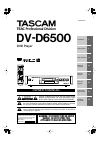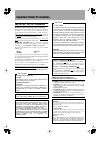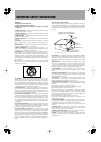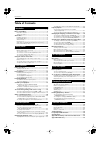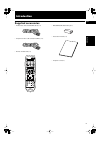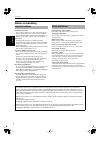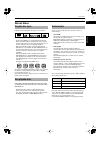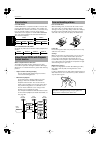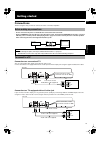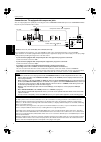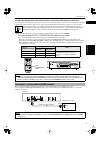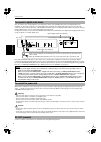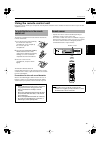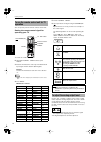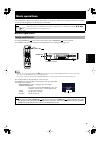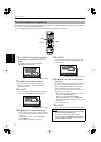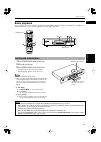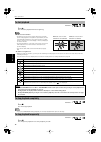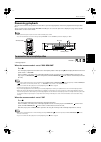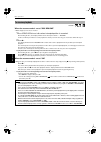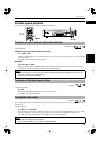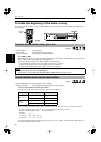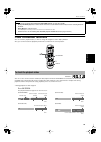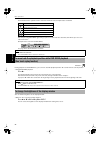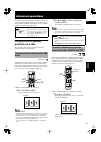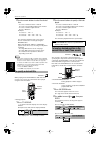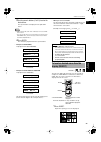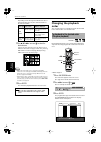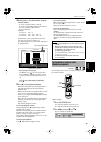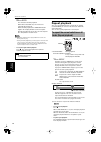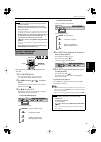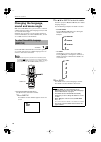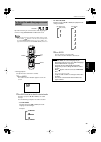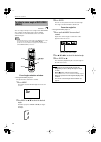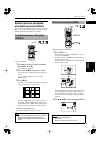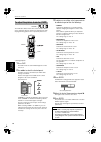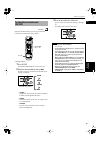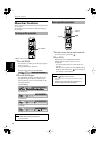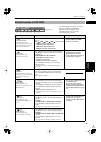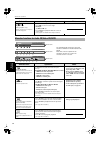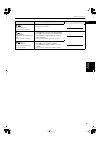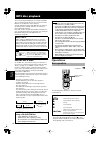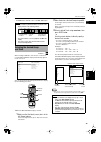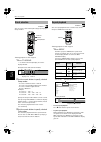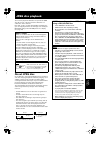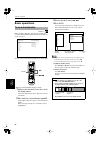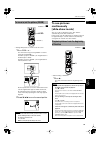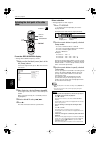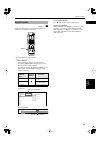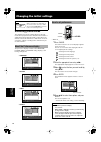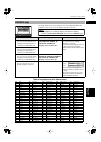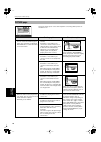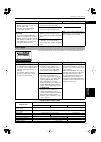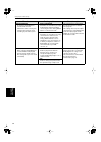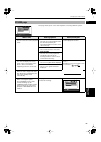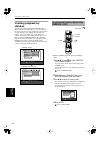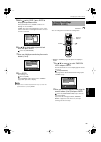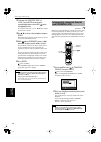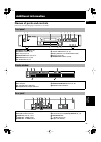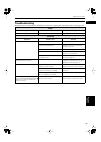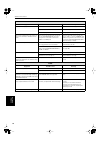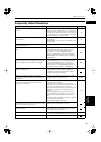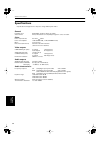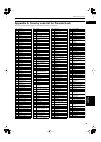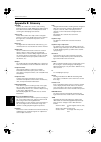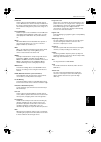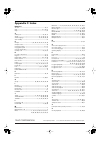- DL manuals
- Tascam
- DVD Player
- DV-D6500
- Owner's Manual
Tascam DV-D6500 Owner's Manual
»
DV-D6500
DVD Player
OWNER’S MANUAL
CAUTION: TO REDUCE THE RISK OF ELECTRIC SHOCK, DO NOT
REMOVE COVER (OR BACK). NO USER-SERVICEABLE PARTS
INSIDE. REFER SERVICING TO QUALIFIED SERVICE PERSONNEL.
The exclamation point within an equilateral triangle is intended to alert the user to the pres-
ence of important operating and maintenance (servicing) instructions in the literature
accompanying the appliance.
The lightning flash with arrowhead symbol, within an equilateral triangle, is intended to alert
the user to the presence of uninsulated “dangerous voltage” within the product’s enclosure
that may be of sufficient magnitude to constitute a risk of electric shock to persons.
This appliance has a serial number
located on the rear panel. Please record
the model number and serial number
and retain them for your records.
Model number
Serial number
Ü
ÿ
Ÿ
WARNING: TO PREVENT FIRE OR SHOCK
HAZARD, DO NOT EXPOSE THIS
APPLIANCE TO RAIN OR MOISTURE.
D00697100A
Introduction
Basic operations
Getting started
Advanced
operations
JPEG disc
MP3 disc
Changing the
Additional
information
initial settings
playback
playback
2
6
12
22
39
42
56
47
V I D E O
Summary of DV-D6500
Page 1
» dv-d6500 dvd player owner’s manual caution: to reduce the risk of electric shock, do not remove cover (or back). No user-serviceable parts inside. Refer servicing to qualified service personnel. The exclamation point within an equilateral triangle is intended to alert the user to the pres- ence of...
Page 2: Important Safety Precautions
Important safety precautions important (for u.K. Customers) do not cut off the mains plug from this equipment. If the plug fitted is not suitable for the power points in your home or the cable is too short to reach a power point, then obtain an appropriate safety approved extension lead or consult y...
Page 3
Caution: … read all of these instructions. … save these instructions for later use. … follow all warnings and instructions marked on the audio equipment. 1) read instructions — all the safety and operating instructions should be read before the product is operated. 2) retain instructions — the safet...
Page 4: Table of Contents
Introduction 1 table of contents introduction page 2 supplied accessories..........................................................2 notes on handling ..............................................................3 important cautions .....................................................................
Page 5: Introduction
2 introduction english introduction supplied accessories • audio/video cable (yellow/white/red) (x 1) • component video cable (red/green/blue) (x 1) • remote control unit (x 1) • r6p(sum-3)/aa(15f) battery (x 2) • instruction manual (x 1) • ac power cord (x 1).
Page 6: Notes On Handling
Introduction 3 introduction notes on handling installation of the unit • select a place which is level, dry and neither too hot nor too cold (between 5 o c and 35 o c, 41 o f and 95 o f). • leave sufficient distance between the unit and the tv. • do not use the unit in a place subject to vibrations....
Page 7: About Discs
Introduction 4 introduction english about discs playable and non-playable disc types are as follows: the dvd logo is a trademark. • cd-r and cd-rw discs recorded with the audio cd, video cd, svcd, mp3 or jpeg format can be played back, though some may not be played back because of the disc character...
Page 8
Introduction 5 introduction (for dvd video) a dvd video disc is comprised of "titles" and each title may be divided into some "chapters". For example, if a dvd video disc contains some movies, each movie may have its own title number, and each movie may be divided into some chapters. In a dvd video ...
Page 9: Getting Started
6 getting started english getting started connections *before using the unit, you have to connect the unit to a tv and/or amplifier. • do not connect the ac power cord until all other connections have been made. • connect video out of the unit directly to the video input of your tv. Connecting video...
Page 10
Getting started 7 getting started connection to a tv equipped with component jacks you can enjoy high picture quality by connecting the unit's component video out jacks to the component video in jacks of your tv with the video cables. • connect "y" to "y", "p b " to "p b "(c b ), "p r " to "p r "(c ...
Page 11
Getting started 8 getting started english to make the progressive scan mode selection active from the remote control unit the unit supports the progressive scan system as well as the conventional interlace scan system. If your television or monitor supports the progressive video input, you can enjoy...
Page 12
Getting started 9 getting started you can enhance the sound quality by connecting either of the unit's digital out jacks to the digital input of an amplifier, etc. By using an optical or a coaxal digital cable (optional). The digital audio signal from a disc is directly transferred. If you connect t...
Page 13
Getting started 10 getting started english using the remote control unit using the remote control, you can operate not only all the functions of the unit but also basic functions of your tv and amplifier/receiver. The battery compartment is located on the back of the remote control unit. 1 press dow...
Page 14
Getting started 11 getting started you can operate your tv from the remote control unit. Setting the remote control signal for operating your tv 1 set the tv - dvd switch to "tv". 2 hold down tv/video - cancel until step 4 is finished. 3 enter the manufacturer code of your tv listed below by using t...
Page 15: Basic Operations
12 basic operations english basic operations in the following description, we assume that the buttons on the remote control unit are mainly used, however, you may use the corresponding buttons on the front panel if available. Before operation press dvd standby/on on the remote control unit or press ...
Page 16
Basic operations 13 basic operations we recommend you to set the display language, tv monitor type and digital output before using the unit, depending on circumstances, by following the procedure below. See "changing the initial settings" on and after page 47 for details about each setting item. 1 p...
Page 17: Basic Playback
Basic operations 14 basic operations english basic playback this section describes basic operations for playback of dvd video, audio cd, video cd and svcd discs. For mp3 and jpeg disc playback, see the separate chapter on and after pages 39 and 42. 1 press open/close to open the disc tray. 2 place a...
Page 18
Basic operations 15 basic operations press Á . The unit starts playback from the beginning. About screen saver function • a television monitor screen may be burned out if a static picture is displayed for a long time. To prevent this, the unit automatically activates the screen saver function if a s...
Page 19: Resuming Playback
Basic operations 16 basic operations english resuming playback the unit can memorizes the position on a disc where you interrupt playback, and resume playback from that position later. There are two resume modes (disc resume and on) you can set on the preference display. See page 52 for details abou...
Page 20
Basic operations 17 basic operations when the resume mode is set to "disc resume" ≠ while stopped, or no disc is inserted 1 press open/close to insert a disc whose interrupted position is memorized. After loading the disc, the display window on the front panel shows "----resume." if a disc for which...
Page 21: Variable Speed Playback
Basic operations 18 basic operations english variable speed playback you can play back slowly or fast, or advance a picture frame by frame. ≠ during playback method 1 (from the remote control unit only) press Ô or . Each press of Ô or increases the playback speed. You can select the speed among 2 x,...
Page 22
Basic operations 19 basic operations to locate the beginning of the scene or song you can locate the desired title or chapter (for dvd video), or track (for audio cd/video cd/svcd) from which the unit starts playback. ≠ for dvd video: during playback for audio cd: during playback or while stopped fo...
Page 23: Other Convenient Functions
Basic operations 20 basic operations english other convenient functions you can check the playback status, as well as change the brightness of the display window. Also, you can move back the playback position 10 seconds from the current position. You can see the current selection number (the title/c...
Page 24
Basic operations 21 basic operations the indication on the rightmost of the status bar shows the unit's transport status as follows: note that pressing on screen again brings up the menu bar under the status bar, from which you can access various functions. (example of the menu bar for dvd video) se...
Page 25: Advanced Operations
22 advanced operations english advanced operations this chapter describes operations for various advanced functions of dvd video, audio cd, video cd and svcd discs. For mp3 and jpeg disc playback, see the separate chapter on and after pages 39 and 42. Playing from a specific position on a disc you c...
Page 26
Advanced operations 23 advanced operations 2 use the numeric buttons to select the desired item. • to select a number between 1 and 10: press the corresponding button for the number. • to select a number higher than 10: use the +10 button. Examples: to select 13: +10 → 3 to select 34: +10 → +10 → +1...
Page 27
Advanced operations 24 advanced operations english 3 use the numeric buttons (0 to 10) to enter the desired time. The specified time is displayed in the pull-down menu. • "10" button works as "0" and "+10" button is not used with this function. • you can specify the time in hour/minute/second format...
Page 28: Changing The Playback
Advanced operations 25 advanced operations depending on the disc type and whether the disc is being played back or not, the contents shown on the tv screen differ. 2 use § / ¶ / Ó / Á to move to select the desired scene. If there are more than 9 scenes, the digest screen will have more than one page...
Page 29
Advanced operations 26 advanced operations english 4 specify tracks in the desired order using the numeric buttons. • to select a number between 1 and 10: press the corresponding button for the number. • to select a number higher than 10: use the +10 button. Examples: to select 13: +10 → 3 to select...
Page 30: Repeat Playback
Advanced operations 27 advanced operations 3 press enter. The unit starts random playback. With a video cd/svcd disc, the menu bar is automatically dismissed. While random playback, the random indicator lights in the display window on the front panel. After playing all tracks of the disc, the unit s...
Page 31
Advanced operations 28 advanced operations english … during playback except video cd/svcd playback with pbc 1 press on screen twice. The menu bar appears on the tv screen. (see page 35 for details about menu bar.) 2 use Ó / Á to move to , then press enter. The pull-down menu for repeat mode selectio...
Page 32: Changing The Language,
Advanced operations 29 advanced operations changing the language, sound and scene angle with some dvd video discs, you can choose a desired subtitle language and/or audio language/sound, as well as a desired camera angle. Similarly, you can choose a desired audio channel (or channel combination) of ...
Page 33
Advanced operations 30 advanced operations english by audio selection, you can choose the audio language of movies or enjoy karaoke with or without the vocal. • at the beginning of the part where multiple audio sounds are recorded, appears on the tv screen (except when the "on screen guide" preferen...
Page 34
Advanced operations 31 advanced operations you can enjoy a variety of scene angles if the dvd video disc contains "multi-angle" parts, where multiple cameras were used to shoot the same scene from different angles. • at the beginning of a "multi-angle" part, appears on the tv screen (except when the...
Page 35: Special Picture Playback
Advanced operations 32 advanced operations english special picture playback and picture/sound effect you can see continuous still pictures or zoom in (or out) the picture. You can also adjust the picture character, as well as simulate surround sound using a stereo system. … during playback 1 at the ...
Page 36
Advanced operations 33 advanced operations the fvpp (fine video picture processor) function allows you to adjust the picture character according to the type of programming, picture tone or personal preferences. … during playback 1 press fvpp. The fvpp mode selection window appears on the tv screen. ...
Page 37
Advanced operations 34 advanced operations english using the 3d ssp function, you can get a simulated surround effect from your stereo system. … during playback 1 press 3d ssp. The 3d ssp window appears on the tv screen. 2 select the desired mode by using Ó / Á . Each time you press the button, the ...
Page 38: Menu Bar Functions
Advanced operations 35 advanced operations menu bar functions this section describes the functions you can perform via the menu bar. The available menu bar functions differ depending on the disc type. … when a disc is inserted 1 press on screen. The status bar, according to the disc type, appears on...
Page 39
Advanced operations 36 advanced operations english menu bar functions for dvd video selected icon operation note 1 time mode selection (during playback only) selects the time mode shown in the display window on the front panel and in the status bar. Press enter to select the time mode among the foll...
Page 40
Advanced operations 37 advanced operations selected icon operation note 7 angle selection (during playback only) selects a desired scene angle in the multi-angle part. 1 press enter to open the pull-down window. 2 use § / ¶ to select a scene angle. Example: 1/3 ƒ ® 2/3 ƒ ® 3/3 3 press enter to playb...
Page 41
Advanced operations 38 advanced operations english selected icon operation note 5 5 5 5 random (while stopped only) activates random playback. 1 press enter to activate random playback. (see page 26 for details.) 6 6 6 6 audio selection (during video cd/svcd playback only) selects the audio channel(...
Page 42: Mp3 Disc Playback
39 mp3 disc playback mp3 disc playback the unit can play back mp3 files on a private cd-r/rw disc or commercial cd. We refer to a disc that contains mp3 file as an "mp3 disc" in this manual. Though available functions with mp3 discs are limited, operations for the available functions are similar to ...
Page 43
Mp3 disc playback 40 mp3 disc playback english english english • the Ó / Á buttons work the same as the / ¯ button. When loading an mp3 disc, after the disc contents are read, the mp3 control display automatically appears on the tv screen. You can specify the desired group/track from the display by ...
Page 44
Mp3 disc playback 41 mp3 disc playback you can select a desired group directly by specifying the group number. ≠ during playback or while stopped 1 press title/group. "--" is shown in the group display area of the display window. (example for the indication of window) 2 use the numeric buttons to sp...
Page 45: Jpeg Disc Playback
42 jpeg disc playback english english english jpeg disc playback the unit can play back jpeg files on a private cd-r/rw disc. We refer to a disc that contains jpeg files as a "jpeg disc" in this manual. Note that, if a disc contains both of mp3 and jpeg files, you can only play back files of either ...
Page 46: Basic Operations
Jpeg disc playback 43 jpeg disc playback basic operations when loading a jpeg disc, after the disc contents are read, the jpeg control display automatically appears on the tv screen. You can select a desired file for playback via this display. ≠ when the jpeg control display is shown 1 make sure tha...
Page 47: To See Pictures
Jpeg disc playback 44 jpeg disc playback english english english ≠ during jpeg picture is shown on the tv screen 1 press zoom + or –. The unit zooms in by pressing zoom + or zooms out by pressing zoom –. Each time you press zoom +, the magnification is doubled (up to x 1024). Each time you press zoo...
Page 48
Jpeg disc playback 45 jpeg disc playback from the jpeg control display ≠ during jpeg control display is shown 1 make sure that the black (cursor) bar is in the left (group) column. If it is in the right column, press Ó to move it to the left column. 2 move the bar to a desired group using § / ¶ . On...
Page 49
Jpeg disc playback 46 jpeg disc playback english english english in the slide-show mode, you can repeat playback of jpeg files in a group or on the disc. ≠ during playback or while stopped 1 press repeat. Pressing repeat switches the repeat mode. If you press repeat while stopped, you need to press ...
Page 50: Selecting Preferences
47 changing the initial settings changing the initial settings selecting preferences this chapter refers to the settings which are already made when you purchase the unit (when the machine is shipped from the factory). Read this section when you want to connect this machine to a wide-vision tv set o...
Page 51
Changing the initial settings 48 changing the initial settings english table of languages and their abbreviations language page this page allows you to select languages concerning with dvd video disc playback, as well as the on-screen display language of the unit. Menu item setting options notes/exa...
Page 52
Changing the initial settings 49 changing the initial settings picture page this page allows you to select desired options concerning with a picture or monitor screen. Menu item setting options notes/examples monitor type you can select the monitor type to match your tv when you playback dvd video d...
Page 53
Changing the initial settings 50 changing the initial settings english digital output signal chart menu item setting options notes/examples screen saver you can select the screen saver function on or off. See page 15 for details about screen saver function. • on the current picture gets dark. • off ...
Page 54
Changing the initial settings 51 changing the initial settings menu item setting options notes/examples analog down mix to playback a dvd video disc recorded with surround multichannel audio correctly, this setting must be properly made according to your audio system. • dolby surround should be sele...
Page 55
Changing the initial settings 52 changing the initial settings english others page this page allows you to select desired options concerning with the system. Menu item setting options notes/examples resume you can select the resume playback mode. • on the unit can resume playback of the disc from th...
Page 56: Limiting Playback By
Changing the initial settings 53 changing the initial settings limiting playback by children this function restricts playback of dvd video discs which contain violent (and other) scenes according to the level set by the user. For example, if a movie which includes violent scenes supports the parenta...
Page 57
Changing the initial settings 54 changing the initial settings english 5 while points [level], press enter to bring up the pull-down menu. In the pull-down menu, “none” and level "1" through "8" are available. "none" does not restrict playback. Level "1" is the strictest level. Discs rated higher th...
Page 58
Changing the initial settings 55 changing the initial settings 3 to change the "countory code" or "level", press enter to bring up the associated pull-down menu while points the appropriate item. To select the item to be set, use § / ¶ when no pull- down menu is shown. 4 use § / ¶ to select a desire...
Page 59: Additional Information
56 additional information english additional information names of parts and controls refer to the corresponding pages indicated in () for details. Front panel 1 1 1 1 standby/on button (12) 2 2 2 2 standby indicator (9, 12) 3 3 3 3 disc tray (14, 16, 17) 4 4 4 4 open/close button (14, 16, 17) 5 5 5 ...
Page 60
Additional information 57 additional information remote control unit 1 1 1 1 open/close button (14, 16, 17) 2 2 2 2 numeric buttons 3 3 3 3 return button (23) 4 4 4 4 top menu button (22) 5 5 5 5 cursor selection ( § up, ¶ down) - ch (+/–) buttons (11) 6 6 6 6 cursor selection ( Ó left, Á right) - v...
Page 61: Troubleshooting
Additional information 58 additional information english troubleshooting what appears to be a malfunction may not always be serious. Please go through the following list before requesting service. Power symptom possible cause remedy power does not come on. Power plug is not inserted securely. Plug i...
Page 62
Additional information 59 additional information picture symptom possible cause remedy no picture is displayed on the monitor. Connection of video cable is incorrect. Connect the cable correctly. Input selection of tv is incorrect. Select correctly. Disc is not playable. Use a playable disc. (see pa...
Page 63: Frequently Asked Questions
Additional information 60 additional information english frequently asked questions question answer ref. Page can i play back dvd video and video cd purchased abroad? You can play back the dvd video discs with the region code (local code) containing 'all' or '1' recorded in the ntsc or pal system (p...
Page 64: Specifications
Additional information 61 additional information specifications *specifications and appearance subject to change without prior notice. General readable discs: dvd video, audio cd, video cd, svcd video format: ntsc, 525i (interlaced scan)/525p (progressive scan) selectable other power requirements: a...
Page 65
Additional information 62 additional information english appendix a: country code list for parental lock this list is used for the parental lock operation. For details, see page 53. Ad andorra ae united arab emirates af afghanistan ag antigua and barbuda ai anguilla al albania am armenia an netherla...
Page 66: Appendix B: Glossary
Additional information 63 additional information appendix b: glossary 480i/480p indicates the number of scan lines and scanning format of an image signal. 480i indicates 480 scanning lines with interlace format, and 480p indicates 480 scanning lines with progressive format. Aspect ratio a ratio whic...
Page 67
Additional information 64 additional information english letter box a type of picture playback with the normal (4:3) tv screen. Black bars are shown at the top and bottom of the image to allow playing of wide-screen (16:9) dvd movie without cutting off any sides of the image on a 4:3 tv. Linear pcm ...
Page 68: Appendix C: Index
Appendix c: index numerics 3d ssp ............................................................................. 34, 51 525i ........................................................................... 6, 7, 59, 61 525p .....................................................................................