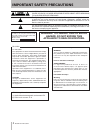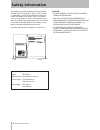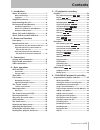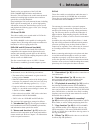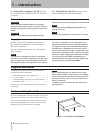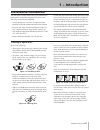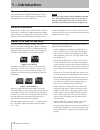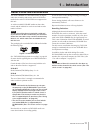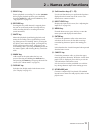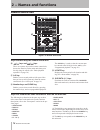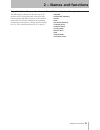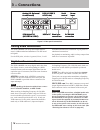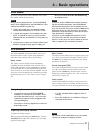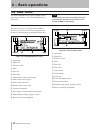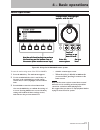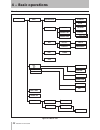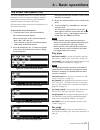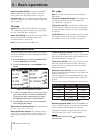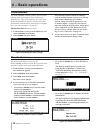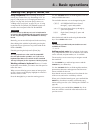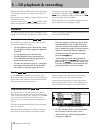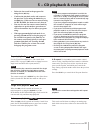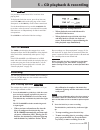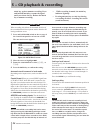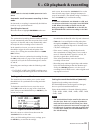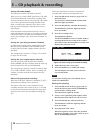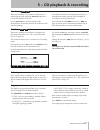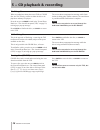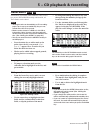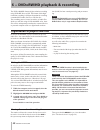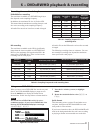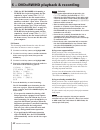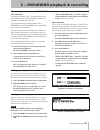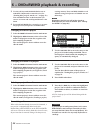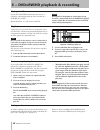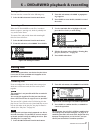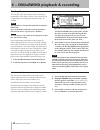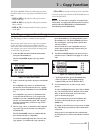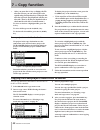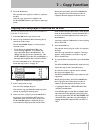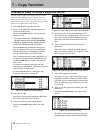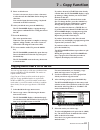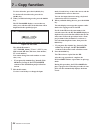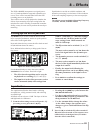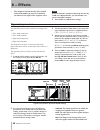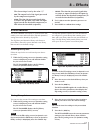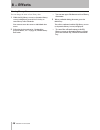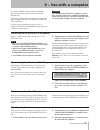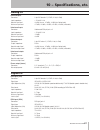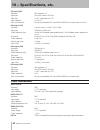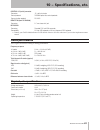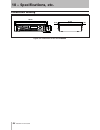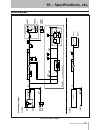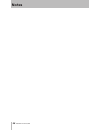Dv-ra1000hd high definition audio master recorder d00927920a » owner's manual.
1 − introduction tascam dv-ra1000hd important safety precautions the exclamation point within an equilateral triangle is intended to alert the user to the presence of important operating and maintenance (servicing) instructions in the literature accompanying the appliance. The lightning flash with a...
1 − introduction tascam dv-ra1000hd important safety instructions 1 read these instructions. 2 keep these instructions. 3 heed all warnings. 4 follow all instructions. 5 do not use this apparatus near water. 6 clean only with dry cloth. 7 do not block any ventilation openings. Install in accordance ...
1 − introduction tascam dv-ra1000hd safety information this product has been designed and manufactured according to fda regulations "title 21, cfr, chapter 1, subchapter j, based on the radiation control for health and safety act of 1968", and is classified as a class 1 laser product. There is no ha...
1 − introduction tascam dv-ra1000hd contents 1 − introduction about this manual .......................................... 7 notes and warnings ............................................... 8 copyright ................................................................ 8 supplied accessories ...........
Tascam dv-ra1000hd contents restructuring the play list ................................... 46 setting marks ....................................................... 46 erasing a file ..........................................................47 renaming a file ...........................................
1 − introduction tascam dv-ra1000hd thank you for your purchase of the tascam dv-ra1000hd high definition audio master recorder. This unit features the world's most advanced method of recording high-resolution stereo audio on optical disc or internal hard disk. Fitted with digital i/o in all common ...
1 − introduction tascam dv-ra1000hd windows, windows xp, windows 2000, windows me, windows 98 and windows 95 are trademarks of microsoft corporation. Macintosh, macos, and macos x are trademarks of apple computer. Note this product is designed to help you record and reproduce sound works to which yo...
1 − introduction tascam dv-ra1000hd environmental considerations the unit may be used in most areas, but to maintain top performance, and prolong operating life, observe the following environmental conditions: avoid exposing it to extremes of temperature and humidity and avoid mechanical shocks and ...
1 − introduction 10 tascam dv-ra1000hd never use a stabilizer or printable discs using commercially available cd stabilizers or print- able recordable discs with this player will damage the mechanism and cause it to malfunction. Note never use a disc that has had a stabilizer mounted to it. The resi...
1 − introduction tascam dv-ra1000hd 11 about dvd±r and dvd±rw discs the dv-ra1000hd uses dvd±rw media for digital audio data recording and storage, and use dvd±r as media for the archive. Dvd-ram is not supported on this unit. As with recordable dvd±rw media can have data erased, and the whole disc ...
1 tascam dv-ra1000hd front panel figure 2.1: front panel 1 2 45 6 7 3 p a s d f g 8 9 0 q w e r t y u i o 1 2 45 6 7 3 p a s d f g 8 9 0 q w e r t y u i o 1 power switch turns on and off the power to the dv-ra1000hd. If you turn off the power switch without perform- ing the shut down operation, the ...
2 − names and functions tascam dv-ra1000hd 1 t ready key pauses playback or recording. To use the jog/data dial to jog the playback position, press and hold down the ready key and press the play key. (see “jog playback” on page 32.) y record key pressing this key while the unit is stopped places the...
2 − names and functions 1 tascam dv-ra1000hd the following keys function in the same way as those of the same name on the main unit. For the function description, refer to the “front panel” section in the pre- vious pages. Open/close display effect monitor menu cancel f1 - f5 *1 ) • • • • • • • ente...
2 − names and functions tascam dv-ra1000hd 1 the following keys function in the same way as the switches on the virtual front panel on the main unit. (the key names that differ from those of the switches on the vfp screen feature additional corresponding switch names in parentheses.) for the functio...
1 tascam dv-ra1000hd analog audio connections the dv-ra1000hd can accept and output both bal- anced +4 dbu nominal and unbalanced –10 dbv nomi- nal signals. Use the xlr jacks, wired as 1=ground, 2=hot, 3=cold for balanced connections, and the rca (pin) jacks for unbalanced connections. On playback o...
3 − connections tascam dv-ra1000hd 1 other connections word sync the dv-ra1000hd is fitted with three bnc connectors for standard word sync. Caution there should be one, and only one clock master in a setup. In receives word sync from an external source, and out is used when the dv-ra1000hd is used ...
1 tascam dv-ra1000hd hdd and odd the dv-ra1000hd is equipped with a dvd drive and hard disk drive. Since a dvd drive plays optical discs, such as cds and dvds, it is referred to as an “odd (optical disc drive)” in this manual. The hard disk drive is referred to as “hdd (hrad disc drive).” the dv-ra1...
4 − basic operations tascam dv-ra1000hd 1 lcd screens the dv-ra1000hd lcd panel enables you to view the status of the recorder, set the menu parameters, make the switch settings, and set up the effects. Home screens the “home” screens display current information regarding the mode and status of the ...
4 − basic operations 0 tascam dv-ra1000hd the “home” screen the dv-ra1000hd has two types of “home screen”, depending on whether a cd or dvd±rw/hd disc is being used. Tip these screens are often accessible from other screens by pressing the f5 key (which is then marked as home on the display). The h...
4 − basic operations tascam dv-ra1000hd 1 menu operations figure 4.3: using the dv-ra1000hd menu system change values and highlight options with the dial use the soft function keys to perform the functions on the bottom row of the screen (often used as cursor keys) enter the menu system go up a leve...
4 − basic operations tascam dv-ra1000hd figure 4.4: menu tree system setup i/o select reference clock calendar project list project text create main home project edit disc copy input level dyn library dynamics(top) dynamics(band) program fade time auto track sound level pitch control osc locate l...
4 − basic operations tascam dv-ra1000hd the virtual front panel (vfp) the dv-ra1000hd allows access to many functions through the virtual front panel, providing a graphical representation of many of the keys and controls that might be hardware switches on other units. Note that many of these functio...
4 − basic operations tascam dv-ra1000hd general preferences there are a number of preferences that can be applied to the dv-ra1000hd in order to help adapt the unit to your working style. 1 press the menu key, and use the jog/data dial to select system setup . Press enter . 2 use the jog/data dial t...
4 − basic operations tascam dv-ra1000hd short cuts for screen access you can assign menu items (that are commonly- accessed from the home screen) to the function keys ( f1 - f5 ). The following menu items have been assigned to the function keys as the default settings: f1 : i/o select f2 : reference...
4 − basic operations tascam dv-ra1000hd the check screen the check screen enables you to view the dv-ra1000hd firmware version, the level of the inter- nal battery, and the status of the loaded dvd disc. 1 from the home screen, press the menu key. The main menu appears. 2 select system setup , then ...
4 − basic operations tascam dv-ra1000hd selecting the input source the input source for recording can be selected as described here: 1 press the menu key, and use the jog/data dial to select system setup . Press enter . 2 use the jog/data dial to select i/o select . Press enter . 3 use the jog/data ...
4 − basic operations tascam dv-ra1000hd adjusting the input level the input level is adjustable for all inputs (analog or digital), regardless of the current selection. The balance between the left and right channels of the input may also be set. For optimum sonic quality, it is also possible to byp...
4 − basic operations tascam dv-ra1000hd naming files, projects, marks, etc. Using a keyboard when recording on dvd, the easiest way to name files (see “renaming a file” on page 47) and projects (see “changing the name of a project” on page 44), and create project notes (see “adding notes to a projec...
0 tascam dv-ra1000hd playback the following apply when the dv-ra1000hd is used to play back cd, cd-r or cd-rw discs. Many of these features also apply to playback of dvd and hd record- ed on the dv-ra1000hd. Basically, the dv-ra1000hd works in the normal way as a cd player and in a very similar way ...
5 − cd playback & recording tascam dv-ra1000hd 1 use the virtual front panel (see “the virtual front panel (vfp)” on page 23) rpt switch to change between single-track and whole disc repeat (and off). Note the repeat function cannot be used with the single play function. If either the single play or...
5 − cd playback & recording tascam dv-ra1000hd you can use the jog/data dial to jog the playback position backwards and forwards. Press and hold the ready key and press the play key. Both keys flash. You can now use the jog/data dial to move the play position back and forwards through the current tr...
5 − cd playback & recording tascam dv-ra1000hd it is possible to create linear fades in and out when playing back. To display the fade time screen, press for at least one second the fade switch on the play page of the virtual front panel, or the fade key on the remote control unit. Use the f1 and f2...
5 − cd playback & recording tascam dv-ra1000hd when recording, this allows the automatic division of the recorded material into separate tracks when the fol- lowing conditions occur: 1 press and hold the atrk switch on the rec page of the virtual front panel for at least one second. The auto track s...
5 − cd playback & recording tascam dv-ra1000hd note if time mode is selected, the delay parameter is dis- abled. Automatic track increment recording in time mode in time mode, a recording is automatically divided into tracks at every specified interval. Specifying the interval move the cursor to hig...
5 − cd playback & recording tascam dv-ra1000hd setting dd mode ( dd mode ) this parameter switches dd mode on and off. When you try to record s/pdif signal from a cd, md, or dat while dd mode is turned on, recording starts when the unit detects the start id in the pq code. When you use the synchroni...
5 − cd playback & recording tascam dv-ra1000hd this digital copy protection (scms) is only available when recording cds (not dvds and hd). The system setup menu copy id allows three choices: free –(free) no copy prohibit is enabled. Digital copying from the disc is possible. Prohibit –(prohibited) c...
5 − cd playback & recording tascam dv-ra1000hd cd-rw discs can be erased and reused using the erase function available from the vfp. To erase a disc, press the on-screen erase switch in the virtual front panel (see “the virtual front panel (vfp)” on page 23) to select either a full erase of the disc...
5 − cd playback & recording tascam dv-ra1000hd to jump to a location mark, use the jog/data dial to highlight it in the list, and press enter . • note this function is available for dvd±r discs. Jumping to a mark from the locate list, use f3 and f4 to start editing the currently-highlighted mark. Fi...
6 − dvd±rw/hd playback & recording 0 tascam dv-ra1000hd organization of projects and files on the dv-ra1000hd, a project consists of up to 99 audio files—the same number as the maximum number of tracks on a red book cd-da. When you format a brand new dvd±rw disc with the dv-ra1000hd, a new project i...
6 − dvd±rw/hd playback & recording tascam dv-ra1000hd 1 recording times and track lengths dvd±rw discs recording the total time recordable on a dvd±rw single-layer disc depends on the sampling frequency. In addition, the maximum file size is fixed at 2gb. This means that the maximum recording time p...
6 − dvd±rw/hd playback & recording tascam dv-ra1000hd while the dv-ra1000hd is formatting a dvd-rw disc in the background, the disc remains in “open” status. (the “ open ” indicator flashes in the disc status section of the home screen.) a personal computer is unable to read these “open” discs. To u...
6 − dvd±rw/hd playback & recording tascam dv-ra1000hd close operation you must perform the “close” operation when using a dvd-rw disc on the dv-ra1000hd to enable your computer to read data from the disc. If you perform the full format operation with a dvd-rw disc, the dv-ra1000hd will automatically...
6 − dvd±rw/hd playback & recording tascam dv-ra1000hd 1 select the project sub-menu from the main menu. 2 highlight the open sub-menu to show a list of the names of all projects on the disc, together with their sampling frequencies (see figure 6.6, load- ing a project). The current project is shown ...
6 − dvd±rw/hd playback & recording tascam dv-ra1000hd once a project has been set up, audio files can be recorded at the sampling frequency and word length specified by the project. 1 press the record key. While the disc and drive are being “lined up” for recording, the ready indicator flashes. 2 wh...
6 − dvd±rw/hd playback & recording tascam dv-ra1000hd use the dv-ra1000hd in much the same way as a cd player when playing back the files recorded on a dvd±rw disc or hd. Repeat functions, etc. Will work as with cds. Note during dvd or hd playback, neither start id nor track id is transmitted from t...
6 − dvd±rw/hd playback & recording tascam dv-ra1000hd you can erase the current file in the following way: 1 select the edit sub-menu from the main menu. 2 from this sub-menu, select erase . A popup mes- sage appears. 3 press enter to erase the file, cancel to cancel the action. Erasing a file editi...
6 − dvd±rw/hd playback & recording tascam dv-ra1000hd you can split a file into two parts at the current play- back position. This may be useful if you want to divide a single long live recording into separate tracks, for example. Note this operation is not possible with files recorded in dsd mode. ...
Tascam dv-ra1000hd 7 − copy function the dv-ra1000hd features the following copy func- tions that enable you to copy projects and files between disks. Dvd to hdd (copying files and projects from a dvd to the hd) hdd to dvd (copying files and projects from the hd to a dvd) hdd to cd (creating an audi...
7 − copy function 0 tascam dv-ra1000hd copying files and projects from a dvd to the hd you can copy data from a dvd±rw or dvd±r disc to the hd of dv-ra1000hd. 1 select dvd to hd in the copy menu screen. 2 insert a copy source dvd following the instruc- tions on the screen. The dv-ra1000hd displays a...
7 − copy function tascam dv-ra1000hd 1 5 press the enter key. The selected source projects or files are copied to the hd. After the copy operation is complete, the dv-ra1000hd initiates a procedure to quit copy mode. During this procedure, the dv-ra1000hd dis- plays a progress bar. When the procedur...
7 − copy function tascam dv-ra1000hd creating an audio cd using a project on the hd you can create an audio cd using project files on the hd of dv-ra1000hd as source material. Each file creates a track on the cd. You can also insert two sec- ond of silence between tracks. Note that the project files...
7 − copy function tascam dv-ra1000hd 9 enter or edit the text. Use the f1 - f4 (cursor) keys to select a character to edit, then use the jog/data dial to change the character. You can also input characters using a keyboard connected to the ps/2 connector. 10 after you edit the text, press the enter ...
7 − copy function tascam dv-ra1000hd to select all tracks, press the f2 ( all sel. ) key. To deselect all selected tracks, press the f3 ( all rel. ) key. 6 when you finish selecting tracks, press the enter key. The dv-ra1000hd displays a screen that en- ables you to edit the name of the files that w...
Tascam dv-ra1000hd setting up the effect position the effect key is used to switch the effects on and off, to set up the parameters, and to set up the position of the effect in the signal chain. Press and release the key to turn the effect chain on and off (the indicator shows the status). Press, ho...
8 − effects tascam dv-ra1000hd the output level from the eq effect (which feeds the dynamics processor) is shown by the meters at the right of the response curve. • note since each band is capable of boosting the level by 1 db in the digital domain, you should take care not to overload the outputs. ...
8 − effects tascam dv-ra1000hd the slowest slope is set by the value “ 5 .” gain : the output level of the signal processed by the compressor/expander. Attack : the time the processed signal takes to achieve the specified ratio after the input signal exceeds the threshold (compressor) or falls below...
8 − effects tascam dv-ra1000hd you can change the name of user library data. 1 while the eq library screen (or dynamics library screen) is displayed, press the f3 or f4 key to enter library name edit mode. You can now move the cursor to individual char- acters. 2 following the instructions in “namin...
Tascam dv-ra1000hd the dv-ra1000hd will work with the following microsoft operating systems: windows 2000 and windows xp. It will work with the following operating systems from apple computer: macos 9.2.2 and above, and macos x 10.2 and above. For all the above operating systems, no driver is requir...
9 − use with a computer 0 tascam dv-ra1000hd you can transfer audio files (bwf or dsdiff format) between a computer and the hd of dv-ra1000hd via a usb connection. After you transfer a computer’s file to the hd of dv-ra1000hd, you must add the file to the play list on the hd by restructuring the pla...
Tascam dv-ra1000hd 1 analog i/o balanced inputs connector: 3-pin xlr female x 2 (1: gnd, 2: hot, 3: cold) input impedance > 10 kΩ @ 1 khz nominal input level +6 dbu (at max. +15 dbu), +4 dbu (at all other levels) maximum input level +15 dbu, +18 dbu, +20 dbu, +22 dbu, +24 dbu (switchable) unbalanced...
10 − specifications, etc. Tascam dv-ra1000hd dsd inputs (bnc) connector bnc connectors x 2 signal type sony sdif-3 format / dsd-raw signal level 2 v to 5 v (equivalent to 5v ttl) input impedance 75 Ω, ±10% clock synchronization must be synchronized to 44.1 khz at word sync in or use internal clock a...
10 − specifications, etc. Tascam dv-ra1000hd control i/o (serial) connector connector ‘d’-sub 9-pin female control protocol tascam optical disc control protocol a communication protocol rs-232c remote in (from rc-ra1000) connector 2.5 mm stereo mini-jack keyboard connector standard ps/2 mini-din con...
10 − specifications, etc. Tascam dv-ra1000hd dimensional drawing figure 10.1: dimensions of the dv-ra1000hd 483 mm 465 mm 435 mm 76 mm 88 mm 95 mm 15 mm 357 mm 331 mm 11 mm 483 mm 465 mm 435 mm 76 mm 88 mm 95 mm 15 mm 357 mm 331 mm 11 mm.
10 − specifications, etc. Tascam dv-ra1000hd block diagram figure 10.2: block diagram meter input type g. R crossover 3band compressor / expander 1band compressor / expander meter dy n s w output meter eq sw of f of f effect block insert position select input output (f s = 44.1kh z /48kh z /88.2kh z...
Notes tascam dv-ra1000hd.
Notes tascam dv-ra1000hd.
Teac corporation phone: +81-422-52-5082 www.Tascam.Com 3-7-3, nakacho, musashino-shi, tokyo 180-8550, japan teac america, inc. Phone: +1-323-726-0303 www.Tascam.Com 7733 telegraph road, montebello, california 90640 teac canada ltd. Phone: +1905-890-8008 facsimile: +1905-890-9888 www.Tascam.Com 5939 ...