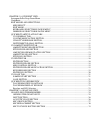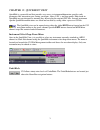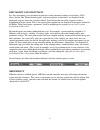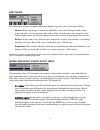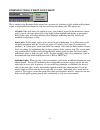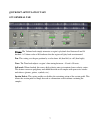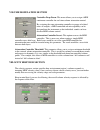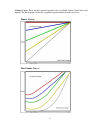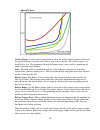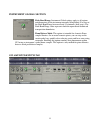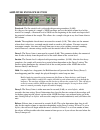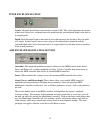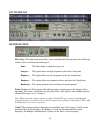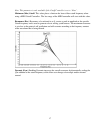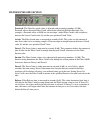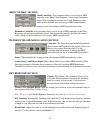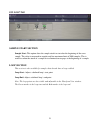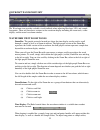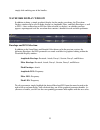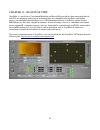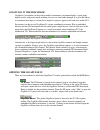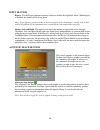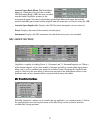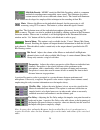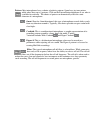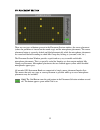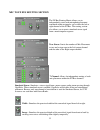Summary of GVI
Page 1
Owner's manual quickedit and gigapulse addendum 100206.
Page 2
2 chapter 12: quickedit view ........................................................................................................ 3 instrument select drop-down menu .................................................................................................... 3 undo/redo .....................
Page 3
Chapter 12: quickedit view quickedit is a powerful tool that provides easy access to instrument/dimension specific synth parameters like attenuation, pan, tuning, envelopes, filters, lfo’s, and loop points. Edits made in quickedit are non-destructive, meaning they do not alter the original gig files...
Page 4
Edit modes and selections in a giga instrument, every keyboard region has its own parameter settings for envelopes, lfos, filters, and the like. The keyboard regions, each covering one or more keys, are displayed in the horizontal strip just above the virtual keyboard. You'll notice that one of the ...
Page 5
Edit mode this affects how changes are applied when more than one region or split is selected for editing. Absolute: when you change a value in the quickedit, every selected (bright or dark yellow) region and split is set to exactly the value shown. If the selected regions were originally set to var...
Page 6
Dimension select drop-down menu this is similar to the keyboard select menu, but it governs the selection of splits within each keyboard region, as displayed in the dimension strip area just below the editing tabs. The options are: all splits: edits will always be applied to every split within a reg...
Page 7
Quickedit articulation tabs gvi general tab volume: the volume knob simply attenuates a region’s playback level between 0 and 98 decibels. A volume value of 0.0 indicates that the region will play back un-attenuated. Pan: this setting sets the pan position by a value from -64 (hard left) to +63 (har...
Page 8
Volume modulation section controller drop-down: this menu allows you to assign a midi continuous controller for real-time volume attenuation control. 8 by assigning the same attenuation controller to groups of related notes or samples, a midi controlled sub mix capability can be designed into the in...
Page 9
Velocity curve: there are three general response curves available: linear, non-linear, and special. See the diagrams below for a graphical representation of each curve class. Linear curve: non-linear curve: 9.
Page 10
Special curve: velocity range: use the velocity range slider to select one of five velocity response offsets for the specified velocity response curve (linear, non-linear, special). The velocity range is set from high to low, high producing the largest dynamic range (softer) and low producing the sm...
Page 11
Instrument global section pitch bend range: instrument global settings apply to all regions and dimensions of the instrument currently being edited. You can set the pitch bend range between 0 and 12 semitones (half-steps). The pitch bend range value represents both the upward and downward transposit...
Page 12
Amplitude envelope section preattack: the pre-attack level is adjusted with percentage numbers (0-100). It is the very first point of a sample’s adsr envelope and sets the initial volume level of the attack. For example, a preattack level of 50.00 sets the beginning of the attack envelope to half th...
Page 13
Pitch envelope section attack: the pitch attack time is measured in seconds (0-60). This value determines the amount of time that it takes for a sustained note to be tuned from the specified pitch depth value back to its original pitch. Depth: pitch envelope depth is measured in cents and represents...
Page 14
Amplitude lfo section lfo frequency: the amplitude lfo frequency value can be set between 0.1 and 10 hz and controls the rate at which the amplitude lfo oscillates. Control source: the control source selects between internal lfo, mod wheel, breath control, or a combination of either internal lfo and...
Page 15
Pitch lfo section lfo frequency: the pitch lfo frequency value can be set between 0.1 and 10 hz and controls the rate at which the pitch lfo oscillates. Control source: the control source selects between internal lfo, mod wheel, aftertouch, or a combination of either internal lfo and mod wheel or in...
Page 16
Gvi filter tab filter section filter type: this drop-down menu allows you to enable/disable filtering and select which type of filter will be used from the following list: none – the filter mode is completely bypassed lowpass – this option filters out high frequencies above the cutoff point highpass...
Page 17
Note: this parameter is only available if the cutoff controller is set to “none”. Minimum (min) cutoff: this value places a limit on the lowest filter cutoff frequency when using a midi cutoff controller. The low range of the midi controller will start with this value. Resonance (res): resonance, al...
Page 18
Filter envelope section preattack: the filter pre-attack value is adjusted with percentage numbers (0-100). Preattack offsets the initial filter cutoff value for the attack of the filter envelope. For example, a preattack offset of 50.00 sets the envelope’s initial filter cutoff value to halfway bet...
Page 19
19 midi control section filter envelope modulation e filter envelope modulation controls i rs. Nvert: when enabled, this setting reverses the incoming midi controller data values. Ttack, decay, and release depth: these sliders allow you to enable midi control of filter r each. Key response section v...
Page 20
Filter lfo section 20 he frequency: the filter lfo frequency value can be set between 0.1 and 10 hz and controls the rate at which t lfo oscillates. Control source: the control source selects between internal lfo, mod wheel, foot control, or a combination of either internal lfo and mod wheel or inte...
Page 21
Gvi loop tab sample start section sample start: this option alters the sample attack to start after the beginning of the wave sample. The value is measured in samples and has maximum limit of 2000 samples. This is useful to soften the attack of a sample or to eliminate/create pops at the beginning o...
Page 22
Quickedit waveform view the waveform view provides valuable visual feedback when adjusting envelope, lfo, and sample loop points. There are three basic sections to the waveform display including the zoom tools, a time display, and the actual waveform window. Waveform view zoom tools zoom bar: the pu...
Page 23
Simply click and drag one of the handles. Waveform display window in addition to being a simple graphical display for the sample waveforms, the waveform display window can be used to make changes to amplitude, filter, and pitch envelopes as well as lfo’s. Once an envelope or lfo has been selected (s...
Page 24
Chapter 13: gigapulse view gigapulse is a world class convolution modeling and reverb plug-in that has been integrated directly into gvi for automatic processing of instruments that are embedded with gigapulse convolution presets. An embedded convolution preset is a gig/instrument file that is loade...
Page 25
Gigapulse in the midi mixer gigapulse convolution can be used to model environments, instrument bodies, signal paths, digital reverbs, and pretty much anything else you can send audio through. It is up to the library or soundware developer as to how these impulse responses appear to the end-user wit...
Page 26
Input section bypass: use the bypass button to quickly enable or disable the gigapulse effect. When bypass is enabled, the button will be lit up green. Note: if you bypass convolution that is an integral part of the instrument’s sound, such as that used in gigapiano-ii, the instrument may essentiall...
Page 27
Acoustic space bank menu: the bank menu brings up a drop-down list of all the available gig instrument banks (gib) that were encoded into the loaded gigapulse instance by the instrument designer. Note that [ctrl]+clicking on the bank menu will toggle between the internal embedded preset name and the...
Page 28
28 if the soundw mute: silences the master or the individual channels, but the processing is still on: the on button turns off the individual microphone placements, freeing up cpu ent select sum to mono: this option is only available for the “center” (mono) mic group right channe mic level: adjusts ...
Page 29
29.
Page 30
Mic replacement section the mic replacement section is mic group specific, meaning that original and replacement mic selections only affect the currently selected mic group. Different microphones have different sonic characteristics. Microphones come in different quality levels and they also have di...
Page 31
Pattern: most microphones have a choice of polarity patterns. Some have just one pattern while others have up to 5 patterns. Click on the pattern button dropdown to see what is available for each mic. The choice of pattern can dramatically affect the sonic character of a microphone. Omni: short for ...
Page 32
Gvi placement section there are two types of buttons present in the placement section window, the source placement (where the performer is located on the sound stage) and the microphone placements. The source placement button is square by default and labeled numerically while the microphone placemen...
Page 33
Mic to fx bus routing section 33 the fx bus routing matrix allows you to independently route each microphone placement contained within an impulse set to either the left or right channel of the fx bus. The routing section also allows you to create simulated stereo signal from a mono impulse response...