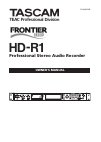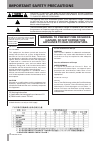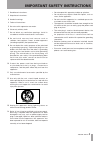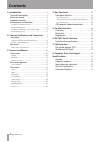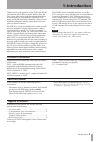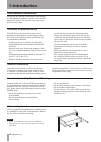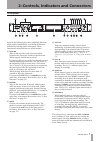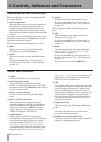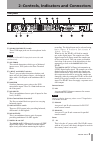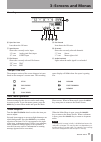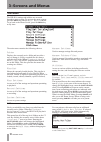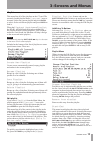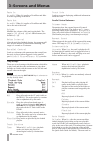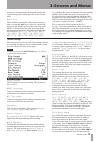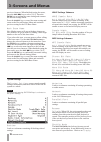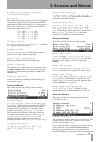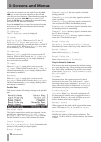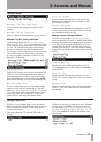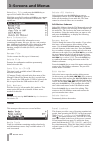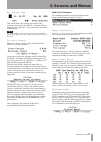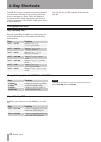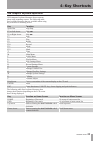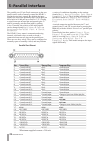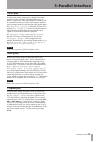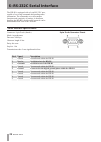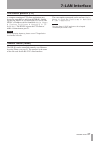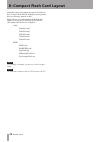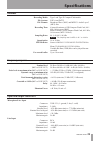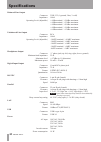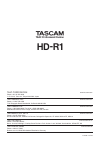- DL manuals
- Tascam
- Recording Equipment
- HD-R1
- Owner's Manual
Tascam HD-R1 Owner's Manual
Summary of HD-R1
Page 1
D01008520b hd-r1 professional stereo audio recorder » owner's manual.
Page 2: Hazard, Do Not Expose This
2 tascam hd-r1 the exclamation point within an equilateral triangle is intended to alert the user to the presence of important operating and maintenance (servicing) instructions in the literature accompanying the appliance. The lightning flash with arrowhead symbol, within equilateral triangle, is i...
Page 3
Tascam hd-r1 3 1 read these instructions. 2 keep these instructions. 3 heed all warnings. 4 follow all instructions. 5 do not use this apparatus near water. 6 clean only with dry cloth. 7 do not block any ventilation openings. Install in accordance with the manufacturer's instructions. 8 do not inst...
Page 4: Contents
4 tascam hd-r1 contents 1–introduction ...................................................... 5 document conventions ........................................ 5 about this manual ................................................ 5 supplied accessories ............................................ 5 env...
Page 5: 1–Introduction
Tascam hd-r1 5 1–introduction thank you for your purchase of the tascam hd-r1 professional stereo audio recorder. Before using the unit, please take time to read this manual thoroughly to ensure that you understand the operation of its many useful and convenient functions. After you have finished re...
Page 6: 1–Introduction
6 tascam hd-r1 1–introduction do not use any benzene, paint thinner, ethyl alcohol or other chemical agents to clean the unit as it could damage the surface. To clean the unit, wipe gently with a soft dry cloth. Environmental considerations precautions for placement and use beware of condensation pr...
Page 7: Front Panel
Tascam hd-r1 7 2–controls, indicators and connectors front panel some of the following keys have additional functions when used in combinations, or with the shift button, indicated by labeling on the front panel. These functions are described later on in this manual. E skip µ skips to the previous t...
Page 8
8 tascam hd-r1 2–controls, indicators and connectors operation menu keys and shuttle/data wheel switches, knobs and indicators the rest of the keys are used for navigating the hd- r1’s menu interface. Q shuttle/data wheel when the home screen is open, the wheel moves the playback start point forward...
Page 9: Rear Panel
Tascam hd-r1 9 2–controls, indicators and connectors audio controls and connections rear panel d xlr mic/line inputs l and r these xlr input jacks are for microphone levels inputs. Note a channel’s xlr and rca input jacks cannot be used simultaneously. F xlr trmnl this switch determines which type o...
Page 10: 3–Screens And Menus
10 tascam hd-r1 3–screens and menus this is the screen you will see when the hd-r1 is first powered up and is the main screen for operating and monitoring the hd-r1. Home screen playback 1 metering displays instantaneous and peak audio levels during playback and recording along with overload indicat...
Page 11: 3–Screens And Menus
Tascam hd-r1 11 3–screens and menus transport state icons screen navigation basic menu operation the transport section of the screen changes its icons based on the transport’s current state. The recording space display will blink when free space is getting low. Recording y sync rec icon icon shows t...
Page 12: 3–Screens And Menus
12 tascam hd-r1 3–screens and menus main menu the hd-r1’s settings and utilities are accessed through a menu system. To activate the menu system, press the menu key and the main menu is shown. To go back to the home screen, press the menu key at any time. The main menu contains the following choices...
Page 13: 3–Screens And Menus
Tascam hd-r1 13 3–screens and menus playlist this menu lists all of the playlists on the cf card. The currently loaded playlist shows [current] next to its name. Select the current playlist and press enter to edit it. Select a different playlist and press enter to load it. When the playback mode is ...
Page 14: 3–Screens And Menus
14 tascam hd-r1 3–screens and menus fade in on or off . When on , applies a 20 millisecond fade- in to the beginning of the track. Fade out on or off . When on , applies a 20 millisecond fade- out to the end of the track. Volume modifies the volume of this track at playback. The range is -30 db to 0...
Page 15: 3–Screens And Menus
Tascam hd-r1 15 3–screens and menus be played is determined by the playback modes and repeat settings and could be the same as the current track. Auto cue when enabled, entering the ready-to-play transport state, or using the skip keys to move to a new track, will cause the hd-r1 to cue up the track...
Page 16: 3–Screens And Menus
16 tascam hd-r1 3–screens and menus previous character. When finished setting the name, press the skip ≤ key to select save . Press the enter key to confirm the name setting and return to the record settings menu. Press the cancel key to cancel the name setting and return to the record settings menu...
Page 17: 3–Screens And Menus
Tascam hd-r1 17 3–screens and menus & markers only , hours , minutes , seconds , hundredths . Ref level determines the analog reference level, the relationship between the digital audio levels (measured in dbfs) and balanced analog audio signal levels (measured in dbu). This reference level is shown...
Page 18: 3–Screens And Menus
18 tascam hd-r1 3–screens and menus select the next character to the right. Press the skip µ key to select the next character to the left and clear the previous character. When finished setting the password, press the skip ≤ key to select save . Press the enter key to confirm the password setting an...
Page 19: 3–Screens And Menus
Tascam hd-r1 19 3–screens and menus manage play/rec settings leads to a menu for management of play/record settings. Manage system settings leads to a menu for management of system settings. Manage play/rec settings submenu all the settings found in the play settings and record settings are automati...
Page 20: 3–Screens And Menus
20 tascam hd-r1 utilities 3–screens and menus this menu provides access to several utilities. Media tools leads to a submenu containing media-related tools and information screens. Only available when a cf card is mounted. Panel lockout this feature provides a way of keeping unauthorized people from...
Page 21: 3–Screens And Menus
Tascam hd-r1 21 3–screens and menus set system time this screen shows the current time stored in the real-time clock chip of the hd-r1. A backup lithium battery powers this clock. The screen shows the status of this battery. Note the system time is set when the unit is manufactured at the factory. P...
Page 22: 4–Key Shortcuts
22 tascam hd-r1 4–key shortcuts the hd-r1’s keys are mapped to the most commonly used functions, allowing you to quickly perform an action or navigate to a menu. There are additional key shortcuts that, while not necessary for the more common operations of the hd-r1, might prove useful in some situa...
Page 23: 4–Key Shortcuts
Tascam hd-r1 23 4–key shortcuts usb computer keyboard equivalents usb computer keyboard shortcuts do not operate when using renaming screens. The following table lists keyboard shortcuts that are available when using any screen but a renaming screen. Key function space bar play/stop f5 or left arrow...
Page 24: 5–Parallel Interface
24 tascam hd-r1 5–parallel interface the parallel port (25-pin d-sub connector on the rear panel) can be used to remotely control the hd-r1’s playback using logic signals. By default, the input signals are active low (normally high). Each input pin has a built-in 10 kΩ pull-up resistor to 3.3v. Clos...
Page 25: 5–Parallel Interface
Tascam hd-r1 25 5–parallel interface in direct play mode, input pins 1 though 16 control playback of the currently loaded playlist’s first 16 tracks, respectively. The exact playback behavior can be customized on a per-track basis using the playlist track settings found in each playlist entry menu u...
Page 26: 6–Rs-232C Serial Interface
26 tascam hd-r1 6–rs-232c serial interface the hd-r1 is equipped with a 9-pin rs-232c port, capable of receiving commands and sending status information. The commands cover all transport functions and a majority of settings. A document detailing the hd-r1’s serial control protocol can be downloaded ...
Page 27: 7–Lan Interface
Tascam hd-r1 27 7–lan interface a computer running an ftp client application may be used to copy files to and from the hd-r1. Simply log into the hd-r1 as you would any ftp server. The hd-r1’s ip address can be found here: main menu ˘ system settings ˘ network ˘ ip address . The hd-r1 expects the ft...
Page 28
28 tascam hd-r1 8–compact flash card layout audio files may exist within any top-level folder on the cf card, but the hd-r1 defaults to placing audio files in a directory named “audio”. What follows is a representation of the files and folders on a typical cf card used by the hd-r1. (the names used ...
Page 29: Specifications
Tascam hd-r1 29 specifications recorder recording media type i and type ii compact flash media file systems fat16 and fat32 file formats broadcast wave (wav) and mpeg 1 audio layer 3 (mp3) files recording time 6 hours 40 minutes (4 gb compact flash card, 44.1 khz, 16-bit stereo, wav) about 70 hours ...
Page 30: Specifications
30 tascam hd-r1 specifications balanced line output connector xlr-3-32 (1:ground, 2:hot, 3: cold) impedance 100 Ω operating level (adjustable) +4 dbu nominal / +24 dbu maximum +4 dbu nominal / +22 dbu maximum +4 dbu nominal / +20 dbu maximum +4 dbu nominal / +18 dbu maximum +6 dbu nominal / +15 dbu ...
Page 31: Physical Characteristics
Tascam hd-r1 31 physical characteristics display 192 x 32 pixel, white led backlight operating temperature 5ºc to 35ºc dimensions 483 x 280 x 44 mm (fits in a 1u 19” rack space) weigh t 3.2 kg * specifications and appearance are subject to change without notice for improvement. * please be aware tha...
Page 32: Hd-R1
Teac corporation www.Tascam.Com phone: +81-42-356-9143 1-47 ochiai, tama-shi, tokyo 206-8530, japan teac america, inc. Www.Tascam.Com phone: +1-323-726-0303 7733 telegraph road, montebello, california 90640 usa teac canada ltd. Www.Tascam.Com phone: +1905-890-8008 facsimile: +1905-890-9888 5939 wall...