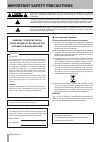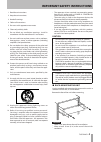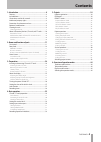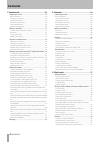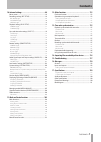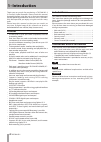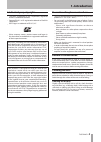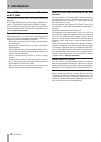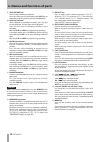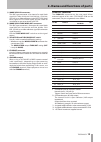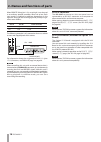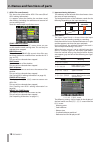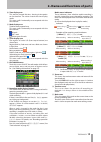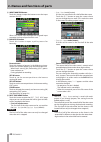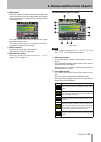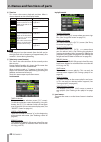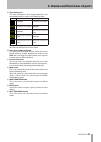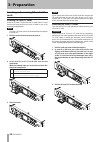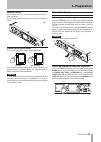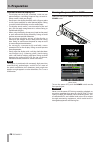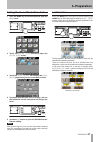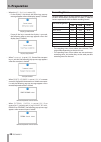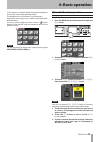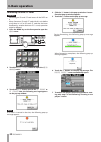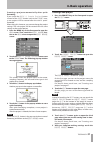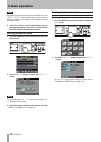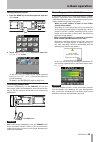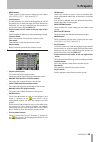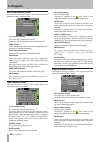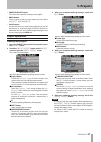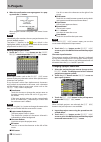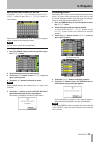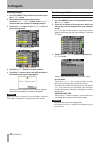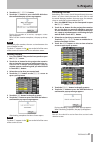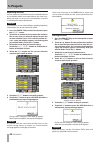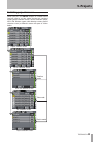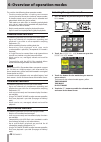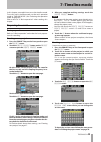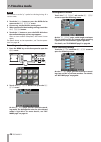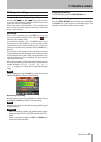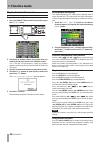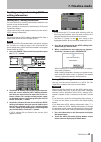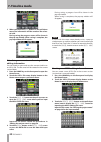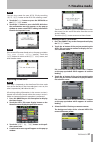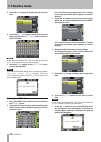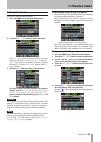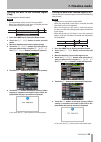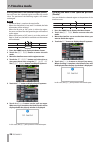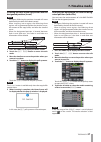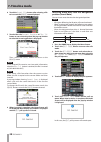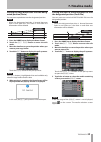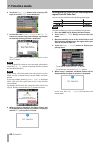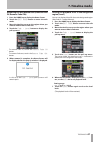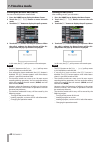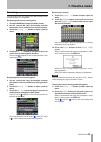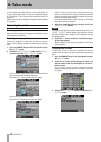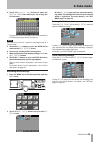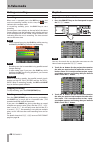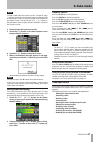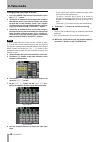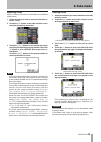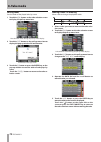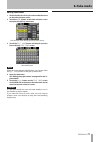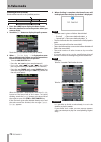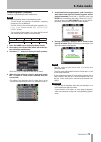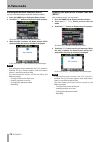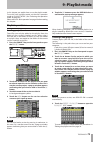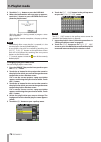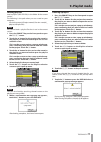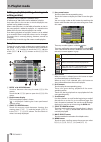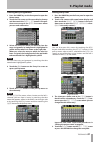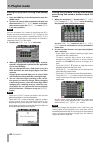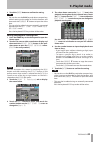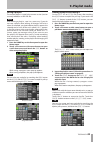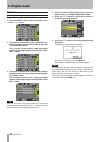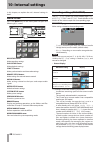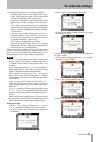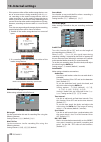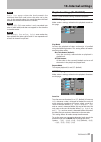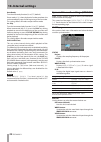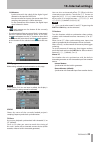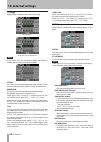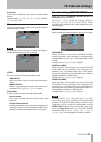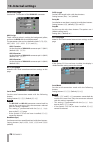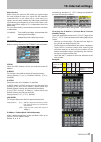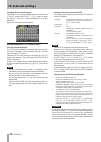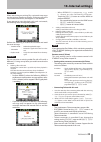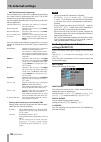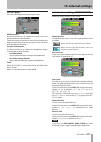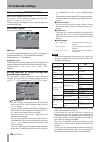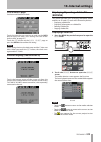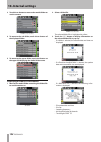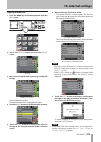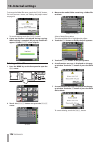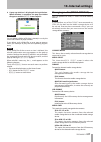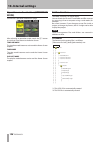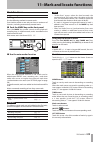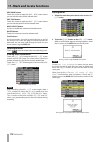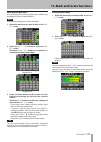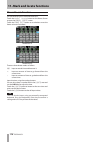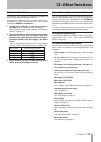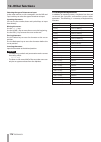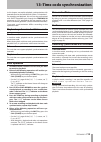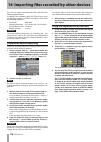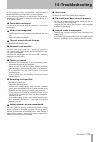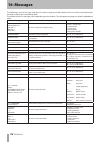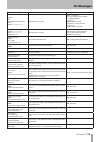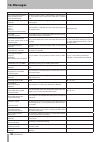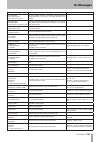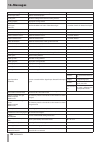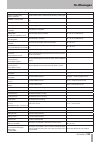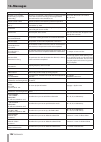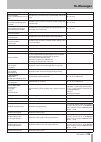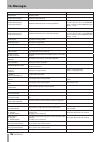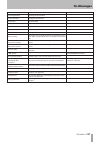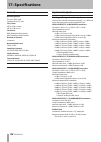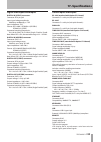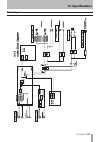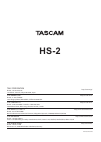- DL manuals
- Tascam
- Recording Equipment
- HS-2
- Owner's Manual
Tascam HS-2 Owner's Manual
Summary of HS-2
Page 1
Hs-2 2 channel audio recorder d01149720a owner's manual.
Page 2: Important Safety Precautions
2 tascam hs-2 the exclamation point within an equilateral triangle is intended to alert the user to the presence of important operating and maintenance (servicing) instructions in the litera- ture accompanying the appliance. The lightning flash with arrowhead symbol, within equilateral triangle, is ...
Page 3
Tascam hs-2 3 • the apparatus draws nominal non-operating power from the ac outlet with its power or standby/on switch not in the on position. • the mains plug is used as the disconnect device, the disconnect device shall remain readily operable. • caution should be taken when using earphones or hea...
Page 4
4 tascam hs-2 important safety instructions 8 for china.
Page 5: Contents
Tascam hs-2 5 contents 1−introduction ...........................................................8 features ....................................................................................................8 included items ..............................................................................
Page 6: Contents
6 tascam hs-2 contents 7–timeline mode .....................................................45 preparing to record ........................................................................... 45 basic preparations ..........................................................................................
Page 7: Contents
Tascam hs-2 7 contents 10–internal settings..................................................88 menu screen ....................................................................................... 88 recording settings (rec setup) ................................................... 88 rec mode page ....
Page 8: 1−Introduction
8 tascam hs-2 1−introduction thank you very much for purchasing a tascam hs-2 2 channel audio recorder. Please read this manual thoroughly before using the unit so that you understand correct operating procedures and can use its functions fully. We hope that you enjoy using this unit for many years....
Page 9: Intellectual Property Rights
Tascam hs-2 9 intellectual property rights • tascam is a trademark of teac corporation, registered in the u.S. And other countries. • compactflash is a us registered trademark of sandisk corporation. • sdhc logo is a trademark of sd-3c, llc. • other company names, product names and logos in this doc...
Page 10: And Cf Cards
10 tascam hs-2 about usb memory devices, sd cards, and cf cards this unit uses sd cards and cf cards for recording and playback. It uses usb memory devices for backing up data on sd cards/ cf cards and for saving files to sd cards/ cf cards. A list of usb memory devices/sd cards/cf cards that we hav...
Page 11: Front Panel
Tascam hs-2 11 2−names and functions of parts front panel 1 power switch use to turn the power on and off. This switch has a cover to prevent misoperation. Open the cover from below to access and operate the switch. 2 usb connector by connecting a usb memory, for example, you can back up data from s...
Page 12
12 tascam hs-2 9 stop [retake] key press to stop recording or playback. Press this while pressing and holding the shift key to retake the recording (erasing the last recorded take). 0 play key/indicator when stopped or in playback standby, press this key to start playback. This key lights during pla...
Page 13
Tascam hs-2 13 s shift key when stopped/in playback standby/during playback: • press the . Key while pressing and holding this key to move to the previous mark, and resume the same playback state. • press the / key while pressing and holding this key to move to the next mark, and resume the same pla...
Page 14: Rear Panel
14 tascam hs-2 rear panel g analog inputs l/r (unbalanced) connectors these connectors are analog unbalanced inputs l-r (rca pin jack) the rated input level is -10dbv. H analog inputs l/r (balanced) connectors these connectors analog are balanced inputs l-r (xlr balance) the rated input level is +4d...
Page 15
Tascam hs-2 15 . Word/video in connectors this bnc-type connector is for input of a word clock signal (44.1 khz, 48 khz, 88.2 khz, 96 khz, 176.4 khz, 192 khz) or a video reference signal (ntsc/pal black burst signal, hdtv tri-level signal). Use the switch to set whether or not to terminate with 75Ω....
Page 16
16 tascam hs-2 when remote select (pin 14) is set to high, it can be used as an ordinary parallel controller. When set to low, flash start mode is enabled. In addition, depending on the high/low setting of the flash page (pin 20), the key assign- ments are as follows. Pin 14 pin 20 flash start take ...
Page 17: Home Screen
Tascam hs-2 17 home screen press the home key to open the home screen. In timeline mode 1 repeat status indication when repeat playback is on, the green icon appears. When repeat playback is off, the icon does not appear. 2 time counter (button) the time displayed is the elapsed time or the time cod...
Page 18
18 tascam hs-2 7 aes31 file name (button) this shows the current active aes31 file name (file of aes31 editing information). A * appears when the timeline has not been saved after editing (including the addition and removal of session editing marks) touch this area to open a pull-down menu. Start ti...
Page 19
Tascam hs-2 19 0 time display area this area has 4 equal divisions, showing 4 time points on the timeline. The values match the time display mode. This area scrolls horizontally to correspond with the time counter. Q mark display area timeline marks appear here. This area scrolls horizontally to cor...
Page 20
20 tascam hs-2 i input monitor button touch this button to open the button to turn the input monitor on/ off. When on, sound input through the assigned input connector is always output from this unit. O bounce i/o button touch this button to open a pull-up menu for bouncing. Bounce button touch this...
Page 21
Tascam hs-2 21 a info button touch this button to open an information display that shows the file name on the region below the timeline cursor and the current settings of this unit beneath the track display area. The upper section shows the file name on the region below the timeline cursor. The lowe...
Page 22
22 tascam hs-2 h time bar this shows the current playback position. What is shown depends on the time display mode. Mode meaning bar display the current playback position relative to the length of the take or en- try is shown. Elongates from left end to right end shortens from left end to right end ...
Page 23
Tascam hs-2 23 l time display area the times displayed in each region depend on the time display mode as shown in the following table. Left end right end 00:00:00:00 total take or entry length total take or entry length 00:00:00:00 00:00:00:00 total session or playlist length total session or playli...
Page 24: Cards
24 tascam hs-2 inserting and removing sd cards/ cf cards inserting sd cards/ cf cards insert an sd card/ cf card into the sd card slot or cf card slot on the front panel of the unit in order to use it for recording and playback. Note sd cards / cf cards can be inserted whether the power in on or off...
Page 25: About The Display
Tascam hs-2 25 security screws the included security screws can be used to lock the cf card slot covers. Use a phillips head screwdriver to install or remove the screws. Protect switch for sd cards sd cards have a protect switch (write prevention). Writable not writable if you slide the protect swit...
Page 26: Turning The Power On and Off
26 tascam hs-2 cautions related to display use • the display can easily be scratched, so do not use pointed objects, including fingernail tips, to touch it. Always touch it with your fingers. • do not press the display forcefully with a finger or poke it with a pen, toothpick or other pointed object...
Page 27: Lock Function
Tascam hs-2 27 setting the time of the built-in clock 1 press the menu key on the front panel to open the menu screen. 2 touch the system setup button to open the system setup screen. 3 touch the clock adjust tab to open the clock adjust page where you can set the built-in clock. 4 touch the item th...
Page 28: Recording Times
28 tascam hs-2 • when the lcd section is set to lock : • if the display is touched, the following pop-up message appears when the display (panel) is locked. Display (panel) locked • if one of the keys around the display is pressed, the following pop-up message appears when the display (keys) is lock...
Page 29: Sd Card/ Cf Card Preparation
Tascam hs-2 29 in this chapter, we explain the basic operation procedures that are the same in each operation mode. The display on this unit functions as a touchscreen. Operate the unit using its keys, switches and touchscreen display buttons. On every screen except the home screen, a button appears...
Page 30: 4–Basic Operation
30 tascam hs-2 4–basic operation formatting sd cards/ cf cards caution • formatting an sd card/ cf card erases all the data on it. • always format an sd card/ cf card with this unit before using them in it. If an sd card/ cf card that has been formatted by another device or pc is used, operation mig...
Page 31: 4–Basic Operation
Tascam hs-2 31 creating a projec t automatically af ter quick formatting if you touch the quick & create project button instead of the quick button next to the format item, a new project will be created after the card is quick- formatted. When doing this, however, you cannot change the project setti...
Page 32: Setting The Master Clock
32 tascam hs-2 note if a project with the same project name already exists, the create project button appears gray and you will not be able to create a new project. If this happens, change the project name. 6 check the settings on the confirmation pop-up message that appears. Touch the ok button to ...
Page 33: 4–Basic Operation
Tascam hs-2 33 setting reference levels 1 press the menu key on the front panel to open the menu screen. 2 touch the system setup button to open the system setup screen. On the preferences page, set the digital reference level ( digital ref. Level ). (you can also select the type of keyboard.) for d...
Page 34: Project Organization
34 tascam hs-2 project organization this unit manages audio files in projects. An sd card/ cf card contains session folders that hold audio files, which are called takes. Project contains all the materials for one program or work session a collection of materials within a project take materials reco...
Page 35: 5–Projects
Tascam hs-2 35 • menu button touch to open a pull-up menu where you can select load , rebuild , edit name and delete . • scroll buttons use these buttons to scroll to the beginning or end of the project list or scroll one page (five lines) forward or backward. You can also scroll through the project...
Page 36: 5–Projects
36 tascam hs-2 5–projects aes31 file selection screen the aes31 file selection screen is only shown when the operation mode is timeline mode. • session name display this shows the current session name. Touch this area to open the session selection screen. • load column touch the e button for the cor...
Page 37: Project Operations
Tascam hs-2 37 • create playlist button this shows the screen for creating a new playlist. • menu button touch to open a pull-up menu where you can select load , edit name and delete . • scroll buttons use these buttons to scroll to the beginning or end of the playlist or scroll one page (five lines...
Page 38: 5–Projects
38 tascam hs-2 6 when the confirmation message appears in a pop- up, touch the ok button. When project creation completes, the home screen reopens. Note immediately after creation, the new project becomes the current (loaded) project. The letter “ c ” appears in the icon, which is also highlighted y...
Page 39: 5–Projects
Tascam hs-2 39 editing the name of the first session touch the session name button on the create project screen to open the 1st session screen, as shown below. Follow the same procedures as in “editing the project name” on page 38 to change the name. Note session names cannot be changed later. Loadi...
Page 40: Session Operations
40 tascam hs-2 erasing a project 1 press the project key on the front panel to open the project screen. 2 select the project that you want to erase. Touch the multi select button on the project screen to allow the selection of multiple projects. 3 touch the menu button on the project screen to open ...
Page 41: 5–Projects
Tascam hs-2 41 4 touch the make session button. 5 touch the ok button or press the data dial when the confirmation pop-up message appears. During the creation of a session, a progress status pop-up appears. When session creation completes, the pop-up disap- pears. Note immediately after creation, th...
Page 42: 5–Projects
42 tascam hs-2 exporting sessions you can export session folders from the selected media to an unselected media (two media devices are necessary). When you export a session, the same directory structure is created on the export destination. Caution if you export a session with a different sampling f...
Page 43: Switching Project Screens
Tascam hs-2 43 switching project screens when you press the enter button or a folder name (project name or session name) button on a project screen (project selection screen, session selection screen, aes31 file selection screen, take selection screen, playlist selection screen), a different screen ...
Page 44: Timeline Mode Functions
44 tascam hs-2 this unit has the following three operation modes. • timeline mode provides a working environment (session) based on linear time similar to a tape recorder. In timeline mode, up to 2 tracks can be recorded and played back. Marks can also be edited. • take mode uses takes (files) as re...
Page 45: Preparing to Record
Tascam hs-2 45 in this chapter, we explain how to use the timeline mode. To use this unit in timeline mode, set the unit’s operation mode to timeline mode. (see “selecting the operation mode” on page 44.) please refer to “4–basic operation” when reading this chapter. Preparing to record basic prepar...
Page 46: 7–Timeline Mode
46 tascam hs-2 note you cannot use the “@” symbol at the beginning of a session name. 5 touch the enter button or press the data dial to return to the make session screen. 6 if necessary, set the timeline starting time. 7 when you have finished making settings, touch the make session button. 8 touch...
Page 47: 7–Timeline Mode
Tascam hs-2 47 7–timeline mode making a recording locate to the recording start position use the m [ ] and , [ ] keys, jump to a mark or use the manual locate function to locate to the time where you want to start recording. When time code synchronization is on, recording will occur at the input tim...
Page 48: Playback In Timeline Mode
48 tascam hs-2 playback in timeline mode project/session selection 1 press the project key on the front panel to open the project screen. 2 touch the e button next to the project that you want to play to open the session selection screen. If it is not the current project, a pop-up window appears con...
Page 49: Editing Information
Tascam hs-2 49 reading, saving and creating aes31 editing information loading aes31 editing information you can load aes31 editing information loaded in the current session to the timeline. When viewed on a computer, the directory of the card should be as follows. {drive name of the card}:\{project ...
Page 50: 7–Timeline Mode
50 tascam hs-2 3 when you touch the save button on the pull-down menu, the information will be saved on the select- ed card. During saving, the progress status will be shown in the pop-up window. When saving is complete, the pop-up window will disappear. Attaching a name to and saving aes31 editing ...
Page 51: 7–Timeline Mode
Tascam hs-2 51 note you can also create the new aes31 file by touching create aes31 button on the aes31 file selecting screen. 4 touch the enter button or press the data dial on the aes31 name screen. 5 touch the ok button or press the data dial when the confirmation message appears on the pop-up wi...
Page 52: 7–Timeline Mode
52 tascam hs-2 5 touch the menu button to display the pull-up menu item. 6 touch the edit name button on the pull-up menu item to display the aes31 name screen to enter an aes31 file name. Note if you select the loaded aes31 file, you cannot select the edit name button on the pull-up menu item. 7 to...
Page 53: Editing The Timeline
Tascam hs-2 53 editing the timeline you can cut, erase and divide regions. 1 press the home key to open the home screen. 2 touch the edit mode button to enter edit mode. The edit mode button becomes white with red lettering, and the rec/mon , bounce i/o and next take name buttons disappears and are ...
Page 54: 7–Timeline Mode
54 tascam hs-2 designating the editing finish point 6 use the m/,, keys etc. To locate the timeline cursor on the position (time) to finish editing. 7 touch the set/select button to display the pull- up menu. 8 touch the set out button on the pull-up menu item to set the editing finish point (out po...
Page 55: 7–Timeline Mode
Tascam hs-2 55 copying the data in the selected region (copy) you can copy the selected region. Note • the copied data will be saved in the copy buffer. • when the whole fade (in/out) area is included, the fade information will also be retained. &rs\ exiihu 6hohfwhg udqjh 1 press the home key to dis...
Page 56: 7–Timeline Mode
56 tascam hs-2 erasing the data in the selected region (erase) you can erase the selected region to make the sound silent. The position of the following regions will remain unchanged. Note • the erased data is saved on the copy buffer. • when the whole fade (in/out) area is included, the fade inform...
Page 57: 7–Timeline Mode
Tascam hs-2 57 inserting the data of the copy buffer into the designated position (insert) note • all regions following the positions inserted will move backward by the time of the data inserted. • when inserting into a region, the following three regions will be generated: before the timeline curso...
Page 58: 7–Timeline Mode
58 tascam hs-2 7–timeline mode 6 touch the insert file button after selecting a file to insert on the browse screen displayed. 7 touch either the current position or file t/c button to start inserting when the pop-up window to select the inserting position is displayed. Then, select the cancel butto...
Page 59: 7–Timeline Mode
Tascam hs-2 59 7–timeline mode pasting the copy buffer data into the desig- nated position (paste) you can paste copied data into the designated position. Note • when the designated position is located between fade-in and fade-out, the fade-in and fade-out information will be deleted. &rs\ exiihu 1 ...
Page 60: 7–Timeline Mode
60 tascam hs-2 6 touch the paste file button after selecting a file to paste on the browse screen displayed. 7 touch either the current position or file t/c button to start pasting when the pop-up window to select the pasting position is displayed. Then, select the cancel button to return to the bro...
Page 61: 7–Timeline Mode
Tascam hs-2 61 removing the designated fade (remove fade in/ remove fade out) 1 press the home key to display the home screen. 2 touch the edit mode button to enter the edit mode. 3 move the timeline cursor to the region where you want to remove fade in/fade out. 4 touch the fade / level button to d...
Page 62: 7–Timeline Mode
62 tascam hs-2 undoing the previous edit (undo) you can undo the previous timeline edit. 1 press the home key to display the home screen. 2 touch the edit mode button to enter the edit mode. 3 touch the edit button to display the pull-up menu. 4 touch the undo button on the pull-up menu. When the ed...
Page 63: Bouncing
Tascam hs-2 63 bouncing you can output part of a region or an interval that crosses multiple regions as a single take. Designating the bounce starting point 1 touch the home key to open the home screen. 2 use the m and , keys, for example, to locate the timeline cursor at the bounce start point (tim...
Page 64: Preparing to Record
64 tascam hs-2 in this chapter, we explain how to use the take mode. To use this unit in take mode, set the unit’s operation mode to take mode. (see “selecting the operation mode” on page 44.) please refer to “4–basic operation” on page 29 when reading this chapter. Preparing to record basic prepara...
Page 65: 8–Take Mode
Tascam hs-2 65 4 touch the session name button to open the session name screen where you can change the session name. To input the session name follow the same procedures in “editing the project name” on page 38. Note you cannot use the “@” symbol at the beginning of a session name. 5 touch the ente...
Page 66: Making A Recording
66 tascam hs-2 making a recording recording when unit is stopped, press the rec key to put the unit into recording standby. At this time, the icon indicates this transport status. In recording standby, press the play key to start recording. The transport status display at the top left of the home sc...
Page 67: Take Operations
Tascam hs-2 67 note to load a take from the current session, instead of steps 1–4 above, touch the session name button at the top right of the project screen or touch the take name button on the home screen, and touch the take list button in the pull-down menu to open the take selection screen for t...
Page 68: 8–Take Mode
68 tascam hs-2 changing the start time of a take 1 press the project key on the front panel to open the project screen. 2 touch the e button for the project that contains the take for which you want to edit the start time to open the session selection screen. If it is not the current project, a pop-...
Page 69: 8–Take Mode
Tascam hs-2 69 exporting a take exports a take to the current session folder on a different media device. 1 select the take you want to export on the take se- lection screen. 2 touch the menu button on the take selection screen to display the pull-up menu item. 3 touch the export button on the pull-...
Page 70: 8–Take Mode
70 tascam hs-2 sorting takes sort the order of the played takes by name. 1 touch the menu button on the take selection screen to display the pull-up menu item. Take selection screen during the pull-up menu display 2 touch the sort button on the pull-up menu item to display the pop-up window for conf...
Page 71: 8–Take Mode
Tascam hs-2 71 editing take names 1 select the take for which you want to edit the name on the take selection screen. 2 touch the menu button on the take selection screen to display the pull-up menu item. Take selection screen during the pull-up menu display 3 touch the edit name button on the pull-...
Page 72: 8–Take Mode
72 tascam hs-2 dividing a take (divide) divide a take into two at the specified position. 7$.(be 7$.(bd 7$.( 7$.( 7$.( 7$.( 7$.( 1 press the home key to display the home screen. 2 move the timeline cursor to the position where you want to divide. 3 touch the edit button to display the pull-up menu. ...
Page 73: 8–Take Mode
Tascam hs-2 73 combining takes (combine) combine a specified take with another one. Note you cannot combine takes in the following cases: • the bit length, the number of channels, sampling frequency, etc. Are different. • the file size of the combined takes exceeds max file size shown on the rec set...
Page 74: 8–Take Mode
74 tascam hs-2 undoing the previous take edit (undo) you can undo the previous take edit (divide/combine). 1 press the home key to display the home screen. 2 touch the edit button to display the pull-up menu. Touch the undo button on the pull-up menu. 3 when the edit is undone, the home screen will ...
Page 75: Playlist Operations
Tascam hs-2 75 in this chapter, we explain how to use the playlist mode. To use this unit in playlist mode, set the unit’s operation mode to playlist mode. (see “selecting the operation mode” on page 44.) please refer to “4–basic operation” on page 29 when reading this chapter. Playlist operations l...
Page 76: 9–Playlist Mode
76 tascam hs-2 5 touch the enter button or press the data dial. 6 when the confirmation message pop-up appears, touch the ok button or press the data dial to com- plete the playlist name. While the playlist is being created, a progress status pop-up appears. When playlist creation completes, the pop...
Page 77: 9–Playlist Mode
Tascam hs-2 77 loading playlists load a playlist (jppa ppl file) in the folder of the current session. The following is the path when you see a card on your computer: {card drive name}:¥{project name}¥{session name}¥{_ playlists}¥{playlist file} note you cannot load a playlist file that is not in th...
Page 78: Editing Entries)
78 tascam hs-2 editing a playlist (adding, clearing and editing entries) a playback unit in a playlist is called an “entry”. A maximum of 100 entries can be added to a playlist. Only takes (files) in the session in which the playlist was created can be added as entries. When a take (file) that is in...
Page 79: 9–Playlist Mode
Tascam hs-2 79 assign file screen to open this screen, touch a take or entry name button on the home screen to open a pull-down menu and touch the assign file button, or touch the t assign part of the entry g t assign button on the assign file screen. Q entryg tassign button switches between the ent...
Page 80: 9–Playlist Mode
80 tascam hs-2 assigning a take to an entry 1 press the home key on the front panel to open the home screen. 2 touch the file name or title name display button to open a pull-down menu, and touch the assign file button to open the assign file screen where you can assign entries. On the left side are...
Page 81: 9–Playlist Mode
Tascam hs-2 81 clearing entry assignments 1 press the home key on the front panel to open the home screen. 2 touch the file name or title name display button and then touch the entry list button in the pull- down menu to open the entry list screen where you can work with entries. 3 select the entry ...
Page 82: 9–Playlist Mode
82 tascam hs-2 editing the playback starting time/ending point 1 press the home key on the front panel to open the home screen. 2 touch a file name or title name button display and then touch the adjust entry button on the pull- down menu to open the adjust xxx screen. (“ xxx ” is the entry number.)...
Page 83: 9–Playlist Mode
Tascam hs-2 83 3 touch the enter button to confirm the setting. Tip • you can also use the play key and other transport keys while listening to the audio to find the location, and then touch the current b button to input that value here. • this can also be edited using an externally connected keyboa...
Page 84: 9–Playlist Mode
84 tascam hs-2 editing the length and level of fade-in/ fade-out 1 touch the home key on the front panel to display the home screen. 2. Touch the adjust entry button on the pull-down menu that is displayed by touching the file name display button or the title name display button. The adjust xxx scre...
Page 85: 9–Playlist Mode
Tascam hs-2 85 saving a playlist the current playlist is saved in the current session (session currently loaded) as a jppa ppl file. Note after editing a playlist, save it as necessary. If you do not save a playlist after editing, all changes will be lost when, for example, you load another playlist...
Page 86: Playback
86 tascam hs-2 playback project/session/playlist selection 1 press the project key on the front panel to open the project screen. 2 touch the e button next to the project that con- tains the playlist that you want to play to open the session selection screen. If it is not the current project, a pop-...
Page 87: 9–Playlist Mode
Tascam hs-2 87 playback control in playlist mode press the play key to start playback. Press the pause key to pause playback. Press the play key again to resume playback. Press the stop (retake) key to stop playback. Press the . [mark . ] key or / [mark / ] key to switch entries. Press and hold the ...
Page 88: Menu Screen
88 tascam hs-2 in this chapter, we explain the unit’s internal settings in detail. Menu screen press the menu key on the front panel to open the following menu screen. Rec setup button make recording settings. Play setup button make playback settings. Sync t/c button make synchronization and time co...
Page 89: 10–Internal Settings
Tascam hs-2 89 *2 conditions that make mirror recording unavailable • remaining space on the mirror paired media is insuf- ficient. (if the remaining space on the current media is exhausted, recording is also impossible *1) • the mirror paired media is not present (if the current media is not presen...
Page 90: 10–Internal Settings
90 tascam hs-2 • if the space on either of the media storage devices runs out or an error occurs during recording with mirror set, recording to the media storage device with no space remaining or to the media storage device on which an error has occurred will stop. Recording of the current file to t...
Page 91: 10–Internal Settings
Tascam hs-2 91 note audio over occurs when the level exceeds the maximum level (full scale) minus the value set by the user. (in the example above, this would be when the level exceeds the maximum level minus 0.20 db.) note the pre/rec/end auto marker is only recorded into takes in take mode, and do...
Page 92: 10–Internal Settings
92 tascam hs-2 auto ready turn the auto ready function on or off (default). If auto ready is on , when playback of a take completes the unit automatically stops at the beginning of the next take. This setting affects all modes except timeline mode. Inc. Play turn the incremental play function on or ...
Page 93: 10–Internal Settings
Tascam hs-2 93 d-in button: synchronize with the clock of the digital signal selected as the input for digital in. You cannot select an input as the master clock if the sampling rate converter is on for that input. On the second line of the button, the digital input signal selected is shown. Note • ...
Page 94: 10–Internal Settings
94 tascam hs-2 t/c page make settings related to time code on this page. Set to free run set to jam sync (and free once) note if the option sy-2 has not been installed, the display is shaded and the setting cannot be selected. Status this shows the time code generator mode of the unit and the time c...
Page 95: 10–Internal Settings
Tascam hs-2 95 frame type set the time code frame type of the currently loaded project. Setting buttons: 23.976f , 24f , 25f , 29.97df (default), 29.97nd , 30df , 30nd i/o page set the synchronization signal status display and time code output on this page. Note if the option sy-2 has not been insta...
Page 96: 10–Internal Settings
96 tascam hs-2 parallel page set the aux 1-3 functions of the parallel connector. Aux assign touch a knob to select it, making the background yellow, and turn the data dial to set the parameter. The parameters that can be selected include f.Fwd , rew , mark , mark skip– , mark skip+ ,and call . Aux1...
Page 97: 10–Internal Settings
Tascam hs-2 97 video resolve when slaving this unit to a vcr, video sync signals might be used instead of word sync signals for the common standard clock. In the same way as with word sync signals, you can select whether the video clock is followed (synchronizing the beginning of time code frames wi...
Page 98: 10–Internal Settings
98 tascam hs-2 changing the password settings touch the change button located near password on the ethernet page of the remote setup screen to open the change password screen enabling you to set the password. Up to nine characters can be entered. Network functions (ftp/ telnet / vnc) ftp (file trans...
Page 99: 10–Internal Settings
Tascam hs-2 99 caution when overwriting an existing file, a mismatch may occur on the existing timeline or playlist if the new wave file size, number of channels, bit length or fs are different. If you attempt to start play back with such a mismatch, the following error message may appear. Perform t...
Page 100: 100
100 tascam hs-2 • vnc (virtual network computing) you can operate the system on a computer by displaying the screen which is displayed on this unit’s lcd on the computer using vnc viewer application. You can operate the following using a mouse on the vnc viewer application. Left click of the mouse :...
Page 101: 101
Tascam hs-2 101 output page this shows the output setting and signal route. Meter buttons use these buttons to set whether the meter shows the position before or after the fader. Touch the button on the left to show the level before the fader or touch the button on the right to show the level after ...
Page 102: 102
102 tascam hs-2 system settings (system setup) make system settings on this screen. The system setup screen has 3 pages: preferences , backup startup , clock adjust . Touch the tabs at the bottom of the screen to open the corresponding page. Preferences page set system preferences on this page. Kbd ...
Page 103: 103
Tascam hs-2 103 clock adjust page set the time of the built-in clock. Touch the item that you want to set, and use the data dial to adjust the item. (see “setting the time of the built-in clock” on page 27.) touch the set button on the clock adjust page or press the data dial to confirm the setting....
Page 104: 104
104 tascam hs-2 3 touch the e button to move to the media/folder to see the content. Folder: project01 4 to move to the sub folder, touch the e button of the displayed folder. 5 to move to the upper folder, touch the button at the upper left dispaying the media/folder name. Displaying a folder/file ...
Page 105: 105
Tascam hs-2 105 copying a folder/file 1 press the menu key on the front panel to open the menu screen. 2 touch the browse button to open the browse screen. Sd card 3 move to the media/folder containing a folder/file to copy. Folder: project01 select a folder/file to copy. The selected folder/file is...
Page 106: 106
106 tascam hs-2 to change the folder/file name, touch the rename button. For how to enter a name, see “editing the project name” on page 38. To cancel copying, touch the cancel button. 8 a pop-up window is displayed during copying. When copying is complete, the pop-up window dis- appears and the bro...
Page 107: 107
Tascam hs-2 107 8 a pop-up window is displayed during deletion. When deletion is complete, the pop-up window disappears and the browse screen reopens. Caution you can delete a folder or file that is already in use by the unit in the timeline or playlist modes. If you delete such a folder/file, an er...
Page 108: 108
108 tascam hs-2 operation mode selection (operation mode) set the unit’s operation mode on this page. After selecting an operation mode, touch the set button to switch to it and return to the home screen. Timeline mode the timeline mode becomes active and the home screen reopens. Take mode the take ...
Page 109: 109
Tascam hs-2 109 mark functions adding marks use the following methods to create marks. One timeline mode or one take can have a maximum of 99 marks, including automatically-created marks. 8 push the mark key on the front panel. Press the mark key to add a mark at that playback/ recording time. In ti...
Page 110: 110
110 tascam hs-2 edit name button touch this button to open the mark name screen where you can edit the name of the selected mark. Edit time button touch this button to open the mark edit screen where you can edit the position of the selected mark. Multi select button use this to enable the selection...
Page 111: 111
Tascam hs-2 111 editing mark positions you can change the position (time) of marks added using the mark list (marks named “markxx”). Note automatically placed marks cannot be edited. 1 select the mark that you want to edit on the mark list screen. 2 touch the edit time button to open the mark edit s...
Page 112: 112
112 tascam hs-2 manual locate function you can directly input a time and locate to it. Touch the manual locate button on the home screen to open the manual locate screen. Touch the frame edit button to set whether or not the frame value can be edited. Frame edit on frame edit off there are three loc...
Page 113: 113
Tascam hs-2 113 flash start function use the flash start function to instantly start playback of takes that you have designated in advance. A maximum of 100 takes can be started instantly using a keyboard or devices connected to this unit’s remote connectors (remote and parallel). 1 in take mode, se...
Page 114: 114
114 tascam hs-2 selecting the type of character to input: in the same manner as with a computer, use the shift and caps lock keys to select the type of character to input. Inputting characters: you can use the number, letter and symbol keys to input them directly. Moving the cursor: use the a / q ke...
Page 115: 115
Tascam hs-2 115 in this chapter, we explain playback synchronization with timecode that can be realized with option sy-2 attached. For recording and playback, this unit can be synchronized with smpte timecode input through the timecode in connector on sy-2 attached on the rear panel or with its buil...
Page 116: 116
116 tascam hs-2 this unit can import and play audio files that meet the following requirements. In addition, files created by other tascam hs series units can be played back as is without recording if they meet the following conditions: • file format: bwf/wav • sampling frequency: 44.1/48/88.2/96/17...
Page 117: 117
Tascam hs-2 117 if the operation of this unit becomes irregular, please check the following things before requesting repair. If the following measures do not resolve the problem, contact the store where you purchased the device or a teac repair center. 8 power does not turn on. Confirm that the powe...
Page 118: 118
118 tascam hs-2 the following is a list of messages that the hs-2 shows in pop-up windows. Refer to this list to learn more about each message as well as how to respond to them. The content of the first messages varies depending on the situation. The subsequent messages are listed in alphabetical or...
Page 119: 119
Tascam hs-2 119 message details and responses remarks "tttttttt" date fs/bit/filemode/numoftracks size : u length : * h ** m ** s ** f take information is shown. "tttttttt" = take name date : year/month/day hour: minute fs : sampling frequency bit : bit rate filemode : mono or poly numoftracks : num...
Page 120: 120
120 tascam hs-2 message details and responses remarks cannot create new mark point. Mark point already exists at the same timestamp. You tried to create a mark at a time where a mark already ex- ists. You cannot create a mark at the same time as another mark. Cannot create new project. Media full. T...
Page 121: 121
Tascam hs-2 121 message details and responses remarks cannot record system limit reached. Please make new session. The total number of items in the folder, including files and folders/directories, is too large, so starting recording is not possible. Cannot record. Take limit reached. Please change t...
Page 122: 122
122 tascam hs-2 message details and responses remarks create project failed failed to create the project. Creating edl ... The aes31 editing information file is being created. Creating project ... The project is being created. Delete all marks of this type? (count : n) confirm the deletion of marks ...
Page 123: 123
Tascam hs-2 123 message details and responses remarks external clock regained switch to external? Synchronization with an external clock became possible again. External control locked external control connectors are locked to prevent misopera- tion. File copy failed. Failed to copy the file. Folder ...
Page 124: 124
124 tascam hs-2 message details and responses remarks mirror rec is not available. Mm formatting not optimal for recording. Mirroring is not available as the media has not been formatted on this unit and correct recording cannot be guaranteed. Format the media on this unit before use. Occurs when re...
Page 125: 125
Tascam hs-2 125 message details and responses remarks please confirm export system backup data to mm? Reconfirms that you want to export system backup data to the media. Mm = sd or cf please confirm import all system backup data from mm? Reconfirms that you want to import all system backup data from...
Page 126: 126
126 tascam hs-2 message details and responses remarks rebuild failed rebuilding failed. Rebuild selected project? Rebuild the selected project. Rebuild selected project and changed directory? Rebuild the selected project and changed directory. This message appears when you operate a file on this uni...
Page 127: 127
Tascam hs-2 127 message details and responses remarks session export failed exporting the session failed. Session load failed. Loading the session failed. Sort all takes? Sort all the takes. Take copy failed. Failed to copy the take. Take delete failed. Failed to delete the take. Take export failed....
Page 128: 128
128 tascam hs-2 general recording media sd card / sdhc card compactflash (cf) card file system fat32 (4 gb or more) fat16 (2 gb or less) file format bwf (broadcast wave format) wav (waveform audio format) number of channels 2 channels quantization bit rate 16-bit, 24-bit sampling frequency 44.1/48/8...
Page 129: 129
Tascam hs-2 129 digital audio inputs and outputs digital in (s/pdif) connectors connector: rca pin jack input signal voltage amplitude: 200mvp-p to 600mvp-p / 75Ω input impedance: 75Ω format: aes3-2003 / iec60958-4 (aes/ebu) iec60958-3 (s/pdif) supported sampling frequencies: 44.1/48/88.2/96/176.4/1...
Page 130: 130
130 tascam hs-2 audio performance frequency response analog in to analog out: 20 hz – 20 khz: ±0.5 db (fs = 44.1/48 khz, jeita) (recording and playback) 20 hz – 40 khz: +0.5 db/−2 db (fs = 88.2/96 khz, jeita) (recording and playback) 20 hz – 80 khz: +0.5 db/−5 db (fs = 176.4/192 khz, jeita) (recordi...
Page 131: 131
Tascam hs-2 131 17–specifications block diagram.
Page 132: Hs-2
Hs-2 teac corporation http://tascam.Jp/ phone: +81-42-356-9143 1-47 ochiai, tama-shi, tokyo 206-8530, japan teac america, inc. Http://tascam.Com/ phone: +1-323-726-0303 7733 telegraph road, montebello, california 90640 usa teac canada ltd. Http://tascam.Com/ phone: +1905-890-8008 facsimile: +1905-89...