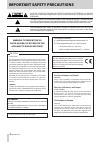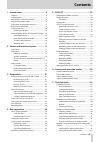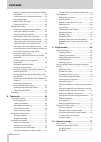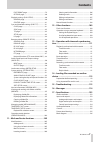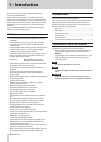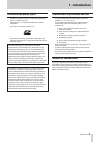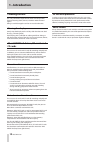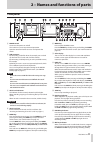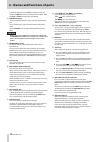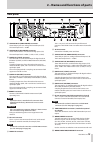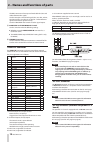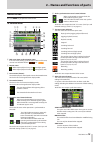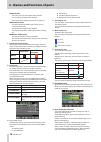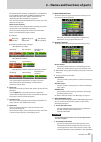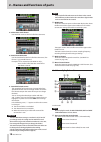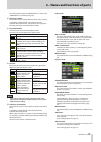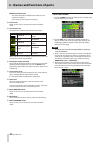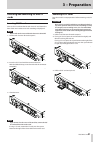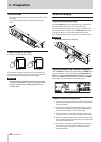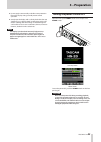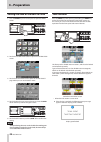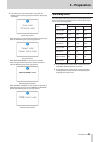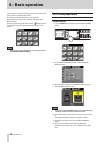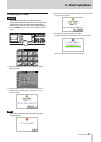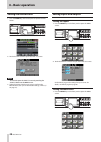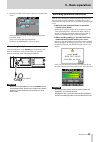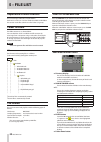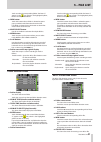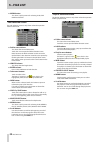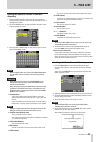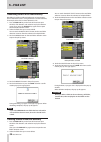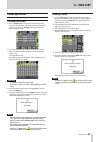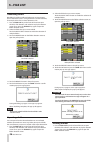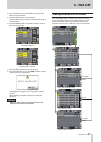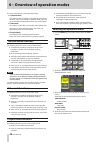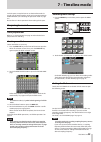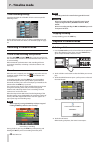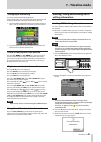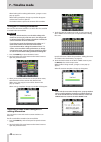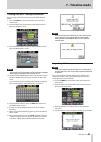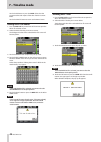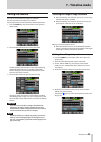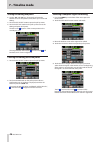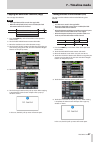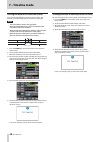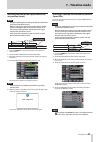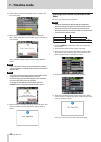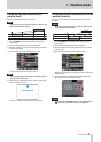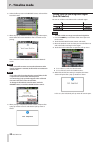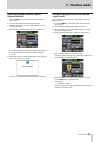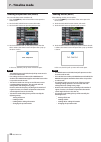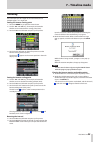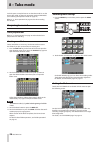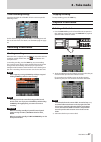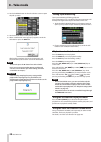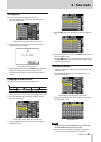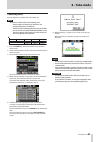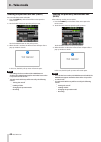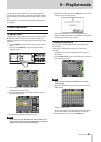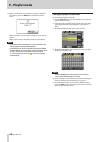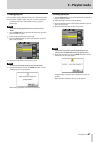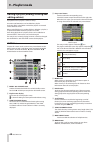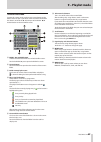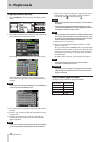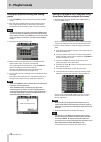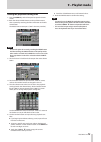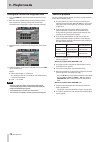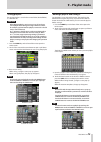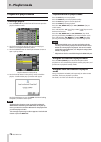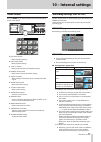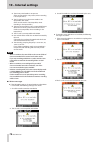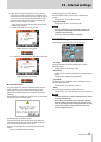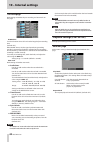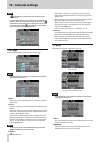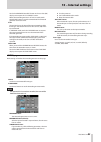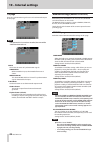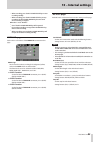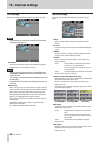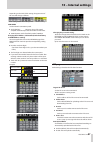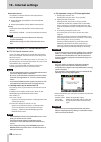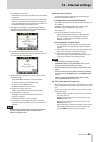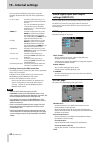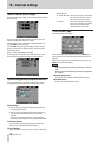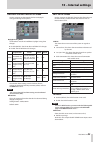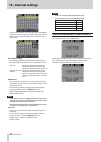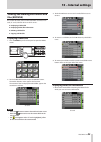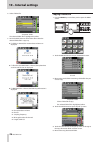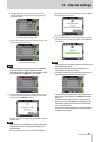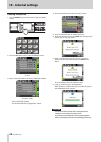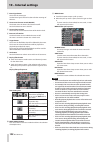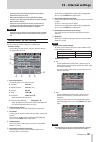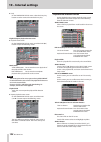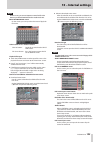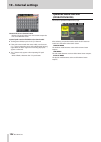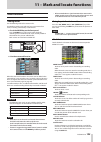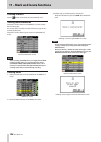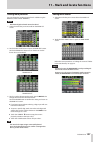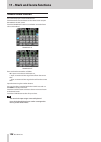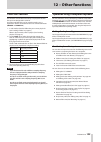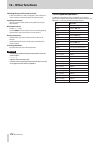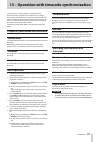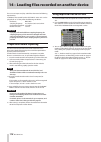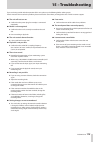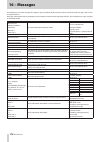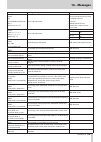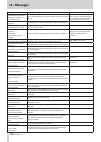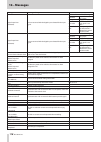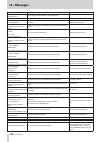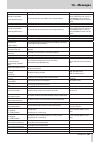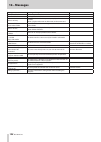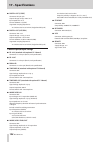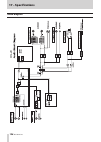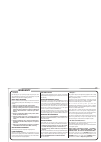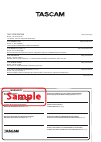- DL manuals
- Tascam
- Recording Equipment
- HS-20
- Owner's Manual
Tascam HS-20 Owner's Manual - 5 – File List
TASCAM HS-20
31
5 – FILE LIST
Touch to select the corresponding folder. The letter “C”
appears in the
icon, which is also highlighted yellow,
for the currently loaded folder.
o
INFO button
Touch this button when a folder is selected to open a
pop-up window with information about that file.
If no folder is selected, press this button to show infor-
mation about the entire card.
o
MULTI SELECT button
Use this to enable the selection of multiple folders.
o
MENU button
Touch to open a pull-up menu where you can select
LOAD, REBUILD, EDIT NAME and DELETE.
o
Scroll buttons
Use these buttons to scroll to the beginning or end of
the folder list or scroll one page (five lines) forward or
backward. You can also scroll through the folder list one
line at a time using the DATA dial.
o
Folder name at the top right of display
Touch this to open a screen according to mode as
follows.
Timeline mode Opens the AES31 file selection screen
for the current folder.
Take mode
Opens the take selection screen for
the current folder
Playlist Mode
Opens the playlist selection screen for
the current folder
Folder selection screen
o
Folder display
This shows the current folder.
Touch this area to show the root folder selection screen.
o
NUM OF TAKE (timeline and take modes)
This shows the number of takes in the folder.
o
TOTAL TIME (timeline and take modes)
This shows the total time of the takes in the folder.
o
NUM OF PLAYLISTS (playlist mode)
This shows the number of playlists in the folder.
o
ENTER button
Touch the
e
button for the current folder (the letter
“C” appears in the
icon, which is also highlighted
yellow) to view its contents.
If you touch the
e
button for any folder other than the
current folder, a pop-up window will appear confirming
that you want to load that folder. Touch the OK button to
show the contents of that folder.
o
Folder Name button
Touch to select the corresponding folder. The letter “C”
appears in the
icon, which is also highlighted yellow,
for the currently loaded folder.
o
INFO button
Touch this button when a folder is selected to open a
pop-up window with information about that file.
If no folder is selected, press this button to show infor-
mation about the folders in the currently selected root
folder.
o
NEW FOLDER button
This shows the screen for creating a new folder.
o
MULTI SELECT button
Use this to enable the selection of multiple folders.
o
MENU button
Touch to open a pull-up menu where you can select
LOAD, REBUILD, EXPORT and DELETE.
o
Scroll buttons
Use these buttons to scroll to the beginning or end of
the folder list or scroll one page (five lines) forward or
backward. You can also scroll through the folder list one
line at a time using the DATA dial.
o
Folder name at the top right of screen
Touch to open the following screen according to mode.
Timeline mode Opens the AES31 file selection screen
for the current folder.
Take mode
Opens the take selection screen for the
current folder
Playlist Mode
Opens the playlist selection screen for
the current folder
AES31 file selection screen
The AES31 file selection screen is only shown when the
operation mode is timeline mode.
o
Folder name column
This shows the current folder name.
Touch this area to open the folder selection screen.
o
LOAD column
Touch the
e
button for the corresponding AES31 file to
import its editing information.
o
AES31 file name buttons
Touch to select the corresponding AES31 file.
o
INFO button
Touch this button when an AES31 file is selected to open
a pop-up window with information about the selected
file.
Press this button when no AES31 file is selected to show
information about the current folder.
o
CREATE AES31 button
This shows the screen for creating a new AES31 file.
Summary of HS-20
Page 1
Hs-20 2 channel audio recorder d01235620a owner's manual.
Page 2: Important Safety Precautions
2 tascam hs-20 important safety precautions the exclamation point within an equilateral triangle is intended to alert the user to the presence of important operating and maintenance (servicing) instructions in the litera- ture accompanying the appliance. The lightning flash with arrowhead symbol, wi...
Page 3
Tascam hs-20 3 important safety instructions • the apparatus draws nominal non-operating power from the ac outlet with its power or standby/on switch not in the on position. • the mains plug is used as the disconnect device, the disconnect device shall remain readily operable. • caution should be ta...
Page 4
4 tascam hs-20 important safety instructions 8 for european customers disposal of electrical and electronic equipment (a) all electrical and electronic equipment should be disposed of separately from the municipal waste stream via designated collection facilities appointed by the government or the l...
Page 5: Contents
Tascam hs-20 5 contents 1 – introduction ..............................................8 features ..................................................................................8 included items .....................................................................8 conventions used in this manual ...
Page 6: Contents
6 tascam hs-20 contents attaching a name to and saving aes31 editing information...................................................................42 creating new aes31 editing information ..........43 importing all takes .....................................................43 editing aes31 file nam...
Page 7: Contents
Tascam hs-20 7 contents file format page .....................................................79 options page .............................................................80 playback settings (play setup) ...................................80 general page ...............................................
Page 8: 1 – Introduction
8 tascam hs-20 1 – introduction thank you very much for purchasing the tascam hs-20 two-channel audio recorder. Before connecting and using this unit, please take time to read this manual thoroughly to ensure you understand how to properly set it up and connect it, as well as the operation of its ma...
Page 9: 1 – Introduction
Tascam hs-20 9 1 – introduction intellectual property rights • tascam is a trademark of teac corporation, registered in the u.S. And other countries. • compactflash is a us registered trademark of sandisk corporation. • sdhc logo is a trademark of sd-3c, llc. • other company names, product names and...
Page 10: 1 – Introduction
10 tascam hs-20 1 – introduction cleaning the unit use a dry soft cloth to wipe the unit clean. Do not wipe with chemical cleaning cloths, thinner, alcohol or other chemical agents. Doing so could damage the surface or cause discoloration. Cleaning the display gently wipe the display with a soft dry...
Page 11: Front Panel
Tascam hs-20 11 front panel 1 power switch use to turn the power on and off. This switch has a cover to prevent misoperation. Open the cover from below to access and operate the switch. 2 usb connector by connecting a usb flash drive, for example, you can back up data from sd/cf cards and save files...
Page 12
12 tascam hs-20 2 – names and functions of parts in timeline mode, press the play key while pressing and holding the rec key to start recording from that point. Both the play and rec keys light during recording. E phones knob/jack connect stereo headphones to this standard stereo phone jack. This ja...
Page 13: Rear Panel
Tascam hs-20 13 rear panel g analog in l/r (unbalanced) connectors these rca pin jacks are analog unbalanced inputs (l/r) the rated input level is −10dbv. H analog in l/r (balanced) connectors these xlr connectors are balanced analog inputs (l/r) the rated input level is +4dbu. (1: gnd, 2: hot, 3: c...
Page 14
14 tascam hs-20 2 – names and functions of parts this bnc connector is for output of word clock thru/out and video reference thru signals. Use this to output a word clock signal (thru, 44.1 khz, 48 khz, 88.2 khz, 96 khz, 176.4 khz or 192 khz) or a video reference signal (in connector signal thru onl...
Page 15: Home Screen
Tascam hs-20 15 2 – names and functions of parts home screen press the home key to open the home screen. In timeline mode 7 8 9 0 q w e r t y u i o p a s d f 2 3 4 5 6 1 1 ntp server time synchronization status if an error occurs during synchronization with an ntp server, an error icon will blink li...
Page 16
16 tascam hs-20 2 – names and functions of parts save as button this name and saves the content of the timeline. This can only be selected when stopped. (see “saving aes31 editing information” on page 42.) create aes31 button this opens the aes31 name screen where you can create new aes31 files. Thi...
Page 17
Tascam hs-20 17 2 – names and functions of parts if the total number of entries, including files and subfolders, inside a folder exceeds about 20,000, recording becomes impossible and "rec limit" appears. For details, see “recording operation limitations” on page 29. Press this area to open the medi...
Page 18
18 tascam hs-20 2 – names and functions of parts o folder name mode button use the folder name as the first half of the take name. O date/time mode button use the date/time for the first half of the take name. (the format is “yyyymmdd-hhmmss”.) example: if it was created at 3:10:20 pm on july 1, 201...
Page 19
Tascam hs-20 19 2 – names and functions of parts press this button to open the timer event list screen. (see “timer event list screen” on page 99.) h take/entry number the number of the currently selected take or entry is shown. In recording standby, the file name of the take to be recorded next wil...
Page 20
20 tascam hs-20 2 – names and functions of parts create playlist button this opens the playlist name screen where you can create a new playlist. (see “creating a new playlist” on page 65.) ; level meters these are the same as on the home screen in timeline mode. Z time display area the appearance de...
Page 21: 3 – Preparation
Tascam hs-20 21 3 – preparation inserting and removing sd and cf cards inserting sd/cf cards insert an sd/cf card into the sd card slot or cf card slot on the front of the unit in order to use it for recording and playback. Note sd/cf cards can be inserted whether the unit is on or off. 1 . Pull the...
Page 22: 3 – Preparation
22 tascam hs-20 3 – preparation security screws the included security screws can be used to lock the cf card slot covers. Use a phillips head screwdriver to install or remove the screws. Protect switch for sd cards sd cards have write-protection switches. Writable not writable if you slide the prote...
Page 23: 3 – Preparation
Tascam hs-20 23 3 – preparation o do not apply a commercially-available screen protection film to the display. Doing so could prevent normal operation. O gently wipe the display with a soft dry cloth that does not shed dust (e.G. A cleaning cloth). Avoid wiping with a stiff cloth or rubbing with for...
Page 24: 3 – Preparation
24 tascam hs-20 3 – preparation setting the time of the built-in clock 1 . Press the menu key on the front panel to open the menu screen. 2 . Touch the system setup button to open the system setup screen. 3 . Touch the clock adjust tab to open the clock adjust page where you can set the built-in clo...
Page 25: 3 – Preparation
Tascam hs-20 25 3 – preparation o if one of the keys around the display is pressed, the following pop-up message appears when the display keys are locked. Display keys locked • when transport is set to lock, if one of the transport keys is pressed, the following pop-up message appears. Transport loc...
Page 26: 4 – Basic Operation
26 tascam hs-20 4 – basic operation in this chapter, we explain the basic operation procedures that are the same in each operation mode. The display on this unit functions as a touchscreen. Operate the unit using its keys, switches and touchscreen display buttons. On every screen except the home scr...
Page 27: 4 – Basic Operation
Tascam hs-20 27 4 – basic operation formatting sd/cf cards caution • formatting an sd/cf card erases all the data on it. • always format sd and cf cards with this unit before using them in it. If an sd/cf card that has been formatted by another device or pc is used, operation might be affected. 1 pr...
Page 28: 4 – Basic Operation
28 tascam hs-20 4 – basic operation setting the master clock 1 press the home key on the front panel to open the home screen. 2 touch the sync button to open the sync t/c screen. Note you can also open the sync t/c screen by touching the sync t/c button on the menu screen. 3 select the master clock ...
Page 29: 4 – Basic Operation
Tascam hs-20 29 4 – basic operation 2 touch the system setup button to open the system setup screen. On the preferences page, set the digital reference level (digital ref. Level). (you can also select the type of keyboard.) for details, see “preferences page” on page 91. Connecting headphones connec...
Page 30: 5 – File List
30 tascam hs-20 5 – file list explanation of folder structure this unit manages audio files in audio folders. Each sd/cf card has an "hs files" folder that holds audio folders that contain audio files (which are called "takes") in groups. Folder structure the folder structure is as shown below. You ...
Page 31: 5 – File List
Tascam hs-20 31 5 – file list touch to select the corresponding folder. The letter “c” appears in the icon, which is also highlighted yellow, for the currently loaded folder. O info button touch this button when a folder is selected to open a pop-up window with information about that file. If no fol...
Page 32: 5 – File List
32 tascam hs-20 5 – file list o menu button this shows a pull-up menu for selecting load, edit name and delete. Take selection screen the take selection screen is only shown when the operation mode is take mode. O folder name column this shows the current folder name. Touch this area to open the fol...
Page 33: 5 – File List
Tascam hs-20 33 editing the name of a folder in the root directory 1 . Select the folder with the name that you want to edit on the root folder selection screen. The selected folder name is highlighted in yellow. 2 . Touch the menu button on the root folder selection screen to open the pull-up menu....
Page 34: 5 – File List
34 tascam hs-20 5 – file list rebuilding folders in the root directory rebuilding should be performed whenever an inconsistency occurs between the unit's management files and the audio files, for example, after a file has been deleted via ftp. 1 . Press the file list key on the front of the unit to ...
Page 35: 5 – File List
Tascam hs-20 35 5 – file list folder operations creating new folders 1 . Press the file list key on the front of the unit to open the aes31 file selection, take selection or playlist selection screen. Then, press the file list key again to open the folder selection screen. 2 touch the new folder but...
Page 36: 5 – File List
36 tascam hs-20 5 – file list rebuilding folders rebuilding should be performed whenever an inconsistency occurs between the unit's management files and the audio files, for example, after a file has been deleted via ftp. 1 . Press the file list key on the front of the unit to open the aes31 file se...
Page 37: 5 – File List
Tascam hs-20 37 5 – file list 2 . Press the e button next to the folder that contains the folder you want to delete. 3 . Select the folder that you want to delete. Touch the multi select button to enable the selection of multiple folders. 4 . Touch the menu button on the folder selection screen to o...
Page 38: Timeline Mode Functions
38 tascam hs-20 6 – overview of operation modes this unit has the following three operation modes. O timeline mode this mode provides a timeline-based working environment similar to using a tape recorder. In timeline mode, two tracks can be recorded and played back. Marks can also be edited. O take ...
Page 39: 7 – Timeline Mode
Tascam hs-20 39 7 – timeline mode in this chapter, we explain how to use the timeline mode. To use this unit in timeline mode, set the unit’s operation mode to timeline mode. (see “selecting the operation mode” on page 38.) please refer to “4–basic operation” when reading this chapter. Preparing to ...
Page 40: 7 – Timeline Mode
40 tascam hs-20 7 – timeline mode other recording settings touch the options tab of the rec setup screen to open the following screen. On the options page, you can set the pre-recording time and the use of auto marks. For details, see “options page” on page 80. Recording in timeline mode locate to t...
Page 41: 7 – Timeline Mode
Tascam hs-20 41 7 – timeline mode setting input monitoring turn input monitoring off during playback. If input monitoring is on, sound from the input connectors will be output through all the output connectors of this unit. 1 . Touch the input monitor button on the home screen to open a pull-up with...
Page 42: 7 – Timeline Mode
42 tascam hs-20 7 – timeline mode when loading aes31 editing information, a progress status pop-up appears. When loading completes, the pop-up window disappears and the home screen is opened. The loaded contents replace the contents of the timeline. Saving aes31 editing information you can save the ...
Page 43: 7 – Timeline Mode
Tascam hs-20 43 7 – timeline mode creating new aes31 editing information you can create a new aes31 file in the current folder (loaded folder). 1 . Press the home key on the front of the unit to open the home screen. 2 . Touch the aes31 file name button on the home screen to open the pull-down menu....
Page 44: 7 – Timeline Mode
44 tascam hs-20 7 – timeline mode touch the ok button or press the data dial to clear the current timeline and import all the takes from the current folder. Touch the cancel button to return to the home screen. Editing aes31 file names 1 . Press the file list key on the front of the unit to open the...
Page 45: 7 – Timeline Mode
Tascam hs-20 45 7 – timeline mode editing the timeline you can cut, erase and divide regions, for example. The basic procedures for editing are as follows. See the explanation of each function for detailed procedures. 1 . Press the home key on the front of the unit to open the home screen. 2 . Touch...
Page 46: 7 – Timeline Mode
46 tascam hs-20 7 – timeline mode setting the editing end point 6 use the m and , keys, for example, to locate the timeline cursor at the position (time) where you want to end editing. 7 . Touch the set/select button to open the pull-up menu. 8 . Touch the set out button on the pull-up menu to set t...
Page 47: 7 – Timeline Mode
Tascam hs-20 47 7 – timeline mode copying the data in the selection (copy) you can copy the selection. Note • the copied data will be saved in the copy buffer. • when the whole fade (in/out) area is included, the fade information will also be retained. Copy buffer selected range 1 . Press the home k...
Page 48: 7 – Timeline Mode
48 tascam hs-20 7 – timeline mode erasing the data in the selection (erase) you can erase the selection to make an interval silent. The positions of the following regions will remain unchanged. Note • the erased data is saved in the copy buffer. • when the whole fade (in/out) area is included, the f...
Page 49: 7 – Timeline Mode
Tascam hs-20 49 7 – timeline mode inserting the data of the copy buffer at the set position (insert) note • all regions following the insertion point will move backward by the time of the data inserted. • when inserting into a region, three regions will be created: the part of the region that was be...
Page 50: 7 – Timeline Mode
50 tascam hs-20 7 – timeline mode 6 . Select a file to insert on the browse screen, and touch the insert file button. 7 . When the pop-up window to select the insertion point opens, touch either the current position or file t/c button to start insertion. Then, select the cancel button to return to t...
Page 51: 7 – Timeline Mode
Tascam hs-20 51 7 – timeline mode pasting the copy buffer data at the set position (paste) you can paste copied data at the set position. Note when the set position is located in a fade-in or fade-out, the fade information will be cleared. Copy buffer 1 . Press the home key on the front of the unit ...
Page 52: 7 – Timeline Mode
52 tascam hs-20 7 – timeline mode 6 . Select the file to paste on the browse screen, and touch the paste file button. 7 . When the pop-up window to set the pasting position opens, touch either the current position or file t/c button to start pasting. Then, select the cancel button to return to the b...
Page 53: 7 – Timeline Mode
Tascam hs-20 53 7 – timeline mode removing set fades (remove fade in/ remove fadeout) 1 . Press the home key on the front of the unit to open the home screen. 2 . Touch the edit mode button to enter edit mode. 3 . Move the timeline cursor to the region where you want to remove fade-in/out. 4 . Touch...
Page 54: 7 – Timeline Mode
54 tascam hs-20 7 – timeline mode undoing the previous edit (undo) you can undo the previous timeline edit. 1 . Press the home key on the front of the unit to open the home screen. 2 . Touch the edit mode button to enter edit mode. 3 . Touch the edit button to open the pull-up menu. 4 . Touch the un...
Page 55: 7 – Timeline Mode
Tascam hs-20 55 7 – timeline mode bouncing you can output part of a region or an interval that crosses multiple regions as a single take. Setting the bounce starting point 1 . Touch the home key to open the home screen. 2 . Use the m and , keys, for example, to locate the timeline cursor to the boun...
Page 56: 8 – Take Mode
56 tascam hs-20 8 – take mode in this chapter, we explain how to use the take mode. To use this unit in take mode, set the unit’s operation mode to take mode. (see “selecting the operation mode” on page 38.) refer to “4 – basic operation” on page 26 also when reading this chapter. Preparing to recor...
Page 57: 8 – Take Mode
Tascam hs-20 57 8 – take mode other recording settings touch the options tab of the rec setup screen to open the following screen. On the options page, you can set the pre-recording time and the use of auto marks. For details, see “options page” on page 80. Recording in take mode starting recording ...
Page 58: 8 – Take Mode
58 tascam hs-20 8 – take mode 4 . Touch the menu button in the take selection screen to open the pull-up menu. 5 . Touch the load button in the pull-up menu. 6 . When a confirmation message pop-up appears, touch the ok button or press the data dial. After loading completes, the home screen opens and...
Page 59: 8 – Take Mode
Tascam hs-20 59 8 – take mode take operations multiple takes can be made in audio folders. For details about folder operations, see “5 – file list” on page 30. The following take operations are available. O editing take start times o exporting takes o uploading takes to an ftp server o deleting take...
Page 60: 8 – Take Mode
60 tascam hs-20 8 – take mode 3 . Touch the export button on the pull-up menu to open the following pop-up window. Touch the ok button or press the data dial to export the selected take. Touch the cancel button on the pop-up window to return to the take list screen. Note • if the target destination ...
Page 61: 8 – Take Mode
Tascam hs-20 61 8 – take mode sorting takes you can sort the order of take playback by name. 1 . Touch the menu button on the take selection screen to open the pull-up menu. Take selection screen with pull-up menu open 2 . Touch the sort button on the pull-up menu to open a confirmation pop-up windo...
Page 62: 8 – Take Mode
62 tascam hs-20 8 – take mode 5 touch the enter button on the take name screen or the data dial to confirm the take name and return to the take selection screen. Caution it is possible to edit the name of a take already in use in timeline or playlist mode. If you edit the name of such a take, an err...
Page 63: 8 – Take Mode
Tascam hs-20 63 8 – take mode combining takes you can combine a specified take with another one. Note you cannot combine takes in the following cases. • the bit lengths, the numbers of channels or the sampling frequencies are different. • the file size after combining the takes exceeds the max file ...
Page 64: 8 – Take Mode
64 tascam hs-20 8 – take mode undoing the previous take edit (undo) you can undo the previous take edit. 1 . Press the home key on the front of the unit to open the home screen. 2 . Touch the edit button to open the pull-up menu. Touch the undo button on the pull-up menu. 3 . When the edit is undone...
Page 65: 9 – Playlist Mode
Tascam hs-20 65 9 – playlist mode in this chapter, we explain how to use the playlist mode. To use this unit in playlist mode, set the unit’s operation mode to playlist mode. (see “selecting the operation mode” on page 38.) please refer to “4 – basic operation” on page 26 when reading this chapter. ...
Page 66: 9 – Playlist Mode
66 tascam hs-20 9 – playlist mode 4 . When a confirmation message pop-up appears, touch the ok button or press the data dial to confirm the playlist name. While the playlist is being created, a progress status pop-up appears. When playlist creation completes, the pop-up disappears. Note • immediatel...
Page 67: 9 – Playlist Mode
Tascam hs-20 67 9 – playlist mode loading playlists you can load a playlist (jppa ppl file) that is in the current folder. The file path is as follows when you view a card on a computer. {card drive name}:\{hs files}\{folder name}\{_playlists}\ {playlist file} note you cannot load a playlist file th...
Page 68: 9 – Playlist Mode
68 tascam hs-20 9 – playlist mode editing a playlist (adding, clearing and editing entries) a playback unit in a playlist is called an “entry”. A maximum of 100 entries can be added to a playlist. Only takes (files) in the folder in which the playlist was created can be added as entries. When a take...
Page 69: 9 – Playlist Mode
Tascam hs-20 69 9 – playlist mode assign file screen to open this screen, touch a take or entry name button on the home screen to open a pull-down menu and touch the assign file button, or touch the t assign part of the entry g t assign button on the assign file screen. Q entry g t assign button swi...
Page 70: 9 – Playlist Mode
70 tascam hs-20 9 – playlist mode assigning a take to an entry 1 press the home key on the front panel to open the home screen. 2 touch a file name or title name button to open a pull-down menu and touch the assign file button. Touch the t assign part to open the assign file screen. On the left side...
Page 71: 9 – Playlist Mode
Tascam hs-20 71 9 – playlist mode clearing entry assignments 1 . Press the home key on the front of the unit to open the home screen. 2 . Touch the entry list button on the pull-down menu that is opened by touching a file name or title name button. This opens the entry list screen. 3 . Select the en...
Page 72: 9 – Playlist Mode
72 tascam hs-20 9 – playlist mode editing the playback starting and ending points 1 press the home key on the front panel to open the home screen. 2 . Touch the adjust entry button on the pull-down menu that is displayed by touching a file or title name button. The adjust ### screen opens. (“###” is...
Page 73: 9 – Playlist Mode
Tascam hs-20 73 9 – playlist mode editing the playback starting time 1 . Press the home key on the front panel to open the home screen. 2 . Touch the adjust entry button on the pull-down menu that is opened by touching the file name button or the title name button. The adjust ### screen opens. (“###...
Page 74: 9 – Playlist Mode
74 tascam hs-20 9 – playlist mode editing fade-in/fade-out length and level 1 . Press the home key on the front panel to open the home screen. 2 . Touch the adjust entry button on the pull-down menu that is opened by touching a file or title name button. The adjust ### screen opens. (“###” is the en...
Page 75: 9 – Playlist Mode
Tascam hs-20 75 9 – playlist mode saving playlists the current playlist is saved in the current folder (loaded folder) as a jppa ppl file. Caution after editing a playlist, save it as necessary. If you do not save a playlist after editing, all changes will be lost when, for example, you load another...
Page 76: 9 – Playlist Mode
76 tascam hs-20 9 – playlist mode playback in playlist mode selecting a playlist 1 . Press the file list key on the front of the unit to open the playlist selection screen. 2 . Touch the name of the playlist that you want to play to select it. Its background becomes yellow. 3 . Touch the menu button...
Page 77: 10 – Internal Settings
Tascam hs-20 77 10 – internal settings menu screen press the menu key on the front of the unit to open the menu screen shown below. O rec setup button make recording settings. O play setup button make playback settings. O sync t/c button make synchronization and timecode settings. O remote setup but...
Page 78: 10 – Internal Settings
78 tascam hs-20 10 – internal settings o the mirror paired media is not present (if the current media is not present, mirror recording is also impossible.1) o the cf card not set as the current media is not compatible. (pio mode) (if the current media is not compatible, mirror recording is also impo...
Page 79: 10 – Internal Settings
Tascam hs-20 79 10 – internal settings o if the space on either of the media runs out or an error occurs during recording with mirror set, recording to the media with no space remaining or to the media on which an error has occurred will stop. Recording of the current file to the other media will al...
Page 80: 10 – Internal Settings
80 tascam hs-20 10 – internal settings options page make settings related to the pre-recording and auto marks on this page. Prerec time turn this function on or off and set the length of pre-recording time. (default: off) when prerec time is on, the signal input during recording standby is captured ...
Page 81: 10 – Internal Settings
Tascam hs-20 81 10 – internal settings control page make various settings related to the playback functions on this page. Auto cue turn the auto cue function on or off (default). If auto cue is on, whenever a take is changed or loaded, the unit will enter playback standby at the point where sound fi...
Page 82: 10 – Internal Settings
82 tascam hs-20 10 – internal settings note • a mark appears on the button of the currently active master clock. • if synchronization from an external clock is interrupted, the unit’s internal clock becomes active. In this case, the mark appears on the int button to show that it has become the activ...
Page 83: 10 – Internal Settings
Tascam hs-20 83 10 – internal settings touch the generator item edit button or the user bits (ub) display area to open the t/c user bits screen. When the timecode generator is in free run mode, touch the restart button to reset the timecode of the timecode generator to the start time. Tc in the top ...
Page 84: 10 – Internal Settings
84 tascam hs-20 10 – internal settings i/o page view the synchronization signal status and set timecode output on this page. Note if an optional sy-2 has not been installed, the items will be shaded and cannot be set. Status this shows the status of synchronization signals. Timecode in: when timecod...
Page 85: 10 – Internal Settings
Tascam hs-20 85 10 – internal settings • when recording, press the rc-hs20pd pause key to enter recording standby. • when recording, press the rc-hs20pd stop key to stop recording. The rc-hs20pd online key becomes unlit when recording is stopped. When this is set to “disable” • use of the rc-hs20pd ...
Page 86: 10 – Internal Settings
86 tascam hs-20 10 – internal settings rs–422 page make rs-422 serial control transmission settings on this page. Note if an optional sy-2 has not been installed, the items will be shaded and cannot be set. Serial mode set the serial connection mode with the following buttons. Setting buttons: rs-23...
Page 87: 10 – Internal Settings
Tascam hs-20 87 10 – internal settings depending on the dns setup setting, the appearance of this area will change as follows. タッチ中 static設定時 auto設定時 when touching when setting static when setting auto link speed set the network connection speed. O auto (default): connects using a link speed adapted...
Page 88: 10 – Internal Settings
88 tascam hs-20 10 – internal settings delete after upload set whether or not files that have been uploaded are automatically deleted. O disable (default): uploaded files will not be deleted automatically. O enable: uploaded files will be deleted automatically. Timing set the time when uploaded file...
Page 89: 10 – Internal Settings
Tascam hs-20 89 10 – internal settings 4 . Deleting files on this unit deleting the current take is possible only when playback is stopped. Files other than the current take may always be deleted. However, since inconsistencies will occur between the unit's management files and audio files you need ...
Page 90: 10 – Internal Settings
90 tascam hs-20 10 – internal settings you can perform the following operations using the computer keyboard when the vnc viewer application is active. F1 to f12 keys: functions in the same way as an external keyboard connected with this unit. See "list of keyboard operations" in "operation using a c...
Page 91: 10 – Internal Settings
Tascam hs-20 91 10 – internal settings when an rc-hs20pd is connected, the rc-hs20pd fader level is shown. If one is not connected, this value is fixed at 0db. Level meter settings (meter setup) make level meter settings on this screen. Metering point set whether the meters show the signal before or...
Page 92: 10 – Internal Settings
92 tascam hs-20 10 – internal settings analog ref lvl adjust page use these to adjust the analog input and output reference levels of each channel. Use “in x” to adjust the analog input level, and use “out x” to adjust the analog output level (“x” is l or r). Touch a knob to select it, making the ba...
Page 93: 10 – Internal Settings
Tascam hs-20 93 10 – internal settings daylight saving time setup screen use this screen to set the internal clock to use daylight saving time during the set period. Daylight saving mode set whether or not the hs-20 follows daylight saving time changes. O disable (default): the hs-20 does not follow...
Page 94: 10 – Internal Settings
94 tascam hs-20 10 – internal settings touch the preset button at the top right of the ntp server name input screen to open a pull-down menu that contains options to input pre-selected ntp server names for japan and the usa. Clock update timing set the timing with which the internal clock retrieves ...
Page 95: 10 – Internal Settings
Tascam hs-20 95 10 – internal settings viewing and working with folders and files (browse) this section describes how to work with folders and files on sd cards, cf cards, usb flash drives and ftp servers. O displaying a folder/file o displaying folder/file information o deleting a folder/file o cop...
Page 96: 10 – Internal Settings
96 tascam hs-20 10 – internal settings 2 . Select a folder/file. "project01" folder the selected folder/file is highlighted in yellow. 3 touch the info button to show information about the selected folder/file in a pop-up. O if a folder is selected, the creation date and time are displayed. O if a f...
Page 97: 10 – Internal Settings
Tascam hs-20 97 10 – internal settings o the media selection screen appears for the first copy. Touch the e button for the media containing the copy destination folder. First time media selection screen o the last displayed copy destination folder selection screen appears the second time or later. C...
Page 98: 10 – Internal Settings
98 tascam hs-20 10 – internal settings deleting a folder/file 1 . Press the menu key on the front panel to open the menu screen. 2 . Touch the browse button to open the browse screen. Sd card 3 . Move to the media/folder containing a folder/file to delete. "project01" folder select a folder/file to ...
Page 99: 10 – Internal Settings
Tascam hs-20 99 10 – internal settings note if an audio file of the current folder is deleted, a rebuild confirmation message appears in the pop-up window. Execute the rebuild. If the rebuild is not executed, a "play error" pop-up message will appear because the management and audio files will not m...
Page 100: 100
100 tascam hs-20 10 – internal settings 3 event type button this shows the event type. See the event type/function list above for the meanings of the icons. 4 timer event function switch (on/off) this button turns the timer event function on/off. Touch this button to turn it on/off. 5 current date a...
Page 101: 101
Tascam hs-20 101 10 – internal settings uninterrupted and the download will be executed, but deletion will not be executed. • during downloading, the sd/cf card indicator blinks. • the timer event information file will be read automatically when a folder is loaded. • if the timer event information f...
Page 102: 102
102 tascam hs-20 10 – internal settings o daily on the timer event setup screen, select the every day button to set the event to be executed every day. Playback/repeat playback event screen o playback event screen on the timer event setup screen, touch the play ( y ) button to open the following scr...
Page 103: 103
Tascam hs-20 103 10 – internal settings note on this screen, you can set japanese names for files that have not yet been downloaded to the media in the unit. Input playback file screen on the screen, you can input the characters of playback file names. Take list/ftp server selection buttons take lis...
Page 104: 104
104 tascam hs-20 10 – internal settings browse ftp server selection button browse ftp server button: press this button to open the ftp server browse screen. Input of path name for file/folder to be downloaded o to designate a folder, input a slash (/) at the end o if the path name exceeds the screen...
Page 105: 105
Tascam hs-20 105 11 – mark and locate functions mark functions adding marks use the following methods to create marks. One timeline mode or one take can have a maximum of 99 marks, including automatically-created marks. O push the mark key on the front panel. Press the mark key to add a mark at that...
Page 106: 106
106 tascam hs-20 11 – mark and locate functions locating to marks touch a button to locate to the corresponding mark. Viewing mark information touch the list info button on the mark list screen to open the list info page. This screen shows a list of the number of marks by type in the currently loade...
Page 107: 107
Tascam hs-20 107 11 – mark and locate functions editing mark positions you can change the position (time) of marks added using the mark list (marks named “markxx”). Note automatically placed marks cannot be edited. 1 . Select the mark that you want to edit on the mark list screen. 2 . Touch the edit...
Page 108: 108
108 tascam hs-20 11 – mark and locate functions manual locate function you can directly input a time and locate to it. Touch the manual locate button on the home screen to open the manual locate screen. Touch the frame edit button to set whether or not the frame value can be edited. Frame edit on fr...
Page 109: 109
Tascam hs-20 109 12 – other functions flash start function use the flash start function to instantly start playback of takes that you have designated in advance. A maximum of 100 takes can be started instantly using a keyboard or devices connected to this unit’s remote connectors (remote and paralle...
Page 110: 110
110 tascam hs-20 12 – other functions selecting the type of character to input: in the same manner as with a computer, use the shift and caps lock keys to select the type of character to input. Inputting characters: you can use the number, letter and symbol keys to input them directly. Moving the cu...
Page 111: 111
Tascam hs-20 111 13 – operation with timecode synchronization in this chapter, we explain playback synchronized with timecode, which is possible with an optional sy-2 installed. For recording and playback, this unit can be synchronized with smpte timecode input through the timecode in connector on t...
Page 112: 112
112 tascam hs-20 this unit can import and play audio files that meet the following requirements. In addition, files created by other tascam hs series units can be played back as is if they meet the following conditions: file format: bwf/wav sampling frequency: 44.1/48/88.2/96/176.4/192khz quantizati...
Page 113: 113
Tascam hs-20 113 15 – troubleshooting 8 the unit will not turn on. O confirm that the power plug, for example, is connected completely. 8 media is not recognized. O confirm that the card is securely inserted into the card slot. O pause recording or playback. 8 the unit controls do not function. O is...
Page 114: 114
114 tascam hs-20 16 – messages the following is a list of the messages that appear in pop-up windows. Refer to this list to learn more about each message as well as how to respond to them. Messages with contents that vary depending on the situation are placed at the beginning of the list. The subseq...
Page 115: 115
Tascam hs-20 115 16 – messages message meaning and response note "tttttttt" date fs/bit/filemode/numoftracks size: u length: *h**m**s**f shows take information tttttttt: take name date: year/month/day hour: minute fs: sampling frequency bit: bit rate filemode: mono or poly numoftracks: number of tra...
Page 116: 116
116 tascam hs-20 16 – messages message meaning and response note cannot edit this mark point. Mark point already exists at the same timestamp. Since a mark already exists at the same time, the mark cannot be edited. Editing is possible even when time data is the same at the frame level if the value ...
Page 117: 117
Tascam hs-20 117 16 – messages message meaning and response note cannot use bridge file because it is illegal. Cannot use the bridge file because it is not correct. Cf media full. Sd: still recording. Cf: stopped. Recording to cf has stopped because the cf does not have enough space. Recording to sd...
Page 118: 118
118 tascam hs-20 16 – messages message meaning and response note digital input error (eeeeeeee) an error occurred with the digital input selected for the input signal. "eeeeeeee" is one of the following unlocked: not synchronized with system no signal: no signal being input not audio: cbit informati...
Page 119: 119
Tascam hs-20 119 16 – messages message meaning and response note --- full format --- format mm? This will erase all data on card full formatting will be performed. Mm: sd, cf, or usb flash drive --- full format --- formatting mm ... Full formatting is occurring. Mm: sd, cf, or usb flash drive import...
Page 120: 120
120 tascam hs-20 16 – messages message meaning and response note play error buffer underrun data reading could not keep up during playback. Play error. An error occurred during playback. Play error. Nnn: nnnnnnnn a playback error occurred with the take of the displayed number and name. Nnn: take num...
Page 121: 121
Tascam hs-20 121 16 – messages message meaning and response note rebuild current folder and changed directory? This will rebuild the current folder and changed directory. This message appears when you operate a file on this unit via ftp or on the browse screen, and then touch the rebuild button with...
Page 122: 122
122 tascam hs-20 16 – messages message meaning and response note take export failed. Failed to export the take. Take load failed. Loading of the take failed. There is no entry. The playlist does not have any entries, so playback is not possible. Select a playlist with entries or add entries to the c...
Page 123: 123
Tascam hs-20 123 17 – specifications audio resolution 8 recording media sd/sdhc cards compactflash (cf) cards 8 file system fat32 (4 gb or more) fat16 (2 gb or less) 8 file formats bwf (broadcast wave format) wav (waveform audio file format) 8 number of channels 2 channels 8 quantization bit depths ...
Page 124: 124
124 tascam hs-20 17 – specifications 8 digital out (s/pdif) connector: rca pin jack output voltage: 0.5 vpp ±20%/75 Ω input impedance: 75 Ω format: iec60958-3 (s/pdif) supported sampling frequencies: 44.1/48/88.2/96/176.4/192 khz (single/double/quad) 8 digital out (aes/ebu) connector: xlr–3–32 outpu...
Page 125: 125
Tascam hs-20 125 17 – specifications audio performance 8 frequency response analog in to analog out: o 20 hz – 20 khz: ±0.5 db (fs = 44.1/48 khz, jeita) (recording and playback) o 20 hz – 40 khz: +0.5 db/−2 db (fs = 88.2/96 khz, jeita) (recording and playback) o 20 hz – 80 khz: +0.5 db/−5 db (fs = 1...
Page 126: 126
126 tascam hs-20 17 – specifications block diagram +6.
Page 127: Warranty
This warranty gives you specific legal rights and you may also have other rights which vary from state to state. This warranty is only valid within the country the unit was originally purchased. What is and is not covered except as specified below, this warranty covers all defects in materials and w...
Page 128: Warranty
Model/modèle/modell modello/modelo/ 型号 serial no./no de série/seriennummer numero di serie/número de serie/ 序列号 date of purchase/date de l’achat/datum des kaufs data dell’acquisto/fecha de compra/ 购买日期 http://teac-global.Com/ owner’s name/nom du possesseur/name des eigentümers nome del proprietario/...