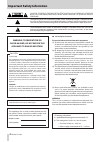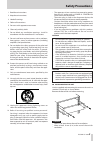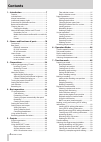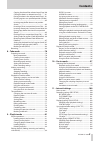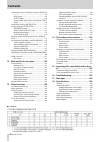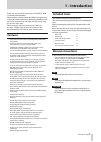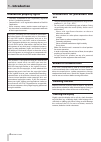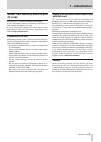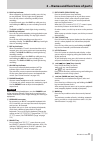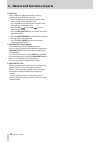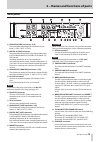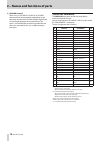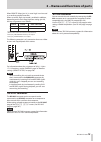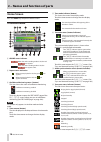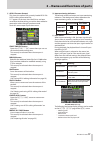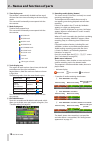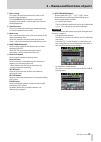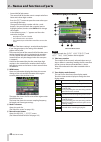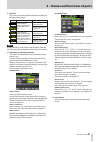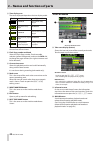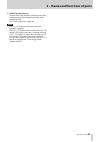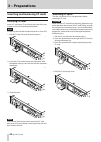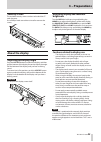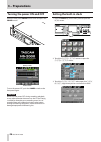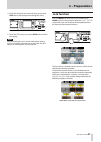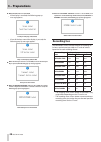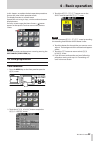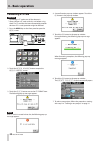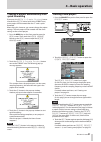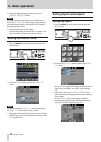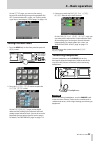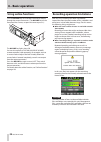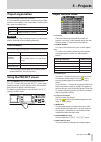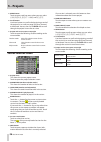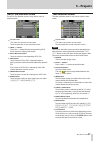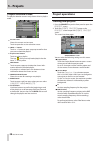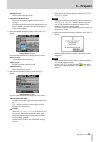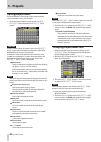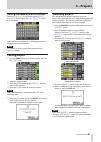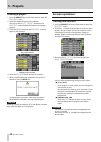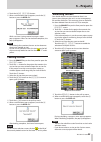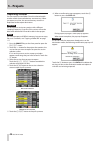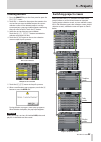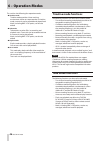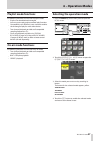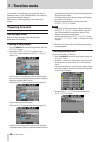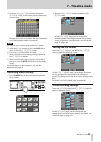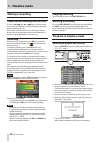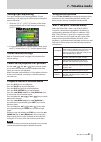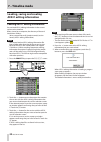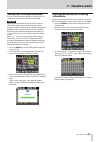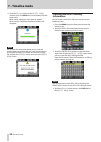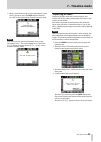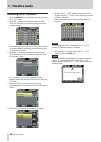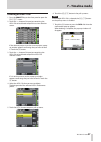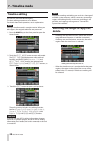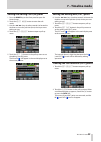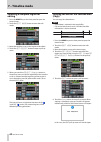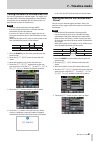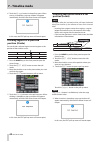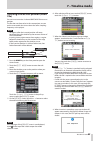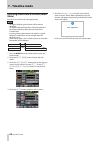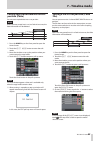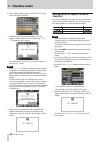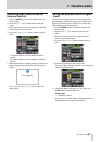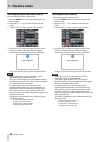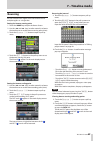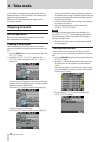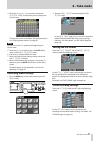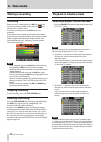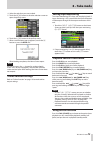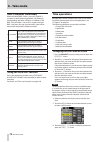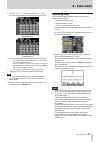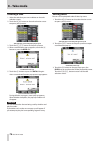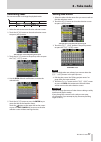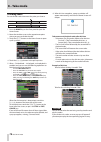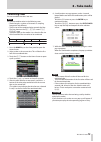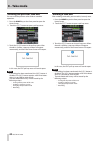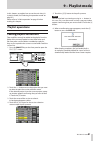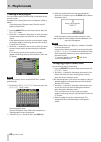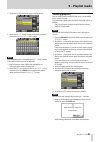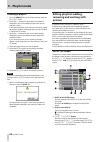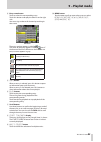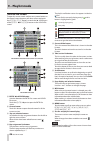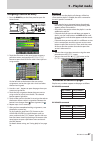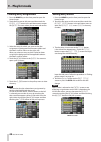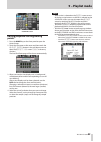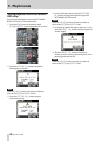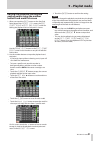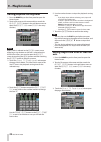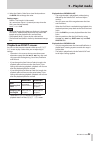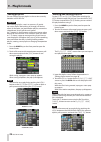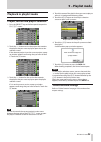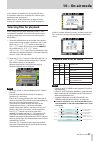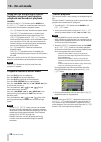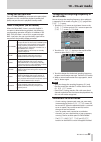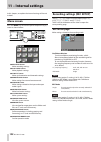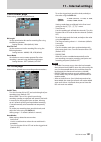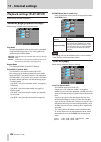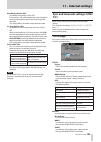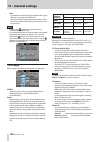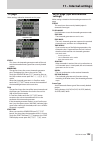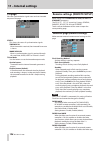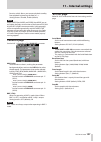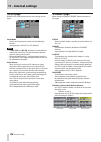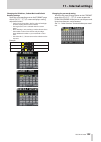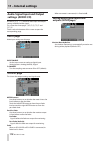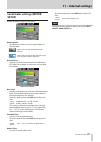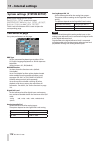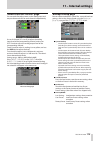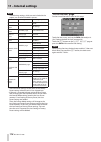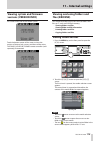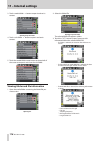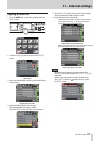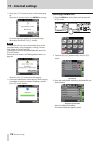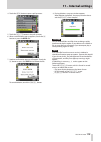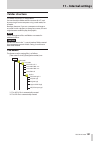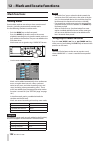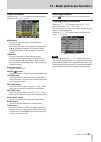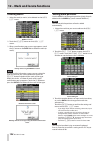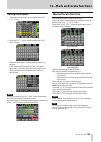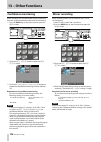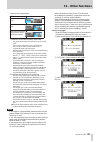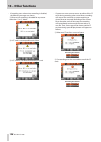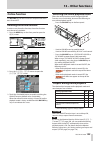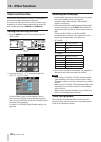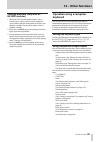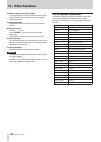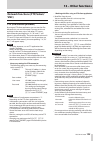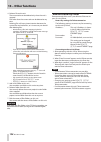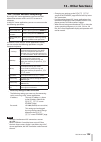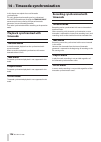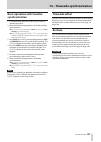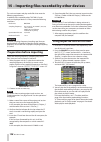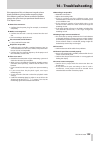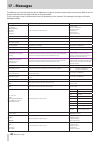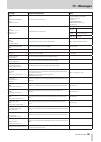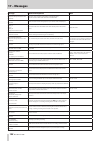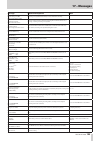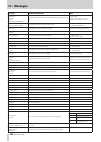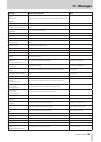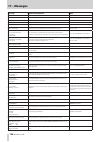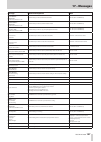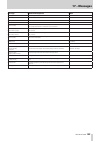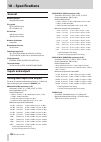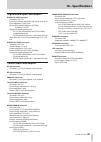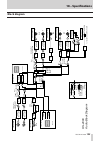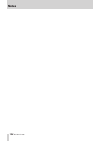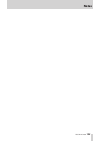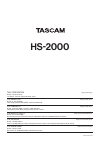- DL manuals
- Tascam
- Recording Equipment
- HS-2000
- Owner's Manual
Tascam HS-2000 Owner's Manual
Summary of HS-2000
Page 1
D01152320a hs-2000 2-channel audio recorder owner’s manual.
Page 2: Important Safety Informtion
2 tascam hs-2000 important safety informtion the exclamation point within an equilateral triangle is intended to alert the user to the presence of important operating and maintenance (servicing) instructions in the litera- ture accompanying the appliance. The lightning flash with arrowhead symbol, w...
Page 3: Safety Precautions
Tascam hs-2000 3 safety precautions the apparatus draws nominal non-operating power • from the ac outlet with its power or standby/on switch not in the on position. The mains plug is used as the disconnect device, the • disconnect device shall remain readily operable. Caution should be taken when us...
Page 4: Contents
4 tascam hs-2000 contents 1 – introduction .............................................7 features ..................................................................................7 included items .....................................................................7 manual conventions ...............
Page 5: Contents
Tascam hs-2000 5 contents copying the data of the selected area (copy) .60 cutting the data in a selected area (cut) ...........61 erasing the data in the selected area (erase) ....61 dividing regions at a specified position (divide) . ...................................................................
Page 6: Contents
6 tascam hs-2000 contents for china 8 audio signal input and output settings (audio i/o) .............................................................................................. 110 input page ............................................................... 110 output page ........................
Page 7: 1 – Introduction
Tascam hs-2000 7 1 – introduction thank you very much for purchasing a tascam hs-2000 2-channel audio recorder. Please read this manual thoroughly before using the unit so that you understand correct operating procedures and can use its functions fully. We hope that you enjoy using this unit for man...
Page 8: 1 – Introduction
8 tascam hs-2000 1 – introduction intellectual property rights tascam is a trademark of teac corporation, registered • in the u.S. And other countries. Compactflash is a us registered trademark of sandisk • corporation. Other company names, product names and logos in • this document are trademarks o...
Page 9: 1 – Introduction
Tascam hs-2000 9 1 – introduction about usb memory devices and cf cards this unit uses cf cards for recording and playback. It uses usb memory devices for backing up data on cf cards and for saving files to cf cards. A list of usb memory devices/cf cards that we have confirmed to work with this unit...
Page 10: Front Panel
10 tascam hs-2000 front panel 2 − names and functions of parts 1 power switch use to turn the power on and off. This switch has a cover to prevent accidental operation. Lift the cover from below to access and operate the switch. 2 usb connector by connecting a usb flash drive, for example, you can b...
Page 11
Tascam hs-2000 11 2 − names and functions of parts 0 play key/indicator when stopped or in playback standby, press this key to start playback. This key lights during playback. Press this key when in recording standby to start recording. In timeline mode, press the play key while pressing and holding...
Page 12
12 tascam hs-2000 2 − names and functions of parts d shift key when stopped, in playback standby or during playback, press and hold this key and: press the • . Key to move to the previous mark, and resume the same playback state. Press the • / key to move to the next mark, and resume the same playba...
Page 13: Rear Panel
Tascam hs-2000 13 2 − names and functions of parts rear panel h analog in [line] connectors (l/r) these are balanced analog xlr connectors for line input.(1: gnd, 2: hot, 3: cold) j digital in [line] connector this balanced xlr connector is for digital audio input in aes3-2003/iec60958-4 (aes/ebu) o...
Page 14: Parallel Connector
14 tascam hs-2000 2 − names and functions of parts @ ground terminal when using a tascam rc-hs32pd or rc-hs20pd remote control (sold separately), depending on the operating environment, the color display might flicker or noise might be heard when monitoring. If this occurs, use the ground terminal t...
Page 15: Rs-232C Connector
Tascam hs-2000 15 2 − names and functions of parts when remote select (pin 14) is set to high, it can be used as an ordinary parallel controller. When set to low, flash start mode is enabled. In addition, depending on the flash page high/low setting (pin 20), the key assignments are as follows. Pin ...
Page 16: Home Screen
16 tascam hs-2000 2 − names and functions of parts home screen press the home key to open the home screen. In timeline mode 1 online status indicator when the online sending mode is on, the red icon appears. When the online sending mode is on, the icon appears unlit. 2 repeat status indication when ...
Page 17
Tascam hs-2000 17 2 − names and functions of parts 9 aes31 file name (button) this shows the name of the currently loaded aes31 file (aes31 editing information file). A “*” appears in the icon when the file has not been saved after timeline editing, a mark has been added or removed, or other changes...
Page 18
18 tascam hs-2000 2 − names and functions of parts w time display area the timeline is automatically divided into four equal divisions that show times according to the time display mode. This area scrolls horizontally to correspond with the time counter. E mark display area timeline marks appear her...
Page 19
Tascam hs-2000 19 2 − names and functions of parts u zoom setting this shows the track area zoom level, which is the length of time displayed. Turn the data dial right to zoom in (reduce the displayed area) and turn it left to zoom out (increase the displayed area). I timeline cursor this cursor sho...
Page 20: In Take Or Playlist Mode
20 tascam hs-2000 2 − names and functions of parts second half of take names • the second half of the take name is comprised of one letter and a three-digit number. Press the edit button to open the screen where you can change the letter. Change the three-digit number with the + and – buttons. You c...
Page 21
Tascam hs-2000 21 2 − names and functions of parts k time bar this shows the current playback position according to the time display mode. Mode meaning bar display current playback position relative to the length of the take or entry lengthens from left end to right end shortens from left end to rig...
Page 22: In On-Air Mode
22 tascam hs-2000 2 − names and functions of parts z time display area the times displayed depend on the time display mode. Mode left end right end 00:00:00:00 total take or entry length total take or entry length 00:00:00:00 00:00:00:00 total session or playlist length total session or playlist len...
Page 23
Tascam hs-2000 23 2 − names and functions of parts ! Credits playback button touch to start credit playback, which plays back from the beginning of the selected file and stops at the appropriate mark. (see “credits playback” on page 98.) note the • on air button only functions when the transport is ...
Page 24: 3 − Preparations
24 tascam hs-2000 3 − preparations inserting and removing cf cards inserting cf cards insert a cf card into a cf card slot on the front of the unit in order to use it for recording and playback. Note cf cards can be inserted whether the power is on or off. 1. Pull the cf card slot cover forward to o...
Page 25: 3 − Preparations
Tascam hs-2000 25 3 − preparations security screws the included security screws can be used to lock the cf card slot cover. Use a phillips head screwdriver to install or remove the screws. About the display adjusting the display angle push the lcd tilt button to unlock the display, and then pull the...
Page 26: 3 − Preparations
26 tascam hs-2000 3 − preparations turning the power on and off open the front panel power switch cover and press the power switch. Startup screen home screen to turn the power off, push the power switch on the front panel again. Caution never turn the power off during recording, playback, or any ot...
Page 27: 3 − Preparations
Tascam hs-2000 27 3 − preparations 4. Touch the item that you want to change, and use the data dial on the front panel to change the value. 5. Touch the set button or push the data dial to confirm the setting. Note after purchasing this unit, set the clock before making your first recording. If you ...
Page 28: 3 − Preparations
28 tascam hs-2000 3 − preparations when the lcd section is set to lock: 0 if the display is touched, the following pop-up • message appears. Touch panel display (lcd) locked if one of the keys around the display is pressed, the • following pop-up message appears. Keys around display (lcd) locked whe...
Page 29: 4 – Basic Operation
Tascam hs-2000 29 4 – basic operation in this chapter, we explain the basic operation procedures that are the same in each operation mode. The display functions as a touchscreen. Operate the unit using its keys, switches and touchscreen display buttons. On every screen except the home screen, a butt...
Page 30: 4 – Basic Operation
30 tascam hs-2000 4 – basic operation formatting a cf card caution formatting a cf card erases all the data on it. • always format a cf cards with this unit before using • them. If a cf card that has been formatted by another device or pc is used, operation might be affected. 1. Press the menu key o...
Page 31: 4 – Basic Operation
Tascam hs-2000 31 4 – basic operation creating a project automatically after quick formatting if you press the quick & create project button instead of the quick button next to the format item, a new project will be created after the cf card is quick- formatted. When doing this, however, you cannot ...
Page 32: 4 – Basic Operation
32 tascam hs-2000 4 – basic operation 5. After you complete making settings touch the create project button. Note if a project with the same project name already exists, the create project button appears gray and you will not be able to create a new project. If this happens, change the project name....
Page 33: 4 – Basic Operation
Tascam hs-2000 33 4 – basic operation on the setup page, you can turn the muting function for monitoring during online playback on/ off. For details about this screen, see "setting audio signal inputs and outputs (setup page)" on page 110. Setting reference levels 1. Press the menu key on the front ...
Page 34: 4 – Basic Operation
34 tascam hs-2000 4 – basic operation using online functions turn the on line key on to enable sound to be output through the output connectors. (the on line key on the front panel has a cover, so open this cover to press it.) the on line key lights when on. You can also connect a tascam hs32pd/rc-h...
Page 35: 5 – Projects
Tascam hs-2000 35 5 – projects project organization this unit manages audio files in projects. A cf card contains project folders, and each project folder contains session folders. The session folders contain audio files, which are called “takes”. Project contains all materials for one program or wo...
Page 36: 5 – Projects
36 tascam hs-2000 5 – projects menu button o touch to open a pull-up menu where you can select load , rebuild , edit name and delete . Scroll buttons o use these buttons to scroll to the beginning or end of the project list or scroll one page (five lines) forward or backward. You can also use the da...
Page 37: 5 – Projects
Tascam hs-2000 37 5 – projects aes31 file selection screen the aes31 file selection screen is only shown when in timeline mode. Session name o this shows the current session name. Touch to open the session selection screen. Load o w buttons touch the w button for the corresponding aes31 file to impo...
Page 38: 5 – Projects
38 tascam hs-2000 5 – projects playlist selection screen the playlist selection screen is only shown when in playlist mode. Session name o shows the current session name. Touch to open the session selection screen. Load o w buttons touch a w button to open a pop-up to confirm that you want to load t...
Page 39: 5 – Projects
Tascam hs-2000 39 5 – projects next button 8 touch to open the next page. Create project button 8 touch this to create a project with the current settings. If a project with the same name already exists, this button appears gray and you will not be able to create a new project. 3. After you complete...
Page 40: 5 – Projects
40 tascam hs-2000 5 – projects editing project names similar procedures can also be used to enter and edit session and take names, for example. 1. Touch the project name button on the create project screen to open the project name screen. Caution screens where names are inputs such as the project na...
Page 41: 5 – Projects
Tascam hs-2000 41 5 – projects editing the name of the first session touch the session name button on the create project screen to open the 1st session screen, as shown below. Follow the same procedures as in “editing project names” on page 40 to change the name. Note the name of a session cannot be...
Page 42: 5 – Projects
42 tascam hs-2000 5 – projects deleting a project 1. Press the project key on the front panel to open the project screen. 2. Select the project that you want to delete. You can use the multi select button on the project screen to allow the selection of multiple projects. 3. Touch the menu button on ...
Page 43: 5 – Projects
Tascam hs-2000 43 5 – projects 4. Touch the make session button. 5. When a confirmation pop-up appears, touch the ok button or press the data dial. While a session is being created, a progress status pop-up appears. When session creation completes, the pop-up disappears. Note immediately after creat...
Page 44: 5 – Projects
44 tascam hs-2000 5 – projects exporting sessions you can export session folders from the selected media to other media (two media devices are necessary). When you export a session, the source directory structure is duplicated to the export destination. Caution do not export a session to a project w...
Page 45: 5 – Projects
Tascam hs-2000 45 5 – projects deleting sessions 1. Press the project key on the front panel to open the project screen. 2. Touch the w button for the project that contains the session that you want to delete to open the session selection screen. If the selected project is not the current project, a...
Page 46: 6 – Operation Modes
46 tascam hs-2000 6 – operation modes this unit has the following four operation modes. Timeline mode 0 timeline mode provides a linear working environment similar to a tape recorder. In timeline mode, two tracks can be recorded and played back. Marks, including bwf-j cue points, can also be edited....
Page 47: 6 – Operation Modes
Tascam hs-2000 47 6 – operation modes playlist mode functions the following functions can be used in playlist mode. Playlists can be edited and managed • auto cue, auto ready and incremental play functions • compatibility with jppa flash start standards enables • the exchange of playlists with other...
Page 48: 7 – Timeline Mode
48 tascam hs-2000 7 – timeline mode in this chapter, we explain how to use the unit when its operation mode is set to timeline mode. (see “selecting the operation mode” on page 47.) please refer to “4–basic operation” when reading this chapter. Preparing to record basic preparations refer to “4–basi...
Page 49: 7 – Timeline Mode
Tascam hs-2000 49 7 – timeline mode 4. Touch the session name button to open the session name screen where you can change the session name. To input the session name follow the same procedures as in “editing project names” on page 40. Note you cannot start a session name with the “@” symbol. 5. Touc...
Page 50: 7 – Timeline Mode
50 tascam hs-2000 7 – timeline mode making a recording locate to the recording start position use the m[ ] and , [ ] keys, jump to a mark or use the manual locate function to locate to the time at which recording will start. If timecode synchronization is on, recording will occur at the point corres...
Page 51: 7 – Timeline Mode
Tascam hs-2000 51 7 – timeline mode setting input monitoring turn input monitoring off during playback. If input monitoring is on, input signals will be output through all output connectors. 1. Touch the input monitor button on the home screen to open a pull-up with the input monitoring on / off but...
Page 52: 7 – Timeline Mode
52 tascam hs-2000 7 – timeline mode loading, saving and creating aes31 editing information loading aes31 editing information you can load aes31 editing information in the current session to the timeline. When viewed on a computer, the directory of the card should be as follows. {drive name of the ca...
Page 53: 7 – Timeline Mode
Tascam hs-2000 53 7 – timeline mode saving aes31 editing information you can save the current timeline as an aes31 file. The saved file is created in the current session folder. Caution when you edit the timeline, save the aes31 editing information where necessary. If you do not save it, changes wil...
Page 54: 7 – Timeline Mode
54 tascam hs-2000 7 – timeline mode 4. Touch the enter button on the aes31 name screen or press the data dial to save the data with the input name. While saving, a progress status pop-up appears. When saving is complete, the pop-up window will disappear. Note if a file with the same name already exi...
Page 55: 7 – Timeline Mode
Tascam hs-2000 55 7 – timeline mode 5. When a confirmation pop-up message appears, touch the ok button or press the data dial to create the new aes31 data information file with the input name. Note if the a file with the same name already exists, a pop- up window warns, “this name already exists.” t...
Page 56: 7 – Timeline Mode
56 tascam hs-2000 7 – timeline mode renaming aes31 file names 1. Press the project key on the front panel to open the project screen. 2. Touch the w button of the project containing the aes31 file you want to rename to display the session selection screen. If the selected project is not the current ...
Page 57: 7 – Timeline Mode
Tascam hs-2000 57 7 – timeline mode deleting an aes31 file 1. Press the project key on the front panel to open the project screen. 2. Touch the w button of the project containing the aes31 file to be deleted to open the session selection screen. If the selected project is not the current project, a ...
Page 58: 7 – Timeline Mode
58 tascam hs-2000 7 – timeline mode timeline editing you can cut, erase and divide regions. The basic editing procedures are as follows. For details about each operation, see its explanation. Note editing in timeline mode is non-destructive. When you edit regions, the original audio files are preser...
Page 59: 7 – Timeline Mode
Tascam hs-2000 59 7 – timeline mode setting the editing start (in) point 1. Press the home key on the front panel to open the home screen. 2. Touch the edit mode button to enter the edit mode. 3. Use the m/, keys (or other controls) to locate the timeline cursor to the position (time) where you want...
Page 60: 7 – Timeline Mode
60 tascam hs-2000 7 – timeline mode selecting a complete region for editing 1. Press the home key on the front panel to open the home screen. 2. Touch the edit mode button to enter the edit mode. 3. Move the timeline cursor to the region to be edited. 4. Touch the set/select button to open a pull-up...
Page 61: 7 – Timeline Mode
Tascam hs-2000 61 7 – timeline mode cutting the data in a selected area (cut) you can cut the data in a selected region. This copies it to the copy buffer. The newly emptied area is then filled by moving the session data after the out point of the cut data forward to where its in point was. Note cut...
Page 62: 7 – Timeline Mode
62 tascam hs-2000 7 – timeline mode 6. Touch the erase button in the pull-up menu. When erasing is complete, a pop-up window will appear momentarily, and then the home screen will reopen. In this case, the edit pull-up menu will remain open. Dividing regions at a specified position (divide) you can ...
Page 63: 7 – Timeline Mode
Tascam hs-2000 63 7 – timeline mode inserting a file at a set position (insert file) you can insert an entire 2-channel bwf/wav file into a set position. The file does not have to be in the same project, or even on the same media, but it must be at the same sampling frequency as the project. Note al...
Page 64: 7 – Timeline Mode
64 tascam hs-2000 7 – timeline mode inserting silence into a set area (insert mute) you can insert silence into a designated area. Note all regions following the in point will be moved • backward. All regions after the in position will move backward • along the timeline by the amount of time of the ...
Page 65: 7 – Timeline Mode
Tascam hs-2000 65 7 – timeline mode pasting copy buffer data into the set position (paste) you can paste copied data into a set position. Note when the area pasted into is set in a fade in/out area, the fade information will be deleted. Copy buffer 1. Press the home key on the front panel to open th...
Page 66: 7 – Timeline Mode
66 tascam hs-2000 7 – timeline mode 6. After selecting a file to paste on the browse screen, touch the paste file button 7. When the select paste position pop-up window appears, touch either the current position or file t/c button to start inserting. You can also touch the cancel button to return to...
Page 67: 7 – Timeline Mode
Tascam hs-2000 67 7 – timeline mode removing fades (remove fade in/ remove fadeout) 1. Press the home key on the front panel to open the home screen. 2. Touch the edit mode button to enter the edit mode. 3. Move the timeline cursor to the region with the fade- in/out that you want to remove. 4. Touc...
Page 68: 7 – Timeline Mode
68 tascam hs-2000 7 – timeline mode undoing the previous edit (undo) you can undo the previous timeline edit. 1. Press the home key on the front panel to open the home screen. 2. Touch the edit mode button to enter the edit mode. 3. Touch the edit button to open a pull-up menu. 4. Touch the undo but...
Page 69: 7 – Timeline Mode
Tascam hs-2000 69 7 – timeline mode bouncing you can save part of a region or an interval that crosses multiple regions as a single take. Setting the bounce starting point 1. Touch the home key to open the home screen. 2. Use the m and , keys (or other controls) to locate the timeline cursor to the ...
Page 70: 8 – Take Mode
70 tascam hs-2000 8 – take mode in this chapter, we explain how to use the unit when its operation mode is set to take mode. (see “selecting the operation mode” on page 47.) please refer to “4–basic operation” on page 29 when reading this chapter. Preparing to record basic preparations refer to“4–ba...
Page 71: 8 – Take Mode
Tascam hs-2000 71 8 – take mode 4. Touch the session name button to open the session name screen where you can change the session name. To input the session name follow the same procedures as in “editing project names” on page 40. Note you cannot use the “@” symbol at the beginning of a session name...
Page 72: 8 – Take Mode
72 tascam hs-2000 8 – take mode making a recording recording when the unit is stopped, press the rec key to put the unit into recording standby. At this time, the icon indicates this transport status. In recording standby, press the play key to start recording. The transport status display at the to...
Page 73: 8 – Take Mode
Tascam hs-2000 73 8 – take mode 4. Select the take that you want to load. 5. Touch the menu button in the take selection screen to open the pull-up menu. 6. Touch the load button in the pull-up menu. 7. When a confirmation pop-up appears, touch the ok button or press the data dial. When loading comp...
Page 74: 8 – Take Mode
74 tascam hs-2000 8 – take mode bwf-j cue point (take mode) when the follow bwf-j item is set to on, if a bwf-j cue point is detected during playback, the following corresponding operation will occur. In addition, if the bwf-j tally out item is set to on, in response to each bwf-j cue point, the cue...
Page 75: 8 – Take Mode
Tascam hs-2000 75 8 – take mode 7. On the take t/c screen, use the frame edit but- ton to set whether or not to edit the frame value. Frame editing on frame editing off 8. Use the number buttons to input the take start time. If you begin input without selecting a unit, input will • start from the sm...
Page 76: 8 – Take Mode
76 tascam hs-2000 8 – take mode deleting a take 1. Select the take that you want to delete on the take selection screen. 2. Touch the menu button on the take selection screen to open a pull-up menu. Take selection screen with pull-up menu open 3. Touch the delete button in the pull-up menu. 4. When ...
Page 77: 8 – Take Mode
Tascam hs-2000 77 8 – take mode reordering takes you can move takes to change the playback order. Take-3 take-1 take-2 take-3 take-4 take-5 take-4 take-1 take-2 take-5 1. Select the take to move on the take selection screen. 2. Touch the menu button on the take selection screen to open a pull-up men...
Page 78: 8 – Take Mode
78 tascam hs-2000 8 – take mode dividing takes you can divide a take into two at the point you choose. Take-2̲b take-2̲a take-3 take-3 take-1 take-1 take-2 1. Press the home key on the front panel to open the home screen. 2. Move the timeline cursor to the approximate point where you want to divide ...
Page 79: 8 – Take Mode
Tascam hs-2000 79 8 – take mode combining takes you can combine two takes into one. Note you cannot combine takes in the following cases. The bit lengths, numbers of channels or sampling • frequencies are different the file size of the combined takes exceeds the max • file size shown on the rec setu...
Page 80: 8 – Take Mode
80 tascam hs-2000 8 – take mode undoing the previous take edit you can undo the previous take divide or combine operation. 1. Press the home key on the front panel to open the home screen. 2. Touch the edit button to open a pull-up menu. 3. Touch the undo button in the pull-up menu. After the edit i...
Page 81: 9 – Playlist Mode
Tascam hs-2000 81 9 – playlist mode in this chapter, we explain how to use the unit when it’s in playlist mode (see “selecting the operation mode” on page 47.) please refer to “4–basic operation” on page 29 when reading this chapter. Playlist operations loading projects and sessions takes and files ...
Page 82: 9 – Playlist Mode
82 tascam hs-2000 9 – playlist mode creating a new playlist you can create a playlist (jppa ppl file) in the folder of the current session. The path when viewing the card on a computer will be as follows: {card drive name}:\{project name}\{session name}\{_ playlists}\{playlist file} 1. Press the pro...
Page 83: 9 – Playlist Mode
Tascam hs-2000 83 9 – playlist mode 5. Touch the menu button to open a pull-up menu. 6. Touch the edit name button in the pull-up menu to open the playlist name screen. Note if the loaded playlist is selected, the edit name button in the pull-up menu cannot be selected. 7. Edit the playlist name. Fo...
Page 84: 9 – Playlist Mode
84 tascam hs-2000 9 – playlist mode deleting a playlist 1. Press the project key on the front panel to open the project screen. 2. Touch the w button for the project that contains the playlist you want to delete to open the session selection screen. If the selected project is not the current project...
Page 85: 9 – Playlist Mode
Tascam hs-2000 85 9 – playlist mode 4 entry name button touch to select the corresponding entry. Touch this button to display the take list on the right side. You can assign a take to this button by touching its take name. Take list on the entry number appears inside the icon. The status of the entr...
Page 86: 9 – Playlist Mode
86 tascam hs-2000 9 – playlist mode assign file screen to open this screen, touch a take or entry name button on the home screen to open a pull-down menu and touch the assign file button, or touch the t assign part of the entry gt assign button on the assign file screen. Rc-hs32pd connected/remote c...
Page 87: 9 – Playlist Mode
Tascam hs-2000 87 9 – playlist mode assigning a take to an entry 1. Press the home key on the front panel to open the home screen. 2. Touch the file name or title name button to open a pull-down menu, and touch the assign file button to open the assign file screen where you can assign entries. On th...
Page 88: 9 – Playlist Mode
88 tascam hs-2000 9 – playlist mode clearing entry assignments 1. Press the home key on the front panel to open the home screen. 2. Touch the file name or title name and then touch the entry list button in the pull-down menu to open the entry list screen where you can work with entries. 3. Select th...
Page 89: 9 – Playlist Mode
Tascam hs-2000 89 9 – playlist mode assign file screen editing playback starting/ending points 1. Press the home key on the front panel to open the home screen. 2. Touch the file name or title name and then touch the adjust entry button in the pull-down menu to open the adjust xxx screen. (“ xxx ” i...
Page 90: 9 – Playlist Mode
90 tascam hs-2000 9 – playlist mode setting playback to the bc$standby/ end range you to change the playback range to the bc$standby– bc$end mark interval with one operation. 1. Touch the menu button on the playlist mode assign or entry screen to open the pull-up menu. 2. Touch the capture bc$ butto...
Page 91: 9 – Playlist Mode
Tascam hs-2000 91 9 – playlist mode editing the playback starting and ending points using the number buttons and mark list screen 1. When you touch the edit button on the start end point page of the adjust xxx screen, the edit start point or edit end point screen for editing the playback start or en...
Page 92: 9 – Playlist Mode
92 tascam hs-2000 9 – playlist mode editing playback starting times 1. Press the home key on the front panel to open the home screen. 2. Touch a file name or title name and then touch the adjust entry button in the pull-down menu to open the adjust xxx screen (“ xxx ” is the entry number). Note when...
Page 93: 9 – Playlist Mode
Tascam hs-2000 93 9 – playlist mode 4. Select the fade in, fade out or level knob, and turn the data dial to change the value. Setting ranges: fade in / out length: 0–30 seconds (0.1 second per step or 1.0 second per step when the dial is pressed and rotated) level: -∞ to +10db note when the length ...
Page 94: 9 – Playlist Mode
94 tascam hs-2000 9 – playlist mode saving playlists you can save the current playlist in the session currently loaded as a jppa ppl file. Caution after editing a playlist, save it as necessary. If you do not save a playlist after editing, all changes will be lost when, for example, you load another...
Page 95: 9 – Playlist Mode
Tascam hs-2000 95 9 – playlist mode playback in playlist mode project, session and playlist selection 1. Press the project key on the front panel to open the project screen. 2. Touch the w button next to the project that contains the playlist that you want to play to open the session selection scree...
Page 96: 9 – Playlist Mode
96 tascam hs-2000 9 – playlist mode playback control in playlist mode press the play key to start playback. Press the pause key to pause playback. Press the play key again to resume playback. Press the stop [retake] key to stop playback. Press the . [mark .] key or /[mark /] key to skip to the next ...
Page 97: 10 – On-Air Mode
Tascam hs-2000 97 10 – on-air mode in this chapter, we explain how to use the unit when it’s operation mode is on-air mode (see “selecting the operation mode” on page 47.) please refer to “4–basic operation” on page 29 when reading this chapter and “in on-air mode” on page 22. Selecting files for pl...
Page 98: 10 – On-Air Mode
98 tascam hs-2000 10 – on-air mode using the on air button to switch between rehearsal/confirmation playback and broadcast playback modes you can use the on air buttons on the home and on air list screens to switch between “rehearsal/ confirmation” and “broadcast” playback modes. On air • button on ...
Page 99: 10 – On-Air Mode
Tascam hs-2000 99 10 – on-air mode using the call function press the call [chase] key to locate to the point where playback was last started from playback standby (call point) and put the unit in playback standby mode. Bwf-j cue point (on-air mode) when the follow bwf-j item is set to on, if a bwf-j...
Page 100: 100
100 tascam hs-2000 11 – internal settings in this chapter, we explain the internal settings of the unit in detail. Menu screen press the menu key on the front panel to open the menu screen as shown below. Rec setup button 8 make recording settings. Play setup button 8 make playback settings. Sync t/...
Page 101: 101
Tascam hs-2000 101 11 – internal settings file format page make settings related to the file format. Bit length set the quantization bit rate for recording files using the following buttons. Setting buttons: 16bit (default), 24bit max file size set the maximum size for recording files using the foll...
Page 102: 102
102 tascam hs-2000 11 – internal settings playback settings (play setup) make settings related to playback. General page (playback settings) make settings related to the playback mode. Play mode set how the playback of takes and entries is handled using the following buttons. This setting affects al...
Page 103: 103
Tascam hs-2000 103 11 – internal settings auto ready (default: off) set whether auto ready is on or off. If auto ready is on, when playback of a take completes the unit automatically stops at the beginning of the next take. This setting affects all modes except timeline mode. Inc. Play (default: off...
Page 104: 104
104 tascam hs-2000 11 – internal settings d-in: synchronize with the clock of the digital audio signal selected as the input for digital in. You cannot select a digital audio input to be used as the master clock if the sampling rate converter is on for that input. Note a check mark • appears on the ...
Page 105: 105
Tascam hs-2000 105 11 – internal settings t/c page make settings related to timecode on this page. Free run mode jam sync (or free once) status this shows the timecode generator mode of the unit and the timecode frame type of the currently loaded project. Generator the top line shows the current tim...
Page 106: 106
106 tascam hs-2000 11 – internal settings i/o page view the synchronization signal status and set timecode output on this page. Status this shows the status of synchronization signals. Timecode in: when timecode is received, the timecode frame rate is shown. Word/video in: when a synchronization sig...
Page 107: 107
Tascam hs-2000 107 11 – internal settings function, which allows you to enter playback standby from playback by lowering the fader to –∞. Setting buttons: disable, enable (default) note if both fader start mode and fader stop mode are set to disable, the fader start function of the external tascam h...
Page 108: 108
108 tascam hs-2000 11 – internal settings rs-422 page make rs-422 serial control transmission settings on this page. Serial mode set the serial connection mode with the following buttons. Setting buttons: rs-232c, rs-422 (default). Note the • rs-232c and rs-422 connectors cannot both be used at the ...
Page 109: 109
Tascam hs-2000 109 11 – internal settings changing the ip address, subnet mask and default gateway settings touch the corresponding area on the ethernet page of the remote setup screen to display a setting adjustment screen. Each unit uses three digits, but for values of two digits • or fewer, leadi...
Page 110: 110
110 tascam hs-2000 11 – internal settings audio signal input and output settings (audio i/o) use the audio i/o screen to make input and output settings related to audio signals. This screen has three pages: input , output and setup . Touch a tab at the bottom of the screen to open the corresponding ...
Page 111: 111
Tascam hs-2000 111 11 – internal settings level meter settings (meter setup) make level meter settings on this screen. Metering point set whether the meters show the signals before or after the fader. Meters show the signals before the fader (default). Meters show the signals after the fader. In thi...
Page 112: 112
112 tascam hs-2000 11 – internal settings system settings (system setup) make system settings on this screen. The system setup screen has 4 pages: preferences , analog ref level adjust , backup/startup and clock adjust . Touch a tab at the bottom of the screen to open the corresponding page. Prefere...
Page 113: 113
Tascam hs-2000 113 11 – internal settings analog ref lvl adjust page you can make fine adjustments to the analog input and output reference levels for each channel independently. Use an in x knob (“x”is l or r) to adjust the analog input level of the corresponding channel, and use an out x knob to a...
Page 114: 114
114 tascam hs-2000 11 – internal settings note the following settings, which are not included in the • project, are saved and loaded in presets. Screen name page name settings in presets home screen time counter display mode lock setup screen all settings play setup screen control page play inhibit ...
Page 115: 115
Tascam hs-2000 115 11 – internal settings viewing system and firmware versions (version info) this screen shows the version of the system. Touch the bottom center of the screen to show the versions of internal sub-systems and those of the active tascam rc-hs32pd/rc-hs20pd remote controller (sold sep...
Page 116: 116
116 tascam hs-2000 11 – internal settings 3. Touch a media/folder w button to open it and see its content. Opening project01 folder 4. Touch a sub-folder w button to open it and see its content. 5. Touch the media/folder name button at the top left of the screen to reopen it and close the sub-folder...
Page 117: 117
Tascam hs-2000 117 11 – internal settings copying a folder/file 1. Press the menu key on the front panel to open the menu screen. 2. Touch t he browse button to op en the browse screen. Opening cf1 3. Open the media/folder containing the folder/file you want to copy. Opening project01 folder 4. Sele...
Page 118: 118
118 tascam hs-2000 11 – internal settings 7. Touch the copy button to open a confirmation pop- up. Touch the ok button or press the enter key to copy. To cancel copying or go back to change the copy destination, touch the cancel button. Note if a folder/file with the same name already exists in the ...
Page 119: 119
Tascam hs-2000 119 11 – internal settings 4. Touch the menu button to open a pull-up menu. 5. Touch the delete button in the pull-up menu. 6. When a confirmation pop-up appears, touch the ok button or press the data dial. 7. Another confirmation pop-up will appear. Touc h the ok button or press the ...
Page 120: 120
120 tascam hs-2000 11 – internal settings managing media (media manage) you can select, copy and format cf cards and usb flash memory. Caution if you use any of the format commands, all the data on that media will be erased. Likewise, the copy commands erase all the data on the destination media bef...
Page 121: 121
Tascam hs-2000 121 11 – internal settings folder structure the folder structure is as shown below. You can check the folder and file structure of a cf card by accessing it from a computer using a card reader, for example. Be aware, however, if you use a computer to change or erase files inside a pro...
Page 122: 122
122 tascam hs-2000 12 – mark and locate functions mark functions adding marks one timeline mode or one take can have a maximum of 99 marks, including automatically-created marks. Use the following methods to create marks. Push the • mark key on the front panel press the mark key to add a mark at the...
Page 123: 123
Tascam hs-2000 123 12 – mark and locate functions mark list screen touch the mark list button on the home screen to open the mark list screen. Name button touch to sort by mark name in descending or ascending order. When the mark names are sorted in ascending order, a 5 icon appears inside the name ...
Page 124: 124
124 tascam hs-2000 12 – mark and locate functions deleting marks 1. Select the mark (or marks) to be deleted on the mark list screen. Mark list screen 2. Touch the delete button on the mark list screen. 3. When a confirmation pop-up message appears, touch the ok button or the data dial to delete the...
Page 125: 125
Tascam hs-2000 125 12 – mark and locate functions editing mark names 1. Select the mark that you want to edit on the mark list screen. 2. Touch the edit name button to open the mark name screen. Follow the procedures in “editing project names” on page 40. If you want to edit the name of a bwf-j cue ...
Page 126: 126
126 tascam hs-2000 13 – other functions confidence monitoring while recording, the recorded audio can be played back from the media immediately and output for monitoring. 1. Press the menu key on the front panel to open the menu screen. 2. Touch the rec setup button to open the rec setup screen. 3. ...
Page 127: 127
Tascam hs-2000 127 13 – other functions setting button appearance • rec mode setting buttons single mirror mirror (set, but recording not possible* or mirror recording disabled**) *conditions that make recording impossible: the space remaining on the current cf card is insuffi- • cient. The currentl...
Page 128: 128
128 tascam hs-2000 13 – other functions if recording starts when mirror recording is disabled, • the following messages are shown. 1 when mirror recording is disabled for any reason other than 2 or 3 below. 2 a cf card is not compatible with udma 3 a cf card has not been formatted by this unit if sp...
Page 129: 129
Tascam hs-2000 129 13 – other functions switching the online playback mode when the online function can be changed (online function set to switchable), do one of the following to turn online playback on/off. Press the • on line key on the front panel: send an online event by parallel control • send ...
Page 130: 130
130 tascam hs-2000 13 – other functions flash start function use the flash start function to instantly start playback of takes that have been designated in advance. A maximum of 100 takes can be started instantly using a keyboard or an external device connected to one of the unit’s remote connectors...
Page 131: 131
Tascam hs-2000 131 13 – other functions standby playback (only with rc- hs32pd remotes) 1. When the flash start key method item is set to standby, press a flash start key when stopped to put the take or file that corresponds to that key into playback standby. That key blinks yellow when in playback ...
Page 132: 132
132 tascam hs-2000 13 – other functions setting the type of character to input: in the same manner as with a computer, use the shift and caps lock keys to set the letter case or type of character to input. Inputting characters: use number, letter and symbol keys to input them directly. Moving the cu...
Page 133: 133
Tascam hs-2000 133 13 – other functions network functions (ftp/telnet/ vnc) ftp (file transfer protocol) by using an ftp client application, you can transfer files between this unit and a computer. Connect to this unit and login in the same way as with other ftp servers. After connecting and logging...
Page 134: 134
134 tascam hs-2000 13 – other functions 4. Delete a file on the unit the current take can be deleted only when the unit is stopped. Files other than the current take can be deleted at any time. Deleting files will cause inconsistencies between the system files and audio files, so it is necessary to ...
Page 135: 135
Tascam hs-2000 135 13 – other functions vnc (virtual network computing) by using a vnc viewer application, you can view and operate the contents of this unit’s lcd screen on a computer. In the vnc viewer application, you can use a mouse to do the following operations. Mouse left click: same as touch...
Page 136: 136
136 tascam hs-2000 14 – timecode synchronization in this chapter, we explain the use of timecode synchronization. This unit’s playback and recording can be synchronized with smpte timecode input through the timecode input connector on the rear panel or the internal timecode generator (“master timeco...
Page 137: 137
Tascam hs-2000 137 14 – timecode synchronization basic operation with timeline synchronization 1. In timeline mode, load the session that you want to record or play back. 2. Either of the following operations will enable timeline synchronization. While pressing and holding the 0 shift key, press the...
Page 138: 138
138 tascam hs-2000 15 – importing files recorded by other devices this unit can import and play audio files that meet the following requirements. In addition, files created by other tascam hs series units can be played back as is if they meet the following conditions: file format: bwf/wav sampling f...
Page 139: 139
Tascam hs-2000 139 16 – troubleshooting if the operation of this unit becomes irregular, please check the following things before requesting repair. If the following measures do not resolve the problem, contact the store where you purchased the device or a teac repair center. Power does not turn on....
Page 140: 140
140 tascam hs-2000 17 – messages the following is a list of messages that the hs-2000 shows in pop-up windows under certain circumstances. Refer to this list to learn more about the messages and how to respond to them. The first messages in the list have contents that vary depending on the situation...
Page 141: 141
Tascam hs-2000 141 17 – messages message details and responses notes "tttttttt" date fs/bit/filemode/numoftracks size: u length: *h**m**s**f this shows information about a take. Tttttttt = take name date: year/month/day hour:minute fs: sampling frequency bit: bit rate filemode: mono or poly numoftra...
Page 142: 142
142 tascam hs-2000 17 – messages message details and responses notes cannot create new mark point. Mark point already exists at the same timestamp. You tried to create a mark at a time where a mark already exists. You cannot create a mark at the same time as another mark. Cannot create new project. ...
Page 143: 143
Tascam hs-2000 143 17 – messages message details and responses notes cannot record play fs setting is not off. Please change play fs to off. Recording is not possible because play fs is set to pull-down or pull-up. Cannot record system limit reached. Please make new session. The total number of item...
Page 144: 144
144 tascam hs-2000 17 – messages message details and responses notes confirm quick format mm & create project? "pppppppp" "ssssssss" fs/bit/frametype/numoftracks reconfirm that you want to conduct both quick-formatting and project creation at once. Mm = cf1 or cf2 pppppppp = name of project created ...
Page 145: 145
Tascam hs-2000 145 17 – messages message details and responses notes directory contents changed via ftp. Rebuild required. Rebuild now? The directory needs to be rebuilt because the content has been changed via ftp. Edit completed the editing operation has completed. Edl load completed but there are...
Page 146: 146
146 tascam hs-2000 17 – messages message details and responses notes make playlist failed failed to create a playlist. Make session failed failed to create a session. Making playlist … a playlist is being created. Making session … a session is being created. Mark point set a mark has been created. M...
Page 147: 147
Tascam hs-2000 147 17 – messages message details and responses notes please confirm --- full format --- format mm? This will erase all data on card reconfirm that you want to full format the media. Mm = cf1, cf2 or usb memory please confirm --- quick format --- format mm? This will erase all data on...
Page 148: 148
148 tascam hs-2000 17 – messages message details and responses notes rebuild all projects? Confirm that you want to rebuild all projects. Rebuild changed directory? Confirm that you want to rebuild the changed directory. This message appears when you touch a rebuild button with a b mark after changi...
Page 149: 149
Tascam hs-2000 149 17 – messages message details and responses notes take copy failed. Failed to copy the take. Take delete failed. Failed to delete the take. Take export failed. Failed to export the take. Take load failed. Failed to load the take. There is no entry. The playlist does not have any e...
Page 150: 150
150 tascam hs-2000 18 – specifications general recording media compact flash cards file system fat32 (4 gb or more) fat16 (2gb or less) file formats bwf (broadcast wave) wav (waveform audio) number of channels 2 channels quantization bit rates 16-bit, 24-bit sampling frequencies 44.1/47.952/48/48.04...
Page 151: 151
Tascam hs-2000 151 18 – specifications digital audio inputs and outputs digital in [line] connector connector: xlr-3-31 input signal voltage amplitude: 200 mvp-p to 10 vp-p input impedance: 110 Ω ±20% format: aes3-2003/iec60958-4 (aes/ebu) iec60958-3 (s/pdif) supported sampling frequencies: 44.1/47....
Page 152: 152
152 tascam hs-2000 18 – specifications audio performance frequency response analog in to analog out: 20 hz – 20 khz: ±0.5 db (fs = 44.1/48 khz, jeita) (recording and playback) 20 hz – 40 khz: +0.5 db/−2 db (fs = 88.2/96 khz, jeita) (recording and playback) 20 hz – 80 khz: +0.5/−5 db (fs = 176.4/192 ...
Page 153: 153
Tascam hs-2000 153 18 – specifications r e c play t racks tra ck l hs-2000 audio block diagram c f c ar d tra ck r li n e a na lo g o ut d/a - - l r p h o n e s xl r p ho ne s le ve l d/a d/a - - l r xl r li n e d ig ita l o ut m on ito r a na lo g o ut line analo g in c o n tr o l i/o l r xl r (2 :...
Page 154: 154
154 tascam hs-2000 notes.
Page 155: 155
Tascam hs-2000 155 notes.
Page 156: Hs-2000
Teac corporation http://tascam.Jp/ phone: +81-42-356-9143 1-47 ochiai, tama-shi, tokyo 206-8530, japan teac america, inc. Http://tascam.Com/ phone: +1-323-726-0303 7733 telegraph road, montebello, california 90640 usa teac canada ltd. Http://tascam.Com/ phone: +1905-890-8008 facsimile: +1905-890-988...