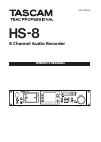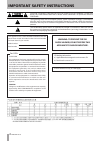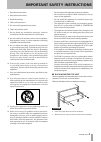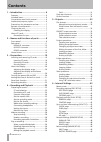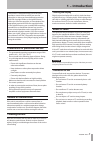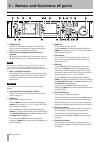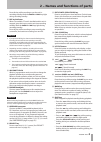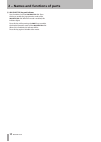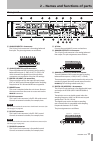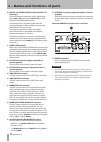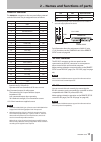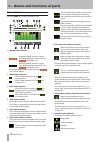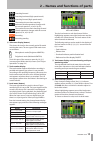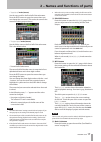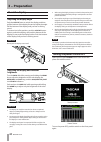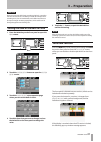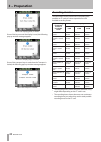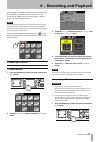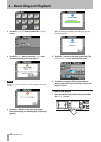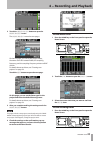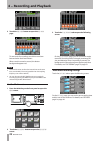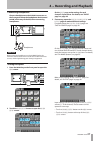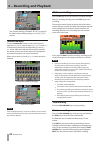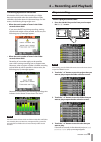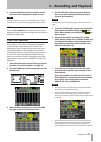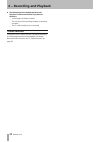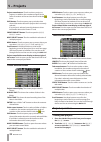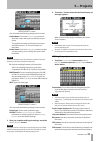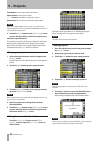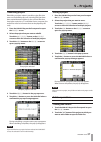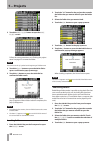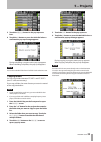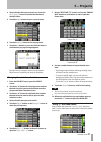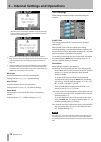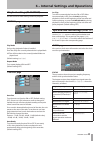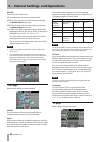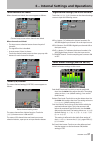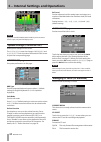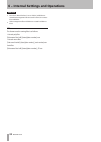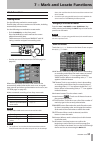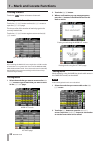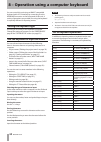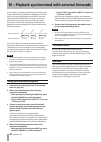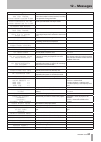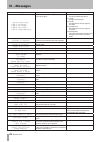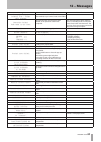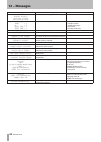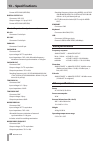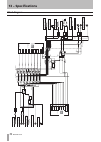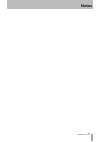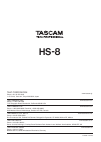- DL manuals
- Tascam
- Software
- HS-8
- Owner's Manual
Tascam HS-8 Owner's Manual - Play A Recording
TASCAM HS-8
29
Recording operation limitations
A limitation of this unit is that recording in a folder
becomes impossible when the total number of files,
subfolders and other items in it becomes large. For this
reason, the following things might occur.
When the total number of items in the folder
•
exceeds about 2000
If you press the REC key during recording, starting
the next take might not be possible. In this case, the
following pop-up message appears.
When the total number of items in the folder
•
exceeds about 5000
Recording of a new take might not be possible
even when starting recording from a stopped state.
Moreover, when a project or folder is loaded, recording
to that folder by not be possible. In these cases, the
following pop-up message appears.
Moreover, in these cases, the remaining recording time
indicator on the Home Screen shows “Rec Limit”.
NOTE
The total number of items inside one folder includes files and folders
not created by this unit. Moreover, management files, system files
and other files and folders that are not ordinarily visible are also
included.
Play a recording
Select a project/folder/take
1 Press the
PROJECT
key on the front panel to open
the
PROJECT
screen.
NOTE
Alternatively, press the folder/take name area on the Home Screen
to open the PROJECT screen.
2 Touch the “
®
” button next to the project that you
want to play to open the folder selection screen.
3 Touch the “
®
” button next to the folder that you
want to play to open the take selection screen.
4 Touch the “
®
” button next to the take that you
want to play.
If the take is currently in the selected project, a
Load
selected take?
pop-up message appears.
4 − Recording and Playback
Summary of HS-8
Page 1
Hs-8 8 channel audio recorder d01106920a owner's manual.
Page 2
2 tascam hs-8 the exclamation point within an equilateral triangle is intended to alert the user to the presence of important operating and maintenance (servicing) instructions in the literature accompanying the appliance. The lightning flash with arrowhead symbol, within equilateral triangle, is in...
Page 3
Tascam hs-8 3 do not expose this apparatus to drips or splashes. • do not place any objects filled with liquids, such as • vases, on the apparatus. Do not install this apparatus in a confined space such • as a book case or similar unit. The apparatus draws nominal non-operating power • from the ac o...
Page 4: Contents
4 tascam hs-8 contents 1 − introduction .........................................6 features ........................................................... 6 included items ................................................. 6 conventions used in this manual ................... 6 intellectual property rig...
Page 5: Contents
Tascam hs-8 5 setup page ............................................. 49 output page ........................................... 49 chx name (button) ................................. 50 channel settings (channel setup) ............ 50 when channels are linked ....................... 51 stereo (l/r...
Page 6: Features
6 tascam hs-8 thank you very much for purchasing a tascam hs-8 8 channel audio recorder. Please read this manual thoroughly before using the unit so that you understand correct operating procedures and can use its functions fully. We hope that you enjoy using this unit for many years. Please keep th...
Page 7: Beware of Condensation
Tascam hs-8 7 this product is designed to help you record and reproduce sound works to which you own the copyright, or where you have obtained permission from the copyright holder or the rightful licensor. Unless you own the copyright, or have obtained the appropriate permission from the copyright h...
Page 8: Front Panel
8 tascam hs-8 front panel 1 power switch use to turn the power on and off. This switch has a cover to prevent misoperation. Open the cover from below to access and operate the switch. 2 usb connector (support planned in a version upgrade) by connecting a usb flash drive, for example, you can back up...
Page 9
Tascam hs-8 9 press this key while recording to put the unit in recording standby. Both the pause and rec keys light during recording standby. W rec key/indicator when a recordable cf card is installed and the unit is stopped, press this key to put the unit into recording standby. Both the pause and...
Page 10
10 tascam hs-8 f jog (shuttle) key and indicator use to enable use of the jog/shuttle dial. Press this key to enable the jog operation mode of the jog/shuttle dial. When this mode is enabled, this indicator lights. Press this key while pressing the shift key to enable the shuttle operation mode of t...
Page 11: Rear Panel
Tascam hs-8 11 2 − names and functions of parts rear panel g analog inputs 1-8 connector this 25-pin d-sub connector is for analog balanced line input. The pin assignments are as follows. 1 14 25 13 h analog inputs a and b connectors these a/b balanced xlr connectors are for analog balanced line inp...
Page 12
12 tascam hs-8 n digital i/o (aes/ebu) input a/b and output l/r connectors these xlr balanced connectors are for digital audio input ( input a/b ) and output ( output l/r ) in aes/ ebu (aes3-2003/iec60958-4) format. Transmission occurs at double speed when the sampling frequency is 88.2 and 96 khz a...
Page 13
Tascam hs-8 13 parallel connector the parallel connector on the rear panel allows external control of this unit. The pin assignments are as follows. Pin no. Function in/out 1 gnd 2 play/flash 1 in 3 stop/flash 2 in 4 record/flash 3 in 5 skip fwd/flash 4 in 6 skip bwd/flash 5 in 7 flash load (stop) i...
Page 14: Home Screen
14 tascam hs-8 home screen press the home key to open the home screen. 1 online status indicator when the online function is active and online playback mode is on, the icon appears red. When the online function is active and online playback mode is off, the icon appears unlit. When the online functi...
Page 15
Tascam hs-8 15 searching forward searching backward (high-speed search) searching forward (high-speed search) the number shown when searching backward (shuttle operation) changes with the current speed: x2, x4, x8, x16, x32. The number shown when searching forward (shuttle operation) changes with th...
Page 16
16 tascam hs-8 home screen during recording home screen rec/mon page home screen next take name page home screen pan/level page home screen info page t recording media display (button) this shows which of the two cf card slots is being used, as well as its remaining recording time. The background of...
Page 17
Tascam hs-8 17 • “ userword ” mode (button) use the user word for the first half of the take name. Press the edit button to open the screen where you can change the user word. (this works the same as the screen for editing project names.) • “ folder name ” mode (button) use the folder name as the fi...
Page 18
18 tascam hs-8 2 − names and functions of parts a manual locate button press this button to open the manual locate screen for locating manually. (see “manual locate function” on page 57.).
Page 19: 3 − Preparation
Tascam hs-8 19 3 − preparation inserting and removing cf cards inserting cf cards insert a cf card into cf card slot 1 or slot 2 on the front panel of the unit in order to use it for recording and playback. Note cf cards can be inserted whether the power is on or off. 1 open the cf card slot cover. ...
Page 20: About The Display
20 tascam hs-8 about the display adjusting the display angle push the lcd tilt btton to unlock the display, and then pull the bottom of the display forward to adjust the angle. Pull the bottom of the display until you hear a clicking sound. To restore it to its flat position, push the lcd tilt butto...
Page 21: Panel Lock Function
Tascam hs-8 21 caution never turn the power off during recording, playback, or anything else that accesses the cf card. Doing so could, for example, cause recording errors, loss of recorded data, and sudden loud noises to be output through monitoring equipment, which could result in damaged equipmen...
Page 22: Recording Duration
22 tascam hs-8 when the display (panel) is locked if one of the keys around the display is used, the following pop-up window message appears. When the display (keys) is locked if one of the transport keys is used when the transport is locked, the following pop-up window message appears. When the tra...
Page 23: Preparing to Record
Tascam hs-8 23 in this chapter, we explain basic procedures for recording and playback. The display on this unit functions as a touch-screen. Operate the unit using its keys, switches and touch-screen display buttons. Note this unit can record a maximum of 8 separate tracks and a stereo track (when ...
Page 24: 4 − Recording and Playback
24 tascam hs-8 2 touch the cf manage button to open the cf manage screen. 3 touch the quick button next to the format item. The following pop-up message appears. Note if no cf card is inserted in that slot, the following pop-up message appears. 4 touch the ok button on the pop-up message. During for...
Page 25: 4 − Recording and Playback
Tascam hs-8 25 2 touch the create project button to open the create project screen. The create project screen has two pages. On the first page, you can set the project name, the name of the first created folder, the sampling frequency, and the sampling frequency written to bwf chunks. For details ab...
Page 26: 4 − Recording and Playback
26 tascam hs-8 2 touch the rec/mon button to open the rec/mon page. To arm tracks for recording, touch the record arm buttons below their level meters. When a track is armed to record, the button background appears red. Note to record the stereo mix from the internal mixer at the same • time, arm lr...
Page 27: 4 − Recording and Playback
Tascam hs-8 27 connecting headphones connect headphones to the phones connector on the front panel. Keep the headphones knob turned to min (all the way to the left) when connecting headphones. Headphones caution before connecting headphones, turn the phones knob to the minimum volume. Failure to do ...
Page 28: Make A Recording
28 tascam hs-8 see “channel settings (channel setup)” on page 50 for details about making settings on channel setup screens. Monitor the input touch the pan/level button on the home screen to open the pan/level page or open a chx setup screen (“ x ” is the channel) where you can adjust the pan and 2...
Page 29: Play A Recording
Tascam hs-8 29 recording operation limitations a limitation of this unit is that recording in a folder becomes impossible when the total number of files, subfolders and other items in it becomes large. For this reason, the following things might occur. When the total number of items in the folder • ...
Page 30: 4 − Recording and Playback
30 tascam hs-8 if the take is not currently in the selected project, a selected take is in another project pop-up message appears. Message shown when the take is inside the project message shown when the take is outside the project 5 touch the ok button. When loading completes, the home screen reope...
Page 31: Flash Start Function
Tascam hs-8 31 3 touch the knob that you want to adjust. Use the data dial on the front panel to adjust its value. Tip press the data dial as you turn it to make adjustments in larger increments. This is useful for making rough adjustments quickly. Call press the call (chase) key to locate to the po...
Page 32: Online Function
32 tascam hs-8 8 the following actions disable the flash start function. Conduct one of them if you want to disable it. A new project or folder is loaded • the unit is put into recording standby or recording • is started the cf card currently in use is removed • online function turning this unit’s “...
Page 33: File Formats
Tascam hs-8 33 this unit manages audio files in projects. A cf card contains project folders, and each project folder contains subfolders that hold audio files, which are called takes.. Project: contains all the materials for one program or work folder: includes all the materials for a project take:...
Page 34: Project Operations
34 tascam hs-8 project name buttons: touch to select a project or projects. In addition, the numbers assigned in the order of creation on the card are shown inside the icons. Info button: touch to open a pop-up window that shows information about the project that is currently selected. If no project...
Page 35: 5 – Projects
Tascam hs-8 35 create project screen 1 you can make the following settings on this screen. Project name: touch the project name button to open the screen where you can edit the project name. The maximum number of characters for project and folder names is 31. Extra characters are discarded. Folder n...
Page 36: 5 – Projects
36 tascam hs-8 caps button: use to input uppercase letters. Space button: use to input a space. Buttons: use these to move the cursor. Enter button: touch this to confirm the input name. Note when the “project name” screen is open, you can also use an external keyboard that is connected to the keybo...
Page 37: Folder Operations
Tascam hs-8 37 rebuilding projects rebuilding a project makes it possible to play files that were not recorded by this unit, including files that have been copied between folders on the unit and files that have been copied to a cf card folder from a computer (the audio files must be in formats that ...
Page 38: 5 – Projects
38 tascam hs-8 3 touch the make folder button to open the make folder screen. Follow the same procedures as in “editing the project name” on page 35 to name the folder. Note you cannot use the “@” symbol at the beginning of a folder name. 4 touch the enter button or press the data dial to open a con...
Page 39: 5 – Projects
Tascam hs-8 39 5 touch the rebuild button in the pop-up menu item. 6 touch the ok button or press the data dial when a confirmation pop-up message appears. During rebuilding, a progress status pop-up appears. When rebuilding completes, the pop-up disappears. Note you can also rebuild a folder from t...
Page 40: Take Operations
40 tascam hs-8 erasing folders 1 press the project key on the front panel to open the project screen. 2 press the “ ® ” button for the project that contains the folder that you want to erase to open the folder list. 3 select the folder that you want to erase. Touch the multi select button to enable ...
Page 41: 5 – Projects
Tascam hs-8 41 4 select the take that you want to erase. Touch the multi select button to enable the selection of multiple takes. 5 touch the menu button to open a pop-up menu. 6 touch the delete button in the pop-up menu. 7 touch the ok button or press the data dial when a confirmation pop-up messa...
Page 42: 5 – Projects
42 tascam hs-8 tip you can use this to mark the good takes, for example. Note you cannot edit take names. 5 – projects.
Page 43: Menu Screen
Tascam hs-8 43 in this chapter, we explain the unit’s internal settings in detail. Menu screen press the menu key on the front panel to open the following menu screen. • rec setup button make recording settings. • play setup button make playback settings. • sync t/c button make synchronization and t...
Page 44
44 tascam hs-8 moreover, when switching to subfolder mode, the following pop-up window appears explaining the restored maximum limit to the number of takes. When folder mode is selected, the number of files created is • large. For this reason, the number of tracks that can be recorded is greatly red...
Page 45
Tascam hs-8 45 playback settings (play setup) use this screen to make settings related to playback. General page play mode set how the playback of takes is handled. One take: only the currently selected take is played back. All take: all the takes in the currently loaded folder are played back. (def...
Page 46
46 tascam hs-8 master select the master clock to use. Int (default value): use this unit’s internal clock. Word: synchronize with the word clock input through the word/video in connector. Video: synchronize with the video clock input through the word/video in connector. Ch1-2din - ch7-8din: synchron...
Page 47
Tascam hs-8 47 free once, jam sync status this shows the time code generator mode of the unit and the time code frame type of the current project. Generator the top line shows the time of the current time code generator. The bottom line shows the user bits. Touch the generator item edit button or th...
Page 48
48 tascam hs-8 remote settings (remote setup) make settings for paralle connector aux 1-3 functions and the rs-232c and rs-422 control connectors. The remote setup screen has a parallel page, an rs-232c page, and an rs-422 page. Touch the tabs at the bottom of the screen to open the corresponding pa...
Page 49: Mixer Settings (Mixer Setup)
Tascam hs-8 49 mixer settings (mixer setup) make mixer settings on this screen. The mixer setup screen has 4 pages: input , digital source , setup and output . Touch the tabs at the bottom of the screen to open the corresponding page. Input page make input settings on this page. Channel buttons pres...
Page 50
50 tascam hs-8 monitor button: monitoring mix (same signal output from the phones connector, which includes soloed signals, etc.) chx name (button) edit the name of the channel (“x” is the channel). Use the shift and caps buttons to change the available character types. Follow the same procedures to...
Page 51
Tascam hs-8 51 when channels are linked when channels are linked, the screen appears as follows. Channel setup screen when channels are linked when channels are linked: the input source selection button shows the pair of • channels. The signal flow line is doubled. • a stereo meter (2 bars) is shown...
Page 52
52 tascam hs-8 reference level line display on note if you press the exit/cancel (peak clear) key when the home screen is open, the peak hold display resets. System settings (system setup) make system settings on this screen. The system setup screen has 2 pages: preferences and clock adjust . Touch ...
Page 53: Folder Structure
Tascam hs-8 53 note cf cards with capacities of 2 gb or less that have been formatted by this unit might be seen by computers as having no open capacity, preventing files and folders from being written. Version display (version info) show the unit’s system version. Touch the bottom center of the scr...
Page 54
54 tascam hs-8 caution even when “mono file place” is set to “folder”, subfolders are • created and management files are stored in them. Do not erase these subfolders. Other management files and folders are created in addition to • these. File names the format used in naming files is as follows. 1-8...
Page 55: Mark Functions
Tascam hs-8 55 mark functions adding marks use the following methods to create marks. One file (take) can have a maximum of 99 marks, including automatically-created marks. Use the following two methods to create marks. Push the • mark key on the front panel. Press the mark key to add a mark at the ...
Page 56
56 tascam hs-8 locating to marks touch the “ ” button to locate to that mark. Viewing mark information touch the list info button on the mark list screen to open the list info page. This shows a list of the number of marks by type in the currently loaded take. Touch the list info button again to ret...
Page 57: Manual Locate Function
Tascam hs-8 57 frame edit on frame edit off 3 touch a number button to edit a mark. Use the data dial to change the time for the selected number. Press the enter button to confirm the setting and return to the mark list screen. Touch the clear button to reset the input value. Tip you can use a ps/2 ...
Page 58: Setting The Keyboard Type
58 tascam hs-8 you can control this unit using an ibm-pc-compatible keyboard with a ps/2 interface by connecting it to the keyboard connector on the front panel of this unit. A variety of operations are possible, but using the keyboard is especially efficient for inputting names. Setting the keyboar...
Page 59: Enabling Online Functions
Tascam hs-8 59 enabling online functions in order to use online functions, in the online function setting must be enabled. 1 press the menu key on the front panel to open the menu screen. 2 touch the “system setup” button to open the “system setup” screen. 3 touch the enable button of the online fun...
Page 60: Using Synchronized Playback
60 tascam hs-8 in this chapter, we explain playback synchronization with external timecode. The playback of all takes in one folder on this unit can be synchronized with smpte timecode input through the timecode in connector on the rear panel. When synchronized, the timecode time stamp in the take i...
Page 61: 11 – Troubleshooting
Tascam hs-8 61 if the operation of this unit becomes irregular, please check the following things before requesting repair. If the following measures do not resolve the problem, contact the store where you purchased the device or a teac repair center power does not turn on. ª confirm that the power ...
Page 62: 12 – Messages
62 tascam hs-8 the following is a list of messages that the hs-8 shows in pop-up windows in some situations. Refer to this list to learn more about each message as well as how to respond to them. Message details and responses remarks --- error --- info writing an error occurred while writing informa...
Page 63: 12 – Messages
Tascam hs-8 63 message details and responses remarks cannot record. Take limit reached. Please change to another folder since the maximum number of recordable takes or the take number has been reached, recording is not possible. Change the folder. Cannot record play fs setting is not off please chan...
Page 64: 12 – Messages
64 tascam hs-8 message details and responses remarks digital input error din1-2 (unlocked) din3-4 (no signal) din5-6 (not audio) din7-8 (unmatched cbit) an error occurred with the digital input selected for the input signal. • unlocked: not synchronized with system • no signal: no signal is being in...
Page 65: 12 – Messages
Tascam hs-8 65 message details and responses remarks operation failed. Internal file / folder limit reached. The maximum number of files or folders has been reached, so you cannot create a new folder. Operation failed. Path name is too long. The path name has more characters than allowed, so the ope...
Page 66: 12 – Messages
66 tascam hs-8 message details and responses remarks selected take is in another project. Load that project and selected take? The selected take belongs to a different project. Ssssssss takes : n fs : f total size : u total time : t folder information display ssssssss = folder name n: number of take...
Page 67: General
Tascam hs-8 67 general recording media compactflash (cf) card file system fat32 file format bwf (monophonic, polyphonic) number of channels 8 channels (44.1/48/88.2/96 khz) 8 channels + stereo mix (44.1/48 khz) 4 channels (176.4/192 khz) quantization bit rate 16/24 sampling frequency 44.1/47.952/48/...
Page 68: Audio Performance
68 tascam hs-8 format: aes3-2003 (aes/ebu) digital output l-r connector: xlr-3-32 output voltage: 2–5 vp-p/110 Ω format: aes3-2003 (aes/ebu) control input and output connectors rs-422 connector: d-sub9-pin rs-232c connector: d-sub9-pin parallel connector: d-sub25-pin cascade in connector: bnc input ...
Page 69: Dimensional Drawings
Tascam hs-8 69 dimensional drawings 432.2 mm 482.7 mm 465.7 mm 284.4 mm 14.4 mm 18.3 mm 76.2 mm 88 mm 94 mm illustrations in this manual may differ in part from the actual product. • specifications and the external appearance may be changed without notification to improve the product. • 13 – specifi...
Page 70: Blcok Diagram
70 tascam hs-8 blcok diagram ph on es ph on es le ve l ae s/ eb u ou tp ut 1 to 8 an al og ou tp ut l/ a /r /b - - l r xl r xl r ae s/ eb u st er eo ou tp ut an al og ou tp ut 1 to 8 d -s ub 25 pi n ph on es ou tp ut r em ot e m on ito ro ut pu t in te rfa ce d /a m et er an al og in pu t1 to 8 ae s...
Page 71: Notes
Tascam hs-8 71 notes.
Page 72: Hs-8
Hs-8 teac corporation www.Tascam.Jp phone: +81-42-356-9143 1-47 ochiai, tama-shi, tokyo 206-8530, japan teac america, inc. Www.Tascam.Com phone: +1-323-726-0303 7733 telegraph road, montebello, california 90640 usa teac canada ltd. Www.Tascam.Com phone: +1905-890-8008 facsimile: +1905-890-9888 5939 ...