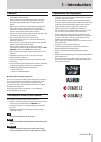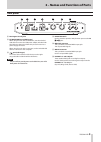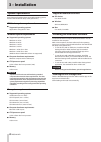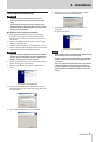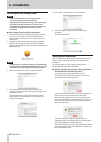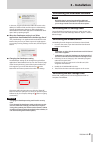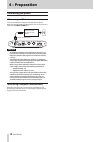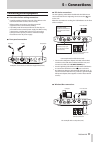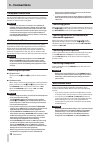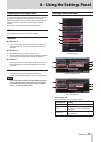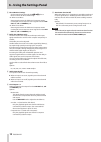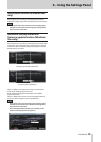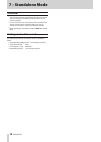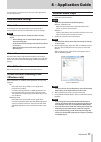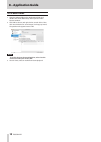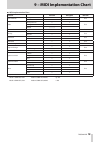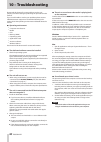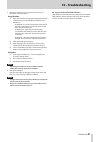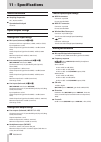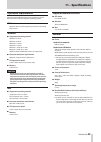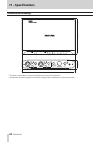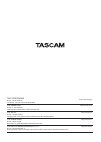- DL manuals
- Tascam
- Media Converter
- iXR
- Reference Manual
Tascam iXR Reference Manual
Summary of iXR
Page 1
D01278620d ixr usb audio/midi interface reference manual before connecting this unit to a computer, you must install dedicated software on the computer..
Page 2: Contents
2 tascam ixr contents 1 – introduction ..............................................3 features ..................................................................................3 conventions used in this manual ..................................3 trademarks and copyrights .............................
Page 3: 1 – Introduction
Tascam ixr 3 1 – introduction features • 24-bit/96khz audio interface • direct connection to the lightning connector of an ios device possible using an mfi certified usb a connector (using the lightning-usb cable included with the ios device) • when using an ios device, the ac adapter included with ...
Page 4: Front Panel
4 tascam ixr 2 – names and functions of parts front panel 1 sig indicators the sig indicators light green when a signal of at least −32 dbfs is input through the in 1 /in 2 jacks. 2 peak indicators the peak indicators light red when a signal that is −1 dbfs (about to distort) or higher is input thro...
Page 5: Rear Panel
Tascam ixr 5 2 – names and functions of parts rear panel w kensington security slot e pc/mac/power port (usb b-type) when using this unit with an ios device, use the included usb cable to connect the usb power adapter included with the ios device. Doing this allows this port to function as a power s...
Page 6: 3 – Installation
6 tascam ixr 3 – installation system requirements for the latest information about supported operating systems, visit the teac global site (http://teac-global.Com/). Ios device system requirements 8 supported operating systems apple device using ios 9 or later windows system requirements 8 supported...
Page 7: 3 – Installation
Tascam ixr 7 3 – installation installing the windows driver caution • complete installation of the windows driver on the computer before connecting the unit to it with the usb cable. • if you already connected the unit to the computer using the usb cable before installing the windows driver and the ...
Page 8: 3 – Installation
8 tascam ixr 3 – installation installing the mac settings panel note • install the settings panel on the computer before connecting the unit to it with the usb cable. • depending on the gatekeeper setting, a warning message might appear during installation. To resolve an issue with gatekeeper, follo...
Page 9: 3 – Installation
Tascam ixr 9 3 – installation in this case, copy the file from the folder where it is to the desktop or another folder, and then open it. Alternatively, change the gatekeeper settings to “allow applications downloaded from: the mac app store and identified devel- opers” and try opening it again. 8 w...
Page 10: Connecting The Power
10 tascam ixr connecting the power when using an ios device connect the usb power adapter included with the ipad or iphone to the usb cable included with this unit, and connect the cable to the pc/mac/power port. Usb power adapter included with ipad/ iphone usb cable included with ixr caution • no u...
Page 11: 5 – Connections
Tascam ixr 11 5 – connections connecting other equipment 8 precautions before making connections • carefully read the operation manuals of the devices to be connected and then connect them correctly. • before making connections, turn this unit and all equipment to be connected off (standby). • if po...
Page 12: 5 – Connections
12 tascam ixr 5 – connections computer connection use the included usb cable to connect the unit to a computer usb 2.0/3.0 port. When the usb connection is working, the usb indicator on the front of the unit lights. Caution if you connect this unit to a computer via a usb hub, for example, audio sig...
Page 13: Opening The Settings Panel
Tascam ixr 13 6 – using the settings panel opening the settings panel you can use the settings panel to make useful function settings, including the sampling frequency (windows only) and the buffer size (windows only), as well as to select output and input signals. You can also check the unit firmwa...
Page 14
14 tascam ixr 6 – using the settings panel 2 direct monitor settings set the signals input through the in 1 /in 2 jacks to mono or stereo for direct monitoring. O when set to mono stereo signals sent to the ios device/computer remain unchanged, but are output as mono signals from the line out 1/l, 2...
Page 15: Only)
Tascam ixr 15 6 – using the settings panel notification function (windows/mac only) if the computer you are using is connected to the internet, notifications might appear when the settings panel is launched. Note put a check in the “do not show the same message again” checkbox to prevent the same me...
Page 16: 7 – Standalone Mode
16 tascam ixr 7 – standalone mode overview • this unit will operate in standalone mode when it is on and data is not being transmitted by usb to and from an ios device/computer. • you can use this unit as a mic preamp and to monitor input signals. This function is convenient when you want to practic...
Page 17: Daw Software Settings
Tascam ixr 17 in this chapter, we explain how to set some audio applications for use with this unit. Daw software settings cubasis le find cubasis le on the apple app store and download it. See the cubasis le manual for information about its settings. Note follow these procedures to enable the cubas...
Page 18: 8 – Application Guide
18 tascam ixr 8 – application guide os x and itunes 1. Open the utilities folder in the applications folder, and double-click “audio midi setup”. Then open the “audio devices” window. 2. Click “ixr” to select it and right-click or control-click it. Then, click “use this device for sound output” in t...
Page 19
Tascam ixr 19 9 – midi implementation chart 8 midi implementation chart function transmit recognize remarks basic channels when power on × × thru settable × × mode when power on × × thru messages × × altered .................... Note number range × × thru velocity note on × × thru note off × × after...
Page 20: 10 – Troubleshooting
20 tascam ixr 10 – troubleshooting please read this chapter if you are unable to use the unit properly even after setting it up following the procedures in this manual. If you are still unable to resolve your problems please contact tascam customer support service with the following infor- mation ab...
Page 21: 10 – Troubleshooting
Tascam ixr 21 10 – troubleshooting 3. Change the settings of your computer so that they are optimal for audio processing. Using windows 1 open the control panel using the appropriate method of the os you are using (windows 10/windows 8.1/ windows 7). • in windows 10, from the start button at the bot...
Page 22: 11 – Specifications
22 tascam ixr 11 – specifications audio resolution 8 sampling frequencies 44.1, 48, 88.2, 96 khz 8 quantization bit depth 16/24-bit input/output ratings analog audio input ratings 8 mic inputs (balanced, in 1 / in 2 ) connectors: xlr-3-31 equivalent (1: gnd, 2: hot, 3: cold) input impedance: 2.2 kΩ ...
Page 23: 11 – Specifications
Tascam ixr 23 11 – specifications operation requirements check the teac global site (http://teac-global.Com/) for the latest information about supported operating systems. Ios devices apple ios devices with a lightning connector and running ios 9 or later windows 8 supported operating systems window...
Page 24: 11 – Specifications
24 tascam ixr 11 – specifications dimensional drawings 210 mm 35.3 mm 140.7 mm • illustrations in this reference manual might differ in part from the actual product. • specifications and external appearance might be changed without notification to improve the product..
Page 25
Teac corporation https://tascam.Jp/jp/ phone: +81-42-356-9143 1-47 ochiai, tama-shi, tokyo 206-8530 japan teac america, inc. Http://tascam.Com/ phone: +1-323-726-0303 1834 gage road, montebello, california 90640 usa teac uk ltd. Http://tascam.Eu/ phone: +44-8451-302511 2 huxley road, surrey research...