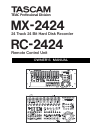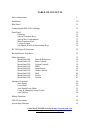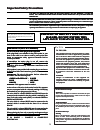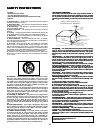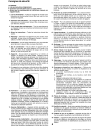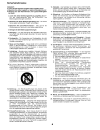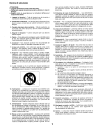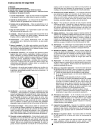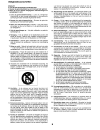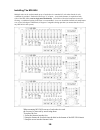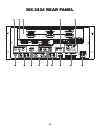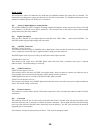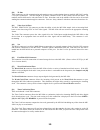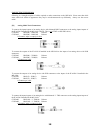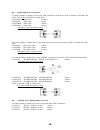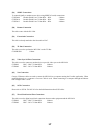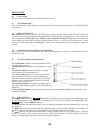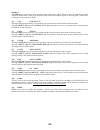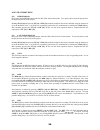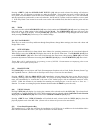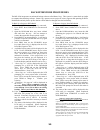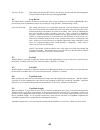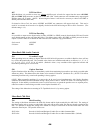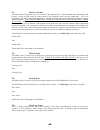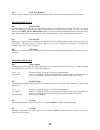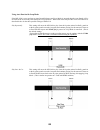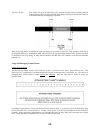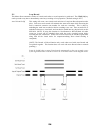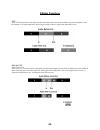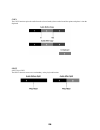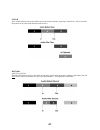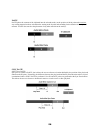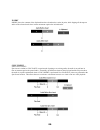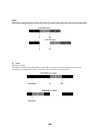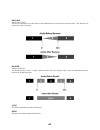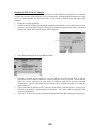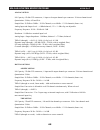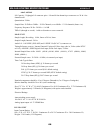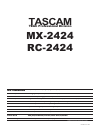- DL manuals
- Tascam
- Recording Equipment
- MX-2424
- Owner's Manual
Tascam MX-2424 Owner's Manual
Summary of MX-2424
Page 1
» mx-2424 24 track 24 bit hard disk recorder rc-2424 remote control unit d00224500a owner's manual.
Page 2
Table of contents safety instructions 3 installation 10 rear panel 11 connecting the mx-2424 (cabling) 15 front panel 19 edit keys 23 special transport keys 24 special key combinations 27 main transport keys 28 locator section 29 jog/shuttle wheel & surrounding keys 30 rc-2424 specific functions 32 ...
Page 3: Important Safety Precautions
To the user this equipment has been tested and found to comply with the limits for a class a digital device, pursuant to part 15 of the fcc rules. These limits are designed to provide reasonable protection against harmful interfer- ence when the equipment is operated in a commercial environment. Thi...
Page 4: Safety Instructions
Caution: read all of these instructions. Save these instructions for later use. Follow all warnings and instructions marked on the audio equipment. 1) read instructions — all the safety and operating instructions should be read before the product is operated. 2) retain instructions — the safety and ...
Page 5
5.
Page 6
6.
Page 7
7.
Page 8
8.
Page 9
9.
Page 10
Installing the mx-2424 when mounting mx-2424's on top of each other in a rack the feet may be removed by unscrewing them. To replace the feet: 1. Insert the fastener into the foot 2. Snap the fastener & foot back into the hole in the bottom of the mx-2424 chassis 3. Snap the screw into the fastener'...
Page 11
( lrc ) 51 52 53 54 55 56 57 58 59 60 61 62 63 64 mx-2424 rear panel 11.
Page 12
Rear panel the back panel is where all connections are made and user-installable modular i/o options may be installed. The internal auto-switching power supply provides both 110 and 220 volt operation. For installation instructions of any optional i/o modules please refer to mx-2424 installation. [5...
Page 13
[59] tl-bus these connectors provide communication and sample accurate synchronization between multiple mx-2424’s and/or a tl-sync synchronizer. The total length of all cables connected to the tl-bus cannot exceed 100 meters. Id numbers must be different for each unit on the tl-bus. Note that a unit...
Page 14
[60] midi in/out/thru: the midi in connector will allow the mx-2424 to lock to midi time code for chase play and record. The mx- 2424 will also respond to standard midi machine control messages for play, track arm, record, rewind, fast forward, stop, jog/shuttle and scrub. Note: when slaved to incom...
Page 15
Connecting the mx-2424 following is a listing/description of cables required to make connections to the mx-2424. Please note that while some cables look similar in appearance they may be wired/constructed very differently. Always use the correct cable! [53] analog multi-track connections to connect ...
Page 16
[52] digital multi-track connections to connect digitally to another device using tdif connections when the if-td24 is installed in the mx-2424 (note: this is not an aes/ebu or analog cable.): cu/pw88ds tdif cable 0.5 meter cu/pw88d tdif cable 1 meter cu/pw88dm tdif cable 3 meters cu/pw88dl tdif cab...
Page 17
[54] spdif connections to connect digitally to another stereo device using spdif (coaxial) connections: cu/spd106 double-shield coax 75 ohm rca – rca 2 meters cu/spd110 double-shield coax 75 ohm rca – rca 3 meters cu/spd113 double-shield coax 75 ohm rca – rca 4 meters [58] remote connection this cab...
Page 18
[51] time code in/out/thru connections this cable is used for time code connections between other equipment and the mx-2424: cu/ab202 ¼” trs(m) – ¼” trs(m) 2 meters cu/ab203 ¼” trs(m) – ¼” trs(m) 3 meters cu/ab205 ¼” trs(m) – ¼” trs(m) 5 meters for time code in/out of the mx-2424. Cu/ab302 xlr(m) – ...
Page 19
Mx-2424 front panel 19.
Page 20
32 33 34 35 36 37 73 74 75 27 76 77 78 1 2 3 4 5 14 15 16 17 18 19 20 21 24 6 7 8 9 10 11 12 13 58 65 66 38 39 40 41 42 43 44 45 46 67 68 69 70 71 72 rc-2424 front panel 20
Page 21
Front panel [2] power switch the power switch is located in the top left-hand corner of the unit. [1] track function keys these keys determine which function will be applied to the track/tracks when selected by the individual track selection keys. [3] mount/unmount when mount [3] is pressed the mx-2...
Page 22
[24] led configuration matrix [47] sample rate led’s (yellow) 44100: indicates that the current sample rate frequency is 44.1 khz. 48000: indicates that the current sample rate frequency is 48 khz. 2x: used in conjunction with the sample rate led’s, indicates that the displayed sample rate is double...
Page 23
Edit keys: the edit [1] key is pressed to allow selection of the track(s) to be edited. When a track is selected the green sel led is lit for that track. Edits are performed to audio on selected tracks using the in and out points. (please refer to editing functions for more detail) [6] cut pressing ...
Page 24
Special transport keys: online [25] from the mx-2424: pressing online [25] so that its led is lit will enable the mx-2424 to chase an external sync source via tl-bus, smpte or mtc as determined in menus 000 and 110. Online status must also be selected for an mx-2424 to operate as a master on the tl-...
Page 25
[27] locate/length pressing locate [27] will send the play head to the time code value displayed in the bottom portion of the lcd [18]. Pressing [19] then locate [27] will display the amount of time between the in and out points. To/prev/ref [28] from the mx-2424 pressing to [28] then in [30] will p...
Page 26
Pressing next [76] will locate the play head to the beginning of the next audio event boundary on any track. If a track is in edit mode then only that track’s audio event boundaries will be used by this function. When using this function [19] will stay lit allowing additional next operations without...
Page 27
Special key combinations pressing to and from simultaneouslythen in or out will play thru the in or out point using the pre and post roll values set in menus 212 & 213. Pressing in and out simultaneously will play from the in point and stop at the out point. (in out) pressing loop [26] plus locate [...
Page 28
Main transport keys: [32] rewind/head one push of the rewind button sends the mx-2424 into rewind mode. Two quick pushes sends the play head to the beginning (head) of the project. Holding stop [34] and pressing ff [33] or rw [32] sends the transport forward or backward using the amount set up as th...
Page 29
[18] lcd display: the liquid crystal display consists of two lines of twenty characters each that show various operator messages depending upon the active panel/display state. Both lines of the lcd can also show various system messages according to the operating state. When not accessing menus, the ...
Page 30
The store key also performs the function of “enter” or “confirm” for various operations. In the setup menus, pressing the store key will answer “yes” to a verify request. When loading projects or tracks the store key initiates the action of loading tracks. There is no shifted function for this key. ...
Page 31
Pressing [19] then nudge [39] with no tracks selected for editing will reference track number one for capturing events that are under the playhead. If more than one track is selected the in and out points will surround the event on the lower numbered track. For example: if tracks 5 & 7 were edit-ena...
Page 32
[22] tl media slot: this slot is used when updating/archiving the version of mx-os running in the mx-2424. (see mx-os operations for details.) rc-2424 specific functions [66] macro keys these keys allow key sequences of up to 99 strokes to be stored and recalled by a single key. To use this function...
Page 33
Backup/restore procedures the mx-2424 incorporates an advanced backup software called smart copy. This system is a smart back up similar to computer-based backup software. Smart copy operates on one project at a time, supports disk-spanning on dvd- ram media and only backs up files that have been ad...
Page 34
To back up a project to travan tape 1. Be sure all scsi devices are properly connected. 2. Press shift then unmount to un-mount all drives. 3. Insert a blank tape into the travan drive. The tape will stick out of the drive about one inch. Always grasp the tape by the sides as shown below. 4. Press m...
Page 35: Menu Operations
Menu operations mx-2424 setup & configuration navigating the mx-2424’s menu structure: the menus on the mx-2424 are grouped into ten menu banks. The menu banks are organized so that related setup menus are in the same menu bank. The menu banks are as follows: 000 rates & references 100 bus controls ...
Page 36
The mx-2424 menus and what they do: menu bank 000: rates & references 000 control mode this menu selects the time reference used by the mx-2424 and enables varispeed operation. (note: it is not possible to have varispeed enabled while chasing smpte, mtc or another mx-2424 on the tl-bus. Only a maste...
Page 37
002 sample reference the setting of this menu determines the digital clock source for the mx-2424. This needs to be determined whenever the mx-2424 is digitally connected to another piece of digital equipment. Automatic this will set the mx-2424 to internal clock as long as the frame reference is no...
Page 38
004 timecode type from this menu it is possible to change the frame rate of the time code that is output from the mx-2424. (note: it is not possible for the mx-2424 to chase one frame rate and simultaneously output a different frame rate.) the possible choices are: 24/24 25/25 pal default (europe) 2...
Page 39
Menu bank 100: bus controls 110 tl bus request this menu assigns the mx-2424 to master or slave operation on the tl-bus. Off the mx-2424 will operate independently of any other equipment connected on the tl- bus. (this is the default setting.) slave the mx-2424 will chase to another mx-2424 connecte...
Page 40
Tl-tape mode this recording mode allows the mx-2424 to record just like a traditional tape machine creating seamless audio events per track. Any recording performed directly overwrites the previous audio. There is no undo available when recording in tl- tape mode. Tl-tape mode is useful for people w...
Page 41
Play once & stop this setting will cause the mx-2424 to play from the in point (with pre-roll) through the out point (with post-roll) and stop, disengaging loop. 211 loop record this menu allows automatic creation of virtual tracks when a record operation is performed. Stop [34] can be pressed at an...
Page 42
260 rollback length when rollback is activated the mx-2424’s transport will locate backwards by the amount of time set as the rollback length and stop. Rollback length can be set in one-frame increments from 00:00:00:00 to 23:59:59:29. (default is 00:00:10:00) rollback can be activated directly on t...
Page 43
401 inputs 9 – 16 /48k this menu allows selection of input source for the second block of eight channels. Possible choices are: analog when selected, input to tracks 9 – 16 is taken from inputs 9 – 16 of the analog i/o module (if-an24) if installed. Dig in when selected, input to tracks 9 – 16 is ta...
Page 44
465 2ch out select with this menu it is possible to select any adjacent odd/even pair of tracks for output from the stereo aes/ebu [55] and spdif [54] connectors on the back of the mx-2424. Both connectors will simultaneously output signal from the same pair of tracks. (note: when using this feature...
Page 45
701 rec disk the setting of this menu determines the target disk for recording audio files. Only one target disk is possible at a time for audio recording. Disks are represented by their scsi id numbers. 702 rec disk status this is a detailed display indication only of the format of the currently se...
Page 46
711 disk low format this menu utility will perform a low level format on the specified drive. This is different from initializing a disk because it erases the disk sector by sector instead of just erasing the disk’s directory information. Low level formatting a disk takes longer than initializing a ...
Page 47
790 scsi id’s mounted this is a display indication only of the scsi id number of drives that are currently mounted on the mx-2424. Menu bank 800: project 800 project name from this menu it is possible to create a new project simply by creating a new and unique file name. As soon as audio is recorded...
Page 48
920 led brightness this menu utility adjusts the brightness of the led’s and meters on the mx-2424. 940 machine name this menu utility allows you to name your mx-2424 with up to a ten-character name. This menu is used to distinguish multiple units when using viewnet on a network. 930 machine i.D. Th...
Page 49: Advanced Functions
Advanced functions using auto punch, loop mode & virtual tracks auto punch, loop mode and virtual track functions are separate operations, however they are very powerful when used together so they will be covered together in this section. Using auto punch auto punch mode is used for automating recor...
Page 50
Using loop mode there are three loop modes determined by menu 210 as described below: play repeatedly this setting will cause the mx-2424 to play from the in point (with pre-roll) through the out point (with post-roll) repeatedly until the stop key {34} is pressed. (this is the default setting.) pla...
Page 51
Using auto punch with loop mode if the mx-2424 is set to perform an auto record/rehearse and loop mode is engaged then the auto punch will be executed at the in and out points during the loop operation. When used in this way the mx-2424 will function as described below for the three possible setting...
Page 52
Play once & stop this setting will cause the mx-2424 to play from the in point (minus pre-roll), punch in at the in point, punch out at the out point and continue playing for the amount of time set as post roll then stop, disengaging loop mode. When using loop mode in combination with auto punch it ...
Page 53
Manually unloading tracks to select a track for unloading, press view [46] then use the up/down [41,43] arrow keys, scrub [42] wheel or the individual track selection keys [4] to choose a track. The sel indicator will be flashing on the selected track. Press [19] then view [46] to unload the selecte...
Page 54
211 loop record this menu allows automatic creation of virtual tracks when a record operation is performed. The stop [34] key can be pressed at any time to immediately cancel any recording or loop operation. (default setting is off.) auto unload on/off this setting will create a new virtual track ea...
Page 55: Editing Functions
Editing functions cut the cut function removes the audio from the selected track(s) between the in and the out points and places it into the clipboard. All subsequent audio will be slipped earlier in time to replace the audio that was cut. Local cut (shift then cut) the local cut function removes th...
Page 56
Copy the copy function copies the audio from the selected track(s) between the in and out points and places it into the clipboard. Split (shift then copy) the split function creates an event boundary at the play head location. 56.
Page 57
Clear the clear function removes the audio between the in and out points, replacing it with silence. It does not affect the position of any other audio material on the track(s). Discard (shift then clear) the discard function removes the audio on both sides of the in and out points, replacing it wit...
Page 58
Paste paste places the contents of the clipboard into the selected track(s) at the position of the in point and overwrites any existing material on those selected tracks starting at the in point and extending for the duration of the clipboard contents. Paste does not alter the placement of any other...
Page 59
Insert insert places the contents of the clipboard into the selected track(s) at the in point, while slipping all subsequent audio on the selected tracks later in time an amount equal to the inserted audio. Sync insert (shift then insert) sync insert is similar to sync paste except instead of pastin...
Page 60
Open open places a segment of silence into the selected track(s) at the in point equal to the time between the in and out points, while slipping all subsequent audio later in time an amount equal to the time between the in and out points. In now (shift then open) this function will move the audio de...
Page 61
Reverse (shift then undo) the reverse function reverses the audio on edit-enabled track(s) between the in and out points. This function will split audio events if necessary. Render (shift then redo) the render function creates a single continuous audio file from multiple audio events on edit-enabled...
Page 62: Mx-Os Operations
Mx-os operations mx-2424 mx-os backup & update procedures mx-os is the system software that the mx-2424 runs. It is stored in flash rom inside the mx-2424 for ease of update and speed of power up. This provides the additional advantage of a flexible system so features can easily be added to your mx-...
Page 63
Backing up mx-os to a computer it may be desirable to save the version of mx-os that is currently installed in the mx-2424 to a computer to ensure that version is safely archived if it is ever needed again. With the mx-2424 connected to a mac or pc via 100mb ethernet the steps below will save the ve...
Page 64
Updating mx-os on an mx-2424 whenever a new version of mx-os becomes available it will be posted to the tascam web site for download (http://www.Tascam.Com). Archived files for both mac and pc will be posted along with documentation in pdf format (as needed). The new version of mx-os will be written...
Page 65
Analog option i/o capacity: 6 d-sub 25f connectors, 8 input or 8 output channels per connector. 24 in/out channels total. Quantization: 24 bits, a/d and d/a sample rate: 38.5khz to 54khz – 24 i/o channels, or at 96khz – 12 i/o channels (future s/w) analog input and output level: +4 dbu balanced, +22...
Page 66
Adat option i/o capacity: 3 lightpipe i/o connector pairs. 8 in and 8 out channels per connector set. 24 in / out channels total. Quantization: 24 bits sample rate: 38.5khz to 54khz – 24 i/o channels, or at 96khz – 12 i/o channels (future s/w) frequency response: 20 hz - 20 khz +/- 0.0 db thd+n (thr...
Page 67: Tascam
Teac corporation 3-7-3, nakacho, musashino-shi, tokyo 180, japan phone: (0422) 52-5081 teac america, inc. 7733 telegraph road, montebello, california 90640 phone: (323) 726-0303 teac canada ltd. 5939 wallace street, mississauga, ontario l4z 1z8, canada phone: 905-890-8008 facsimile: 905-890-9888 tea...