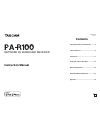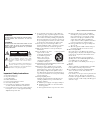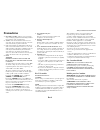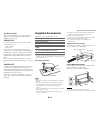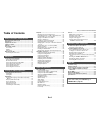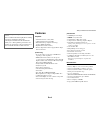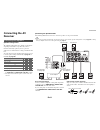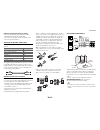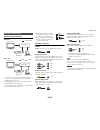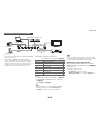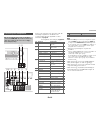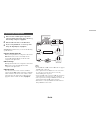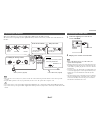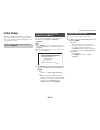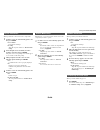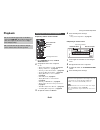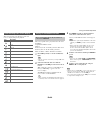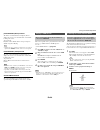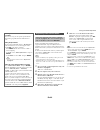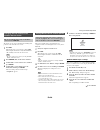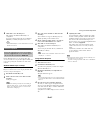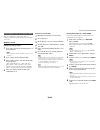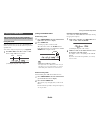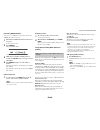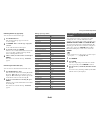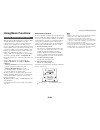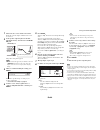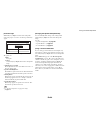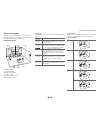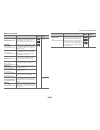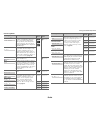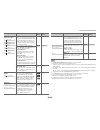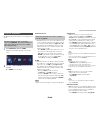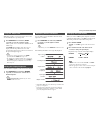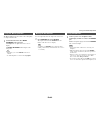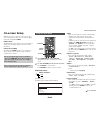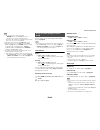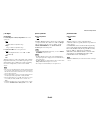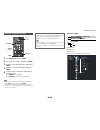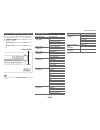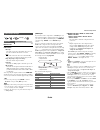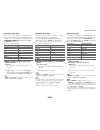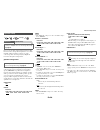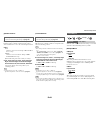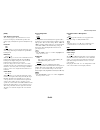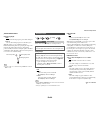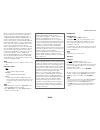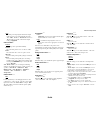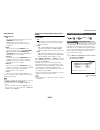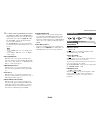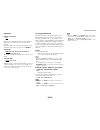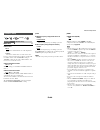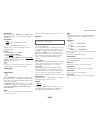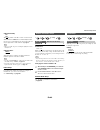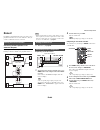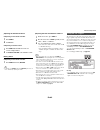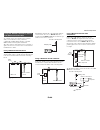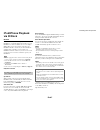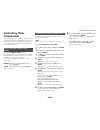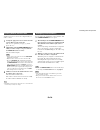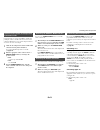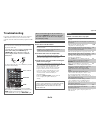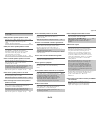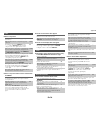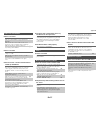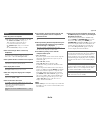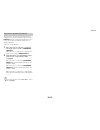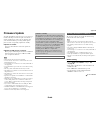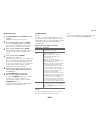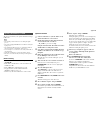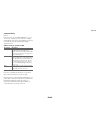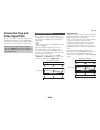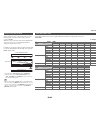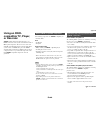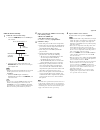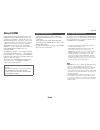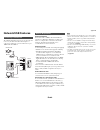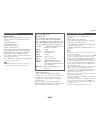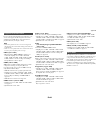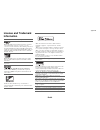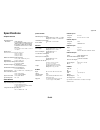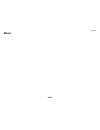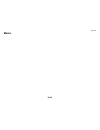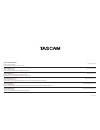- DL manuals
- Tascam
- Receiver
- PA-R100
- Instruction Manual
Tascam PA-R100 Instruction Manual
E
n
NETWORK AV SURROUND RECEIVER
Instruction Manual
SN29401376
Y1210-1
Contents
Safety Information and Introduction ............2
Table of Contents ...........................................5
Connections .................................................11
Turning On & Basic Operations..................18
Advanced Operations ..................................43
Controlling Other Components...................67
Appendix .......................................................74
Summary of PA-R100
Page 1
E n network av surround receiver instruction manual sn29401376 y1210-1 contents safety information and introduction ............2 table of contents ...........................................5 connections .................................................11 turning on & basic operations.................
Page 2
En-2 safety information and introduction important safety instructions 1. Read these instructions. 2. Keep these instructions. 3. Heed all warnings. 4. Follow all instructions. 5. Do not use this apparatus near water. 6. Clean only with dry cloth. 7. Do not block any ventilation openings. Install in...
Page 3: Precautions
Safety information and introduction en-3 precautions 1. Recording copyright —unless it’s for personal use only, recording copyrighted material is illegal without the permission of the copyright holder. 2. Ac fuse —the ac fuse inside the unit is not user- serviceable. If you cannot turn on the unit, ...
Page 4: Supplied Accessories
Safety information and introduction en-4 for british models replacement and mounting of an ac plug on the power supply cord of this unit should be performed only by qualified service personnel. Important the wires in the mains lead are coloured in accordance with the following code: blue: neutral br...
Page 5: Table of Contents
Safety information and introduction en-5 table of contents safety information and introduction important safety instructions ......................................2 precautions ...................................................................3 supplied accessories.....................................
Page 6: Features
Safety information and introduction en-6 features amplifier • 80 watts/channel @ 8 ohms (ftc) • 130 watts/channel @ 6 ohms (iec) • wrat–wide range amplifier technology (5 hz to 100 khz bandwidth) • optimum gain volume circuitry • h.C.P.S. (high current power supply) massive high power transformer pr...
Page 7: Front & Rear Panels
Safety information and introduction en-7 front & rear panels for detailed information, see the pages in parentheses. A standby/on button ( 18 ) b zone 2 , off buttons ( 64 ) c remote control sensor ( 4 ) d display ( 8 ) e listening mode buttons ( 35 ) f dimmer button (north american models) ( 41 ) g...
Page 8
Safety information and introduction en-8 s for detailed information, see the pages in parentheses. A z2 (zone 2) indicator ( 64 ) b 3d indicator this lights when a 3d input signal is detected. C headphone indicator ( 42 ) d 1 , 3 and cursor indicators ( 23 ) e listening mode and format indicators ( ...
Page 9
Safety information and introduction en-9 a digital in coaxial and optical jacks b component video in and out jacks c usb port d ethernet port e fm antenna jack and am antenna terminal f hdmi in and out jacks g rs-232c jack terminal for control. H ir in and out jacks i 12v trigger out jacks j ac inle...
Page 10: Remote Controller
Safety information and introduction en-10 remote controller for detailed information, see the pages in parentheses. A 8 receiver button ( 18 ) b remote mode/input selector buttons ( 21 ) c q / w / e / r and enter buttons d q setup button ( 43 ) e listening mode buttons ( 35 ) f dimmer button ( 41 ) ...
Page 11: Connecting The Av
En-11 connections connecting the av receiver speaker configuration the following table indicates the channels you should use depending on the number of speakers that you have. No matter how many speakers you use, a powered subwoofer is recommended for a really powerful and solid bass. To get the bes...
Page 12
Connections en-12 ■ banana plugs (north american models) • if you are using banana plugs, tighten the speaker terminal before inserting the banana plug. • do not insert the speaker code directly into the center hole of the speaker terminal. Attaching the speaker cable labels the speaker terminals ar...
Page 13
Connections en-13 connecting av components a *1 if your tv doesn’t support audio return channel (arc), you need to connect an optical digital cable together with the hdmi cable to the av receiver. • before making any av connections, read the manuals supplied with your av components. • don’t connect ...
Page 14
Connections en-14 * if your tv doesn’t support audio return channel (arc), you need to connect an optical digital cable together with the hdmi cable to the av receiver. * when listening to an hdmi component through the av receiver, set the hdmi component so that its video can be seen on the tv scree...
Page 15
Connections en-15 connect your components to the appropriate jacks. The default input assignments are shown below. See “connection tips and video signal path” for more information ( ➔ page 84 ). ✔ : assignment can be changed ( ➔ page 49 ). Note *1 when the usb input is selected, you can input video ...
Page 16
Connections en-16 with u (remote interactive), you can use the following special functions: ■ system on/auto power on when you start playback on a component connected via u , while the av receiver is on standby, the av receiver will automatically turn on and select that component as the input source...
Page 17
Connections en-17 this section explains how to connect the supplied indoor fm antenna and am loop antenna. The av receiver won’t pick up any radio signals without any antenna connected, so you must connect the antenna to use the tuner. Note • once your av receiver is ready for use, you’ll need to tu...
Page 18: Turning On/off The Av
En-18 turning on & basic operations turning on/off the av receiver tip • the hybrid standby indicator may light depending on the status of settings ( ➔ page 47 ). • for details on power management settings, see “auto standby” ( ➔ page 62 ). 8 receiver receiver standby/on turning on 1 press standby/o...
Page 19: Initial Setup
Turning on & basic operations en-19 initial setup this section explains the settings that we recommend you to make before using the av receiver for the very first time. A setup wizard is launched upon first-time use to let you perform those settings. This step determines the language used for the on...
Page 20
Turning on & basic operations en-20 this step checks the connection of source components. With this step, you can enter remote control codes for the components you want to operate. This step checks your network connection. This step ends the initial setup process. Source connection 1 use q / w to se...
Page 21: Playback
Turning on & basic operations en-21 playback ■ operating with the remote controller ■ operating on the av receiver the on-screen menus appear only on a tv that is connected to hdmi out . If your tv is connected to other video outputs, use the av receiver’s display when changing settings. This sectio...
Page 22
Turning on & basic operations en-22 tip • see “controlling other components” about the operation of other components ( ➔ page 69 ). Note • the buttons you can use will differ depending on the devices and media used for playback. Controlling contents of usb or network devices d k j m b a c f g l n o ...
Page 23
Turning on & basic operations en-23 this section describes icons that appear on the av receiver’s display during media playback. This section explains how to play music/video files on the ipod/iphone. Compatible ipod/iphone models made for: ipod touch (1st, 2nd, 3rd and 4th generation), ipod classic...
Page 24
Turning on & basic operations en-24 extended mode (music) control the music content information is displayed (lists are displayed), and you can control the music content while looking at the screen. Top screen list: playlists, artists, albums, genres, songs, composers, shuffle songs, now playing. No...
Page 25
Turning on & basic operations en-25 internet radio urls in the following formats are supported: pls, m3u, and podcast (rss). However, depending on the type of data or audio format used by the internet radio station, you may not be able to listen to some stations. To listen to other internet radio st...
Page 26
Turning on & basic operations en-26 the layout of icons can be customized by switching their positions on the network service screen. This section explains how to play music files on a computer or media server through the av receiver (server playback). Windows media player 11 setup this section expl...
Page 27
Turning on & basic operations en-27 remote playback means you can play the music files stored on a media server or personal computer with the av receiver by operating the controller device in the home network. Windows media player 12 setup this section explains how to configure windows media player ...
Page 28
Turning on & basic operations en-28 this section explains how to play music files on a computer or nas (network attached storage) through the av receiver. Windows 7 setup ■ setting the sharing options ■ creating a shared folder playing music files on a shared folder in order to enjoy home media, you...
Page 29
Turning on & basic operations en-29 using the tuner with the built-in tuner you can enjoy am and fm radio stations. You can store your favorite stations as presets for quick selection. You can also change the frequency steps ( ➔ page 60 ). Tuning into radio stations ■ auto tuning mode ■ manual tunin...
Page 30
Turning on & basic operations en-30 presetting am/fm stations you can store a combination of up to 40 of your favorite am/fm radio stations as presets. ■ selecting presets ■ deleting presets using rds (excluding north american models) when tuned into an rds station, the rds indicator lights. When th...
Page 31
Turning on & basic operations en-31 ■ finding stations by type (pty) you can search for radio stations by type. ■ listening to traffic news (tp) you can search for stations that broadcast traffic news. Rds program types (pty) you can listen to the audio of one input source while watching the video o...
Page 32: Using Basic Functions
Turning on & basic operations en-32 using basic functions with the supplied calibrated microphone, audyssey 2eq ® automatically determines the number of speakers connected, their size for purposes of bass management, optimum crossover frequencies to the subwoofer (if present), and distances from the...
Page 33
Turning on & basic operations en-33 note • you can cancel audyssey 2eq room correction and speaker setup at any point in this procedure simply by disconnecting the setup microphone. • do not connect or disconnect any speakers during audyssey 2eq room correction and speaker setup. • if the av receive...
Page 34
Turning on & basic operations en-34 error messages while audyssey 2eq ® room correction and speaker setup is in progress, one of the error messages below may appear. The options are: ` retry : try again. ` cancel : cancel audyssey 2eq room correction and speaker setup. • ambient noise is too high. T...
Page 35
Turning on & basic operations en-35 selecting listening modes see “about listening modes” for detailed information about the listening modes ( ➔ page 36 ). ■ listening mode buttons movie/tv button this button selects the listening modes intended for use with movies and tv. Music button this button s...
Page 36
Turning on & basic operations en-36 about listening modes the av receiver’s listening modes can transform your listening room into a movie theater or concert hall, with high fidelity and stunning surround sound. ■ explanatory notes a b front speakers c center speaker d e surround speakers f subwoofe...
Page 37
Turning on & basic operations en-37 ■ dsp listening modes listening mode description input source speaker layout orchestra suitable for classical or operatic music, this mode emphasizes the surround channels in order to widen the stereo image, and simulates the natural reverberation of a large hall....
Page 38
Turning on & basic operations en-38 ■ listening modes listening mode description input source speaker layout pure audio *1*2 in this mode, the display and video circuitry are turned off, minimizing possible noise sources for the ultimate in high-fidelity audio reproduction. (as the analog video circ...
Page 39
Turning on & basic operations en-39 note *1 (north american models) this listening mode is not available. *2 pure audio cannot be selected when zone 2 is active. Besides, if you activate zone 2 while pure audio is selected, the listening mode will automatically switch to direct. *3 based on the audi...
Page 40
Turning on & basic operations en-40 the home menu provides quick access to frequently used menus. ■ network service ` with this selection, you can use various internet radio services or play the contents stored in media connected to your home network (dlna) ( ➔ pages 24 to 28 ). Note that this selec...
Page 41
Turning on & basic operations en-41 with the sleep timer, you can set the av receiver to turn off automatically after a specified period. You can adjust the brightness of the av receiver’s display. You can display various information about the current input source as follows. The following informati...
Page 42
Turning on & basic operations en-42 the music optimizer function enhances the sound quality of compressed music files. You can temporarily mute the output of the av receiver. Using the music optimizer 1 (north american models) press music optimizer on the front panel. The m.Opt indicator lights on t...
Page 43: On-Screen Setup
En-43 advanced operations on-screen setup with the av receiver connected to a tv, there are two ways of changing the settings on-screen: using the quick setup or the setup menu ( home ). ■ quick setup the quick setup provides quick access to frequently used settings. You can change settings and view...
Page 44
Advanced operations en-44 note *1 • the video preview is not displayed when: – hdmi in 6 / 7 is the current hdmi input source, or – no signal is present on the current input source. • the video of the currently-selected input is displayed on the main screen, not on a preview thumbnail. *2 this setti...
Page 45
Advanced operations en-45 late night ■ late night for dolby digital and dolby digital plus sources, the options are: ` off ` low : small reduction in dynamic range. ` high : large reduction in dynamic range. For dolby truehd sources, the options are: ` auto : the late night function is set to “ on ”...
Page 46
Advanced operations en-46 note • this procedure can also be performed on the av receiver by using setup , the cursor buttons, and enter . • during audyssey 2eq ® room correction and speaker setup, messages, etc., that are displayed on the tv screen will appear on the av receiver’s display. Explanato...
Page 47
Advanced operations en-47 by way of optimized circuitry, this function reduces power consumption when the av receiver is in standby mode. The hybrid standby indicator will light in either of the following conditions: – “ hdmi through ” is enabled (the hdmi indicator is off). – “ network standby ” is...
Page 48
Advanced operations en-48 main menu input/output assign monitor out ■ resolution ` through : select this to pass video through the av receiver at the same resolution and with no conversion. ` auto : select this to have the av receiver automatically convert video at resolutions supported by your tv. ...
Page 49
Advanced operations en-49 component video input if you connect a video component to a component video input, you must assign that input to an input selector. For example, if you connect your blu-ray disc/dvd player to component video in 2 , you must assign “ in2 ” to the “ bd/dvd ” input selector. H...
Page 50
Advanced operations en-50 main menu speaker setup here you can check the settings made by audyssey 2eq room correction and speaker setup function, or set them manually, which is useful if you change one of the connected speakers after using audyssey 2eq room correction and speaker setup function. Sp...
Page 51
Advanced operations en-51 speaker distance here you can specify the distance from each speaker to the listening position so that the sound from each speaker arrives at the listener’s ears as the sound designer intended. ■ unit ` feet : distances can be set in feet. Range: 0.2ft to 30.0ft in 0.2 foot...
Page 52
Advanced operations en-52 dolby ■ pl iix music (2ch input) these settings apply to only 2-channel stereo sources. If you’re not using any surround back speakers, these settings apply to dolby pro logic ii, not dolby pro logic iix. Panorama ` on ` off with this setting, you can broaden the width of t...
Page 53
Advanced operations en-53 theater-dimensional ■ listening angle ` wide : select if the listening angle is greater than 30 degrees. ` narrow : select if the listening angle is less than 30 degrees. With this setting, you can optimize the theater- dimensional listening mode by specifying the angle of ...
Page 54
Advanced operations en-54 movies are mixed in rooms calibrated for film reference. To achieve the same reference level in a home theater system each speaker level must be adjusted so that –30 dbfs band-limited (500 hz to 2000 hz) pink noise produces 75 db sound pressure level at the listening positi...
Page 55
Advanced operations en-55 name edit you can enter a custom name for each individual input selector and radio preset for easy identification. When entered, the custom name will appear on the display. The custom name is edited using the keyboard screen. ■ name tip • to name a radio preset, select am o...
Page 56
Advanced operations en-56 ` auto : according to the input signals and monitor output setting, the av receiver automatically selects the “ 4:3 ”, “ full ”, “ zoom ” or “ wide zoom ” mode. See “monitor out” for details on the monitor output setting ( ➔ page 48 ). ■ picture mode *1 ` custom : all setti...
Page 57
Advanced operations en-57 audio selector ■ audio selector ` arc : the audio signal from your tv tuner can be sent to hdmi out of the av receiver. *1 with this selection, the tv’s audio can be automatically selected as a priority among other assignments. ` hdmi : this can be selected when hdmi in has...
Page 58
Advanced operations en-58 ■ analog/pcm/digital with this setting, you can specify the listening mode used when an analog (cd, tv, ld, vhs, md, turntable, radio, cassette, cable, satellite, etc.) or pcm digital (cd, dvd, etc.) audio signal is played. ■ mono/multiplex source with this setting, you can...
Page 59
Advanced operations en-59 osd setup ■ on screen display ` on ` off this preference determines whether operation details are displayed on-screen when an av receiver function is adjusted. Even when “ on ” is selected, operation details may not be output if the input source is connected to an hdmi in ....
Page 60
Advanced operations en-60 main menu hardware setup multi zone ■ zone 2 out ` fixed : the zone 2 volume must be set on the amp in that zone. ` variable : the zone 2 volume can be set on the av receiver. If you’ve connected your zone 2 speakers to an amp with no volume control, set the “ zone 2 out ” ...
Page 61
Advanced operations en-61 ■ hdmi through ` off ` bd/dvd , cbl/sat , game , pc , aux , tv/cd , extra1 , extra2 : selects the input source for which the hdmi through function is enabled. ` last : the hdmi through function is activated on the input source selected at the time of setting the av receiver...
Page 62
Advanced operations en-62 ■ instaprevue these settings apply to “ instaprevue ” of the home menu ( ➔ page 40 ) and specify the preview display of hdmi video streams. Sub window ` multi : displays preview thumbnails all at once. ` single : displays preview thumbnails one-by-one. With this setting, yo...
Page 63
Advanced operations en-63 ■ network standby ` on ` off this setting enables or disables control over the network. When enabled, the net indicator will be dimly-lit while the av receiver is in standby mode. Note that the indicator may not light under certain conditions ( ➔ page 47 ). Note • when set ...
Page 64: Zone 2
Advanced operations en-64 zone 2 in addition to the main listening room, you can also enjoy playback in another room, or as we call zone 2. And, you can select a different source for each room. Connecting the zone speakers to an additional amplifier this setup allows 5.1-channel playback in your mai...
Page 65
Advanced operations en-65 adjusting the volume for zone 2 ■ operating on the remote controller ■ operating on the av receiver muting zone 2 ■ operating on the remote controller tip • to unmute, press zone2 followed by muting again. Zone can also be unmuted by adjusting the volume. Adjusting the tone...
Page 66
Advanced operations en-66 to control the av receiver with the remote controller while you’re in the zone 2 room, you’ll need a commercially available multiroom remote control kit. Multiroom kits are made by niles and xantech. These kits can also be used when there isn’t a clear line of sight to the ...
Page 67: Ipod/iphone Playback
En-67 controlling other components ipod/iphone playback via ri dock ri dock with the ri dock, you can easily play the music of your ipod/iphone, or watch the slideshows and videos of your ipod/iphone on a tv. In addition, the on-screen display (osd) allows you to view, navigate, and select your ipod...
Page 68
Controlling other components en-68 by pressing the remote mode button that’s been programmed with the remote control code for your dock, you can control your ipod/iphone in the dock with the buttons described further in this section. See “entering remote control codes” for details on entering a remo...
Page 69: Controlling Other
Controlling other components en-69 controlling other components you can use the av receiver’s remote controller to control your other av components, including those made by other manufacturers. This section explains how to enter the remote control code for a component that you want to control: dvd, ...
Page 70
Controlling other components en-70 you’ll need to enter a code for each component that you want to control. Note • though the provided remote control codes are correct at the time of release, they are subject to change. You can change the configuration of colored buttons, with which remote mode butt...
Page 71
Controlling other components en-71 components that are connected via u are controlled by pointing the remote controller at the av receiver, not the component. This allows you to control components that are out of view, in a rack, for example. You can reset a remote mode button to its default remote ...
Page 72
Controlling other components en-72 controlling a blu-ray disc/dvd player, hd dvd player or dvd recorder bd/dvd is preprogrammed with the remote control code for controlling a component that supports the p *1 (limited to some models). The component must be able to receive remote control commands via ...
Page 73
Controlling other components en-73 ■ dvd player/dvd recorder operation ■ vcr/pvr operation ■ cassette tape deck operation ■ satellite receiver/cable receiver operation ■ cd player/cd recorder/md recorder operation note • with some components, certain buttons may not work as expected, and some may no...
Page 74: Troubleshooting
En-74 appendix troubleshooting if you have any trouble using the av receiver, look for a solution in this section. If you can’t resolve the issue yourself, contact the dealer from whom you purchased this unit. ■ can’t turn on the av receiver ■ the av receiver turns off unexpectedly ■ the av receiver...
Page 75
Appendix en-75 ■ only the front speakers produce sound ■ only the center speaker produces sound ■ the surround speakers produce no sound ■ the center speaker produces no sound ■ the front high and surround back speakers produce no sound ■ the subwoofer produces no sound ■ there’s no sound with a cer...
Page 76
Appendix en-76 ■ there’s no picture ■ there’s no picture from a source connected to an hdmi in ■ the on-screen menus don’t appear ■ the on-screen display does not appear ■ reception is noisy, fm stereo reception is noisy, or the fm stereo indicator doesn’t light ■ the remote controller doesn’t work ...
Page 77
Appendix en-77 ■ there’s no sound ■ there’s no video ■ the av receiver’s remote controller doesn’t control my ipod/iphone ■ the av receiver unexpectedly selects my ipod/iphone as the input source ■ ipod/iphone doesn’t work properly ■ there’s no sound ■ can’t access the server or internet radio ■ pla...
Page 78
Appendix en-78 ■ standby power consumption ■ the sound changes when i connect my headphones ■ the speaker distance cannot be set as required ■ the display doesn’t work ■ how do i change the language of a multiplex source ■ the u functions don’t work ■ the functions system on/auto power on and direct...
Page 79
Appendix en-79 the av receiver can upconvert component video and composite video sources for display on a tv connected to hdmi out . However, if the picture quality of the source is poor, upconversion may make the picture worse or disappear altogether. In this case, try the following: tip • to by-pa...
Page 80: Firmware Update
Appendix en-80 firmware update to update the firmware of the av receiver, you can choose from the following two methods: update via network, or update via usb storage. Choose the one that best suits your environment. Before proceeding with the update, please read the corresponding explanations caref...
Page 81
Appendix en-81 update procedure troubleshooting case 1: if an error occurs, an error number “ error!! *-** ” or an error message is displayed on the av receiver’s display. (alpha-numeric characters on the front display are denoted by asterisks.) refer to the following table and take appropriate acti...
Page 82
Appendix en-82 the av receiver allows you to update the firmware using a usb device. Note • never unplug or turn off the av receiver during the update process. • never plug or unplug an hdmi cable or a usb device during the update process. • never unplug the usb storage device containing the firmwar...
Page 83
Appendix en-83 troubleshooting case 1: if an error occurs, an error number “ error!! *-** ” or an error message is displayed on the av receiver’s display. (alpha-numeric characters on the front display are denoted by asterisks.) refer to the following table and take appropriate action. ■ errors duri...
Page 84: Connection Tips and
Appendix en-84 connection tips and video signal path the av receiver supports several connection formats for compatibility with a wide range of av equipment. The format you choose will depend on the formats supported by your components. Use the following sections as a guide. Video components can be ...
Page 85
Appendix en-85 audio components can be connected by using any of the following audio connection formats: analog, optical, coaxial, or hdmi. When choosing a connection format, bear in mind that the av receiver does not convert digital input signals for analog line outputs and vice versa. If signals a...
Page 86: Using An Rihd-
Appendix en-86 using an rihd- compatible tv, player, or recorder p , which stands for remote interactive over hdmi, is the name of the system control function found on u -capable components. The av receiver can be used with cec (consumer electronics control), which allows system control over hdmi an...
Page 87
Appendix en-87 ■ how to connect and setup 1 confirm the connection and settings. 1. Connect the hdmi out jack to the hdmi input jack of the tv. 2. Connect the audio output from the tv to the optical in 2 jack of the av receiver using an optical digital cable. Note • when the audio return channel (ar...
Page 88: About Hdmi
Appendix en-88 about hdmi designed to meet the increased demands of digital tv, hdmi (high definition multimedia interface) is a new digital interface standard for connecting tvs, projectors, blu-ray disc/dvd players, set-top boxes, and other video components. Until now, several separate video and a...
Page 89: Network/usb Features
Appendix en-89 network/usb features the following diagram shows how you can connect the av receiver to your home network. In this example, it’s connected to a lan port on a router, which has a 4-port 100base-tx switch built-in. ■ ethernet network for the best results, a 100base-tx switched ethernet ...
Page 90
Appendix en-90 ■ server playback the av receiver can play digital music files stored on a computer or media server and supports the following technologies: • windows media player 11 • windows media player 12 • windows media connect 2.0 • dlna-certified media server if the operating system of your co...
Page 91
Appendix en-91 for server playback and playback from a usb device, the av receiver supports the following music file formats. Variable bit-rate (vbr) files are supported. However, playback times may not display correctly. Note • with remote playback, the av receiver does not support the following mu...
Page 92: License and Trademark
Appendix en-92 license and trademark information “x.V.Color” is a trademark of sony corporation. Manufactured under license under u.S. Patent nos: 5,956,674; 5,974,380; 6,226,616; 6,487,535; 7,212,872; 7,333,929; 7,392,195; 7,272,567 & other u.S. And worldwide patents issued & pending. Dts-hd, the s...
Page 93: Specifications
Appendix en-93 specifications amplifier section video section tuner section general ■ hdmi ■ video inputs ■ video outputs ■ audio inputs ■ audio outputs ■ others specifications and features are subject to change without notice. Rated output power all channels: (north american) 80 watts minimum conti...
Page 94: Memo
Appendix en-94 memo.
Page 95: Memo
Appendix en-95 memo.
Page 96
Ma-1875a teac corporation http://tascam.Jp/ phone: +81-42-356-9143 1-47 ochiai, tama-shi, tokyo 206-8530 japan teac america, inc. Http://tascam.Com/ phone: +1-323-726-0303 7733 telegraph road, montebello, california 90640 usa teac canada ltd. Http://tascam.Com/ phone: +1905-890-8008 facsimile: +1905...