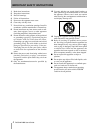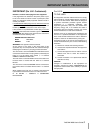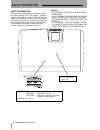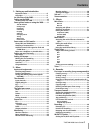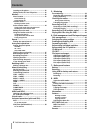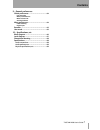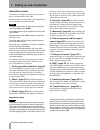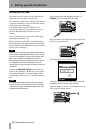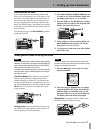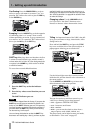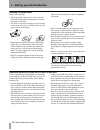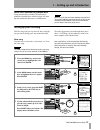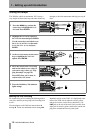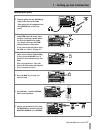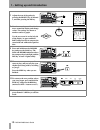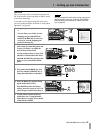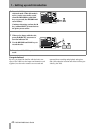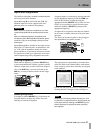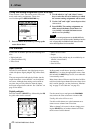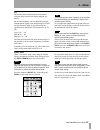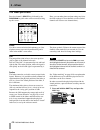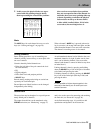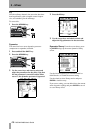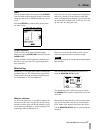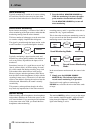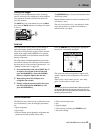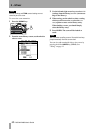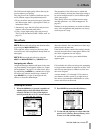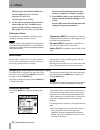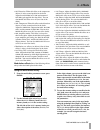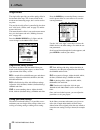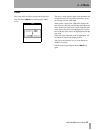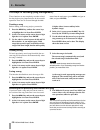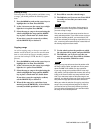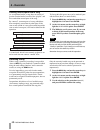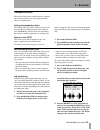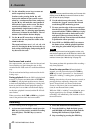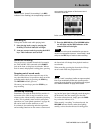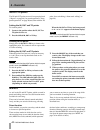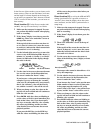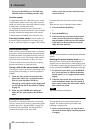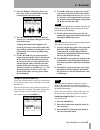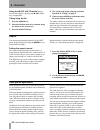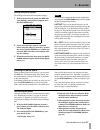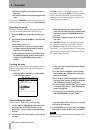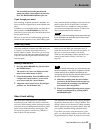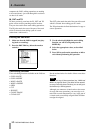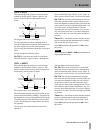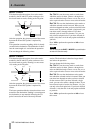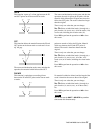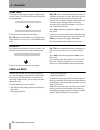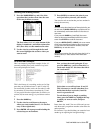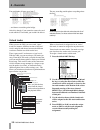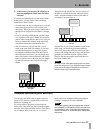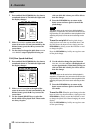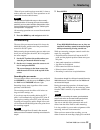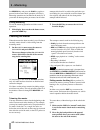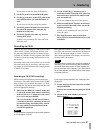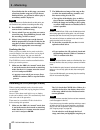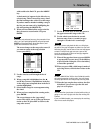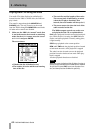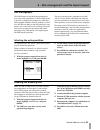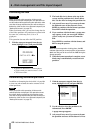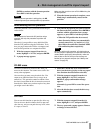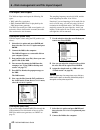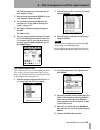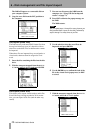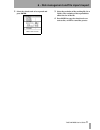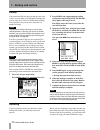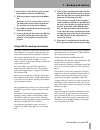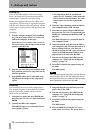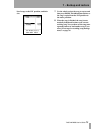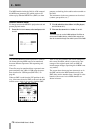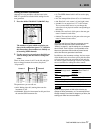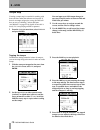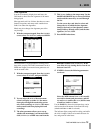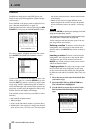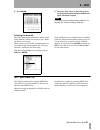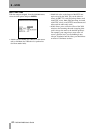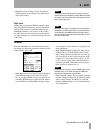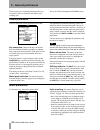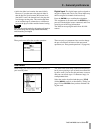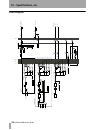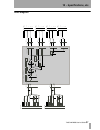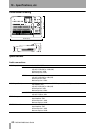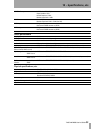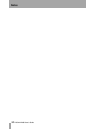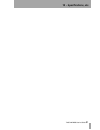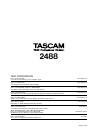- DL manuals
- Tascam
- Recording Equipment
- Portastudio 2488
- User Manual
Tascam Portastudio 2488 User Manual - 5 – Mastering
5 – Mastering
TASCAM 2488
User’s Guide
61
If you want to trim the start of the master:
3
Set the IN point to be the 00:00:00:00 point.
4
Use the jog control to set the OUT point to the
exact position where you want the master to
start.
If you want to trim the end of the master:
3
Set the IN point to the point where you want
the end of the master to be, using the jog
method to set the point.
4
Set the OUT point to be some way after the
existing OUT point.
In both cases (trimming the start and trim-
ming the end):
5
Use the Track Edit
CUT
function to cut
all
tracks between the IN and the OUT point. You
must select the
all
option for the master track
to be cut in this way.
If you are trimming the end of the master:
6
Make sure that the OUT point is now located
at the real end of the track (where you set the
IN point previously).
In both cases (trimming the start and trim-
ming the end):
7
Play back the master track, as described
above. The start and end should now be as you
want them.
Recording to CD-R
There are two ways of using the 2488 to record a disc
either a track at a time; TAO (Track At Once) with
the disc being finalized after the last track has been
recorded, or a number of tracks together; DAO (Disk
At Once), with the disc being finalized at the end of
the session.
Recording many tracks at once allows you to reorder
the tracks on the disc. It also allows you to put vary-
ing lengths of silence between tracks (ranging from 0
to almost 10 seconds).
Remember that whichever method you use to record
your CDs, you can record a maximum of 99 tracks on
one CD, the minimum length of a track is four sec-
onds, and the maximum track length you can record
from the 2488 is 80 minutes.
NOTE
I
It is not possible to record a disc using both methods of
recording. If you record a disk using the track method,
you cannot then add a number of tracks together, but
you can add single tracks. Likewise, if you record a num-
ber of tracks together, you cannot add any tracks (singly
or together) later on.
Recording to CD-R (TAO recording)
Before starting this operation you must make sure
that there is a recordable disc inserted in the CD-RW
drive. If there is no recordable disc (that is, a CD-R
or CD-RW disc that has not been finalized), the 2488
shows an appropriate message.
1
Make sure the 2488 is in “normal” mode, that
is, not in the master check mode or mastering
mode. On the
AUDIO CD
menu, move the cursor
to
CD WRITER
and press
ENTER
.
The 2488 checks the CD-RW drive. If there is
a valid disc in the drive containing at least one
pre-mastered song, the display shows a list of
the songs which have been mastered on the
current disk partition.
NOTE
If a song has been recorded, but has not been mastered,
it will not appear in the list.
If you want to change partitions, see “Selecting a disk”
on page 32.
2
Use the wheel to select the song to be recorded,
and press
ENTER
.
You may now rename the song using the
TITLE
key.
3
Choose at this point whether you want to
finalize the disc.
Summary of Portastudio 2488
Page 1
Digital portastudio caution: to reduce the risk of electric shock, do not remove cover (or back). No user-serviceable parts inside. Refer servicing to qualified service personnel. The exclamation point within an equilateral triangle is intended to alert the user to the pres- ence of important operat...
Page 2
2 tascam 2488 user's guide important safety instructions 1 read these instructions. 2 keep these instructions. 3 heed all warnings. 4 follow all instructions. 5 do not use this apparatus near water. 6 clean only with dry cloth. 7 do not block any ventilation openings. Install in accordance with the ...
Page 3: Important Safety Precautions
Tascam 2488 user's guide 3 to the user this equipment has been tested and found to comply with the limits for a class b digital device, pursuant to part 15 of the fcc rules. These limits are designed to provide reasonable protection against harmful interference in a residential installation. This eq...
Page 4: Safety Information
4 tascam 2488 user's guide safety information safety information this product has been designed and manufactured accord- ing to fda regulations "title 21, cfr, chapter 1, subchapter j, based on the radiation control for health and safety act of 1968", and is classified as a class 1 laser product. Th...
Page 5: Contents
Tascam 2488 user's guide 5 contents 1 – setting up and introduction important notice ................................................8 copyright............................................................9 an overview of the 2488 ..................................9 setting up the 2488 .................
Page 6: Contents
Contents 6 tascam 2488 user's guide locating to the points....................................... 42 editing the in, out and to points................... 42 markers ................................................................ 42 direct location ......................................................
Page 7: Contents
Contents tascam 2488 user's guide 7 9 – general preferences global preferences .............................................84 key sense time meter peak hold time meter release time shift key behavior mixer preferences ..............................................84 fader matching digital input rec...
Page 8
8 tascam 2488 user’s guide 1 – setting up and introduction about this manual this manual is designed to give you an overview of how to use the features of the 2488. Read it carefully to understand how the different fea- tures work alone and with each other. Note throughout this manual we show contro...
Page 9
1 – setting up and introduction tascam 2488 user’s guide 9 copyright windows, windows xp, and windows 2000 are trademarks of microsoft corporation. Macintosh, macos, and macos x are trademarks of apple computer. All other trademarks are the property of their respec- tive holders. An overview of the ...
Page 10
1 – setting up and introduction 10 tascam 2488 user’s guide setting up the 2488 first, find a flat level surface for the 2488 which is stable and can’t be jogged or jolted easily. This should be a hard surface. Don’t put the 2488 on a carpet or furnishings, as this will block the airflow and possibl...
Page 11
1 – setting up and introduction tascam 2488 user’s guide 11 shutting down the 2488 it may seem odd to talk about turning off the 2488 before you’ve even started to use it, but there is a rea- son for this. The 2488 contains a hard disk which is used to store your song data. If you simply turn off th...
Page 12
1 – setting up and introduction 12 tascam 2488 user’s guide confirming press the yes/enter key to do an action, to enter a sub-menu or to answer “yes” to a question. We’ll often refer to this as just the yes key or the enter key. Escaping press the no/exit key to do the opposite of confirming (that ...
Page 13
1 – setting up and introduction tascam 2488 user’s guide 13 main menu this is the “control center” for the 2488’s setup, maintenance and preference setting, etc. Operations. Press the menu key to enter the main menu screen: use the cursor keys to move around the screen, and press enter when the func...
Page 14
1 – setting up and introduction 14 tascam 2488 user’s guide handling of compact discs observe the following: • always place the compact discs in the trays with their label facing upward (compact discs can only be played on one side). • to remove a disc from its storage case, press down on the center...
Page 15
1 – setting up and introduction tascam 2488 user’s guide 15 never use a stabilizer or printable discs using commercially available cd stabilizers or printable recordable discs with this player will dam- age the mechanism and cause it to malfunction. Note never use a disc that has had a stabilizer mo...
Page 16
1 – setting up and introduction 16 tascam 2488 user’s guide setting the tempo the 2488 has a built-in metronome. We’ll set up a very simple 4/4 beat which stays the same all the way through, to drive the metronome and help you stay in time. Making the first recording we assume that you’re recording ...
Page 17
1 – setting up and introduction tascam 2488 user’s guide 17 recording the guitar 1 plug the guitar into the guitar [h] input on the front of the 2488. Then plug a pair of headphones into the phones jack on the front panel. 2 play the guitar, and adjust the level using trim control h so that when you...
Page 18
1 – setting up and introduction 18 tascam 2488 user’s guide 7 adjust the tone of the guitar, by pressing the select key of channel 1, and then pressing the eq key. 8 use the cursor keys and the wheel to move around the display and change values. The settings are shown as numbers and as a graph. Use ...
Page 19
1 – setting up and introduction tascam 2488 user’s guide 19 lead line now we can use track 2 to record the lead guitar line. We’ll add an effect to the lead guitar to make it sound a little more interesting. If you don’t want to play through the whole song, you can use the procedures described in “a...
Page 20
1 – setting up and introduction 20 tascam 2488 user’s guide congratulations! By now you should be familiar with the basic con- cepts of the 2488: how the inputs and channels work together; how the mixer controls are accessed and operated, how recording and playback take place, and a little about the...
Page 21: 2 – Mixer
Tascam 2488 user’s guide 21 2 – mixer inputs and assignments the 2488 has eight inputs, marked from a through h , and twenty-four mixer channels. Inputs a through d are fitted with dual xlr-1/4" balanced inputs and can be supplied with +48 v phantom power for condenser microphones. Warning never con...
Page 22: 2 – Mixer
2 – mixer 22 tascam 2488 user’s guide saving and loading assignments (quck routing) there are three “slots” that can be used to save com- monly used routing assignments. These slots accessed through the quick routing key: 1 press the quick routing key to bring up the screen shown here. 2 use the whe...
Page 23: 2 – Mixer
2 – mixer tascam 2488 user’s guide 23 eq set the three-band equalization for each channel using the same screen as the digital pad/gain (see above) on the 2488 channels, you can adjust the gain (the amount that the signal is cut and boosted) by ±12 db, and the frequency (high or low) affected by the...
Page 24: 2 – Mixer
2 – mixer 24 tascam 2488 user’s guide the fader/pan screen press the channel’s select key, followed by the fader/pan key (this order can be reversed) to bring up this screen: here, you can make phase and pan settings and view the fader settings for four channels at a time (linked channels still coun...
Page 25: 2 – Mixer
2 – mixer tascam 2488 user’s guide 25 2 in this screen, the physical faders are repre- sented with side-pointing triangles beside them representing the virtual fader positions. Above each on-screen fader whose position does not correspond to that of the internal vir- tual fader, there is an arrow po...
Page 26: 2 – Mixer
2 – mixer 26 tascam 2488 user’s guide eq like the ordinary channels, the stereo bus has three- band equalization, with sweepable center frequen- cies, and variable q for the midrange. To access this, 1 press the stereo key. 2 press the eq key: 3 use the cursor keys and wheel to select and adjust the...
Page 27: 2 – Mixer
2 – mixer tascam 2488 user’s guide 27 fader like the channel faders, the position of the stereo fader can differ from the internal setting if it has been changed as the result of a midi command or a scene recall. Press the stereo key alone to bring up the stereo bus fader screen: in this case, the l...
Page 28: 2 – Mixer
2 – mixer 28 tascam 2488 user’s guide mono monitoring typically monitoring is carried out in stereo, echoing the stereo bus. However, there may be times when you want to check what the mix sounds like in mono. 1 press the shifted monitor source key. While the monitoring is in mono, the appro- priate...
Page 29: 2 – Mixer
2 – mixer tascam 2488 user’s guide 29 soloing and toggle soloing is also an important part of the recording process, allowing you to temporarily isolate problem areas (channels or tracks) and listen to them with your full attention. The mute keys for each channel also act as solo keys when the solo ...
Page 30: 2 – Mixer
2 – mixer 30 tascam 2488 user’s guide note monitor settings and trim control settings are not stored as part of a scene. To access the scene memories: 1 press the scene key: 2 from the scene library screen, use the wheel to select a scene. 3 use the left and right cursor keys to select load (setting...
Page 31: 3 – Effects
Tascam 2488 user’s guide 31 3 – effects the 2488 includes high-quality effects that may be used to enhance your playing. They may be used in a number of different ways for use in different stages of the production process. • firstly, the effects may be used on up to eight chan- nels and/or inputs (t...
Page 32: 3 – Effects
3 – effects 32 tascam 2488 user’s guide the basic types of mic effects available are: • vocal compressor ( vocal-comp / cmp ) • de-esser ( de-esser / dsr ) • vocal exciter ( vocal-exc / exc ) 4 use the wheel to select the effect to load (or when saving, the “slot” in which to save). If you’re saving...
Page 33: 3 – Effects
3 – effects tascam 2488 user’s guide 33 • dst : distortion. Either this effect or the compressor (below) is in the second position in the chain. Adjust the distortion level, tone and amount of post gain (gain applied after the effect). You can also switch this effect on or off (in or out of the chai...
Page 34: 3 – Effects
3 – effects 34 tascam 2488 user’s guide single effect the single effect provides you with a quality effect in the internal effect loop. This is most useful in the mixdown and mastering stages, but it can be used at any time. The send level to this effect is controlled by the chan- nels’ loop levels ...
Page 35: 3 – Effects
3 – effects tascam 2488 user’s guide 35 tuner this is not really an effect, but uses one of the keys. Press the shifted multi key to bring up the tuner screen. The tuner is used with the signal from input h on the front panel (reserved for guitars and basses). It can- not be used with any other inpu...
Page 36: 4 – Recorder
36 tascam 2488 user’s guide 4 – recorder first steps in recording (song management) these functions are not completely recorder-related, but they do have play important roles in the recorder operation. These are all accessed through the song menu from the main menu (press menu , navigate to song , a...
Page 37: 4 – Recorder
4 – recorder tascam 2488 user’s guide 37 erasing a song to free up space on a disk partition, and delete a song or songs, you should perform the following opera- tions: 1 press the menu key and use the cursor keys to highlight the song item. Press enter . 2 at the song menu, use the cursor keys to h...
Page 38: 4 – Recorder
4 – recorder 38 tascam 2488 user’s guide deleting unused space from a song as we explained earlier, a song does not consist of just the recorded audio, but also of the “playlist” and the recorded but unused parts of the song. By “unused”, we mean parts of a song which have been completely overwritte...
Page 39: 4 – Recorder
4 – recorder tascam 2488 user’s guide 39 transport controls most of the 2488 controls work the same as a normal tape recorder, but there are a few important differ- ences, as outlined below. Setting the playback position the 2488 provides you with a number of ways to set the position from which play...
Page 40: 4 – Recorder
4 – recorder 40 tascam 2488 user’s guide 4 use the Ó and Á cursor keys to zoom out and in respectively horizontally. In other words, pressing the Á key will increase the amount of space on the screen taken by a certain amount of time, and press- ing the Ó key will make the same amount of time take l...
Page 41: 4 – Recorder
4 – recorder tascam 2488 user’s guide 41 note when a track is “armed” for recording (i.E. Its rec indicator is lit or flashing), the corresponding track indi- cator number in the bottom of the home screen is reversed to show this. In the screen above, tracks 5 and 6are armed. Recording (ii) to drop ...
Page 42: 4 – Recorder
4 – recorder 42 tascam 2488 user’s guide in/out/to points the in and out points are used for repeat playback (“repeat” on page 46), for punch operations (“auto punch operations” on page 46)and, often with the to point, for track editing (“about track editing” on page 49). Setting the in, out and to ...
Page 43: 4 – Recorder
4 – recorder tascam 2488 user’s guide 43 in the first two of these modes, you can locate to sub- frame accuracy. There are ten sub-frames in a frame, and the length of a frame depends on the frame rate set up in the sync operations, but is between 1/30 and 1/24 of a second. In the last mode, you can...
Page 44: 4 – Recorder
4 – recorder 44 tascam 2488 user’s guide if you press the exit key (or the stop key) while the values are blinking, the time value will be reset to the previous value before you started to edit it. Location marks as mentioned earlier, the 2488 allows you to set up to 999 location marks in each song....
Page 45: 4 – Recorder
4 – recorder tascam 2488 user’s guide 45 2 press the trim key. The display shows trim and a view of the waveform of the currently selected track at the active mark. 3 press the select key of the track that you want to view. The display changes to the wave- form of that track. Although the location m...
Page 46: 4 – Recorder
4 – recorder 46 tascam 2488 user’s guide using the in out and to marks jump to these marks simply by pressing the in , out or to key, as appropriate. Titling using the list 1 press the locate key. 2 select the location mark to be renamed, using the wheel (or the cursor keys). 3 press the shifted tit...
Page 47: 4 – Recorder
4 – recorder tascam 2488 user’s guide 47 setting the punch points the 2488 provides three different punch settings. 1 with at least one track armed (the rec indi- cator flashing), and playback stopped, press the auto punch key: 2 select one of the three options, explained below, using the wheel or c...
Page 48: 4 – Recorder
4 – recorder 48 tascam 2488 user’s guide • playback continues to the punch-out point and stops. • playback continues to the post-roll point and stops. If you press the repeat key before the rehearsal, so that the indicator is lit (as well as the auto punch and rhsl indicators), the rehearsal process...
Page 49: 4 – Recorder
4 – recorder tascam 2488 user’s guide 49 the recording between the punch-in and punch-out points is now replaced by the selec- tion. The auto punch indicator goes out. If you change your mind like recording, an punch operation is undoable. It is shown in the list of operations as an auto punch oper-...
Page 50: 4 – Recorder
4 – recorder 50 tascam 2488 user’s guide computer, the 2488’s editing operations are nothing to be scared about—just read through this section to see how it all works. In, out and to we have previously seen how the in, out and to points can be used for punching and for location. They are also used i...
Page 51: 4 – Recorder
4 – recorder tascam 2488 user’s guide 51 copy -> paste this function takes the section of a track or tracks marked by the in and out points, copies it, and places it at the to point on the chosen track or tracks. The original source is left unchanged. The copy operation overwrites anything which is ...
Page 52: 4 – Recorder
4 – recorder 52 tascam 2488 user’s guide move -> paste this function takes the section of a track or tracks marked by the in and out points, and moves it to the chosen track or tracks, starting at the to point. After the operation, the selected section of the source between the in and out points is ...
Page 53: 4 – Recorder
4 – recorder tascam 2488 user’s guide 53 open this function “opens up” a silent gap between the in and out points on the chosen track or tracks. The source and destination are the same, and after the operation, the track is split at the in point, with the material which followed the in point now mov...
Page 54: 4 – Recorder
4 – recorder 54 tascam 2488 user’s guide clone track this copies a track or pair of tracks to another track or pair of tracks. The in and out points do not have any meaning here. There are two values that you can change: src. Trk select an individual track ( 1 through 24 ), or a pair of tracks ( 1/2...
Page 55: 4 – Recorder
4 – recorder tascam 2488 user’s guide 55 undoing and redoing actions 1 press the undo/redo key and a list of the operations that you have done since the start of the song is shown on screen: the first action ( start up ) at the bottom of the display is numbered 0 , and all the actions after this (ab...
Page 56: 4 – Recorder
4 – recorder 56 tascam 2488 user’s guide you could undo all items up to item 7: …and then re-record the guitar bridge. After this, though, if you wanted to restore the vocal tracks which we’d recorded, you wouldn’t be able to. The new recording would replace everything above the line”. Note performi...
Page 57: 4 – Recorder
4 – recorder tascam 2488 user’s guide 57 5 in this screen, you can press the title key to name the highlighted virtual track for future reference. If you have not worked with a system using virtual tracks before, you may find it a little confusing. Some ideas to bear in mind: • a virtual track can o...
Page 58: 4 – Recorder
4 – recorder 58 tascam 2488 user’s guide pitch 1 press and hold the pitch/ssa key for about a second and release it. The indicator lights and the display changes: 2 if the pitch control section at the left of the screen is not active (it is not surrounded by the thicker frame), press the Ó key to mo...
Page 59: 5 – Mastering
Tascam 2488 user’s guide 59 5 – mastering when all your tracks have been recorded, it’s time to make a stereo mix onto cd. These operations are all controlled from the audio cd menu. Note the operations all deal with songs on the currently- selected partition. If the song you want is on another part...
Page 60: 5 – Mastering
5 – mastering 60 tascam 2488 user’s guide the record key and press the play key again) or proceed to the master check operation (see below). Mastering operations are included in the undo list. If you make an almost perfect pre-master, but all other attempts after that fail to achieve the perfection ...
Page 61: 5 – Mastering
5 – mastering tascam 2488 user’s guide 61 if you want to trim the start of the master: 3 set the in point to be the 00:00:00:00 point. 4 use the jog control to set the out point to the exact position where you want the master to start. If you want to trim the end of the master: 3 set the in point to...
Page 62: 5 – Mastering
5 – mastering 62 tascam 2488 user’s guide if you finalize the disc at this stage, you cannot record any further songs on it. If you do not finalize the disc, you will not be able to play it on ordinary audio cd players. Note if you choose not to finalize the disc at this point, you can finalize it l...
Page 63: 5 – Mastering
5 – mastering tascam 2488 user’s guide 63 wish to add to the final cd, press the insert key. A check mark (✔) appears by the title of every selected song. There is no need to worry about the final running order of the cd at this stage. If you have made a mistake in adding a song to the list, you can...
Page 64: 5 – Mastering
5 – mastering 64 tascam 2488 user’s guide playing back cds using the 2488 if an audio cd (either finalized or unfinalized) is inserted into the 2488’s cd-rw drive, the 2488 can play it back. The sound is output through the monitor and phones jacks. The only control over the sound from the 2488 is th...
Page 65
Tascam 2488 user’s guide 65 6 – disk management and file import/export disk management the 2488 formats its hard disk into multiple parti- tions. One of these partitions is in fat-16 format and is used for exchanging files between the 2488 and a usb-equipped computer. The fat partition is a fixed si...
Page 66
6 – disk management and file import/export 66 tascam 2488 user’s guide formatting the disk warning when you perform this operation, all data on the native part of the disk is destroyed. This operation can- not be undone. Before performing this operation, make sure that all songs and data that you wa...
Page 67
6 – disk management and file import/export tascam 2488 user’s guide 67 enter to continue with the format operation. Press exit to halt the operation. Note while the format operation is taking place, the hd indicator lights and you cannot perform any operations. Make sure that you do not turn off the...
Page 68
6 – disk management and file import/export 68 tascam 2488 user’s guide file import and export the 2488 can import and export the following file types: • wav audio files (see below) • smf (standard midi files) for playback by the 2488 internal tone generator the wav files used by the 2488 are assigne...
Page 69
6 – disk management and file import/export tascam 2488 user’s guide 69 the 2488 will appear as a removable disk on your computer system. 3 drag and drop the standard midi file(s) from your computer’s disk to the 2488. 4 you can now disconnect the 2488 from the computer (see “using usb for backup and...
Page 70
6 – disk management and file import/export 70 tascam 2488 user’s guide the 2488 will appear as a removable disk on your computer system. 6 copy the wave file from the fat partition to the computer. 7 you can now disconnect the 2488 from the computer (see “using usb for backup and restore” on page 73...
Page 71
6 – disk management and file import/export tascam 2488 user’s guide 71 2 select the virtual track to be exported and press enter . 3 select the resolution of the resulting file (16 or 24 bits). The resolution of the exported data affects the size of the file. 4 press enter to copy the virtual track ...
Page 72: 7 – Backup and Restore
72 tascam 2488 user’s guide 7 – backup and restore backup you can use the 2488 disc drive to back up your work to disc. You can either use cd-r media (cheaper, but you can only use it once) or cd-rw media (slightly more expensive, but you can erase and reuse it a number of times). Note the operation...
Page 73: 7 – Backup and Restore
7 – backup and restore tascam 2488 user’s guide 73 1 put the first (or only, if there is only one) disc of the backup set into the cd-rw drive. 2 with the transport stopped, press the menu key. From the data backup menu, select cd restore . The 2488 reads the title of the song from the disc and asks...
Page 74: 7 – Backup and Restore
7 – backup and restore 74 tascam 2488 user’s guide backing up if you do not understand the 2488’s disk arrange- ment, you should read “disk management and file import/export” on page 65 before proceeding. Backup to a computer connected via usb is a two- stage process. The first stage is copying the ...
Page 75: 7 – Backup and Restore
7 – backup and restore tascam 2488 user’s guide 75 list of songs on the fat partition, and their size. 7 use the wheel to select the song to restore and then press enter . The hd indicator flashes as the song is copied from the fat partition to the native partition. 8 when the copy is finished, the ...
Page 76: 8 – Midi
76 tascam 2488 user’s guide 8 – midi the midi module inside the 2488 is a gm-compati- ble midi tone generator (tg) which can be used either to play standard midi files (smfs) or drum patterns as a backing for the audio tracks recorded on the 2488. The instruments in the tone generator can be mixed (...
Page 77: 8 – Midi
8 – midi tascam 2488 user’s guide 77 editing the midi instruments although it is not possible to edit the notes in the smf, it is possible to edit the initial settings for the tone generator. 1 press the shifted tg select ( gm edit ) key. The numbers of parts which are playing are shown in the outli...
Page 78: 8 – Midi
8 – midi 78 tascam 2488 user’s guide tempo map creating a tempo map is essential for working with beats and bars rather than minutes and seconds. If there is no tempo assigned to a song, the 2488 will have no way of “thinking” in bars and beats (see“markers” on page 42 for details of how this is use...
Page 79: 8 – Midi
8 – midi tascam 2488 user’s guide 79 time signature in order to accurately display bars and beats, the 2488 needs to know the time signature of the music being played. Most pop and rock is in 4/4 time, but there are some famous exceptions, and many music outside these fields is in other time signatu...
Page 80: 8 – Midi
8 – midi 80 tascam 2488 user’s guide patterns in addition to being able to play smf pieces, the 2488 can also play backing patterns (drums and per- cussion only). Select pattern as the player mode to enable this fea- ture (“internal module mode” on page 76). When the pattern mode is selected, pressi...
Page 81: 8 – Midi
8 – midi tascam 2488 user’s guide 81 4 press enter . 5 move the “line” cursor to the point to where the block will be copied and press enter once again. The block is copied. Note if you select the bars and beats display (“markers” on page 42), this reflects the settings made here. Selecting the drum...
Page 82: 8 – Midi
8 – midi 82 tascam 2488 user’s guide midi time code with the transport stopped, from the sync/midi menu, select the sync option and press enter : • source can be internal (the 2488 acts as the master unit) or external (the 2488 takes its synchroniza- tion from another unit). • frame type refers to t...
Page 83: 8 – Midi
8 – midi tascam 2488 user’s guide 83 • generator can be off , mtc or clock . Off and mtc explain themselves. See below for an explanation of the clock setting. Note timecode (including mtc) does not include any infor- mation about bars and beats or tempo. Midi clock does not contain any information ...
Page 84: 9 – General Preferences
84 tascam 2488 user’s guide 9 – general preferences there are four sets of general preferences that you can make in order to customize the 2488 to your working style. Access all of these through the preferences menu. Global preferences these all affect the overall operation of the 2488 key sense tim...
Page 85: 9 – General Preferences
9 – general preferences tascam 2488 user’s guide 85 • catch : the fader level remains the same initially. However, if you then move the physical fader so that the physical level becomes the internal level (the faders “catch” the internal level), the physical level changes at that point. This ensures...
Page 86: 10 – Specifications, Etc.
86 tascam 2488 user’s guide 10 – specifications, etc. Block diagram digit al in analog input s mixe r pan( in tp) tr ac k 1..24 sub lev el (intp) 3- band eq pad/gai n insert of f input a ssign input select lev el (intp) pr e post of f pr e post of f pr e post of f submix /bounce rec src select send1...
Page 87: 10 – Specifications, Etc.
10 – specifications, etc. Tascam 2488 user’s guide 87 level diagram +20 +10 0 -10 -20 -30 -40 -50 -60 -70 +20 +10 0 -10 -20 -30 -40 -50 -60 -70 +20 +10 0 -10 -20 0 -10 -20 -30 -40 -50 (dbfs) digital signal processing 0 dbfs -16dbfs 0 -10 -20 -30 (dbfs) 0 dbfs -16dbfs dac (dbv) (dbu) (dbv) (dbu) adc ...
Page 88: 10 – Specifications, Etc.
10 – specifications, etc. 88 tascam 2488 user’s guide dimensional drawing specifications audio connections mic/line inputs (a to d) combined xlr-1/4" trs connector xlr input impedance: 2 k Ω input level: –57 dbu (mic) to –10 dbu (line) nominal input level: –10 dbu maximum input level: +6 dbu 1/4” tr...
Page 89: 10 – Specifications, Etc.
10 – specifications, etc. Tascam 2488 user’s guide 89 audio performance physical specifications, etc. Monitor l/r outputs 2 x trs balanced trs 1/4" jacks output impedance: 100 Ω nominal output level: –2 dbu maximum output level: +14 dbu phones stereo 1/4" jack maximum output level 55 mw + 55 mw (int...
Page 90: Notes
90 tascam 2488 user’s guide notes.
Page 91: 10 – Specifications, Etc.
10 – specifications, etc. Tascam 2488 user’s guide 91.
Page 92: 2488
Teac corporation phone: +81-422-52-5082 www.Tascam.Com 3-7-3, nakacho, musashino-shi, tokyo 180-8550, japan teac america, inc. Phone: +1-323-726-0303 www.Tascam.Com 7733 telegraph road, montebello, california 90640 teac canada ltd. Phone: +1905-890-8008 facsimile: +1905-890-9888 www.Tascam.Com 5939 ...