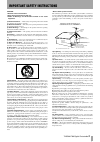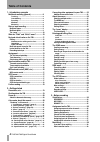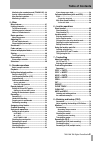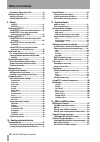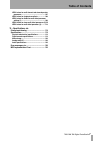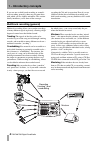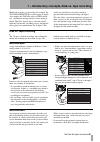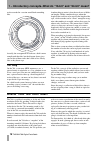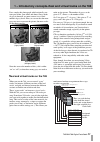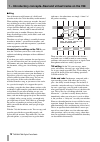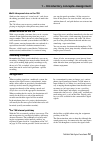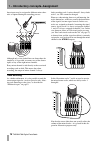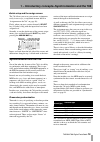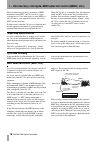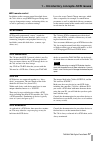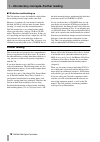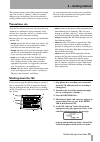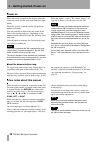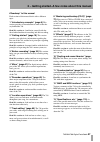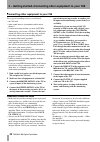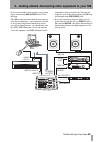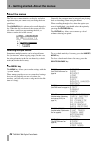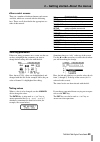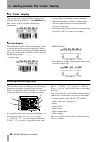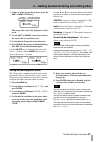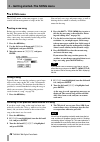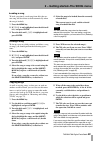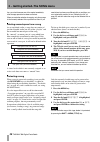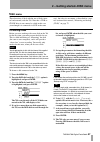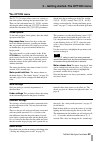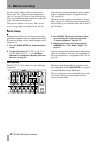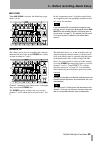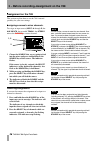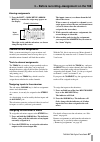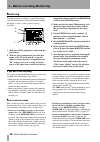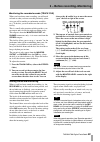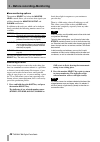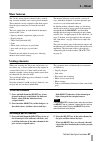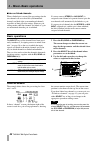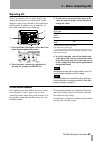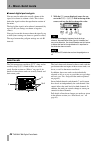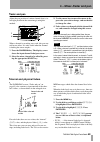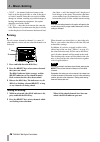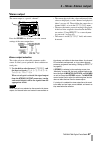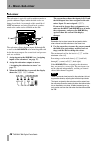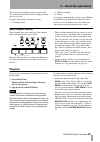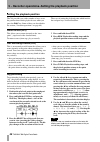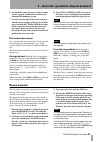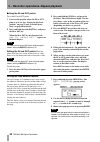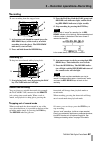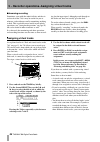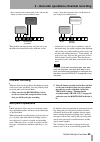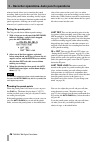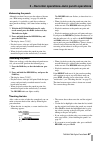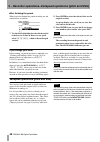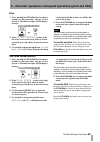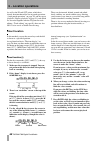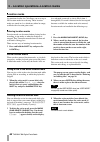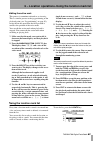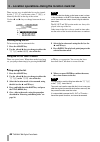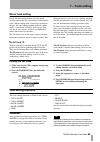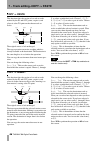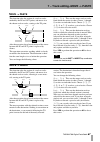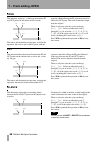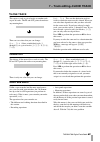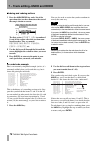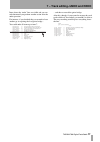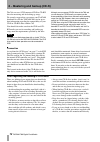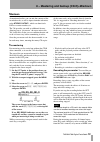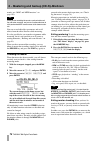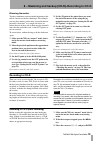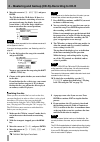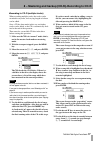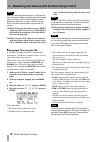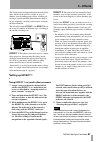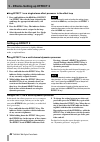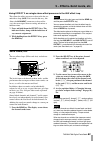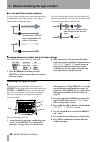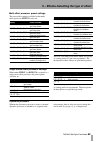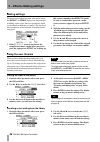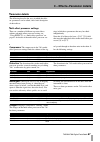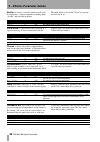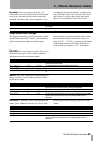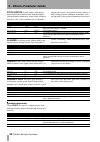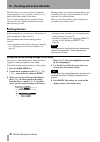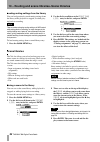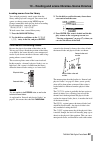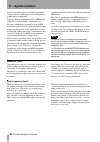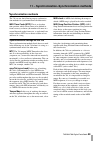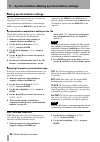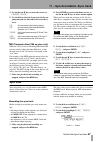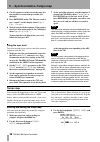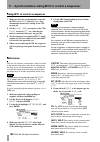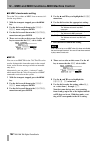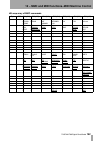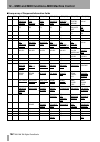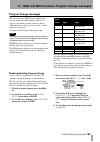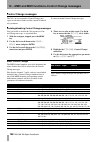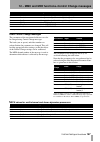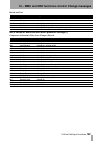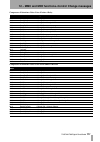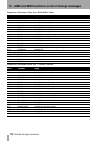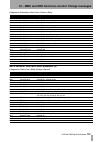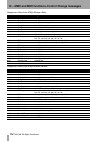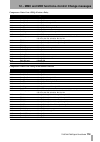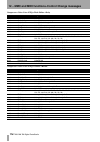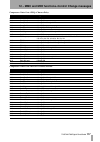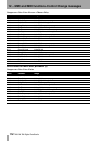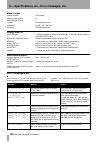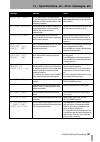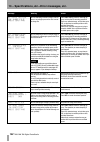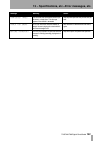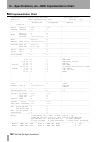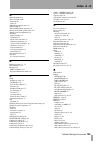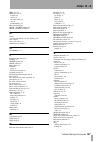- DL manuals
- Tascam
- Recording Equipment
- PORTASTUDIO 788
- Owner's Manual
Tascam PORTASTUDIO 788 Owner's Manual
788
OWNER’S MANUAL
CAUTION: TO REDUCE THE RISK OF ELECTRIC SHOCK, DO NOT
REMOVE COVER (OR BACK). NO USER-SERVICEABLE PARTS
INSIDE. REFER SERVICING TO QUALIFIED SERVICE PERSONNEL.
The exclamation point within an equilateral triangle is intended to alert the user to the pres-
ence of important operating and maintenance (servicing) instructions in the literature
accompanying the appliance.
The lightning flash with arrowhead symbol, within an equilateral triangle, is intended to alert
the user to the presence of uninsulated “dangerous voltage” within the product’s enclosure
that may be of sufficient magnitude to constitute a risk of electric shock to persons.
This appliance has a serial number
located on the rear panel. Please record
the model number and serial number
and retain them for your records.
Model number
Serial number
Ü
ÿ
Ÿ
WARNING: TO PREVENT FIRE OR SHOCK
HAZARD, DO NOT EXPOSE THIS
APPLIANCE TO RAIN OR MOISTURE.
9101420600
Summary of PORTASTUDIO 788
Page 1
788 owner’s manual caution: to reduce the risk of electric shock, do not remove cover (or back). No user-serviceable parts inside. Refer servicing to qualified service personnel. The exclamation point within an equilateral triangle is intended to alert the user to the pres- ence of important operati...
Page 2: Important Safety Precautions
2 tascam 788 digital portastudio important safety precautions important (for u.K. Customers) do not cut off the mains plug from this equipment. If the plug fitted is not suitable for the power points in your home or the cable is too short to reach a power point, then obtain an appro- priate safety a...
Page 3
Tascam 788 digital portastudio 3 caution: … read all of these instructions. … save these instructions for later use. … follow all warnings and instructions marked on the audio equipment. 1) read instructions — all the safety and operating instructions should be read before the product is operated. 2...
Page 4: Table Of Contents
Table of contents 4 tascam 788 digital portastudio 1 – introductory concepts multitrack recording (general) ........................... 8 tracking ..........................................................8 overdubbing ...................................................8 punching ......................
Page 5: Table Of Contents
Table of contents tascam 788 digital portastudio 5 monitoring the recorded sounds (track cue)...39 arming tracks and monitoring...............................39 more monitoring options........................................40 monitoring in mono.................................................40 4 –...
Page 6: Table Of Contents
Table of contents 6 tascam 788 digital portastudio playing back cds using the 788 ............................78 backup using cd-r ............................................ 79 backing up a song ..................................................79 restoring data from cd-r ............................
Page 7: Table Of Contents
Table of contents tascam 788 digital portastudio 7 nrpn values for multi-channel and stereo dynamics processors ...........................................................107 nrpn values for single stereo effects ..................108 nrpn values for distortion multi-effect processor settings (1) .....
Page 8
8 tascam 788 digital portastudio 1 – introductory concepts if you are new to disk-based recording or to multi- track recording generally, there may be some ideas with which you are slightly unfamiliar. This section briefly introduces you to some of the concepts regarding the 788 and its operation. E...
Page 9: Disk Vs. Tape Recording
1 – introductory concepts–disk vs. Tape recording tascam 788 digital portastudio 9 multitrack recorders can be analog (for example, the tascam portastudio cassette series) or digital (for example, the tascam series of dtrs record- ers), and likewise mixing consoles can be analog or digital. The 788 ...
Page 10
1 – introductory concepts–what do “16-bit” and “24-bit” mean? 10 tascam 788 digital portastudio tracks recorded in a session would look something like: actually, the arrangement of tracks on a disk is more complicated than this, but the diagram above gives you an idea of how tracks don’t need to liv...
Page 11: Virtual
1 – introductory concepts–real and virtual tracks on the 788 tascam 788 digital portastudio 11 if we sample this photograph, which originally con- tains pure white, pure white and almost every shade of gray in between, we must convert it to a fixed number of gray levels. Here, we can see that the mo...
Page 12
1 – introductory concepts–real and virtual tracks on the 788 12 tascam 788 digital portastudio editing one of the most useful features of a disk-based recorder such as the 788 is the ability to edit material. When working with a stereo tape recorder, the usual way of editing was with a white pencil,...
Page 13: Assignment
1 – introductory concepts–assignment tascam 788 digital portastudio 13 multi-take punch-ins on the 788 similar to the concept of “virtual tracks”, and also to the editing procedure above, is the idea of multi-take punches. The 788 allows you to repeat a punch-in section, playing or singing the same ...
Page 14
1 – introductory concepts–assignment 14 tascam 788 digital portastudio these inputs may be assigned to different mixer chan- nels as required during the recording process. Although only a few dashed lines are shown here for simplicity, it is possible to connect any of the shown inputs to any of the ...
Page 15: Synchronization And The 788
1 – introductory concepts–synchronization and the 788 tascam 788 digital portastudio 15 quick setup and the assign screen the 788 allows you to see your current assignments easily in two ways (as explained in more detail in “assignment on the 788” on page 36): firstly, when you press a mixer channel...
Page 16
1 – introductory concepts–midi external control (mmc, etc.) 16 tascam 788 digital portastudio when synchronizing acoustic recordings to midi instruments using mtc, the 788 can act as a time- code master or a slave with respect to your midi sys- tem. Of course, your sequencer must be able to use mtc ...
Page 17: Scsi Issues
1 – introductory concepts–scsi issues tascam 788 digital portastudio 17 midi remote control in addition to the transport control described above, the 788 is able to accept midi program change mes- sages to change mixer scenes, and routing tables, etc. As well as previously-set effector settings. It ...
Page 18: Further Reading
1 – introductory concepts–further reading 18 tascam 788 digital portastudio scsi devices and backing up the 788 contains a large, fast hard disk, which allows the recording of many songs on the same disk. However, if you keep all your material, eventually this disk will fill up, and you must do some...
Page 19: 2 – Getting Started
Tascam 788 digital portastudio 19 2 – getting started this section explains some of the principles of using your 788. It is not a “tutorial”—there are so many different ways in which the 788 can be used that it would probably not be useful for us to give you step- by-step instructions here covering ...
Page 20: Power-On
2 – getting started–power-on 20 tascam 788 digital portastudio power-on when the power is turned on, the display shows the power-up screen. All the front panel indicators light briefly. The disks are then scanned, and the 788 performs internal self checks. You will probably be able to hear the sound...
Page 21
2 – getting started–a few notes about this manual tascam 788 digital portastudio 21 “roadmap” to this manual each section of this manual deals with a different topic: 1 “introductory concepts” (page 8) this section provides an introduction to some of the the- ory behind the 788. Read this section to...
Page 22
2 – getting started–connecting other equipment to your 788 22 tascam 788 digital portastudio connecting other equipment to your 788 for a typical recording session, you will need: • the 788 itself • some sound sources (instruments and/or micro- phones) • a stereo mastering recorder (cassette, dat, m...
Page 23
2 – getting started–connecting other equipment to your 788 tascam 788 digital portastudio 23 • if your external effects unit can only accept a mono input, connect the l aux output of the 788 to the input. • the midi connections described here do not have to be direct connections—your sequencer will ...
Page 24: About The Menus
2 – getting started–about the menus 24 tascam 788 digital portastudio about the menus the 788 uses a menu interface to display and select operations that you cannot carry out using the front panel keys. The jog/data dial is often used to scroll through a list. When the dial can be used, the screen w...
Page 25
2 – getting started–about the menus tascam 788 digital portastudio 25 other control screens there are a number of dedicated menus and screens available, which are accessed with the following keys. These are all described in the appropriate sec- tions of this manual: selecting parameters if there are...
Page 26: The “Home” Display
2 – getting started–the “home” display 26 tascam 788 digital portastudio the “home” display there is one special display which is always avail- able with the touch of one key—the home/esc key. This “home” display provides the following information: • a large display of the time counter (see below) •...
Page 27
2 – getting started–entering and editing titles tascam 788 digital portastudio 27 1 from any of the screens listed above, press the shift + menu ( title ) key: the screen above shows the titling of a virtual track. 2 use the left and right cursor keys to move the cursor (the reversed character). 3 u...
Page 28: The Song Menu
2 – getting started–the song menu 28 tascam 788 digital portastudio the song menu the song menu, as the name suggests, is con- cerned with the management of songs on the 788. You can load, save, copy and protect songs, as well as deleting the data which is currently on disk but unused in the song. C...
Page 29
2 – getting started–the song menu tascam 788 digital portastudio 29 loading a song to load a previously-saved song from disk (the cur- rent song will be written to disk automatically when the song is loaded): 1 press the menu key. 2 if song is not highlighted, turn the dial until it is, and press en...
Page 30
2 – getting started–the song menu 30 tascam 788 digital portastudio tion, you should rename one of the copies immediately after the copy operation has been carried out. When you make the selection for copying, only those songs in the currently-selected disk or partition are listed. If you need to ba...
Page 31: Disk Menu
2 – getting started–disk menu tascam 788 digital portastudio 31 disk menu these functions all deal with the use of disks (inter- nal and external) with the 788. Note that a cd-r or cd-rw drive is not counted as a disk in this case (even though it is connected via scsi in the same way), but it has it...
Page 32
2 – getting started–disk menu 32 tascam 788 digital portastudio note you cannot undo a disk format. You only need to format a disk for the 788 under the follow- ing circumstances: you are using a new removable disk (zip®, jaz®, etc.), or have connected a new external hard disk. The other time when y...
Page 33: The Option Menu
2 – getting started–the option menu tascam 788 digital portastudio 33 the option menu the option menu allows you to set various sys- tem-wide options affecting the operation of the 788. There are four sub-menus here: global options, affecting the whole of the unit, mixer parameters which affect the ...
Page 34: 3 – Before Recording
34 tascam 788 digital portastudio 3 – before recording we have already looked at how to connect instru- ments to the 788 (“connecting other equipment to your 788” on page 22). Now we look at how the sig- nals are passed from the input connectors on the back of the 788 to the recording tracks. This p...
Page 35
3 – before recording–quick setup tascam 788 digital portastudio 35 mix down when mix down is selected, the following assign- ment is set up: in this assignment pattern, all eight recorded tracks are assigned to the correspondingly-numbered chan- nels, ready for mixdown. Tip if you are adding midi-sy...
Page 36: Assignment On The 788
3 – before recording–assignment on the 788 36 tascam 788 digital portastudio assignment on the 788 this section explains how to use the 788’s internal patchbay for your own settings. Assigning sources to mixer channels. To assign an input source ( input s a through d , the aux inputs , the recorded ...
Page 37
3 – before recording–assignment on the 788 tascam 788 digital portastudio 37 viewing assignments 1 press the shift + quick setup ( assign map ) key to make the assign map appear on the display. The eight tracks and the sub-mixer are shown along the top of the screen. The inputs (sources) are shown d...
Page 38: Monitoring
3 – before recording–monitoring 38 tascam 788 digital portastudio monitoring to make sure that everything is connected properly, you will need to listen to the signal sources feeding the inputs, as well as what you have already recorded. 1 make sure all the equipment is connected and powered up. 2 w...
Page 39
3 – before recording–monitoring tascam 788 digital portastudio 39 monitoring the recorded sounds (track cue) when you have done some recording, you will need to listen to what you have recorded previously (other- wise you will be unable to synchronize overdubs, etc.). To do this, you will need to us...
Page 40
3 – before recording–monitoring 40 tascam 788 digital portastudio more monitoring options the monitor select key below the monitor level control allows you to select what signals you will hear through the monitor output and phones connections. In addition to the track cue, which can be indepen- dent...
Page 41: 4 – Mixer
Tascam 788 digital portastudio 41 4 – mixer mixer features the 788 has seven physical channel faders, control- ling six mono channels and a stereo pair of channels. These channels can be assigned to take their signals from the input connectors, or from the recorded tracks. The basic signal flow of e...
Page 42: Basic Operations
4 – mixer–basic operations 42 tascam 788 digital portastudio notes on linked channels when a linked pair is created, the pan settings for the two channels are set to hard left (odd-numbered channel) and hard right (even-numbered channel), regardless of their previous settings. However, pan settings ...
Page 43: Adjusting Eq
4 – mixer–adjusting eq tascam 788 digital portastudio 43 adjusting eq on the 788 channels, you can adjust the gain (the amount that the signal is cut and boosted), and the frequency (high or low) affected by the equalization in three bands. In addition, you can adjust the “q” (the width of the effec...
Page 44: 4 – Mixer–Send Levels
4 – mixer–send levels 44 tascam 788 digital portastudio channel digital pad and gain you may need to reduce the overall volume of the signal, or to boost its volume a little. This is done before the signal reaches the equalization section of the mixer. The level of the signal can be reduced (attenua...
Page 45: Fader and Pan
4 – mixer–fader and pan tascam 788 digital portastudio 45 fader and pan adjust the pan position of a mixer channel (that is, its left-right position in the stereo image) using this method: when a channel is recording on a track, this pan con- trol has no effect. It is only useful when the channel is...
Page 46: 4 – Mixer–Soloing
4 – mixer–soloing 46 tascam 788 digital portastudio • jump — the internal fader level jumps to the level set by the physical fader as soon as the physi- cal fader is moved. Since this can result in sudden changes in volume, resulting in possible damage to hearing and monitoring equipment, this optio...
Page 47: Stereo Output
4 – mixer–stereo output tascam 788 digital portastudio 47 stereo output the stereo output is a special “channel”: press the stereo key briefly to view the current settings of the stereo output buss: • the current physical fader value and internal fader value are displayed (as with “internal and phys...
Page 48: 4 – Mixer–Sub-Mixer
4 – mixer–sub-mixer 48 tascam 788 digital portastudio sub-mixer the sub-mixer is typically used in mixdown mode to provide additional inputs while the disk tracks are being played back. An example of this would be if midi instruments are being played back, synchro- nized to the audio tracks recorded...
Page 49: 5 – Recorder Operations
Tascam 788 digital portastudio 49 5 – recorder operations this section deals with the recorder section of the 788; including the playback and recording operations you can carry out. If you have not already read these sections: • 2, “getting started” • 3, “before recording” • 4, “mixer” we strongly r...
Page 50
5 – recorder operations–setting the playback position 50 tascam 788 digital portastudio setting the playback position the 788 provides you with a number of ways to set the position from which playback starts when you press the play key. Some of these are described in the section (“location operation...
Page 51: Repeat Playback
5 – recorder operations–repeat playback tascam 788 digital portastudio 51 6 use the dial to move the cursor. You can moni- tor the “jogged” sound of the selected track through the monitoring system. 7 to move past the edge of the screen and posi- tion the cursor roughly at the correct location, pres...
Page 52
5 – recorder operations–repeat playback 52 tascam 788 digital portastudio setting the in and out points to set the in and out points: 1 locate to the position where the in or out point is to be set. See “setting the playback position” on page 50 and “location opera- tions” on page 60 for details. 2 ...
Page 53: Recording
5 – recorder operations–recording tascam 788 digital portastudio 53 recording to start recording from the stopped state: 1 at least one track should be armed (press the rec ready key(s) of the track(s) on which recording is to take place). The rec ready indicator(s) start to flash). 2 press and hold...
Page 54: Assigning Virtual Tracks
5 – recorder operations–assigning virtual tracks 54 tascam 788 digital portastudio rehearsing recording sometimes, even with the undo facilities and the vir- tual tracks of the 788, it may be useful for you to rehearse a take without actually committing anything to disk. This is probably most useful...
Page 55: Overdub Recording
5 – recorder operations–overdub recording tascam 788 digital portastudio 55 three virtual tracks to three disk tracks and use the faders to listen to each of them in turn. Then pick the one that fits best, and you can re-use the other two unused disk tracks with new virtual tracks—keep the alternati...
Page 56
5 – recorder operations–auto punch operations 56 tascam 788 digital portastudio rehearsal mode allows you to simulate the punch recording, both to practise the actual take, and also to check punch points before recording actually begins. You can also use the repeat function together with the punch o...
Page 57
5 – recorder operations–auto punch operations tascam 788 digital portastudio 57 rehearsing the punch although you don’t have to use the rehearsal feature (see “rehearsing recording” on page 54) with the auto punch, it’s probably a good idea to rehearse most punch recordings a few times before making...
Page 58
5 – recorder operations–varispeed operations (pitch and ssa) 58 tascam 788 digital portastudio after finishing the punch when you have finished the punch recording use the screen below (or similar): 1 use the dial to highlight the take which you feel is the best (or if none of them was any good, sel...
Page 59
5 – recorder operations–varispeed operations (pitch and ssa) tascam 788 digital portastudio 59 pitch 1 press and hold the pitch/ssa key for about a second (see “key sense time” on page 33) and release it. The indicator lights and the display changes: 2 if the pitch control section at the left of the...
Page 60: 6 – Location Operations
60 tascam 788 digital portastudio 6 – location operations as well as the in and out points, which have already been introduced for use in punch operations (“auto punch operations” on page 55) and for repeat playback (“repeat playback” on page 51), and which are also used together with the to point f...
Page 61
6 – location operations–direct location tascam 788 digital portastudio 61 direct location (ii) as well as the abs and mtc timings just described, it is possible to locate to a “musical” time, when the display shows bars (measures) and beats, and the 788 is synchronized to a tempo map. Note this meth...
Page 62: Location Marks
6 – location operations–location marks 62 tascam 788 digital portastudio location marks as mentioned earlier, the 788 allows you to set up to 999 location marks in each song. These location marks are stored in slots which may either be empty, or filled with a location point value. As each mark is en...
Page 63
6 – location operations–using the location mark list tascam 788 digital portastudio 63 editing the active mark this process is sometimes referred to as trimming. This is a similar process to the jog positioning of the playback point (see “jog positioning” on page 50), except that in this operation, ...
Page 64
6 – location operations–using the location mark list 64 tascam 788 digital portastudio there are two ways in which the list can be viewed; by title ( title ) and by time value ( time ), as shown by the tabs on the top of the screen. Use the Ó and Á keys to change between the two views: note even whe...
Page 65: 7 – Track Editing
Tascam 788 digital portastudio 65 7 – track editing about track editing one of the most useful features of a disk-based recorder such as the 788 is the ability to edit material easily. When working with a stereo tape recorder in the past, the usual editing method involved a white pencil, a razor bla...
Page 66: Copy -> Paste
7 – track editing–copy -> paste 66 tascam 788 digital portastudio copy -> paste this function takes the section of a track or tracks marked by the in and out points, copies it, and places it at the to point on the chosen track or tracks. The original source is left unchanged. The copy operation over...
Page 67: Move -> Paste
7 – track editing–move -> paste tascam 788 digital portastudio 67 move -> paste this function takes the section of a track or tracks marked by the in and out points, and moves it to the chosen track or tracks, starting at the to point. After the operation, the selected section of the source between ...
Page 68: 7 – Track Editing–Open
7 – track editing–open 68 tascam 788 digital portastudio open this function “opens up” a silent gap between the in and out points on the chosen track or tracks. The source and destination are the same, and after the operation, the track is split at the in point, with the material which followed the ...
Page 69: Clone Track
7 – track editing–clone track tascam 788 digital portastudio 69 clone track this copies a track or pair of tracks to another track or pair of tracks. The in and out points do not have any meaning here. There are two values that you can change: src. Trk select an individual track ( 1 through 8 ), or ...
Page 70
7 – track editing–undo and redo 70 tascam 788 digital portastudio undoing and redoing actions 1 press the undo/redo key and a list of the operations that you have done since the start of the song is shown on screen: the first action ( start up ) is numbered 0, and all the actions after this are then...
Page 71
7 – track editing–undo and redo tascam 788 digital portastudio 71 items above the “undo” line are visible and you can redo them until you perform another action after the undo operation. For instance, if you decided that you wanted to have another go at repairing the lead guitar bridge… you could un...
Page 72
72 tascam 788 digital portastudio 8 – mastering and backup (cd-r) the 788 can use a scsi-connected cd-r or cd-rw drive for mastering and for backing up songs. We strongly suggest that you contact your tascam distributor or visit the tascam web site for up-to- date information regarding the compatibi...
Page 73: Mixdown
8 – mastering and backup (cd-r)–mixdown tascam 788 digital portastudio 73 mixdown as mentioned earlier, you can mix the contents of the recorded tracks, as well as inputs from the sub-mixer, to the stereo output s, which can then feed a dat or cassette recorder, etc. The 788 provides you with an add...
Page 74
8 – mastering and backup (cd-r)–mixdown 74 tascam 788 digital portastudio mands (see “mmc and midi functions” on page 101). Tip while you are recording the master, synchronization and the sub-mixer are active, and you can use these features to add synchronized midi sound sources to the stereo master...
Page 75: Recording To Cd-R
8 – mastering and backup (cd-r)–recording to cd-r tascam 788 digital portastudio 75 trimming the master you may sometimes want to trim the beginning or the end of a master track after checking it. For example, you may have made a perfect mix, except that there is too much “dead time” or a cough, fre...
Page 76
8 – mastering and backup (cd-r)–recording to cd-r 76 tascam 788 digital portastudio 4 move the cursor to cd writer and press enter . The 788 checks the cd-r drive. If there is a valid disc in the drive containing at least one pre-mastered song, the display shows the screen below (a list of the songs...
Page 77
8 – mastering and backup (cd-r)–recording to cd-r tascam 788 digital portastudio 77 recording to cd-r (multiple tracks) when recording multiple tracks, the tracks can be recorded in any order, and varying lengths of silence can be added. Once a cd has been made in this way, no further tracks can be ...
Page 78
8 – mastering and backup (cd-r)–recording to cd-r 78 tascam 788 digital portastudio note when you come to play back the disc on a cd player, the start of the gap will appear as index 0 on the track following the gap, and the start of the track will appear as index 1. Because the gap counts as a part...
Page 79: Backup Using Cd-R
8 – mastering and backup (cd-r)–backup using cd-r tascam 788 digital portastudio 79 backup using cd-r as well as allowing you to record the final mix to cd-r, the 788 also allows you to back up all of a song (tracks, virtual tracks, edits, undo history, effect settings, etc.) to cd-r. This is a rela...
Page 80
8 – mastering and backup (cd-r)–backup using cd-r 80 tascam 788 digital portastudio note the backup operation may take some time, as a song may have many different parts to it. If you use the delete unused function before backing up the song, this may save some time and space (“deleting unused space...
Page 81: 9 – Effects
Tascam 788 digital portastudio 81 9 – effects the 788 includes two high-end digital internal effects units, which can be used in a variety of ways to enhance your recording project. Since all effect pro- cessing is carried out in the digital domain, there is no loss of quality caused by conversion t...
Page 82: Setting Up Effect 2
9 – effects–setting up effect 2 82 tascam 788 digital portastudio using effect 1 as a single stereo effect processor in the effect loop 1 press and hold down the send key. If effect 1 or effect 2 has already been assigned to the send loop, the appropriate indicator(s) will flash. 2 press the effect ...
Page 83: Send Levels, Etc.
9 – effects–send levels, etc. Tascam 788 digital portastudio 83 using effect 2 as a single stereo effect processor in the aux effect loop this allows the effect processor to be used in the sec- ond effects loop ( aux ). If it is used in this way, this allows the aux input connectors to be used for (...
Page 84
9 – effects–selecting the type of effect 84 tascam 788 digital portastudio pre- and post-fader sends explained pre-fader means that the level sent to the effects loop is independent of the fader setting, as the signal is taken before it reaches the fader. Post-fader means that because the level to t...
Page 85
9 – effects–selecting the type of effect tascam 788 digital portastudio 85 multi-effect processor preset settings the preset effect settings available for the multi- effect processor ( effect 1 only) are: there are also some preset effects which you can use as starting points for your own experiment...
Page 86: Making Settings
9 – effects–making settings 86 tascam 788 digital portastudio making settings whatever type of effect has been selected for use by the effect 1 or effect 2 processor, the principles of editing are the same (the exact parameters which can be edited are different, of course). The details of these para...
Page 87: Parameter Details
9 – effects–parameter details tascam 788 digital portastudio 87 parameter details the following describe the ways in which the effec- tor parameters can be edited, and a brief description of their effects. Multi-effect processor settings there are a number of different separate effects within each m...
Page 88
9 – effects–parameter details 88 tascam 788 digital portastudio exciter an exciter is an effect which (usually) sub- tly emphasizes a range of frequencies, making them “sparkle” and stand out in the mix. The multi-effect exciter in the 788 has two parame- ters that can be set: pitch shifter a pitch ...
Page 89
9 – effects–parameter details tascam 788 digital portastudio 89 de-esser a de-esser removes the sharp “ess” sounds from vocals and so on (hence its name). Some vocal styles and some vocalists seem to need this treatment, and others don’t seem to require it. A lot also depends on your microphones, an...
Page 90
9 – effects–parameter details 90 tascam 788 digital portastudio pitch shifter a pitch shifter, allowing har- monization of the effected sound with the original (the pitch shifted sounds may sound a little strange in character—this is not a substitute for real harmony singing, but can be a very effec...
Page 91: Routing Libraries
91 tascam 788 digital portastudio 10 – routing and scene libraries the 788 allows you to store and recall commonly- used assignment (routing) patterns as well as scenes which contain the settings for the mixer. Up to 10 scene settings may be stored in a library area for each song, which is automatic...
Page 92: Scene Libraries
10 – routing and scene libraries–scene libraries 92 tascam 788 digital portastudio loading routing settings from the library you can load previously stored routing settings from the library while playback is stopped, or while play- ing back or recording. Note take care when changing routing settings...
Page 93
10 – routing and scene libraries–scene libraries tascam 788 digital portastudio 93 loading scenes from the library you can load previously stored scenes from the library while playback is stopped. You cannot load scenes (or change scenes using midi program change commands) while playing back or reco...
Page 94: 11 – Synchronization
94 tascam 788 digital portastudio 11 – synchronization you can expand the options available to you when using the 788 by connecting it and synchronizing it to other musical equipment. Typically, this extra equipment will be midi-based (sequencers, drum machines, synthesizers, etc.). Of course, altho...
Page 95: Synchronization Methods
11 – synchronization–synchronization methods tascam 788 digital portastudio 95 synchronization methods the 788 can use the following output synchroniza- tion methods for synchronization with other units: midi time code (mtc) this is an absolute time position, which allows times to be defined to fram...
Page 96
11 – synchronization–making synchronization settings 96 tascam 788 digital portastudio making synchronization settings the 788 synchronization settings are all carried out using the sync/midi menu. All synchronization information is carried through midi, so typically the midi out of the 788 must be ...
Page 97: Sync Track
11 – synchronization–sync track tascam 788 digital portastudio 97 4 use the § and ¶ keys to move the cursor to frame rate . 5 use the dial to select the frame rate for the out- going timecode (or timecode to be received as a slave). 6 press enter to return to the home screen, or use the § and ¶ keys...
Page 98: Tempo Map
11 – synchronization–tempo map 98 tascam 788 digital portastudio 4 cue the sequencer to the start of the song (it is not possible to record from part of the way through). 5 press enter/yes on the 788. The sync track is now “armed” and the display shows wait for start . 6 start playing back the seque...
Page 99
11 – synchronization–tempo map tascam 788 digital portastudio 99 4 there is one entry automatically included in a new tempo map. The four columns in the dis- played table correspond to the following: 5 use the Ó and Á keys to move between the three editable fields, and use the dial to change the val...
Page 100: 100
11 – synchronization–using mtc to control a sequencer 100 tascam 788 digital portastudio using mtc to control a sequencer 1 make sure that the synchronization source for the 788 is set to int (internal)—see “syn- chronization master/slave setting on the 788” on page 96. 2 set the sync gen parameter ...
Page 101: 101
Tascam 788 digital portastudio 101 12 – mmc and midi functions the 788 can both control other devices, and be con- trolled by them, using midi machine control mes- sages (mmc). In addition, midi messages can be sent to the 788 in order to control the parameters remotely. Midi machine control the 788...
Page 102: 102
12 – mmc and midi functions–midi machine control 102 tascam 788 digital portastudio 788 mmc slave/master setting to set the 788 as either an mmc slave or master, fol- low the steps below. 1 with the transport stopped, press the menu key. 2 use the dial to scroll down to the sync/ midi menu and press...
Page 103: 103
12 – mmc and midi functions–midi machine control tascam 788 digital portastudio 103 bit-map array of mmc commands byte bit7 bit6 (40h) bit5 (20h) bit4 (10h) bit3 (08h) bit2 (04h) bit1 (02h) bit0 (01h) c0 – 0 (06) record strobe (05) rewind (04) fast forward (03) deferred play (02) play (01) stop (00)...
Page 104: 104
12 – mmc and midi functions–midi machine control 104 tascam 788 digital portastudio bit-map array of response/information fields byte bit7 bit6 (40h) bit5 (20h) bit4 (10h) bit3 (08h) bit2 (04h) bit1 (02h) bit0 (01h) r0 – 0 (06) generator timecode (05) lock deviation (04) actual offset (03) requested...
Page 105: 105
12 – mmc and midi functions–program change messages tascam 788 digital portastudio 105 program change messages the 788 can receive midi program change mes- sages to change the effect settings (“effects” on page 81), the routing patterns stored in a library (“routing libraries” on page 91) or scenes ...
Page 106: 106
12 – mmc and midi functions–control change messages 106 tascam 788 digital portastudio control change messages the 788 can also respond to control change mes- sages in real time in order to allow control of individ- ual parameters. It cannot transmit control change messages. Enabling/disabling contr...
Page 107: 107
12 – mmc and midi functions–control change messages tascam 788 digital portastudio 107 effect control change messages the parameters of the two internal effectors can also be changed using control change messages. The bank (user or preset) and effect number are selected before the parameters are cha...
Page 108: 108
12 – mmc and midi functions–control change messages 108 tascam 788 digital portastudio nrpn values for single stereo effects reverb delay chorus pitch shifter flanger phaser nrpn parameter range 00 00 room type 0 through 3 = hall, room, live, studio 00 01 pre delay 0 through 250 = 0 through 250msec ...
Page 109: 109
12 – mmc and midi functions–control change messages tascam 788 digital portastudio 109 reverb and gate nrpn values for distortion multi-effect processor settings (1) compressor->distortion->noise gate->flanger->reverb nrpn parameter range 00 00 type 0, 1 = normal, reverse 00 01 threshold 0 through 3...
Page 110: 110
12 – mmc and midi functions–control change messages 110 tascam 788 digital portastudio compressor->distortion->noise gate->flanger->delay compressor->distortion->noise gate->exciter->reverb nrpn parameter range 00 00 comp:compress 0 through 100 00 01 comp:attack 0 through 100 00 02 comp:post gain 0 ...
Page 111: 111
12 – mmc and midi functions–control change messages tascam 788 digital portastudio 111 compressor->distortion->noise gate->exciter->delay compressor->distortion->noise gate->pitch shifter->reverb nrpn parameter range 00 00 comp:compress 0 through 100 00 01 comp:attack 0 through 100 00 02 comp:post g...
Page 112: 112
12 – mmc and midi functions–control change messages 112 tascam 788 digital portastudio compressor->distortion->noise gate->pitch shifter->delay compressor->distortion->noise gate -> chorus -> reverb nrpn parameter range 00 00 comp:compress 0 through 100 00 01 comp:attack 0 through 100 00 02 comp:pos...
Page 113: 113
12 – mmc and midi functions–control change messages tascam 788 digital portastudio 113 compressor->distortion->noise gate->chorus->delay nrpn values for clean multi-effect processors (2) compressor->noise gate->p.Eq->flanger->reverb nrpn parameter range 00 00 comp:compress 0 through 100 00 01 comp:a...
Page 114: 114
12 – mmc and midi functions–control change messages 114 tascam 788 digital portastudio compressor->noise gate->p.Eq->flanger->delay compressor->noise gate->p.Eq->exciter->reverb nrpn parameter range 00 00 comp:compress 0 through 100 00 01 comp:attack 0 through 100 00 02 comp:post gain 0 through 30 =...
Page 115: 115
12 – mmc and midi functions–control change messages tascam 788 digital portastudio 115 compressor->noise gate->p.Eq->exciter->delay compressor->noise gate->p.Eq->pitch shifter->reverb nrpn parameter range 00 00 comp:compress 0 through 100 00 01 comp:attack 0 through 100 00 02 comp:post gain 0 throug...
Page 116: 116
12 – mmc and midi functions–control change messages 116 tascam 788 digital portastudio compressor->noise gate->p.Eq->pitch shifter->delay compressor->noise gate->p.Eq->chorus->reverb nrpn parameter range 00 00 comp:compress 0 through 100 00 01 comp:attack 0 through 100 00 02 comp:post gain 0 through...
Page 117: 117
12 – mmc and midi functions–control change messages tascam 788 digital portastudio 117 compressor->noise gate->p.Eq->chorus->delay compressor->noise gate->de-esser->chorus->reverb nrpn parameter range 00 00 comp:compress 0 through 100 00 01 comp:attack 0 through 100 00 02 comp:post gain 0 through 30...
Page 118: 118
12 – mmc and midi functions–control change messages 118 tascam 788 digital portastudio compressor->noise gate->de-esser->chorus->delay nrpn values for multi-effect processor (3) compressor->noise gate->exciter nrpn parameter range 00 00 comp:compress 0 through 100 00 01 comp:attack 0 through 100 00 ...
Page 119: 119
Tascam 788 digital portastudio 119 13 – specifications, etc. Dimensional drawing specifications physical and electrical specifications digital recorder specifications dimensions (w x h x d) 414 x 96 x 288 (mm) 16.3 x 3.7 x 11.3 (in.) weight (excluding ps-p788 ac adaptor) ps-p788 ac adaptor 3.1 kg (6...
Page 120: 120
13 – specifications, etc.–error messages, etc. 120 tascam 788 digital portastudio mass storage analog audio i/o audio specifications error messages, etc. The following is a list of error messages that may be displayed by the 788, together with a note of their possible cause, and the actions you can ...
Page 121: 121
13 – specifications, etc.–error messages, etc. Tascam 788 digital portastudio 121 drive not found you are trying to eject a non-removable disk. Or, you are trying to play, write or finalize a cd, or perform a backup or restore without a cd-r drive being connected. Check and make the appropriate conn...
Page 122: 122
13 – specifications, etc.–error messages, etc. 122 tascam 788 digital portastudio no space on disk for image file press [exit/no] you are attempting to record a song to cd, but there is not enough space on the disk to make the image file. Press exit/ no to make this message go away and stop the cd r...
Page 123: 123
13 – specifications, etc.–error messages, etc. Tascam 788 digital portastudio 123 completed takes the multi-take auto punch facility allows up to 99 takes in a single pass. This message appears if the number is exceeded. Stop the punch operation and pick the take you want. Track too short a cd track...
Page 124: 124
13 – specifications, etc.–midi implementation chart 124 tascam 788 digital portastudio midi implementation chart t a s c a m m u l t i t r a c k d i g i t a l d i s k r e c o r d e r d a t e : 2 0 0 0 . 0 7 . 1 7 m o d e l 7 8 8 m i d i i m p l e m e n t a t i o n c h a r t v e r s i o n : 1 . 0 0 +...
Page 125: Index A - E
Index a - e tascam 788 digital portastudio 125 a about the manual 20 active location marks definition 62 titling 62 additional connection notes 22 adjusting eq 43 after finishing punch operations 58 analog mixer audio specifications 120 arming tracks and monitoring 39 assigning digital patchbay 13 e...
Page 126: Index F - M
Index f - m 126 tascam 788 digital portastudio multi-effect processor settings 87 noise gate 87 nrpn parameters 107 – 109 , 113 , 118 parametric eq 88 phaser 90 pitch shifter 90 post-fader (effect send) 84 pre-fader vs. Post-fader 84 processor settings 85 , 89 reverb 88 – 89 reverb + gate 90 selecti...
Page 127: Index N - S
Index n - s tascam 788 digital portastudio 127 mmc 16 , 103 monitoring 38 – 39 in mono 40 options 40 recorded sounds 39 solo 46 troubleshooting 38 mono monitoring 40 move -> insert (editing) 67 move -> paste (editing) 67 n names entering and editing (see also “titling”) 26 new song 28 noise gate (ef...
Page 128
Index t - v new 28 protecting 30 reverting 28 saving 28 song (definition) 10 specifications 119 spp (song position pointer) 95 ssa (slow speed audition) 59 stereo output 47 storing an effect in the library 86 sub-mixer 48 sync track 16 , 96 – 98 synchronization 15 , 94 making settings 96 master/slav...