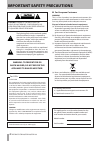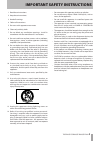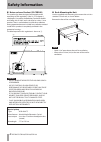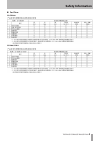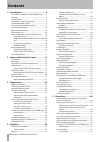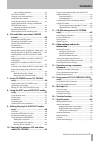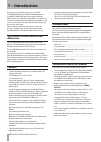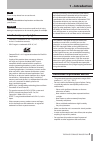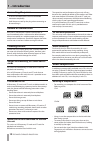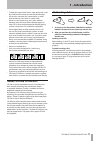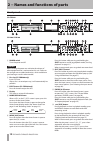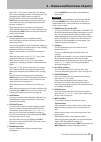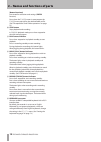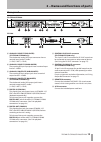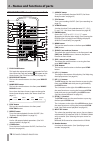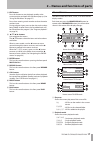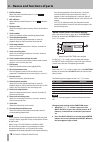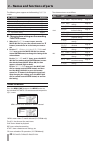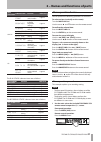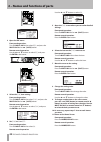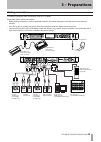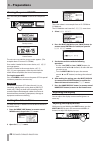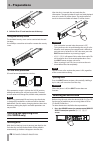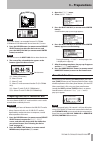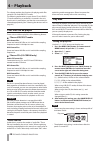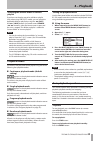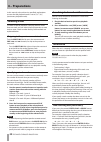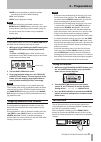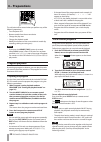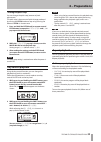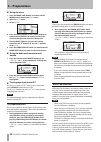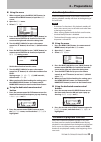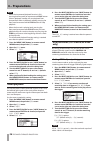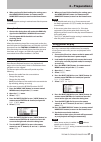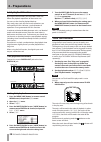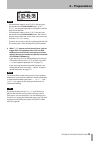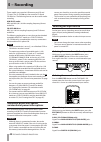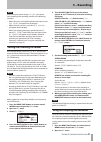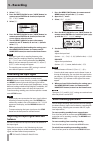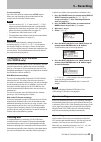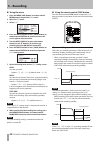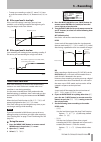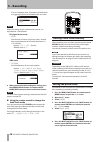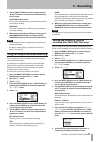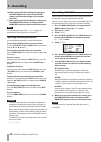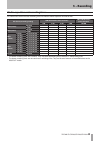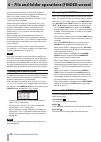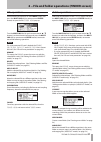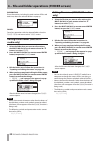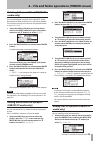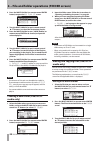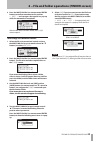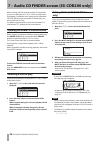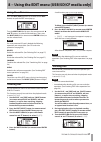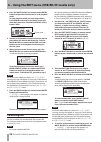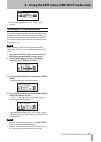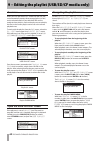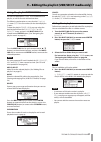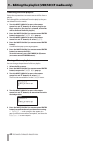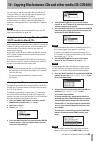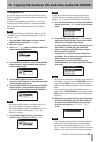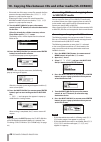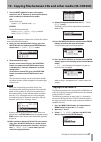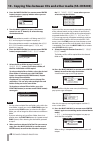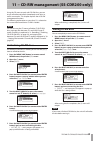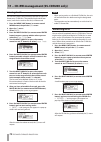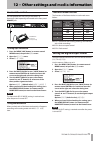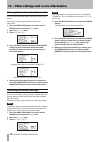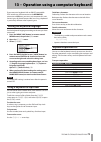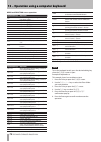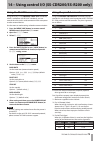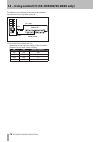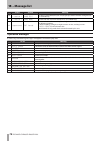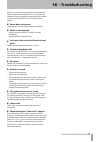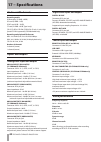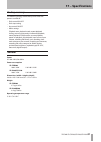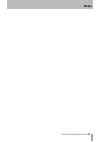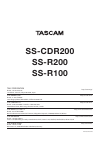- DL manuals
- Tascam
- Recording Equipment
- SS-CDR200
- Owner's Manual
Tascam SS-CDR200 Owner's Manual - Footswitch Control
TASCAM SS-CDR200/SS-R200/SS-R100
71
Footswitch control
You can operate this unit using a TASCAM RC-3F
footswitch (sold separately) connected to the front panel
REMOTE
jack.
TASCAM RC-3F
Footswitch
(sold separately)
Setting up a footswitch
1 Press the MENU [JOG] button (or remote control
MENU button) to open the
MENU
screen.
2 Open the
UTILITY
menu.
3 Select
RC-3F MODE
.
4 Press the MULTI JOG dial or
,
[LOCK] button (or
remote control ENTER or
t
button) to move the
cursor to the right and select the setting item.
5 Turn the MULTI JOG dial (or press the remote
control
5
and
b
buttons) to select one of the
three pedal assignment modes.
Options:
MODE 1
(default value),
MODE 2
,
MODE 3
6 When you have finished making the setting, press
the HOME/DISPLAY button (or remote control
HOME/DISP button) to return to the Home Screen.
NOTE
The footswitch (RC-3F MODE) setting is retained even
after the power is turned OFF.
Using the footswitch
When pushed, each of the footswitch pedals will operate
according to the setting made with the
RC-3F MODE
item.
Footswitch mode functions
The functions of the footswitches in each mode are as
follows.
MODE
Footswitch
L (press)
C (press)
R (press)
L (press and
hold)
C (release)
R (press and
hold)
1
.
PLAY
/
m
READY/STOP
,
2
.
PLAY/PAUSE
/
m
—
,
3
PITCH (–)
PLAY/PAUSE
PITCH (+)
—
—
—
MODE 1: Optimal for transcribing meetings and working
with similar recordings
MODE 2: Basic transport control
MODE 3: Pitch control
Setting the digital output format
The digital output format of this unit can be set to either
SPDIF
or
AES/EBU
.
Use the menu as follows to set it.
1 Press the MENU [JOG] button (or remote control
MENU button) to open the
MENU
screen.
2 Open the
UTILITY
menu.
3 Select
DIGITAL OUT
.
4 Press the MULTI JOG dial or
,
[LOCK] button (or
remote control ENTER or
t
button) to move the
cursor to the right and select the setting item.
5 Turn the MULTI JOG dial (or press the remote
control
5
and
b
buttons) to set the digital output
format.
Options:
SPDIF
(default value),
AES/EBU
6 When you have finished making the setting, press
the HOME/DISPLAY button (or remote control
HOME/DISP button) to return to the Home Screen.
NOTE
The DIGITAL OUT setting is retained even after the power
is turned OFF.
12 − Other settings and
media
information
Summary of SS-CDR200
Page 1
Ss-cdr200 solid state/cd stereo audio recorder ss-r200 ss-r100 solid state stereo audio recorder d01155420a owner's manual.
Page 2: Important Safety Precautions
2 tascam ss-cdr200/ss-r200/ss-r100 important safety precautions caution : to reduce the risk of electric shock, do not remove cover (or back). No user-serviceable parts inside. Refer servicing to qualified service personnel. The lightning flash with arrowhead symbol, within equilateral triangle, is ...
Page 3
Tascam ss-cdr200/ss-r200/ss-r100 3 do not expose this apparatus to drips or splashes. • do not place any objects filled with liquids, such as • vases, on the apparatus. Do not install this apparatus in a confined space such • as a book case or similar unit. The apparatus draws nominal non-operating ...
Page 4: Safety Information
4 tascam ss-cdr200/ss-r200/ss-r100 notes on laser product (ss-cdr200) this product has been designed and manufactured according to fda regulations "title 21, cfr, chapter 1, subchapter j, based on the radiation control for health and safety act of 1968", and is classified as a class 1 laser product....
Page 5: Safety Information
Tascam ss-cdr200/ss-r200/ss-r100 5 for china ss-cdr200 ss-r200/ss-r11 safety information.
Page 6: Contents
6 tascam ss-cdr200/ss-r200/ss-r100 contents 1 − introduction ..............................................8 ss-cdr200, ss-r200 and ss-r100 differences .........8 features ..................................................................................8 included items ................................
Page 7: Contents
Tascam ss-cdr200/ss-r200/ss-r100 7 contents sync recording operation .......................................44 auto track function .........................................................45 creating a new track manually ....................................46 setting the pause mode ....................
Page 8: 1 − Introduction
8 tascam ss-cdr200/ss-r200/ss-r100 1 − introduction thank you very much for purchasing a tascam ss-cdr200 solid state/cd stereol audio recorder or ss-r200/ss-r100 solid state stereo audio recorder. Please read this manual thoroughly before using the unit so that you understand correct operating proc...
Page 9: Intellectual Property Rights
Tascam ss-cdr200/ss-r200/ss-r100 9 tip these are tips about how to use the unit. Note these provide additional explanations and describe special cases. Caution failure to follow these instructions could result in injury, damage to equipment or lost recording data, for example. Intellectual property ...
Page 10: Connecting The Power
10 tascam ss-cdr200/ss-r200/ss-r100 connecting the power insert the included power cord into the • ac in connector completely. Hold the power cord by the plug when connecting or • disconnecting it. Beware of condensation if the unit is moved from a cold to a warm place, or used immediately after a c...
Page 11: About Cd-R and Cd-Rw Discs
Tascam ss-cdr200/ss-r200/ss-r100 11 to clean the signal side of a disc, wipe gently with a soft • dry cloth from the center towards the outside edge. Dirt on discs can lower the sound quality, so clean them and always store them in a clean state. Do not use any record spray, anti-static solutions, •...
Page 12: Front Panel
12 tascam ss-cdr200/ss-r200/ss-r100 2 − names and functions of parts front panel ss-cdr200 ss-r200/ss-r100 1 power switch turns the power on/off. Caution before turning the power on, minimize the volume of other equipment that is connected to this unit. Failure to do so might cause sudden loud noise...
Page 13
Tascam ss-cdr200/ss-r200/ss-r100 13 when the finder screen is open, press this button after selecting a folder to return to a higher level. (see “navigating the finder screen” on page 50.) press this button while pressing and holding the shift button to open a pop-up window where you can set the ski...
Page 14
14 tascam ss-cdr200/ss-r200/ss-r100 [button functions] use to confirm selections and settings ( enter function). Press when the finder screen is open to open the finder menu pop-up for the selected folder or file. (see “file operations” and “folder operations” on page 51.) p stop button stops playba...
Page 15: Rear Panel
Tascam ss-cdr200/ss-r200/ss-r100 15 rear panel ss-cdr200/ss-r200 ss-r100 g analog l/r inputs (balanced) (ss-cdr200/ss-r200 only) these balanced analog xlr input connectors have a nominal input level of +4 dbu. (1: gnd, 2: hot, 3: cold) h analog l/r inputs (unbalanced) these analog rca pin input jack...
Page 16
16 tascam ss-cdr200/ss-r200/ss-r100 tascam rc-ss2 wired remote control 1 flash load button this loads the registered tracks in preparation for flash start. When the tracks are loaded, will appear on the home screen. (see “flash start function” on page 38.) 2 device select button this has the same fu...
Page 17: Home Screen
Tascam ss-cdr200/ss-r200/ss-r100 17 a edit button press this button to start playback standby at the current position and open the edit menu pop-up. (see “using the edit menu” on page 57.) press when entering a track number to clear the entire number input. During program input, press to clear the t...
Page 18
18 tascam ss-cdr200/ss-r200/ss-r100 2 − names and functions of parts 3 pitch indicator when the pitch control function is on, the indicator appears. 4 key indicator when the key control function is on, the indicator appears. 5 display mode shows the display mode currently shown on the home screen. 6...
Page 19: Recording Screen
Tascam ss-cdr200/ss-r200/ss-r100 19 recording screen the recording screen has track, total, title and folder display modes. Each time you press the home/display button (or remote control home/disp button), the information shown in the center of the display changes. Recording screen track mode record...
Page 20: Menu Structure
20 tascam ss-cdr200/ss-r200/ss-r100 the following items appear on the recording function screen. No. Function reference 1 recording file format setting page 41 2 sampling frequency setting page 41 3 auto track setting page 45 4 sync recording setting page 43 5 sampling rate converter setting page 41...
Page 21: Menu Operation Basics
Tascam ss-cdr200/ss-r200/ss-r100 21 main menu item submenu item function reference utility memory format format usb, sd, and cf media page 27 brightness display and indicator brightness settings page 24 keyboard keyboard type setting page 73 clock adjust time setting page 24 rs-232c rs-232c setting ...
Page 22
22 tascam ss-cdr200/ss-r200/ss-r100 2 open the rec menu. Front panel operation: turn the multi jog dial to select rec , and press the multi jog dial or , [lock] button. Remote control operation: use the 5 and b buttons to select rec , and press the enter or t button. 3 select the sync item setting. ...
Page 23: 3 − Preparations
Tascam ss-cdr200/ss-r200/ss-r100 23 3 − preparations making connections the following example shows connections with an ss-cdr200. Precautions before making connections before making connections, read the operation manuals of the other equipment carefully and connect each one • correctly. Turn off (...
Page 24: Turning The Power On/off
24 tascam ss-cdr200/ss-r200/ss-r100 turning the power on/off press the front panel power switch to turn the power on. Startup screen home screen the unit starts up and the startup screen appears. (the example above is from an ss-cdr200.) if no media is loaded in the current device, a no media messag...
Page 25: 3 − Preparations
Tascam ss-cdr200/ss-r200/ss-r100 25 adjusting the display and indicator brightness use the brightness item of the utility menu to adjust the brightness of the display backlight and play , ready and record button indicators. 1 press the menu [jog] button (or remote control menu button) to open the me...
Page 26: Inserting and Removing Discs
26 tascam ss-cdr200/ss-r200/ss-r100 3 pull the sd or cf card out the rest of the way. Using the security screw the included security screw can be used to lock the card slot door. Use a phillips screwdriver to install or remove the security screw. Sd card write protection sd cards have write-protecti...
Page 27: Panel Lock Function
Tascam ss-cdr200/ss-r200/ss-r100 27 note the screen above is an example from an ss-cdr200. Ss-r200 and ss-r100 models do not have the cd menu. 2 press the device button (or remote control device select button) to select the device to use, and press the multi jog dial (or remote control enter button)...
Page 28: Files That Can Be Played
28 tascam ss-cdr200/ss-r200/ss-r100 this chapter explains the functions for playing audio files stored on cds and usb/sd/cf media. The following explanation assumes that a cd or usb/sd/ cf media containing an audio file is inserted in the unit, that the unit is powered-on, and that the current devic...
Page 29: Playback Modes
Tascam ss-cdr200/ss-r200/ss-r100 29 selecting the current folder or current playlist if you have set the play area to be a folder or playlist (only when using usb/sd/cf media), you can select the applicable folder or playlist by using the m [skip] and , [lock] buttons (or remote control search m / ,...
Page 30: Selecting Tracks
30 tascam ss-cdr200/ss-r200/ss-r100 in this manual, unless otherwise specified, explanations assume that the playback mode is set to continue (continuous playback mode). Selecting tracks to select a track for playback, if the play area has more than one track, you can either skip to the previous or ...
Page 31: Jog Playback
Tascam ss-cdr200/ss-r200/ss-r100 31 enter : resumes playback or playback standby according to the status before locating play : starts playback ready : enters playback standby note if you enter only the track number and press the • enter , play or ready button, the result is the same as described in...
Page 32: Program Playback
32 tascam ss-cdr200/ss-r200/ss-r100 the call point will be erased when you perform any of the following operations. Turn the power off • remove media from the current device • change the play area • change the playback mode • modify the contents of the current device’s media (by • recording, editing...
Page 33: Key Control Playback
Tascam ss-cdr200/ss-r200/ss-r100 33 setting the pitch step you can change the pitch step (amount of pitch adjustment). The pitch step is the amount of pitch change produced by turning the pitch knob one step or by pressing the remote’s pitch +/– button once. 1 press and hold the pitch knob (or remot...
Page 34: Auto Cue Function
34 tascam ss-cdr200/ss-r200/ss-r100 using the menu 1 press the menu [jog] button (or remote control menu button) to open the menu screen. 2 open the play menu. 3 select repeat . 4 press the multi jog dial or , [lock] button (or remote control enter or t button) to move the cursor to the right and se...
Page 35: Auto Ready Function
Tascam ss-cdr200/ss-r200/ss-r100 35 using the menu 1 when stopped, press the menu [jog] button (or remote control menu button) to open the menu screen. 2 open the play menu. 3 select auto cue . 4 press the multi jog dial or , [lock] button (or remote control enter or t button) to move the cursor to ...
Page 36: Mono Playback
36 tascam ss-cdr200/ss-r200/ss-r100 note when the incremental playback function is on, • pressing the front panel or remote control play button when in playback standby will start playback from that position. When in playback standby, pressing the front panel or remote control stop button will stop ...
Page 37: Resume Playback
Tascam ss-cdr200/ss-r200/ss-r100 37 8 when you have finished making the setting, press the home/display button (or remote control home/disp button) to return to the home screen. Note the eom function setting is retained even after the power is turned off. Example of use 1 connect the device that wil...
Page 38: Link Playback Function
38 tascam ss-cdr200/ss-r200/ss-r100 link playback function by using the link function, you can make a slave unit follow the playback operations of the master unit. You can use the slave for playback backup. Play, ready, stop, track skip and search operations are conveyed by the link. However, synchr...
Page 39: 4 − Preparations
Tascam ss-cdr200/ss-r200/ss-r100 39 note if the playback mode is set to • random and you press the remote control flash load button, a can't select warning message pop-up will appear, and the data will not be read. If the playback mode is set to • single and you press the remote control flash load b...
Page 40: 5 − Recording
40 tascam ss-cdr200/ss-r200/ss-r100 5 − recording these models can record to usb memory and sd and cf cards. The ss-cdr200 can also record to cd-r and cd-rw discs. The following formats can be used for audio recording. Usb/sd/cf media: mp3 and wav (44.1/48 khz sampling frequency) format audio files ...
Page 41: 5 – Recording
Tascam ss-cdr200/ss-r200/ss-r100 41 note when the input source setting is d.Coax . You cannot start recording from recording standby in the following situations. When the unit is not digitally locked to the input source • ( din unlock will appear on the display). When the input source is not audio (...
Page 42: Monitoring The Input Signal
42 tascam ss-cdr200/ss-r200/ss-r100 3 select others . 4 press the multi jog dial or , [lock] button (or remote control enter or t button) to open the rec others screen. 5 select src . 6 press the multi jog dial or , [lock] button (or remote control enter or t button) to move the cursor right to sele...
Page 43: Finalizing Cd-R/cd-Rw Discs
Tascam ss-cdr200/ss-r200/ss-r100 43 to stop recording: press the front panel or remote control stop button. When you stop recording, the recorded data will be written and an audio file will be created. Note you can use the • word clip item in the rec others menu to set the audio file name that is au...
Page 44: 5 – Recording
44 tascam ss-cdr200/ss-r200/ss-r100 using the menu 1 press the menu [jog] button (or remote control menu button) to open the menu screen. 2 open the rec menu. 3 select sync . 4 press the multi jog dial or , [lock] button (or remote control enter or t button) to move the cursor right to select the va...
Page 45: Auto Track Function
Tascam ss-cdr200/ss-r200/ss-r100 45 to stop sync recording, use the • rec menu sync item or push the remote control sync button to set sync to off . If the sync level is too high if the sync level setting is too high, you may have problems such as failing to capture the beginning of a song that begi...
Page 46: Setting The Pause Mode
46 tascam ss-cdr200/ss-r200/ss-r100 if set to a negative value, that amount of audio prior to triggering will also be included in the new track. Note when the setting range is converted to seconds, it is equivalent to ±1.00 seconds. Dd (digital direct) mode delay • sets the time in frames until a ne...
Page 47: 5 – Recording
Tascam ss-cdr200/ss-r200/ss-r100 47 7 turn the multi jog dial (or push remote control 5 and b buttons) to select one of the following pause modes. Same trk (default value) no new track created when switching from recording to recording standby new trak new track created when switching from recording...
Page 48: Recording With Dither
48 tascam ss-cdr200/ss-r200/ss-r100 10 when you have finished editing the name, press the multi jog dial (or remote control enter button) to confirm the changes to the string of characters. 11 when you have finished making the setting, press the home/display button (or remote control home/disp butto...
Page 49: 5 – Recording
Tascam ss-cdr200/ss-r200/ss-r100 49 media capacities and recording times this table shows maximum total recording times for different media capacities and file formats. File format (recording setting) usb/sd/cf media (hours:minutes) cd-r/cd-rw media (hours:minutes) 1 gb 2 gb 4 gb 8 gb 700 mb wav (st...
Page 50: Opening The Finder Screen
50 tascam ss-cdr200/ss-r200/ss-r100 6 − file and folder operations (finder screen) you can manage audio files on usb/sd/cf media in a folder structure. You can also manage mp3/wav files on a data cd in a folder structure (ss-cdr200 only). You can select a folder or file and then enter the finder scr...
Page 51: File Operations
Tascam ss-cdr200/ss-r200/ss-r100 51 file operations select the desired audio file on the finder screen, and press the multi jog dial (or remote control enter button) to open the file finder menu pop-up. Turn the multi jog dial (or push remote control 5 / b buttons) to select the desired item and pre...
Page 52: Media Only)
52 tascam ss-cdr200/ss-r200/ss-r100 information show information, including the total number of files and total time, about the selected folder in a pop-up. Cancel cancel any operation with the selected folder, close the finder menu and return to the finder screen. Editing folder names (usb/sd/cf me...
Page 53: Media Only)
Tascam ss-cdr200/ss-r200/ss-r100 53 deleting folders and files (usb/sd/cf media only) you can delete folders and files from usb/sd/cf media. If you delete a folder, all the files in it will also be deleted. This function can only be used when the playback mode is set to continue . 1 select the folde...
Page 54: Media Only)
54 tascam ss-cdr200/ss-r200/ss-r100 2 press the multi jog dial (or remote control enter button) to open the add playlist screen. 3 turn the multi jog dial (or push remote control 5 / b buttons) to select the destination playlist. 4 press the multi jog dial or , [lock] button (or remote control enter...
Page 55
Tascam ss-cdr200/ss-r200/ss-r100 55 4 press the multi jog dial (or remote control enter button) to confirm movement to the position. -- move -- and a progress bar appear in a pop-up while the movement is completed. After the file name has been moved, the finder screen reopens. Move/copy files betwee...
Page 56: Selecting A Track to Play
56 tascam ss-cdr200/ss-r200/ss-r100 when working with cds that have audio cd format files, you can use the audio cd finder screen to select tracks for playback. In addition, when working with unfinalized cd-r/cd-rw discs that have audio cd format files, you can also edit the cd-text. The following e...
Page 57: Using The Edit Menu
Tascam ss-cdr200/ss-r200/ss-r100 57 using the edit menu press the edit [input] button (or remote control edit button) to open the edit menu pop-up. Turn the multi jog dial (or press the remote control 5 and b buttons) to select the desired item. Then, press the multi jog dial (or remote control ente...
Page 58: Combining Files
58 tascam ss-cdr200/ss-r200/ss-r100 4 press the multi jog dial (or remote control enter button) to open the home screen in scrub playback mode. In scrub playback mode, the track elapsed time in the track mode area on the home screen will show the frame value. The play and ready [call] buttons blink....
Page 59: Undoing Edit Menu Operations
Tascam ss-cdr200/ss-r200/ss-r100 59 after combining completes, the finder screen reopens. Undoing edit menu operations among edit menu operations, the division, combination and deletion of files, as well as the deletion of folders can be undone immediately after the operation is executed. This funct...
Page 60: Overview
60 tascam ss-cdr200/ss-r200/ss-r100 overview when you first load usb/sd/cf media into the unit, the unit automatically creates three empty playlists (01–03) on the selected media. If you add audio files on the media to these playlists, and set the play area to a playlist, the files in the current pl...
Page 61
Tascam ss-cdr200/ss-r200/ss-r100 61 using the playlist finder menu you can use the playlist finder menu to add files to a playlist, as well as to move and remove them. The following explanations assume that the playlist xx screen (“ xx ” is the list number) for the desired playlist is open. To open ...
Page 62
62 tascam ss-cdr200/ss-r200/ss-r100 removing files from playlists follow these procedures to remove one or all files from a playlist. Even though files are “deleted” from the playlist, they are not deleted from the media. 1 turn the multi jog dial (or press the remote control 5 and b buttons) to sel...
Page 63: Sd/cf Media to Blank Cds
Tascam ss-cdr200/ss-r200/ss-r100 63 you can copy (or convert and copy) files on usb/sd/cf media to a blank cd. You can also copy (or convert and copy) files on a cd to usb/sd/cf media. Copying is only possible from the cd menu, so set the current device to cd . Before conducting the following operat...
Page 64
64 tascam ss-cdr200/ss-r200/ss-r100 remote control func button) to select the first file, you will no longer be able to move to a different folder. In step 10 below, if you attempt to use • add track with a file that has already been selected, an already has been entered warning message appears in a...
Page 65
Tascam ss-cdr200/ss-r200/ss-r100 65 creating data cds this section explains how files (mp3 or wav files) from a usb/sd/cf media can be copied in their current format to create a data cd. The following procedures assume that cd is set as the current device and that usb/sd/cf media that includes copy-...
Page 66: To Usb/sd/cf Media
66 tascam ss-cdr200/ss-r200/ss-r100 if the total size of the copy-source files exceeds the free • space on the copy-destination disc, capacity over appears in a pop-up after step 10. If copying the copy-source files would exceed the • allowable number of tracks on the disc, track over appears in a p...
Page 67
Tascam ss-cdr200/ss-r200/ss-r100 67 7 turn the multi jog dial (or press the remote control 5 and b buttons) to select the file format to be saved to the selected device media. File set the file format. Options: .Mp3 (default value), .Wav bitrate set the mp3 format bit rate. Options: 64kbps , 128kbps...
Page 68
68 tascam ss-cdr200/ss-r200/ss-r100 4 press the multi jog dial (or remote control enter button) to open a pop-up window where you can select the device. 5 turn the multi jog dial (or press the remote control 5 and b buttons) to select the copy destination device. Note if the selected device media is...
Page 69: Unfinalizing Cd-Rw Discs
Tascam ss-cdr200/ss-r200/ss-r100 69 using the cd menu to work with cd-rw discs, you can erase, unfinalize and refresh (completely erase) discs as well as erase tracks. This chapter explains these cd-rw management functions. The following explanations assume that cd is selected as the current device ...
Page 70: Erasing Tracks
70 tascam ss-cdr200/ss-r200/ss-r100 erasing tracks you can erase tracks that have been recorded in audio cd format on a cd-rw disc. The specified track and all later tracks (until the last track on the disc) will be erased. 1 press the menu [jog] button (or remote control menu button) to open the me...
Page 71: Footswitch Control
Tascam ss-cdr200/ss-r200/ss-r100 71 footswitch control you can operate this unit using a tascam rc-3f footswitch (sold separately) connected to the front panel remote jack. Tascam rc-3f footswitch (sold separately) setting up a footswitch 1 press the menu [jog] button (or remote control menu button)...
Page 72: 12 − Other Settings and
72 tascam ss-cdr200/ss-r200/ss-r100 viewing information about the media you can view information about the media in the current device. Follow these steps using the menu to access this information. 1 press the menu [jog] button (or remote control menu button) to open the menu screen. 2 open the util...
Page 73: Keyboard Operation List
Tascam ss-cdr200/ss-r200/ss-r100 73 if you connect a keyboard with an ibm pc-compatible ps/2 interface or usb connector to the keyboard connector or usb port, you can use it to operate this unit. Various types of control are possible, but using a keyboard is particularly efficient when inputting tex...
Page 74
74 tascam ss-cdr200/ss-r200/ss-r100 menu and function screen operations keyboard key(s) operation esc cancel editing or title editing and return to the home screen f1 opens the function screen f2 opens the menu screen f3 opens the edit screen f4 opens the finder screen f5 turns repeat on/off f6 turn...
Page 75: Using The Rs-232C Connector
Tascam ss-cdr200/ss-r200/ss-r100 75 using the rs-232c connector using the 9-pin, d-sub control i/o rs-232c connector, which is compliant with rs-232c standards, you can control the unit via this serial connection from a computer or other external device. Use the menu to make settings related to comm...
Page 76
76 tascam ss-cdr200/ss-r200/ss-r100 the following is an example of connecting for playback control of this unit using fader start/stop start stop pin 1 fader start pin 8 gnd parallel *4 pin 22/24 (device select tally 1/2) depending on the high/low settings of pins 22 and 24, the device assignment wi...
Page 77: − Message List
Tascam ss-cdr200/ss-r200/ss-r100 77 15 − message list error messages if one of the following error messages appears in a pop-up, press the multi jog dial (or remote control enter button) to close the message. Then, resolve the issue. If you are still unable correct the problem, please contact the ne...
Page 78: Operation Messages
78 tascam ss-cdr200/ss-r200/ss-r100 1st line 2nd line meaning 20 - caution - sure text cd text has been added, but you are trying to eject the disc without writing the toc. (ss-cdr200 only) 21 - caution - same name an item with the same name already exists. (ss-cdr200 only) 22 uaapproved fat format ...
Page 79: − Troubleshooting
Tascam ss-cdr200/ss-r200/ss-r100 79 if the unit is not functioning properly, please check the following items before calling for service. If you are still unable to resolve the problem please contact the retailer where you purchased the unit or tascam customer support. Power does not turn on confirm...
Page 80: Media and File Formats
80 tascam ss-cdr200/ss-r200/ss-r100 media and file formats recording media usb memory (512mb – 64gb) sd card (512mb – 2gb) sdhc card (4gb – 32gb) cf card (512mb – 64gb, type i only) cd-r, cd-r-da, cd-rw, cd-rw-da (5-inch, 3-inch, high speed cd-rw supported) (cdr200 model only) recording and playback...
Page 81: Backup Memory
Tascam ss-cdr200/ss-r200/ss-r100 81 backup memory the following settings are backed up even when the power is turned off. Pitch control on/off • pitch step setting • key control on/off • menu settings • (playback area, playback mode, repeat playback setting, auto cue, auto ready, incremental playbac...
Page 82: Dimensional Drawings
82 tascam ss-cdr200/ss-r200/ss-r100 dimensional drawings 434.2mm 482.6mm 44mm 0.5mm 31.8mm 280mm 14.8mm 6.2mm 465mm 432.6mm 41.6mm illustrations in this manual might differ in part from actual products. • in order to improve the products, specifications and appearance could be changed without prior ...
Page 83: Notes
Tascam ss-cdr200/ss-r200/ss-r100 83 notes.
Page 84: Ss-Cdr200
Ss-cdr200 ss-r200 ss-r100 teac corporation http://tascam.Jp/ phone: +81-42-356-9143 1-47 ochiai, tama-shi, tokyo 206-8530, japan teac america, inc. Http://tascam.Com/ phone: +1-323-726-0303 7733 telegraph road, montebello, california 90640 usa teac canada ltd. Http://tascam.Com/ phone: +1905-890-800...