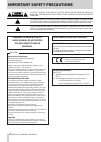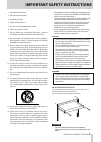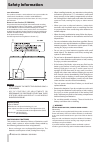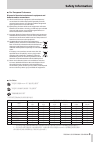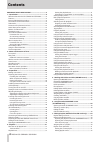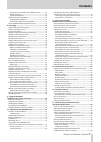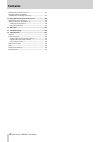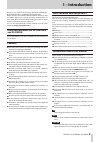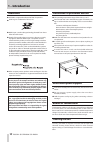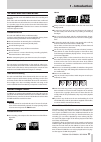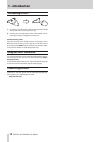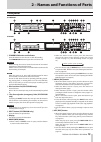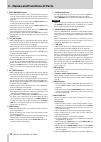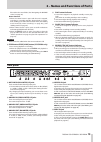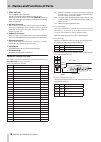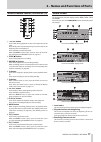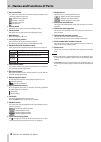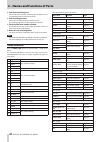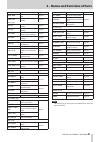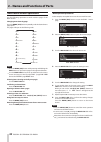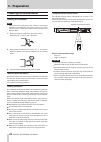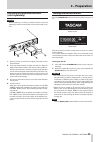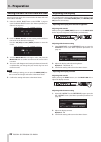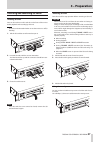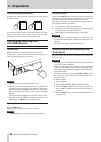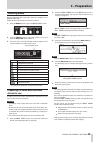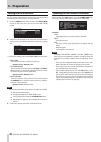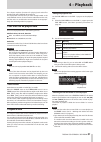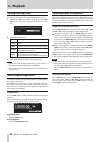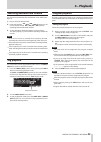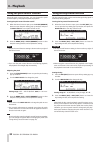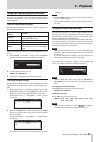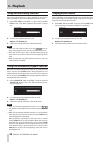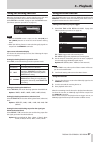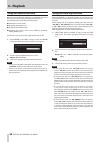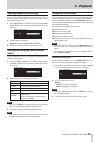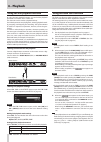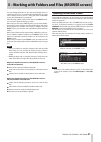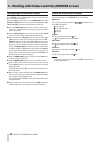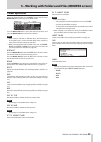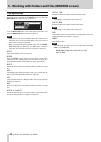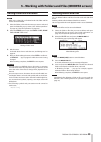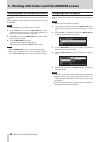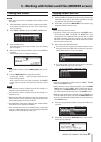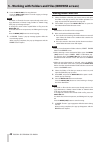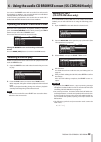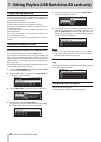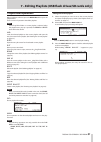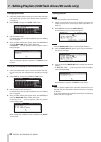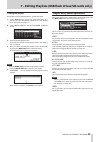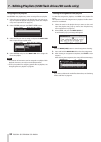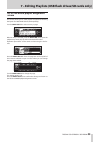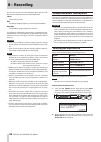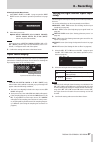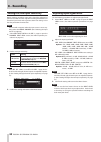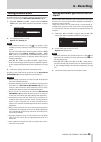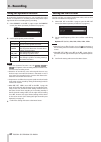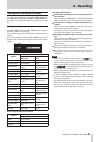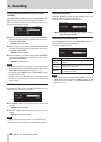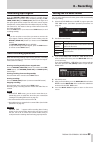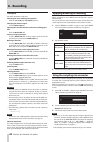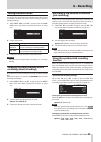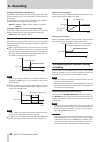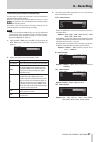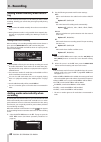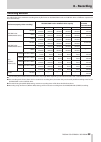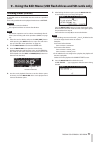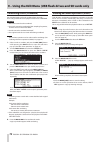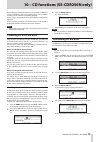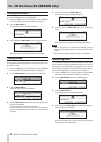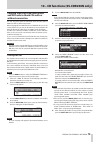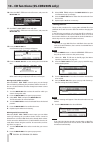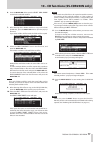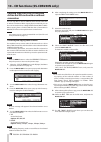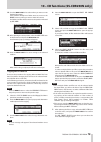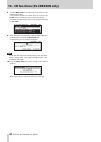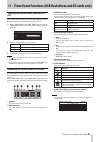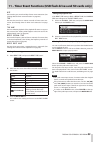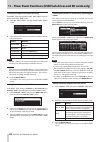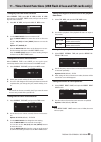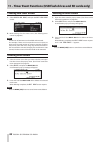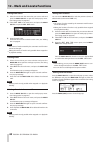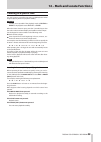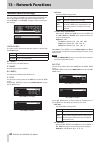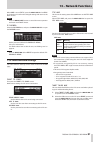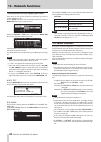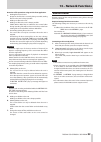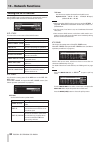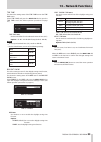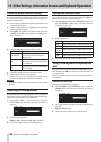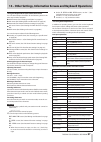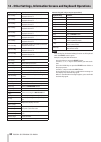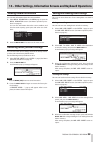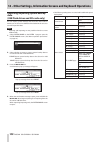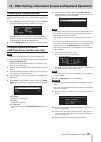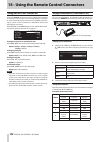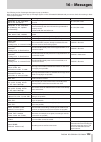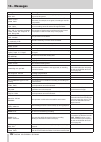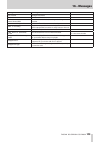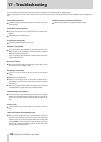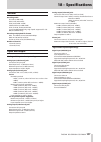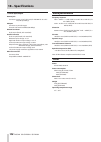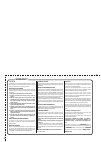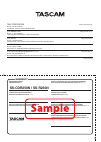- DL manuals
- Tascam
- Recording Equipment
- SS-CDR250N
- Owner's Manual
Tascam SS-CDR250N Owner's Manual
Summary of SS-CDR250N
Page 1
D01306120a ss-cdr250n solid state / cd recorder ss-r250n solid state recorder owner's manual.
Page 2: Important Safety Precautions
2 tascam ss-cdr250n / ss-r250n important safety precautions the exclamation point within an equilateral triangle is intended to alert the user to the presence of important operating and maintenance (servicing) instructions in the litera- ture accompanying the appliance. The lightning flash with arro...
Page 3
Tascam ss-cdr250n / ss-r250n 3 important safety instructions 1 read these instructions. 2 keep these instructions. 3 heed all warnings. 4 follow all instructions. 5 do not use this apparatus near water. 6 clean only with dry cloth. 7 do not block any ventilation openings. Install in accordance with ...
Page 4: Safety Information
4 tascam ss-cdr250n / ss-r250n safety information laser information this product contains a semiconductor laser system inside the cabinet and is classified as a “class 1 laser product”. To prevent being exposed to the laser beam, do not try to open the enclosure. Notes on laser product (ss-cdr250n) ...
Page 5: Safety Information
Tascam ss-cdr250n / ss-r250n 5 safety information 8 for european customers disposal of electrical and electronic equipment and batteries and/or accumulators (a) all electrical/electronic equipment and waste batteries/ accumulators should be disposed of separately from the municipal waste stream via ...
Page 6: Contents
6 tascam ss-cdr250n / ss-r250n contents important safety precautions ...................................... 2 1 – introduction ....................................................................... 9 difference between the ss-cdr250n and ss-r250n .................9 features ...........................
Page 7: Contents
Tascam ss-cdr250n / ss-r250n 7 contents saving the current playlist with a different name ................ 52 deleting playlists .............................................................................. 52 creating new playlists .....................................................................
Page 8: Contents
8 tascam ss-cdr250n / ss-r250n contents checking the firmware version ......................................................101 firmware update procedures (usb flash drives and sd cards only) ...........................................101 15– using the remote control connectors ........................
Page 9: 1 – Introduction
Tascam ss-cdr250n / ss-r250n 9 1 – introduction thank you very much for purchasing a tascam ss-cdr250n sol- id state/cd recorder or ss-r250n solid state recorder. Before using this unit, read this owner's manual carefully so that you will be able to use it correctly and enjoy working with it for man...
Page 10: 1 – Introduction
10 tascam ss-cdr250n / ss-r250n 1 – introduction trademarks 0 tascam is a registered trademark of teac corporation. 0 sdxc logo is a trademark of sd-3c, llc. 0 mpeg layer-3 audio coding technology licensed from fraun- hofer iis and thomson. 0 supply of this product does not convey a license nor impl...
Page 11: 1 – Introduction
Tascam ss-cdr250n / ss-r250n 11 1 – introduction sd cards and usb flash drives this unit uses sd cards and usb flash drives for recording and playback. A list of sd cards and usb flash drives that have been confirmed for use with this unit can be found on our web site. Please access to a product pag...
Page 12: 1 – Introduction
12 tascam ss-cdr250n / ss-r250n 1 – introduction slot loading of discs 1. As shown in the illustration, hold the disc with the labeled side up and insert it part way into the slot. 2. Push the disc in a little further and it will be pulled in auto- matically just before it disappears into the slot. ...
Page 13: Front Panel
Tascam ss-cdr250n / ss-r250n 13 2 – names and functions of parts front panel ss-cdr250n ss-r250n 1 standby/on button and indicator press this button to turn the unit on and off (standby). The standby/on indicator lights when the unit is off. Caution before turning the unit on, lower the volumes of c...
Page 14
14 tascam ss-cdr250n / ss-r250n 2 – names and functions of parts 9 pitch [browse] button i when the home screen is open, press this button to open a pop-up window where you can set the pitch with the pitch control function. (see “using the pitch control function” on page 34.) when this pop-up is ope...
Page 15: Rear Panel
Tascam ss-cdr250n / ss-r250n 15 2 – names and functions of parts files within the same folder. (see “navigating the browse screen” on page 42.) button functions i when the home screen is open and the unit is stopped, recording, in recording standby, playing back or in play- back standby, press this ...
Page 16
16 tascam ss-cdr250n / ss-r250n 2 – names and functions of parts z spdif out jack this is a digital audio output jack. Signals can be output in iec60958-3 (s/pdif) format. To link a second ss-r250n, connect the spdif in jack on the other unit to this jack. (see “making connections for link play- bac...
Page 17: Home Screen
Tascam ss-cdr250n / ss-r250n 17 2 – names and functions of parts wireless remote control (tascam rc-10) 1 m / . Button press briefly during playback to skip to the beginning of the track. Press briefly when near the beginning of a track to skip to the beginning of the track before it. Press and hold...
Page 18
18 tascam ss-cdr250n / ss-r250n 2 – names and functions of parts 4 current medium this shows the name of the currently selected medium. (see “selecting media” on page 29.) : usb flash drive selected : sd card 1 selected : sd card 2 selected : cd selected 5 display mode this shows the current home sc...
Page 19: Recording Screen
Tascam ss-cdr250n / ss-r250n 19 2 – names and functions of parts recording screen the recording screen has four display modes: track , total , ti- tle and folder . Each time you press the home [info] button, the display mode will change. Recording screen track display mode recording screen total dis...
Page 20: Menu Structure
20 tascam ss-cdr250n / ss-r250n 2 – names and functions of parts y total track remaining time this shows the remaining recording time available on the current medium (hours: minutes: seconds). U total recording position the current recording position is shown by a bar. As recording progresses, the b...
Page 21
Tascam ss-cdr250n / ss-r250n 21 2 – names and functions of parts menu item function page pause mode pause mode function set- ting page 65 direct rec direct record function setting page 65 rec 5 page pre rec pre-recording function setting page 65 sync rec synchronized recording settings page 65 auto ...
Page 22: Basic Menu Screen Operations
22 tascam ss-cdr250n / ss-r250n 2 – names and functions of parts basic menu screen operations use the following operations to work with the pages of the menu screen. Changing menu items by page: press the menu [jog] button repeatedly until the desired menu page opens. The pages will open in the foll...
Page 23: 3 – Preparation
Tascam ss-cdr250n / ss-r250n 23 3 – preparation making connections this is an example of ss-cdr250n connections. Precautions before making connections 0 carefully read the operation manuals of the devices to be connected and then connect them correctly. 0 before making connections, turn this unit an...
Page 24: 3 – Preparation
24 tascam ss-cdr250n / ss-r250n 3 – preparation preparing the remote control installing the coin battery note when this unit is purchased a new, a lithium coin battery (cr2025) is preinstalled in the remote control. To use the remote control, remove the isolation sheet inserted in the battery holder...
Page 25: 3 – Preparation
Tascam ss-cdr250n / ss-r250n 25 3 – preparation installing a dante interface card (sold separately) caution before installing or removing a dante interface card (sold separately), disconnect the power cord from the outlet or the unit. 1. Remove the two screws from the plain panel and remove the pane...
Page 26: 3 – Preparation
26 tascam ss-cdr250n / ss-r250n 3 – preparation setting the built-in clock date and time using its internal clock, this unit includes the date and time when a file is recorded. 1. Select the clock adjust item on the system 1 page to open the clock adjust screen. (see “menu operation pro- cedures” on...
Page 27: 3 – Preparation
Tascam ss-cdr250n / ss-r250n 27 3 – preparation inserting and removing sd cards inserting sd cards insert an sd card into an sd card slot on the front of the unit to enable playback and recording by this unit. Note sd cards can be inserted whether or not the unit is on or off (in standby). 1. Pull t...
Page 28: 3 – Preparation
28 tascam ss-cdr250n / ss-r250n 3 – preparation sd card write-protection switches sd cards have write-protection switches that prevent writing new data to them. If you slide the protect switch to the lock position, file record- ing and editing will not be possible. Unlock cards to enable changing th...
Page 29: 3 – Preparation
Tascam ss-cdr250n / ss-r250n 29 3 – preparation selecting media before conducting other operations, select the medium to use ( usb , sd1 , sd2 or cd ). Follow the procedures below to select the medium. 1. Press the media button to open the media select screen. 2. Press the media button to select the...
Page 30: 3 – Preparation
30 tascam ss-cdr250n / ss-r250n 3 – preparation setting the lock function you can set the lock function to prevent this unit from being controlled from its front panel or an external device. 1. Press the media button while pressing the home [info] button on the front of the unit to open the lock set...
Page 31: 4 – Playback
Tascam ss-cdr250n / ss-r250n 31 4 – playback this chapter explains functions for playing back audio files stored on sd cards, usb flash drives and cds. This explanation assumes that you have already loaded an sd card, usb flash drive or cd. That contains audio files into the unit, that the unit is o...
Page 32: 4 – Playback
32 tascam ss-cdr250n / ss-r250n 4 – playback setting the play mode the mode used to play tracks in the playback area can be set. 1. Select play mode on the play 1 page to open the mode area screen. (see “menu operation procedures” on page 22.) 2. Set the desired play mode. Option meaning continue (d...
Page 33: 4 – Playback
Tascam ss-cdr250n / ss-r250n 33 4 – playback searching backward and forward you can search backward and forward within a track while listen- ing to it. 1. Play or pause the desired track. 2. Press and hold the m [a-b]/ , [input] button on the unit (or remote control m [ . ]/ , [ / ] button). Searchi...
Page 34: 4 – Playback
34 tascam ss-cdr250n / ss-r250n 4 – playback using the pitch control function using the pitch control function, you can change the pitch (sound frequency and playback speed) of playback. Turning the pitch control function on/off 1. When the home screen is open, press the pitch [browse] button to ope...
Page 35: 4 – Playback
Tascam ss-cdr250n / ss-r250n 35 4 – playback using the repeat playback function all tracks in the playback area can be played back repeatedly. Specified intervals within a track can also be played back (a-b repeat playback). Ordinary repeat playback settings when the repeat playback function is on, ...
Page 36: 4 – Playback
36 tascam ss-cdr250n / ss-r250n 4 – playback using the auto ready function if the auto ready function is on, after playback of a track com- pletes, playback will pause at the beginning of the next track. 1. Select auto ready on the play 1 page to open the auto ready screen. (see “menu operation proc...
Page 37: 4 – Playback
Tascam ss-cdr250n / ss-r250n 37 4 – playback using the ducking function when the ducking function is active, signals input to this unit and playing back from the recorder are mixed and output. Select ducking on the play 2 page to open the ducking screen. (see “menu operation procedures” on page 22.)...
Page 38: 4 – Playback
38 tascam ss-cdr250n / ss-r250n 4 – playback using the resume function when the resume playback function is on, playback can restart from the point where it was last stopped (resume point). The following actions will clear the resume point. 0 ejecting the current media 0 changing the playback area 0...
Page 39: 4 – Playback
Tascam ss-cdr250n / ss-r250n 39 4 – playback setting playback start timing you can set the timing that playback starts when this unit is in playback standby and a fader on an external controller is raised from its lowest position (−∞). 1. Select fader delay on the play 3 page to open the fader start...
Page 40: 4 – Playback
40 tascam ss-cdr250n / ss-r250n 4 – playback using the link playback function by using the link playback function, you can link the playback operations of a master unit to a slave unit. The slave unit can be used as a playback backup. The linked operations are playing back, entering playback stand- ...
Page 41: Opening The Browse Screen
Tascam ss-cdr250n / ss-r250n 41 5 – working with folders and files (browse screen) you can manage audio files on sd cards and usb flash drives in a folder structure. You can manage mp3 and wav files on a data cd in a folder structure. (see “6 – using the audio cd browse screen (ss-cdr250n only)” on ...
Page 42: Navigating The Browse Screen
42 tascam ss-cdr250n / ss-r250n 5 – working with folders and files (browse screen) navigating the browse screen on the browse screen, folders appear in a list in the same way files are shown on a computer. When the browse screen is open, use the multi jog dial or m [a-b]/ , [input] buttons (or remot...
Page 43: Folder Operations
Tascam ss-cdr250n / ss-r250n 43 5 – working with folders and files (browse screen) folder operations select the desired folder on the browse screen and press the multi jog dial to open the pop-up folder menu. Turn the multi jog dial to select the desired operation, and press the multi jog dial to ex...
Page 44: File Operations
44 tascam ss-cdr250n / ss-r250n 5 – working with folders and files (browse screen) file operations select the desired audio file on the browse screen and press the multi jog dial to open the pop-up file menu. Turn the multi jog dial to select the desired operation, and press the multi jog dial to ex...
Page 45: Deleting Folders and Files
Tascam ss-cdr250n / ss-r250n 45 5 – working with folders and files (browse screen) editing folder and file names note when using a data cd or a finalized audio cd, folder and file names cannot be edited. 1. Select the folder or file with the name you want to edit, and open the folder/file pop-up men...
Page 46
46 tascam ss-cdr250n / ss-r250n 5 – working with folders and files (browse screen) undoing folder or file deletion (undo) immediately after deleting a folder or file, you can undo the de- letion. Undoing (undo) is only possible when the playback mode is set to continue . Note undoing (undo) is not p...
Page 47: Creating New Folders
Tascam ss-cdr250n / ss-r250n 47 5 – working with folders and files (browse screen) creating new folders note when using an audio cd or finalized data cd, folders cannot be created. 1. Select the folder in which you want to create a new subfold- er, and open the folder pop-up menu. (see “folder opera...
Page 48: Moving Folders and Files
48 tascam ss-cdr250n / ss-r250n 5 – working with folders and files (browse screen) 6. Press the multi jog dial to copy the item. Press the menu [jog] button to cancel copying or change the copy destination. Note if a folder or file with the same name already exists in the copy destination, a “ canno...
Page 49: Selecting A Track to Play
Tascam ss-cdr250n / ss-r250n 49 6 – using the audio cd browse screen (ss-cdr250n only) you can use the browse screen with an audio cd to select tracks for playback. In addition, you can edit cd-text on unfinalized cd-r/cd-rw discs in the audio cd format. In the following explanations, we assume that...
Page 50: Playlist Editing Overview
50 tascam ss-cdr250n / ss-r250n 7 – editing playlists (usb flash drives/sd cards only) playlist editing overview the first time that any sd card or usb flash drive is loaded in the unit, one empty playlist will be created on it automatically. You can also create new playlists. Playback units in the ...
Page 51: Playlist Menu Operations
Tascam ss-cdr250n / ss-r250n 51 7 – editing playlists (usb flash drives/sd cards only) playlist menu operations when a playlist is selected, press the multi jog dial to open the playlist menu. This is a menu of operations that affect playlists. Note if the playlists folder or current playlist is sel...
Page 52
52 tascam ss-cdr250n / ss-r250n 7 – editing playlists (usb flash drives/sd cards only) editing playlist names 1. Select the playlist with the name you want to edit, and open the playlist pop-up menu. (see “playlist menu operations” on page 51.) 2. Select rename , and open the rename file screen. 3. ...
Page 53
Tascam ss-cdr250n / ss-r250n 53 7 – editing playlists (usb flash drives/sd cards only) creating new playlists new playlists can be created inside the _playlists folder. 1. On the browse screen, select the _playlists folder or a playlist, and open the playlist pop-up menu. (see “playlist menu operati...
Page 54
54 tascam ss-cdr250n / ss-r250n 7 – editing playlists (usb flash drives/sd cards only) assigning files to playlists use assign in the playlist entry menu to assign files to a playlist. 1. Select the entry position in the playlist that you want to as- sign, and open the playlist entry pop-up menu. (s...
Page 55: Screen
Tascam ss-cdr250n / ss-r250n 55 7 – editing playlists (usb flash drives/sd cards only) rc-ss150 mode playlist assignment screen this screen allows you to make playlists assignments following the layout of a tascam rc-ss150 (sold separately). Turn the multi jog dial to select an entry or page. When a...
Page 56: 8 – Recording
56 tascam ss-cdr250n / ss-r250n 8 – recording this unit can record to sd cards, usb flash drives and cd r/cd- rw discs (ss-cdr250n only) in the following formats. Cd-da fs=44.1khz, bit=16bit mp3 44.1/48khz sampling frequency, 64/128/192/256/320kbps wav/bwf 44.1/48/96khz sampling frequency, 16/24-bit...
Page 57: 8 – Recording
Tascam ss-cdr250n / ss-r250n 57 8 – recording selecting from the menu screen 1. Select input select on the rec 1 page to open the input select screen. (see “menu operation procedures” on page 22.) 2. Select the input source. Options: analog unbalanced (default), analog balanced , digital coaxial , d...
Page 58: 8 – Recording
58 tascam ss-cdr250n / ss-r250n 8 – recording setting mic/line input sensitivity before starting recording, input gains should be adjusted to prevent recorded sounds or signals from being distorted due to excessive input levels and to prevent them from being so low that they are below the noise floo...
Page 59: 8 – Recording
Tascam ss-cdr250n / ss-r250n 59 8 – recording setting phantom power phantom power can be turned on when an external mic that re- quires it is connected to a mic/line in (balanced) l/r jack. 1. Select mic phantom on the rec 1 page to open the phantom power screen. (see “menu operation procedures” on ...
Page 60: 8 – Recording
60 tascam ss-cdr250n / ss-r250n 8 – recording using the dynamics function by turning the dynamics function on, you can apply this unit's limiter or compressor to recording sources and prevent input signal levels from overloading during recording. 1. Select dynamics on the rec 2 page to open the dyna...
Page 61: 8 – Recording
Tascam ss-cdr250n / ss-r250n 61 8 – recording setting the recording file format to set the recording file format, use the rec format , backup/re- lay media , wav setting , mp3 bitrate and stereo/mono items on the rec 3 page. (see “menu operation procedures” on page 22.) making recording format setti...
Page 62: 8 – Recording
62 tascam ss-cdr250n / ss-r250n 8 – recording setting the second medium for backup and relay recording select backup/relay media , and open the backup/relay me- dia screen. (see “menu operation procedures” on page 22.) set the secondary media to be used for backup and relay record- ing when each med...
Page 63: 8 – Recording
Tascam ss-cdr250n / ss-r250n 63 8 – recording monitoring input signals press the record [track inc] button (or remote control record button) to put the unit in recording standby. The re- cord [track inc] and pause [call] buttons will lights and the input signals will be output from this unit's vario...
Page 64: 8 – Recording
64 tascam ss-cdr250n / ss-r250n 8 – recording editing text use these operations to edit text. Changing the cursor (editing point) position press the m [a-b] and , [input] buttons. Changing the character input: turn the multi jog dial. Inputting the selected character at the cursor (editing) posi- ti...
Page 65: 8 – Recording
Tascam ss-cdr250n / ss-r250n 65 8 – recording setting the pause mode you can set the unit to either increment the track number (create a new file) or not when you switch it from recording to recording standby (pausing). 1. Select pause mode on the rec 4 page to open the pause mode screen. (see “menu...
Page 66: 8 – Recording
66 tascam ss-cdr250n / ss-r250n 8 – recording setting the delay before recording starts select delay , and set the delay until recording starts after a sig- nal that exceeds the sync level is detected (in 10msec (0.01sec) increments). By setting this to a negative value, recording can be started be-...
Page 67: 8 – Recording
Tascam ss-cdr250n / ss-r250n 67 8 – recording incrementing track numbers automatically use the menu to select the automatic track incrementation mode and make specific settings. When the automatic track incrementation function is on, the icon appears in the recording function activation status area ...
Page 68: 8 – Recording
68 tascam ss-cdr250n / ss-r250n 8 – recording adding marks manually when record- ing you can manually add a mark to a file where you want it when recording, allowing you to find that point again quickly during playback. Note i marks cannot be added manually when the current medium is cd . I moving b...
Page 69: 8 – Recording
Tascam ss-cdr250n / ss-r250n 69 8 – recording recording duration the table below shows maximum recording times by file format on sd/sdhc/sdxc cards and usb flash drives of different capacities (in hours and minutes). File format (capacity when recording) sd/sdhc/sdxc card or usb flash drive capacity...
Page 70: Edit Menu Operations
70 tascam ss-cdr250n / ss-r250n edit menu operations press the key [edit] button while pressing the shift button to open the edit menu pop-up. Turn the multi jog dial to select the desired operation, and press the multi jog dial to execute it as follows. Note when a protected sd card is loaded in th...
Page 71: Dividing Tracks (Divide)
Tascam ss-cdr250n / ss-r250n 71 dividing tracks (divide) a recorded track can be divided into two tracks at a specified position. This is only possible when the playback mode is set to continue . Caution i mp3 tracks cannot be divided. I the original track does not remain after division. Note the di...
Page 72: Combining Tracks (Combine)
72 tascam ss-cdr250n / ss-r250n 9 – using the edit menu (usb flash drives and sd cards only combining tracks (combine) two recorded tracks can be the combined into one track. This is only possible when the playback mode is set to continue . Caution i mp3 tracks cannot be the combined. I two tracks c...
Page 73: Finalizing Cd-R/cd-Rw Discs
Tascam ss-cdr250n / ss-r250n 73 10 – cd functions (ss-cdr250n only) on the cd page, cd-r/cd-rw discs can be finalized, cd-rw discs can be unfinalized, tracks can be deleted, discs can be deleted and discs can be refreshed (completely deleted). In this chapter, we explain these cd-r/cd-rw disc manage...
Page 74: Erasing Cd-Rw Discs
74 tascam ss-cdr250n / ss-r250n 10 – cd functions (ss-cdr250n only) erasing cd-rw discs you can completely erase an entire cd-rw disc. 1. Select the erase item on the cd page to open the erase screen. (see “menu operation procedures” on page 22.) 2. Press the multi jog dial. A confirmation pop-up me...
Page 75: Without Conversion
Tascam ss-cdr250n / ss-r250n 75 10 – cd functions (ss-cdr250n only) copying files from usb flash drives and sd cards to blank cds with or without conversion you can copy files stored on usb flash drives and sd cards to blank cds with or without conversion. When copying mp3 or wav files from a usb fl...
Page 76
76 tascam ss-cdr250n / ss-r250n 10 – cd functions (ss-cdr250n only) 10. Select the next step item in the file menu, and press the multi jog dial. 11. The select burn target screen will open select the next step item in the file menu, and press the multi jog dial. 12. Press the multi jog dial. A conf...
Page 77
Tascam ss-cdr250n / ss-r250n 77 10 – cd functions (ss-cdr250n only) 6. Press the multi jog dial to open the select burn source screen for the selected medium. 7. After selecting all the folders and files to copy to the cd-r/ cd-rw disc, press the multi jog dial to open the pop-up file menu. If you s...
Page 78: Conversion
78 tascam ss-cdr250n / ss-r250n 10 – cd functions (ss-cdr250n only) copying files from cds to usb flash drives and sd cards with or without conversion you can copy files on cds to usb flash drives and sd cards with or without conversion. When copying from an audio cd, you can also convert each track...
Page 79
Tascam ss-cdr250n / ss-r250n 79 10 – cd functions (ss-cdr250n only) 12. Turn the multi jog dial to select where you want to write the data (the target). If the medium already has a folder structure, move on the browse screen to where you want to write the content. The folders and files will be writt...
Page 80
80 tascam ss-cdr250n / ss-r250n 10 – cd functions (ss-cdr250n only) 8. Turn the multi jog dial to select where you want to write the data (the target). If the medium already has a folder structure, move on the browse screen to where you want to write the content. The folders and files will be writte...
Page 81: Off
Tascam ss-cdr250n / ss-r250n 81 11 – timer event functions (usb flash drives and sd cards only) turning the timer event function on/ off timer events allow recording, playback, downloading and other operations to be conducted automatically at set times. 1. Select timer event on the timer event page ...
Page 82: Editing Timer Events
82 tascam ss-cdr250n / ss-r250n 11 – timer event functions (usb flash drives and sd cards only) timer event bliss menu operations select the desired timer event on the timer event list screen, and press the multi jog dial to open the timer event list pop-up menu. Turn the multi jog dial to select th...
Page 83
Tascam ss-cdr250n / ss-r250n 83 11 – timer event functions (usb flash drives and sd cards only) date set/view the year, month and day of timer event execution. (see “setting dates for timer event execution” on page 85.) time set/view the time (hour: minute: second) of timer event exe- cution. (see “...
Page 84
84 tascam ss-cdr250n / ss-r250n 11 – timer event functions (usb flash drives and sd cards only) selecting the input to use when recording if the event type setting is rec , the rec input select item will appear on the edit event screen. 1. Select rec input select , and open the rec input select scre...
Page 85
Tascam ss-cdr250n / ss-r250n 85 11 – timer event functions (usb flash drives and sd cards only) setting days for timer event execution when schedule type is set to day of week , the day of week item appears on the edit event screen, and you can set which days the event executes. 1. Select day of wee...
Page 86: Creating New Timer Events
86 tascam ss-cdr250n / ss-r250n 11 – timer event functions (usb flash drives and sd cards only) creating new timer events 1. Select create new event , and open the edit new event screen. 2. Make settings for the timer event. (see “editing timer events” on page 82.) note a maximum of 200 events can b...
Page 87: Sd Cards Only)
Tascam ss-cdr250n / ss-r250n 87 12 – mark and locate functions mark functions (usb flash drives and sd cards only) adding marks marks can be added in the following ways. Including marks added by the automatic mark function, one file can have up to 99 marks added to it. Adding marks manually press th...
Page 88
88 tascam ss-cdr250n / ss-r250n 12 – mark and locate functions editing mark names 1. Select the mark with the name that you want to edit and press the multi jog dial to open the mark pop-up menu. (see “using marks” on page 87.) 2. Select edit name in the mark menu, and press the multi jog dial to op...
Page 89: Locating to A Specific Time
Tascam ss-cdr250n / ss-r250n 89 12 – mark and locate functions locating to a specific time you can locate to a specific time using a usb keyboard when stopped, playing back or in playback standby. Caution locating is not possible if the playback mode is program or random or the playback area is play...
Page 90: 13 – Network Functions
90 tascam ss-cdr250n / ss-r250n 13 – network functions network function settings the unit can be connected to a network using its ethernet con- nector, allowing file transfer and external control of the unit. Use the network 1 and network 2 pages to make network func- tion settings. Linked / unlinke...
Page 91: 13 – Network Functions
Tascam ss-cdr250n / ss-r250n 91 13 – network functions when mode is set to static , press the multi jog dial on apply in the last line to confirm the changed settings and return to the menu screen. Note press the menu [jog] button to cancel the menu operation and return to the menu screen. Ip passwo...
Page 92: 13 – Network Functions
92 tascam ss-cdr250n / ss-r250n 13 – network functions selecting folders to use by inputting path names even when an ftp server cannot be connected, you can set names of folders to use. On the browse screen for ftp server folder selection, press the multi jog dial to open a pop-up menu. Select the k...
Page 93: 13 – Network Functions
Tascam ss-cdr250n / ss-r250n 93 13 – network functions overview of file operations using an ftp client application 1. Reading files from the unit except for the file that is currently being recorded, reading files from the unit is always possible. 2. Adding new files to the unit adding new files to ...
Page 94: 13 – Network Functions
94 tascam ss-cdr250n / ss-r250n 13 – network functions setting the sntp function use the sntp page to make settings for automatically synchro- nizing with the date and time of an internet time server. Sntp status this shows the current status of the sntp function. Message status successful update th...
Page 95: 13 – Network Functions
Tascam ss-cdr250n / ss-r250n 95 13 – network functions time zone this shows the setting status of the time zone item on the time zone screen. Select time zone , and press the multi jog dial to open the time zone screen. (see “menu operation procedures” on page 22.) time zone item: set the time offse...
Page 96: Adjusting The Analog Output
96 tascam ss-cdr250n / ss-r250n 14 – other settings, information screens and keyboard operations power on action function setting by using a commercially-available timer or other external device to turn this unit on, you can make this unit start playing or re- cording at a desired time. 1. Connect t...
Page 97
Tascam ss-cdr250n / ss-r250n 97 14 – other settings, information screens and keyboard operations using the keyboard to input names and values you can edit and input characters for the following items in the same way as with a computer. 0 folder names (see “creating new folders” on page 47.) 0 file n...
Page 98
98 tascam ss-cdr250n / ss-r250n 14 – other settings, information screens and keyboard operations keyboard key function ctrl + f3 key after flash loading completes, flash start playback of track 3 ctrl + f4 key after flash loading completes, flash start playback of track 4 ctrl + f5 key after flash l...
Page 99: Viewing Media Information
Tascam ss-cdr250n / ss-r250n 99 14 – other settings, information screens and keyboard operations viewing media information you can view information about the current medium. 1. Select media information on the media page to open the media information screen. (see “menu operation proce- dures” on page...
Page 100: 100
100 tascam ss-cdr250n / ss-r250n 14 – other settings, information screens and keyboard operations exporting/importing system backup data (usb flash drives and sd cards only) you can export system backup data from the unit's built-in memory to an sd card or usb flash drive loaded in the unit. You can...
Page 101: 101
Tascam ss-cdr250n / ss-r250n 101 14 – other settings, information screens and keyboard operations checking the firmware version you can check the version of the system firmware used by the unit. 1. Select version on the system 2 page to open the version screen. (see “menu operation procedures” on pa...
Page 102: 102
102 tascam ss-cdr250n / ss-r250n 15– using the remote control connectors using the rs-232c connector using the rs-232c connector (9-pin d-sub rs-232c standard) on the back of the unit, this unit can be operated by a computer or other external device by serial control. In addition, flash start- ing b...
Page 103: 103
Tascam ss-cdr250n / ss-r250n 103 16 – messages the following is a list of messages that appear in pop-up windows. Refer to this list if one of these pop-up messages appears on the ss-r250n/ss-cdr250n and you want to check the meaning or deter- mine a proper response. Message meaning note backup rec ...
Page 104: 104
104 tascam ss-cdr250n / ss-r250n 16 – messages message meaning note cannot record. Media full. The medium does not have enough open space, so record- ing cannot be started. Cannot record. System limit. The number of files in the folder or total number of files and directories, for example, is too gr...
Page 105: 105
Tascam ss-cdr250n / ss-r250n 105 16 – messages message meaning note save failed. Saving the file failed. Sd card locked the sd card is locked. Sd card locked cannot record/edit since the sd card is locked, recording and editing are not possible. This name already exists. A folder or file with the sa...
Page 106: 106
106 tascam ss-cdr250n / ss-r250n 17 – troubleshooting if you are having trouble with the operation of this unit, please try the following before seeking repair. If these measures do not solve the problem, please contact the store where you purchased this unit or tascam customer support ser- vice. Th...
Page 107: 107
Tascam ss-cdr250n / ss-r250n 107 18 – specifications general recording media sd cards (512mb–2gb) sdhc cards (4gb–32gb) sdxc cards (64gb–128gb) usb flash drives (512mb–64gb) cd-r, cd-r-da, cd-rw, cd-rw-da (12cm (650mb/700mb) only, high speed supported for cd- rw, ss-cdr250n only) recording and playb...
Page 108: 108
108 tascam ss-cdr250n / ss-r250n 18 – specifications control input/output remote jack connector: 2.5mm (3/32”) trs jack (for tascam rc-3f or rc- 20 (sold separately)) usb port connector: 4-pin usb a-type protocol: usb 2.0 high speed (480 mbps) rs-232c connector d-sub 9-pin (female, inch-standard) pa...
Page 109: 109
Tascam ss-cdr250n / ss-r250n 109 18 – specifications dimensional drawings 465mm 435mm 482.6mm 44mm 1mm 41.7mm 31.8mm 14.5mm 280mm 6mm 432.6mm 0 illustrations in this manual might differ in part from the actual product. 0 specifications and external appearance might be changed without notification to...
Page 110: 110
110 tascam ss-cdr250n / ss-r250n 18 – specifications block diagrams.
Page 111: Warranty
✄ ✄ this warranty gives you specific legal rights and you may also have other rights which vary from state to state. This warranty is only valid within the country the unit was originally purchased. What is and is not covered except as specified below, this warranty covers all defects in materials a...
Page 112: Warranty
Teac corporation https://tascam.Jp/jp/ phone: +81-42-356-9143 1-47 ochiai, tama-shi, tokyo 206-8530 japan teac america, inc. Http://tascam.Com/ phone: +1-323-726-0303 1834 gage road, montebello, california 90640 usa teac uk ltd. Http://tascam.Eu/ phone: +44-8451-302511 2 huxley road, surrey research...