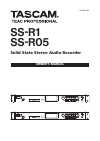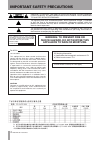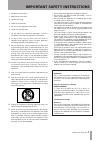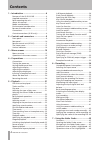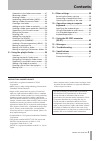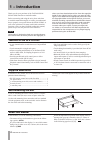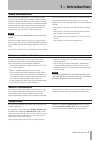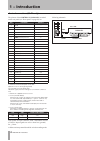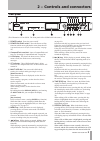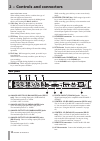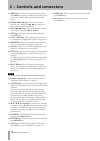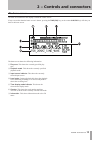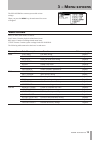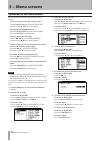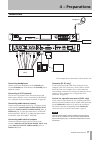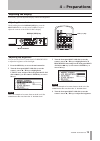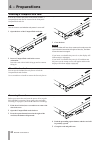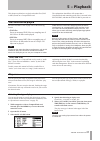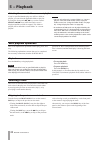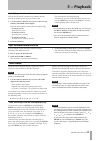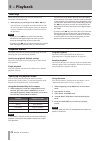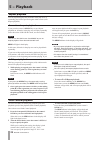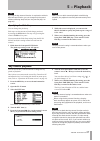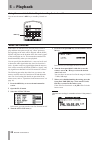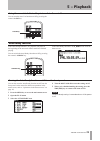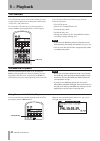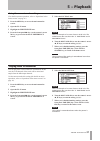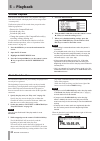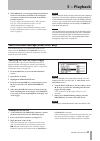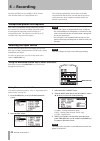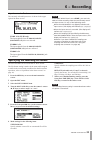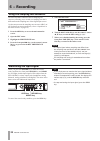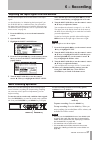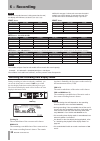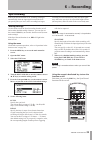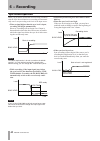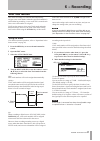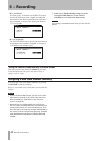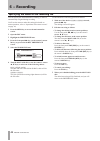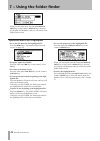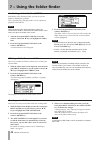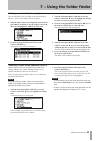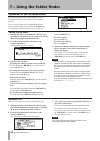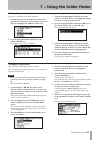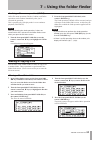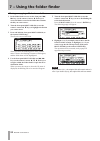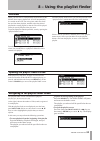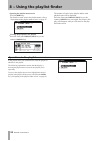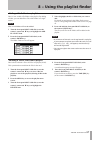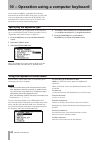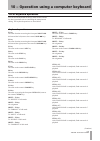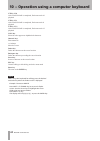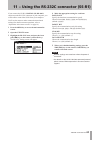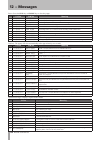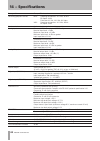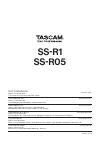- DL manuals
- Tascam
- Recording Equipment
- SS-R05
- Owner's Manual
Tascam SS-R05 Owner's Manual - 4 − Preparations
TASCAM SS-R1/SS-R05
17
4 − Preparations
Connections
Keyboard
Computer
Mixer
External controller
Headphone
This example shows connections with an SS-R1 unit.
Connecting headphones
Connect your stereo headphones to the
PHONES
jack.
Use the
PHONES
knob located above the
PHONES
jack to
adjust the volume.
Connecting a PS/2 keyboard
You can use a keyboard to enter file (track) names and
folder names, and also use it to control the SS-R1/SS-R05
(see “Operation using a computer keyboard” on page 60).
Connecting audio devices (inputs)
Connect an external audio source (e.g., CD player, mixer)
to the recorder’s
ANALOG INPUTS (BALANCED, SS-R1
only)
jacks,
ANALOG INPUTS (UNBALANCED)
jacks, or
DIGITAL IN
jack. To select the input source, use the REC
menu item INPUT SELECT. To adjust the input volume,
use the REC menu item INPUT VOLUME.
Connecting audio devices (outputs
)
Connect an external monitor system or mixer to the
recorder’s
ANALOG OUTPUTS (BALANCED, SS-R1 only)
jacks,
ANALOG OUTPUTS (UNBALANCED)
jacks, or
DIGITAL OUT
jack.
Computer (SS-R1 only)
If you connect the SS-R1’s RS-232C connector to your
computer’s RS-232C connector, you’ll be able to control
the SS-R1 from your computer via a serial connection.
After making connections, you’ll need to make the correct
settings on your computer (see “Using the RS-232C
Control via a parallel connection (SS-R1 only)
If you want to control the SS-R1 via a parallel connection
from an external controller such as the RC-SS20 (optional),
use the
PARALLEL
connector (25-pin D-sub connector).
For details on the pin configuration of the
PARALLEL
connector, refer to “Control connections” (page 8).
NOTE
The illustration above shows examples of connections
with an SS-R1. SS-R05 units do not have balanced XLR
input and output jacks, or RS-232C and parallel control
connectors.
Summary of SS-R05
Page 1
D01089720b ss-r1 ss-r05 solid state stereo audio recorder owner's manual.
Page 2: Important Safety Precautions
Important safety precautions 2 tascam ss-r1/ss-r05 the exclamation point within an equilateral triangle is intended to alert the user to the presence of important operating and maintenance (servicing) instructions in the literature accompanying the appliance. The lightning flash with arrowhead symbo...
Page 3
Important safety instructions tascam ss-r1/ss-r05 3 1 read these instructions. 2 keep these instructions. 3 heed all warnings. 4 follow all instructions. 5 do not use this apparatus near water. 6 clean only with dry cloth. 7 do not block any ventilation openings. Install in accordance with the manuf...
Page 4: Contents
4 tascam ss-r1/ss-r05 contents 1 − introduction .........................................6 features of the ss-r1/ss-r05 ......................... 6 supplied accessories ....................................... 6 rack-mounting the unit ................................. 6 about this manual ...............
Page 5: Contents
Tascam ss-r1/ss-r05 5 tascam is a registered trademark of teac • corporation. Mpeg layer-3 audio coding technology licensed from • fraunhofer iis and thomson. Supply of this product does not convey a license nor • imply any right to distribute mpeg layer-3 compliant content created with this product...
Page 6: 1 − Introduction
6 tascam ss-r1/ss-r05 1 − introduction thank you for your purchase of the tascam ss-r1/ ss-r05 solid state stereo audio recorder. Before connecting and using the unit, please take time to read this manual thoroughly to ensure you understand how to properly set up and connect the ss-r1/ss-r05, as wel...
Page 7: 1 − Introduction
Tascam ss-r1/ss-r05 7 media considerations the capacities and performance of your ss-r1/ss-r05 will vary based on the speed and abilities of the compact flash (cf) media used. Older and some cheaper compact flash (cf) cards use slower memory components and little internal buffering which results in ...
Page 8: 1 − Introduction
8 tascam ss-r1/ss-r05 the pinouts of the control i/o ( parallel ) terminal on the rear panel (see “rear panel” on page 10) are: pin function in/out 1 gnd — 2 play/flash 1 in 3 stop/flash 2 in 4 record/flash 3 in 5 ≤ (next)/flash 4 in 6 µ (previous)/flash 5 in 7 flash load in 8 fader start in 9 flash...
Page 9
Tascam ss-r1/ss-r05 9 front panel (this illustration is of an ss-r1. The front panel of the ss-r05 unit is the same.) 1 power switch turns the power on/off. 2 power on play switch turns the power-on play function (which causes playback to start when the unit is powered-on) on or off (see “power-on p...
Page 10
10 tascam ss-r1/ss-r05 name in the home screen. When editing a name, this key switches the type of character (uppercase/lowercase). You can adjust the display contrast by holding down this key and turning the multi jog dial. W call key when you press this key, the ss-r1/ ss-r05 will search for the c...
Page 11
Tascam ss-r1/ss-r05 11 remote control unit (rc-ss1) 1 flash load key this loads the registered tracks in preparation for flash start. When the tracks have been loaded, the display will indicate flash (see “flash start function” on page 32). 2 device select key this key is not used for this unit. 3 d...
Page 12
12 tascam ss-r1/ss-r05 e menu key this has the same function as the front panel menu key. However, holding down this key will not access the folder finder screen or playlist finder screen. R search (∆, ˚) keys these have the same function as the front panel ∆, ˚ keys. However, they will not operate ...
Page 13
Tascam ss-r1/ss-r05 13 the basic screen shown in the display is called the “home screen”. If any screen other than the home screen is shown, pressing the time (esc) key (or the remote clr/esc key) will take you back to the home screen. The home screen the home screen shows the following information....
Page 14
14 tascam ss-r1/ss-r05 the content shown here will depend on whether the unit is in playback/stop, or recording/record-ready modes. While playing or stopped 1 repeat this will be lit in repeat mode. 2 a-b this will be lit in a-b repeat mode. 3 pitch this will be lit if the pitch control function is ...
Page 15: 3 − Menu Screens
Tascam ss-r1/ss-r05 15 3 − menu screens the ss-r1/ss-r05 has a menu system with various settings. When you press the menu key, the main menu list screen will appear. Menu structure there are three main menus, as follows. Play menu: contains playback-related menu items. Rec menu: contains recording-r...
Page 16: 3 − Menu Screens
16 tascam ss-r1/ss-r05 operations in the menu screens you can perform operations in the menu screens as follows. To select an item (vertically in the screen): • turn the multi jog dial of the ss-r1/ss-r05. Use the cursor § , ¶ keys of the remote. To confirm the highlighted item: • press the multi jo...
Page 17: 4 − Preparations
Tascam ss-r1/ss-r05 17 4 − preparations connections keyboard computer mixer external controller headphone this example shows connections with an ss-r1 unit. Connecting headphones connect your stereo headphones to the phones jack. Use the phones knob located above the phones jack to adjust the volume...
Page 18: 4 − Preparations
18 tascam ss-r1/ss-r05 turning the power on press the power switch to turn the power on. The ss-r1/ss-r05 will start up, and the startup screen will appear (the example screen is from an ss-r1 unit.). If no compactflash card is inserted, the display will indicate no media . If a compactflash card is...
Page 19: 4 − Preparations
Tascam ss-r1/ss-r05 19 adjusting the display if necessary, you can adjust the display contrast and brightness. Adjusting the contrast while holding down the display (info) key, turn the multi jog dial (or use the remote’s lcd +/- keys) to adjust the contrast of the ss-r1/ss-r05’s display. Display (i...
Page 20: 4 − Preparations
20 tascam ss-r1/ss-r05 about the door lock you can use the included security screw to lock the compactflash card slot door. Use a screwdriver to install or remove the security screw. Removing the card before you remove the card, turn the power off or stop the ss-r1/ss-r05’s operation. Never remove t...
Page 21: 5 − Playback
Tascam ss-r1/ss-r05 21 files that can be played the ss-r1/ss-r05 is able to play files of the following format. Wav files • stereo or monaural wav files at a sampling rate of 44.1 khz or 48 khz can be played. Mp3 files • stereo or monaural mp3 files at a sampling rate of 44.1 khz or 48 khz and a bit...
Page 22: 5 − Playback
22 tascam ss-r1/ss-r05 selecting the current folder or current playlist if you’ve specified that the play area will be a folder or playlist, you can select the applicable folder or play list by using the front panel ∆, ˚ keys (or the remote’s search ∆, ˚ keys) while the home screen is displayed and ...
Page 23: 5 − Playback
Tascam ss-r1/ss-r05 23 specifying a track number you can use the remote’s numeric keys ( 0–9 ) to directly specify the number of the track you want to play. 1 use the remote’s numeric keys ( 0–9 ) to enter a track number (maximum of three digits). Enter the track number starting with the highest dig...
Page 24: 5 − Playback
24 tascam ss-r1/ss-r05 time skip while playing or paused, you can skip backward or forward in one-minute steps. 1 while playing or paused, press the ∆ or ˚ keys. You will locate to a position one minute before or after the current location. Following the locate, the playback or pause condition will ...
Page 25: 5 − Playback
Tascam ss-r1/ss-r05 25 program playback here is how to play back tracks in the order of the program you specify. You can specify a program of up to 99 tracks. 1 while stopped, set the play mode to program play mode (see “specifying the playback mode” on page 24). 2 use the remote’s numeric keys ( 0–...
Page 26: 5 − Playback
26 tascam ss-r1/ss-r05 pitch control playback the ss-r1/ss-r05 can modify the pitch (the pitch and playback speed) of the playback (pitch control playback). Here is how to use pitch control playback. 1 press the front panel pitch knob (or the remote’s pitch key) to turn on pitch control playback. Wh...
Page 27: 5 − Playback
Tascam ss-r1/ss-r05 27 specifying the pitch step you can change the pitch step. Pitch steps are the amount of pitch change produced by turning the pitch knob one step or by pressing the remote’s pitch +/- key once. You must make the pitch step setting from the ss-r1/ ss-r05 itself (this setting cann...
Page 28: 5 − Playback
28 tascam ss-r1/ss-r05 auto cue function if the auto cue function is on, and you select a track to play and then enter pause mode, any “silent” portion at the beginning of the track will be skipped, and the ss-r1/ ss-r05 will pause at the location where the actual “signal” of the track begins to ris...
Page 29: 5 − Playback
Tascam ss-r1/ss-r05 29 auto ready function if the auto ready function is on, playback will pause at the beginning of the next track when a track has finished playing. You can switch the auto ready function on/off by pressing the remote’s a.Ready key. A.Ready key if the auto ready function is on, a_r...
Page 30: 5 − Playback
30 tascam ss-r1/ss-r05 incremental playback if the incremental playback mode is on, pressing the play key during playback will begin playback from the beginning of the next track, and pressing the stop key while playing will pause at the beginning of the next track. Note when the incremental playbac...
Page 31: 5 − Playback
Tascam ss-r1/ss-r05 31 playing back in monaural you can play back a stereo audio file in monaural. In this case, the l/r channels of the track will be mixed and output from the l / r output channels. Use the menu to make this setting (for details on menu operations, refer to “operations in the menu ...
Page 32: 5 − Playback
32 tascam ss-r1/ss-r05 flash start function the flash start function lets you instantly start playback of a track you’ve registered. The beginning of up to twenty tracks can be pre-loaded into memory, so that playback can be triggered instantly from a ps/2 keyboard connected to the front panel, or f...
Page 33: 5 − Playback
Tascam ss-r1/ss-r05 33 end of disc/track message (eom) (ss-r1 only) if the eom function is on, an eom tally signal will be output from the control i/o ( parallel ) connector when the time remaining in the track or the play area falls below the specified duration. Specifying an eom tally output trigg...
Page 34: 6 − Recording
34 tascam ss-r1/ss-r05 selecting the input source you can select the input source (recording source) from three types of input: analog balanced (ss-r1 only), analog unbalanced, and digital. To select an input source you can use the menu or the remote’s input sel key. Note you can’t change the input ...
Page 35: 6 − Recording
Tascam ss-r1/ss-r05 35 input source indicator the currently selected input source is shown in the upper right of the home screen. If a.Bal. Is lit (ss-r1 only) the input signals from the analog inputs ( balanced ) l/r jacks are selected. If a.Unbal. Is lit the input signals from the analog inputs ( ...
Page 36: 6 − Recording
36 tascam ss-r1/ss-r05 using the sampling rate converter the ss-r1/ss-r05 contains a built-in sampling rate converter, allowing you to record at a sampling rate that is different than the sampling rate of the digital input source. Use the menu to turn the sampling rate converter (src) on/ off (for d...
Page 37: 6 − Recording
Tascam ss-r1/ss-r05 37 adjusting the input signal level and balance use the menu to adjust the level and balance of the input signal. As described above in “monitoring the input signal”, put the ss-r1/ss-r05 in a condition where you can monitor the input signal, and then proceed with the following s...
Page 38: 6 − Recording
38 tascam ss-r1/ss-r05 note while the recorded content is being stored to the card, the display will indicate information writing . While this message is shown, do not move the ss-r1/ ss-r05, turn off the power, or remove the card. The content will not be recorded correctly if you do so. Switching t...
Page 39: 6 − Recording
Tascam ss-r1/ss-r05 39 sync recording if the sync record function is on, recording will begin automatically when the input signal exceeds the level you specify (the sync level). After recording has begun, recording will end automatically when the input signal stays below the sync level for a specifi...
Page 40: 6 − Recording
40 tascam ss-r1/ss-r05 sync record operation when you put the ss-r1/ss-r05 in record-ready condition with the sync record function on, recording will automati- cally start or stop according to the level of the input source. When a signal higher than the sync level is input, • recording will begin au...
Page 41: 6 − Recording
Tascam ss-r1/ss-r05 41 auto track function auto track recording is a function that automatically assigns a new track number when the specified condition is satisfied during recording. A new audio file is created each time a new track number is assigned. You’ll use the menu to select auto track mode ...
Page 42: 6 − Recording
42 tascam ss-r1/ss-r05 if • dd is selected as when level is selected, use the delay item to specify the time from when a signal exceeding the auto track level is detected until the new track num- ber is assigned, in steps of one frame (one frame is 1/75 of a second). If • time is selected use the in...
Page 43: 6 − Recording
Tascam ss-r1/ss-r05 43 applying the compressor while recording you can apply the ss-r1/ss-r05’s built-in compressor to the recording source while you record. A compressor is an effect that holds down peaks in the audio, making the overall level more consistent and more listenable. You’ll use the men...
Page 44: 6 − Recording
44 tascam ss-r1/ss-r05 specifying the name of the recording file you can specify the file name before recording, so that it is automatically assigned during recording. You’ll use the menu to make this setting (for details on menu operations, refer to “operations in the menu screens” on page 16). 1 p...
Page 45
Tascam ss-r1/ss-r05 45 when the play area (“play area” on page 21) is all or folder, and the ss-r1/ss-r05 is stopped, playing, or paused, you can hold down the front panel menu key (or press the remote’s finder key) to access the folder finder screen. If the play area is all and the ss-r1/ss-r05 was...
Page 46
46 tascam ss-r1/ss-r05 operations when a file is highlighted to see the file menu for the highlighted file: • press the menu key (“operations in the file menu screen” on page 50). To open a higher-level folder: • press the front panel ∆ key (or the remote’s cursor ˙ key). To return to the home scree...
Page 47
Tascam ss-r1/ss-r05 47 the following explanations assume that the folder on which you wish to perform the operation is shown in the folder menu screen. To access the folder menu screen, highlight the desired folder in the folder finder screen, and press the menu key (“navigating in the folder finder...
Page 48
48 tascam ss-r1/ss-r05 creating a new folder here’s how to create a new folder inside the working folder. 1 with the folder menu displayed, turn the front panel multi jog dial (or use the remote’s cursor § , ¶ keys) to highlight the new folder item. 2 press the front panel multi jog dial (or the rem...
Page 49
Tascam ss-r1/ss-r05 49 adding an entire folder to a playlist you can add all the files in a folder to the desired playlist. However, files in a sub-folder will not be added. 1 with the folder menu screen displayed, turn the front panel multi jog dial (or use the remote’s cursor § , ¶ keys) to highli...
Page 50
50 tascam ss-r1/ss-r05 deleting a file here’s how to delete a file from a compactflash card. 1 withthefilemenuscreendisplayed,turnthefront panel multi jog dial (or use the remote’s cursor § , ¶ keys) to highlight the delete item. 2 press the front panel multi jog dial (or the remote’s enter key). Th...
Page 51
Tascam ss-r1/ss-r05 51 adding files to a playlist here’s how to add files to the desired playlist. 1 withthefilemenuscreendisplayed,turnthefront panel multi jog dial (or use the remote’s cursor § , ¶ keys) to highlight the add playlist item. 2 press the front panel multi jog dial (or the remote’s en...
Page 52
52 tascam ss-r1/ss-r05 combining files (combine) here’s how to join two wav files, combining them into a single file. This is possible only if the play mode is set to consecutive playback (continue). Note you can’t combine mp3 files. • you can’t combine two wav files that have different • sampling r...
Page 53
Tascam ss-r1/ss-r05 53 undoing a file menu operation (undo) of the file menu operations, divide, combine, and delete operations can be undone immediately after you’ve executed the operation. This is possible only if the play mode is set to continuos playback (continue). Note when performing the undo...
Page 54
54 tascam ss-r1/ss-r05 moving or copying a file between folders 1 inthefolderfinderscreen,usethefrontpanel∆, ˚ keys (or the remote’s cursor ˙, ¥ keys) to accessthefinderscreenforthefolderthatcontains thefileyouwanttomove. 2 turn the front panel multi jog dial (or use the remote’s cursor § , ¶keys)to...
Page 55
Tascam ss-r1/ss-r05 55 if the play area (“play area” on page 21) is playlist, make sure that the ss-r1/ss-r05 is stopped, playing, or paused, and hold down the front panel menu key (or the remote’s finder key) to access the playlist finder screen. Overview when you first insert a compactflash card i...
Page 56
56 tascam ss-r1/ss-r05 opening the playlist menu screen • press the menu key. For details on each item in the playlist menu, refer to “operations in the playlist menu screen” on page 56. Viewing the properties of a playlist • press the front panel display (info) key (or the remote’s display key). Th...
Page 57
Tascam ss-r1/ss-r05 57 adding a file/folder to a playlist here is how to add a file/folder to the playlist. By adding a folder, you can add all the files of the folder in a single action. Note files in sub-folders will not be added. 1 turn the front panel multi jog dial (or use the remote’s cursor §...
Page 58
58 tascam ss-r1/ss-r05 moving a file here’s how to move the position of a file within the playlist. 1 highlightthefilethatyouwanttomove. 2 press and hold the front panel multi jog dial (or the remote’s enter key). The playlist screen will appear. In the screen, the file to be moved will be blinking....
Page 59: 9 − Other Settings
Tascam ss-r1/ss-r05 59 restoring the factory settings you can restore the menu settings and other settings to their factory-set condition. You cannot restore these settings if a compactflash card is inserted. Remove the compactflash card before you perform the following menu operation. (for details ...
Page 60
60 tascam ss-r1/ss-r05 select the keyboard type as appropriate for the keyboard you’ve connected (for details on menu operations, refer to “operations in the menu screens” on page 16). 1 press the menu key to access the main menu list screen. 2 select the utility menu. 3 select the keyboard item. No...
Page 61
Tascam ss-r1/ss-r05 61 list of keyboard operations you can use the keyboard not only to enter names, but also for other operations such as controlling the transport and editing. The keyboard operations are listed below. Keyboard operations f1 key the same function as turning the front panel multi jo...
Page 62
62 tascam ss-r1/ss-r05 ctrl + f10 after flash load is completed, flash-start track 10 playback ctrl + f11 after flash load is completed, flash-start track 11 playback ctrl + f12 after flash load is completed, flash-start track 12 playback caps key select/de-select uppercase alphabetical characters n...
Page 63
Tascam ss-r1/ss-r05 63 if you connect the ss-r1’s control i/o ( rs-232c ) connector to the rs-232c connector of your computer, you will be able to control the ss-r1 from your computer. You’ll use the menu to make communication-related settings (for details on menu operations, refer to “operations in...
Page 64: 12 − Messages
64 tascam ss-r1/ss-r05 errors: press the stop key or escape key to close the popup. 1st line 2nd line meaning 1 -- error -- decode failed to play mp3/wav file. 2 -- error -- rec stand by failed to prepare to begin recording. 3 -- error -- capacity recording stopped because of insufficient storage ar...
Page 65: 13 − Troubleshooting
Tascam ss-r1/ss-r05 65 power does not turn on ª make sure that the power plug is firmly inserted. Media is not detected ª make sure that the compactflash card is firmly inserted. Can’t play back ª in the case of a wav file, make sure that the file is of a sampling frequency (44.1 khz or 48 khz) and ...
Page 66: 14 − Specifications
66 tascam ss-r1/ss-r05 storage disk compactflash card recording/playback formats mp3: sampling frequencies: 44.1 khz, 48 khz bit depth: 16-bit data rate: 64, 128, 192, 256, 320 kbps wav: sampling frequencies: 44.1 khz, 48khz bit depth: 16-bit number of channels 2 channels (stereo), 1 channel (monaur...
Page 67: 14 − Specifications
Tascam ss-r1/ss-r05 67 dimensional diagram 0.5mm note the dimensions of the ss-r1 and ss-r05 models are the same. Ss-r05’s rear panel power u.S.A./canada 120 vac, 60hz u.K./europe 230 vac, 50hz australia 240 vac, 50hz power consumption ss-r1: 13 w (u.S.A./canada), 13 w (u.K./europe/australia) ss-r05...
Page 68: Ss-R1
Ss-r1 ss-r05 teac corporation www.Tascam.Jp phone: +81-42-356-9143 1-47 ochiai, tama-shi, tokyo 206-8530, japan teac america, inc. Www.Tascam.Com phone: +1-323-726-0303 7733 telegraph road, montebello, california 90640 usa teac canada ltd. Www.Tascam.Com phone: +1905-890-8008 facsimile: +1905-890-98...