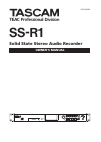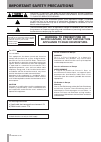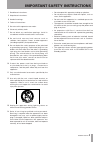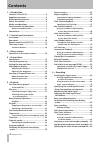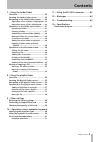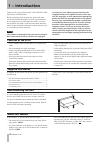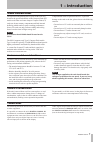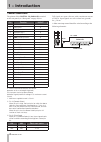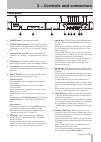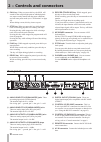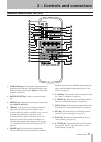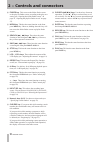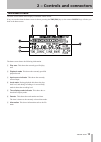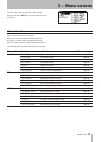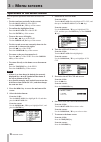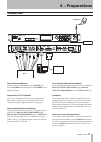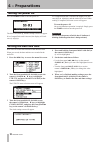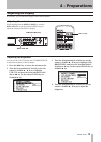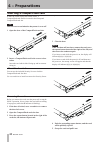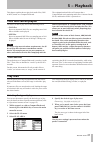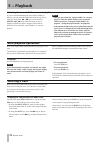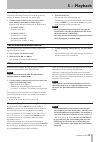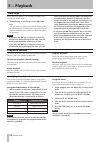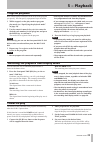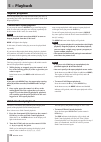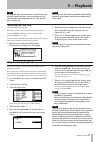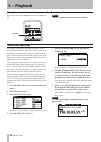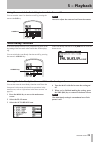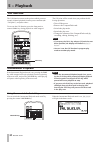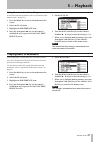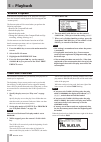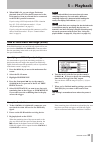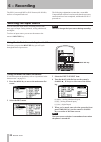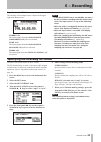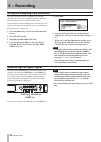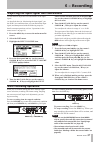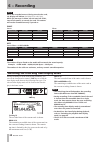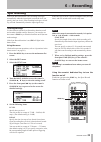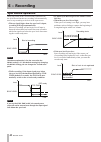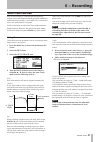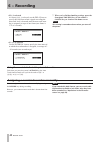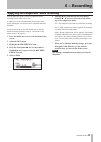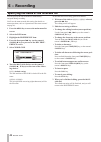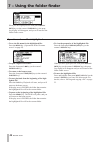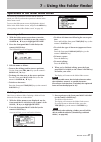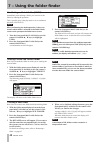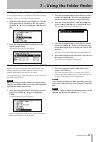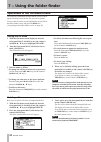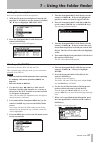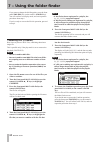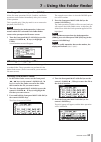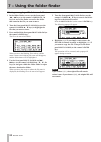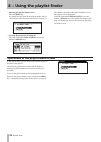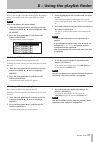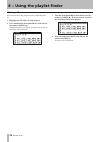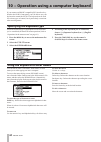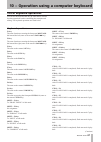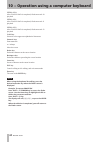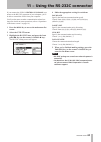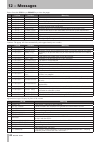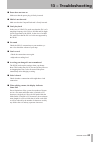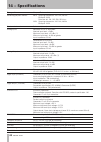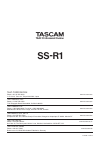- DL manuals
- Tascam
- Recording Equipment
- SS-R1
- Owner's Manual
Tascam SS-R1 Owner's Manual
Summary of SS-R1
Page 1
D01014120a ss-r1 solid state stereo audio recorder » owner's manual.
Page 2: Important Safety Precautions
Important safety precautions tascam ss-r1 the exclamation point within an equilateral triangle is intended to alert the user to the presence of important operating and maintenance (servicing) instructions in the literature accompanying the appliance. The lightning flash with arrowhead symbol, within...
Page 3
Important safety instructions tascam ss-r1 1 read these instructions. 2 keep these instructions. 3 heed all warnings. 4 follow all instructions. 5 do not use this apparatus near water. 6 clean only with dry cloth. 7 do not block any ventilation openings. Install in accordance with the manufacturer's...
Page 4: 1 − Introduction
1 − introduction tascam ss-r1 contents 1 − introduction features of the ss-r1 ..................................... 6 supplied accessories ....................................... 6 rack-mounting the unit .................................. 6 about this manual ............................................
Page 5: 1 − Introduction
1 − introduction tascam ss-r1 contents 7 − using the folder finder overview ....................................................... 45 opening the folder finder screen ................ 45 navigating in the folder finder screen ........ 45 operations when a folder is highlighted ...45 operations when...
Page 6: 1 − Introduction
Tascam ss-r1 1 − introduction thank you for your purchase of the tascam ss-r1 solid state stereo audio recorder. Before connecting and using the unit, please take time to read this manual thoroughly to ensure you understand how to properly set up and connect the ss-r1, as well as the operation of it...
Page 7: 1 − Introduction
1 − introduction tascam ss-r1 media considerations the capacities and performance of your ss-r1 will vary based on the speed and abilities of the compact flash (cf) media used. Older and some cheaper compact flash (cf) cards use slower memory components and little internal buffering which results in...
Page 8: 1 − Introduction
1 − introduction tascam ss-r1 the pinouts of the control i/o ( parallel ) terminal on the rear panel (see “rear panel” on page 10) are: pin function in/out 1 gnd — 2 play/flash 1 in 3 stop/flash 2 in 4 record/flash 3 in 5 ≤ (next)/flash 4 in 6 µ (previous)/flash 5 in 7 flash load in 8 fader start in...
Page 9: Front Panel
2 − controls and connectors tascam ss-r1 front panel 1 power switch turns the power on/off. 2 power on play switch turns the power-on play function (which causes playback to start when the unit is powered-on) on or off (see “power-on play” on page 25). 3 compactflash card slot insert a compactflash ...
Page 10: Rear Panel
2 − controls and connectors 10 tascam ss-r1 w call key when you press this key, the ss-r1 will search for the call point (the point at which playback was most recently started from the pause condition), and will enter pause mode (see “call function” on page 30). When editing a name, this key inserts...
Page 11: Remote Control Unit (Rc-Ss1)
2 − controls and connectors tascam ss-r1 11 remote control unit (rc-ss1) 1 flash load key this loads the registered tracks in preparation for flash start. When the tracks have been loaded, the display will indicate flash (see “flash start function” on page 32). 2 device select key this key is not us...
Page 12
2 − controls and connectors 1 tascam ss-r1 w finder key this accesses the folder finder screen or the play list finder screen, according to the play area setting (see “opening the folder finder screen” on page 45, “opening the playlist finder screen” on page 55). E menu key this has the same functio...
Page 13: The Home Screen
2 − controls and connectors tascam ss-r1 1 the basic screen shown in the display is called the “home screen”. If any screen other than the home screen is shown, pressing the time (esc) key (or the remote clr/esc key) will take you back to the home screen. The home screen the home screen shows the fo...
Page 14
2 − controls and connectors 1 tascam ss-r1 the content shown here will depend on whether the unit is in playback/stop, or recording/record-ready modes. While playing or stopped 1 repeat this will be lit in repeat mode. 2 a-b this will be lit in a-b repeat mode. 3 pitch this will be lit if the pitch ...
Page 15: 3 − Menu Screens
3 − menu screens tascam ss-r1 1 3 − menu screens the ss-r1 has a menu system with various settings. When you press the menu key, the main menu list screen will appear. Menu structure there are three main menus, as follows. Play menu: contains playback-related menu items. Rec menu: contains recording...
Page 16: 3 − Menu Screens
3 − menu screens 1 tascam ss-r1 operations in the menu screens you can perform operations in the menu screens as fol- lows. To select an item (vertically in the screen): turn the multi jog dial of the ss-r1. Use the cursor § , ¶ keys of the remote. To confirm the highlighted item: press the multi jo...
Page 17: 4 − Preparations
4 − preparations tascam ss-r1 1 4 − preparations connections connecting headphones connect your stereo headphones to the phones jack. Use the phones knob located above the phones jack to adjust the volume. Connecting a ps/2 keyboard you can use a keyboard to enter file (track) names and folder names...
Page 18: 4 − Preparations
4 − preparations 1 tascam ss-r1 turning the power on press the power switch to turn the power on. The ss-r1 will start up, and the startup screen will appear. If no compactflash card is inserted, the display will indi- cate no medium . If a compactflash card is inserted, the display will indi- cate ...
Page 19: 4 − Preparations
4 − preparations tascam ss-r1 1 adjusting the display if necessary, you can adjust the display contrast and brightness. Adjusting the contrast while holding down the display (info) key, turn the multi jog dial (or use the remote’s lcd +/- keys) to adjust the contrast of the ss-r1’s display. Display ...
Page 20: 4 − Preparations
4 − preparations 0 tascam ss-r1 about the door lock you can use the included security screw to lock the compactflash card slot door. Use a screwdriver to install or remove the security screw. Removing the card before you remove the card, turn the power off or stop the ss-r1’s operation. Never remove...
Page 21: 5 − Playback
5 − playback tascam ss-r1 1 files that can be played the ss-r1 is able to play files of the following format. Wav files stereo or monaural wav files at a sampling rate of 44.1 khz or 48 khz can be played. Mp3 files stereo or monaural mp3 files at a sampling rate of 44.1 khz or 48 khz and a bit rate ...
Page 22: 5 − Playback
5 − playback tascam ss-r1 selecting the current folder or current playlist if you’ve specified that the play area will be a folder or playlist, you can select the applicable folder or play list by using the front panel ∆ , ˚ keys (or the remote’s search ∆ , ˚ keys) while the home screen is displayed...
Page 23: 5 − Playback
5 − playback tascam ss-r1 specifying a track number you can use the remote’s numeric keys ( 0–9 ) to directly specify the number of the track you want to play. 1 use the remote’s numeric keys ( 0–9 ) to enter a track number (maximum of three digits). Enter the track number starting with the highest ...
Page 24: 5 − Playback
5 − playback tascam ss-r1 time skip while playing or paused, you can skip backward or for- ward in one-minute steps. 1 while playing or paused, press the ∆ or ˚ keys. You will locate to a position one minute before or after the current location. Following the locate, the playback or pause condition ...
Page 25: 5 − Playback
5 − playback tascam ss-r1 program playback here is how to play back tracks in the order of the program you specify. You can specify a program of up to 99 tracks. 1 while stopped, set the play mode to program play mode (see “specifying the playback mode” on page 24). 2 use the remote’s numeric keys (...
Page 26: 5 − Playback
5 − playback tascam ss-r1 pitch control playback the ss-r1 can modify the pitch (the pitch and playback speed) of the playback (pitch control playback). Here is how to use pitch control playback. 1 press the front panel pitch knob (or the remote’s pitch key) to turn on pitch control playback. When t...
Page 27: 5 − Playback
5 − playback tascam ss-r1 specifying the pitch step you can change the pitch step. Pitch steps are the amount of pitch change produced by turning the pitch knob one step or by pressing the remote’s pitch +/- key once. You must make the pitch step setting from the ss-r1 itself (this setting cannot be...
Page 28: 5 − Playback
5 − playback tascam ss-r1 auto cue function if the auto cue function is on, and you select a track to play and then enter pause mode, any “silent” portion at the beginning of the track will be skipped, and the ss-r1 will pause at the location where the actual “signal” of the track begins to rise. Th...
Page 29: 5 − Playback
5 − playback tascam ss-r1 auto ready function if the auto ready function is on, playback will pause at the beginning of the next track when a track has finished play- ing. You can switch the auto ready function on/off by pressing the remote’s a.Ready key. A.Ready key if the auto ready function is on...
Page 30: 5 − Playback
5 − playback 0 tascam ss-r1 incremental playback if the incremental playback mode is on, pressing the play key while stopped will begin playback from the beginning of the next track, and pressing the stop key while playing will pause at the beginning of the next track. Note when the incremental play...
Page 31: 5 − Playback
5 − playback tascam ss-r1 1 playing back in monaural you can play back a stereo audio file in monaural. In this case, the l/r channels of the track will be mixed and out- put from the l / r output channels. Use the menu to make this setting (for details on menu operations, refer to “operations in th...
Page 32: 5 − Playback
5 − playback tascam ss-r1 flash start function the flash start function lets you instantly start playback of a track you’ve registered. The beginning of up to twenty tracks can be pre-loaded into memory, so that playback can be triggered instantly from a ps/2 keyboard connected to the front panel, o...
Page 33: 5 − Playback
5 − playback tascam ss-r1 end of disc/track message (eom) if the eom function is on, an eom tally signal will be out- put from the control i/o ( parallel ) connector when the time remaining in the track or the play area falls below the specified duration. Specifying an eom tally output trigger use m...
Page 34: Selecting The Input Source
Tascam ss-r1 selecting the input source you can select the input source (recording source) from three types of input: analog balanced, analog unbalanced, and digital. To select an input source you can use the menu or the remote’s input sel key. Note you can’t change the input source during recording...
Page 35: 6 − Recording
6 − recording tascam ss-r1 input source indicator the currently selected input source is shown in the upper right of the home screen. If a.Unbal. Is lit the input signals from the analog inputs ( unbalanced ) l/r jacks are selected. If a.Bal. Is lit the input signals from the analog inputs ( balance...
Page 36: 6 − Recording
6 − recording tascam ss-r1 using the sampling rate converter the ss-r1 contains a built-in sampling rate converter, allowing you to record at a sampling rate that is different than the sampling rate of the digital input source. Use the menu to turn the sampling rate converter (src) on/ off (for deta...
Page 37: 6 − Recording
6 − recording tascam ss-r1 adjusting the input signal level and balance use the menu to adjust the level and balance of the input signal. As described above in “monitoring the input signal”, put the ss-r1 in a condition where you can monitor the input signal, and then proceed with the following step...
Page 38: 6 − Recording
6 − recording tascam ss-r1 note while the recorded content is being stored to the card, the display will indicate information writing . While this message is shown, do not move the ss-r1, turn off the power, or remove the card. The content will not be recorded correctly if you do so. Switching the r...
Page 39: 6 − Recording
6 − recording tascam ss-r1 sync recording if the sync record function is on, recording will begin automatically when the input signal exceeds the level you specify (the sync level). After recording has begun, record- ing will end automatically when the input signal stays below the sync level for a s...
Page 40: 6 − Recording
6 − recording 0 tascam ss-r1 sync record operation when you put the ss-r1 in record-ready condition with the sync record function on, recording will automatically start or stop according to the level of the input source. When a signal higher than the sync level is input, recording will begin automat...
Page 41: 6 − Recording
6 − recording tascam ss-r1 1 auto track function auto track recording is a function that automatically assigns a new track number when the specified condition is satisfied during recording. A new audio file is created each time a new track number is assigned. You’ll use the menu to select auto track...
Page 42: 6 − Recording
6 − recording tascam ss-r1 if dd is selected as when level is selected, use the delay item to specify the time from when a signal exceeding the auto track level is detected until the new track num- ber is assigned, in steps of one frame (one frame is 1/75 of a second). If time is selected use the in...
Page 43: 6 − Recording
6 − recording tascam ss-r1 applying the compressor while recording you can apply the ss-r1’s built-in compressor to the recording source while you record. A compressor is an effect that holds down peaks in the audio, making the overall level more consistent and more listenable. You’ll use the menu t...
Page 44: 6 − Recording
6 − recording tascam ss-r1 specifying the name of the recorded file you can specify the file name that is automatically assigned during recording. You’ll use the menu to make this setting (for details on menu operations, refer to “operations in the menu screens” on page 16). 1 press the menu key to ...
Page 45: Overview
7 − using the folder finder tascam ss-r1 when the play area (“play area” on page 21) is all or folder, and the ss-r1 is stopped, playing, or paused, you can hold down the front panel menu key (or press the remote’s finder key) to access the folder finder screen. If the play area is all and the ss-r1...
Page 46
7 − using the folder finder tascam ss-r1 operations when a file is highlighted to see the file menu for the highlighted file: press the menu key (“operations in the file menu screen” on page 50). To open a higher-level folder: press the front panel ∆ key (or the remote’s cursor ˙ key). To return to ...
Page 47
7 − using the folder finder tascam ss-r1 the following explanations assume that the folder on which you wish to perform the operation is shown in the folder menu screen. To access the folder menu screen, highlight the desired folder in the folder finder screen, and press the menu key (“navigating in...
Page 48
7 − using the folder finder tascam ss-r1 creating a new folder here’s how to create a new folder inside the working folder. 1 with the folder menu displayed, turn the front panel multi jog dial (or use the remote’s cur- sor § , ¶ keys) to highlight new folder. 2 press the front panel multi jog dial ...
Page 49
7 − using the folder finder tascam ss-r1 adding an entire folder to a playlist you can add all the files in a folder to the desired playlist. However, files in a sub-folder will not be added. 1 with the folder menu screen displayed, turn the front panel multi jog dial (or use the remote’s cursor § ,...
Page 50
7 − using the folder finder 0 tascam ss-r1 deleting a file here’s how to delete a file from a compactflash card. 1 with the file menu screen displayed, turn the front panel multi jog dial (or use the remote’s cursor § , ¶ keys) to highlight delete. 2 press the front panel multi jog dial (or the remo...
Page 51
7 − using the folder finder tascam ss-r1 1 adding files to a playlist here’s how to add files to the desired playlist. 1 with the file menu screen displayed, turn the tab page multi jog dial (or use the remote’s cursor § , ¶ keys) to highlight add playlist. 2 press the front panel multi jog dial (or...
Page 52
7 − using the folder finder tascam ss-r1 combining files (combine) here’s how to join two wav files, combining them into a single file. This is possible only if the play mode is set to consecutive playback (continue). Note you can’t combine mp3 files. You can’t combine two wav files that have differ...
Page 53: Moving Or Copying A File
7 − using the folder finder tascam ss-r1 undoing a file menu operation (undo) of the file menu operations, divide, combine, and delete operations can be undone immediately after you’ve execut- ed the operation. This is possible only if the play mode is set to consecutive playback (continue). Note wh...
Page 54
7 − using the folder finder tascam ss-r1 moving or copying a file between folders 1 in the folder finder screen, use the front panel ∆ , ˚ keys (or the remote’s cursor ˙ , ¥ keys) to access the finder screen for the folder that contains the file you want to move. 2 turn the front panel multi jog dia...
Page 55: Overview
8 − using the playlist finder tascam ss-r1 if the play area (“play area” on page 21) is playlist, make sure that the ss-r1 is stopped, playing, or paused, and hold down the front panel menu key (or the remote’s finder key) to access the playlist finder screen. Overview when you first insert a compac...
Page 56
8 − using the playlist finder tascam ss-r1 opening the playlist menu screen press the menu key. For details on each item in the playlist menu, refer to “operations in the playlist menu screen” on page 56. Viewing the properties of a playlist press the front panel display (info) key (or the remote’s ...
Page 57
8 − using the playlist finder tascam ss-r1 adding a file/folder to a playlist here is how to add a file/folder to the playlist. By adding a folder, you can add all the files of the folder in a single action. Note files in sub-folders will not be added. 1 turn the front panel multi jog dial (or use t...
Page 58
8 − using the playlist finder tascam ss-r1 moving a file here’s how to move the position of a file within the playl- ist. 1 highlight the file that you want to move. 2 press and hold the front panel multi jog dial (or the remote’s enter key). The playlist screen will appear. In the screen, the file ...
Page 59: 9 − Other Settings
9 − other settings tascam ss-r1 restoring the factory settings you can restore the menu settings and other settings to their factory-set condition. You cannot restore these settings if a compactflash card is inserted. Remove the compactflash card before you perform the following menu operation. (for...
Page 60: Specifying The Keyboard Type
0 tascam ss-r1 select the keyboard type as appropriate for the keyboard you’ve connected (for details on menu operations, refer to “operations in the menu screens” on page 16). 1 press the menu key to access the main menu list screen. 2 select the utility menu. 3 select the keyboard item. 4 accordin...
Page 61: List of Keyboard Operations
10 − operation using a computer keyboard tascam ss-r1 1 list of keyboard operations you can use the keyboard not only to enter names, but also for other operations such as controlling the transport and editing. The keyboard operations are listed below. Keyboard operations f1 key the same function as...
Page 62
10 − operation using a computer keyboard tascam ss-r1 ctrl + f10 after flash load is completed, flash-start track 10 playback ctrl + f11 after flash load is completed, flash-start track 11 playback ctrl + f12 after flash load is completed, flash-start track 12 playback caps key select/de-select uppe...
Page 63
11 − using the rs-232c connector tascam ss-r1 if you connect the ss-r1’s control i/o ( rs-232c ) con- nector to the rs-232c connector of your computer, you’ll be able to control the ss-r1 from your computer. You’ll use the menu to make communication-related set- tings (for details on menu operations...
Page 64: 12 − Messages
Tascam ss-r1 errors: press the stop key or escape key to close the popup. 1st line 2nd line meaning 1 -- error -- decode failed to play mp3/wav file. 2 -- error -- rec stand by failed to prepare to begin recording. 3 -- error -- capacity recording stopped because of insufficient storage area on the ...
Page 65: 13 − Troubleshooting
13 − troubleshooting tascam ss-r1 power does not turn on make sure that the power plug is firmly inserted. Media is not detected make sure that the compactflash card is firmly inserted. Can’t play back in the case of a wav file, make sure that the file is of a sampling frequency (44.1 khz or 48 khz)...
Page 66: 14 − Specifications
Tascam ss-r1 storage disk compactflash card recording/playback formats mp3: sampling frequencies: 44.1 khz, 48 khz bit depth: 16-bit data rate: 64, 128, 192, 256, 320 kbps wav: sampling frequencies: 44.1 khz, 48khz bit depth: 16-bit number of channels 2 channels (stereo) analog inputs balanced xlr-3...
Page 67: 14 − Specifications
14 − specifications tascam ss-r1 dimensional diagram 0.5mm power u.S.A./canada 120 vac, 60hz u.K./europe 230 vac, 50hz australia 240 vac, 50hz power consumption 13 w (u.S.A./canada) 13 w (u.K./europe/australia) dimensions (d x w x h) 482.6 x 44.5 x 301 (mm) / 19 x 1.8 x 11.9 (in) weight 3.3 kg (7.3 ...
Page 68: Ss-R1
Teac corporation phone: +81-42-356-9143 www.Tascam.Com 1-47 ochiai, tama-shi, tokyo 206-8530, japan teac america, inc. Phone: +1-323-726-0303 www.Tascam.Com 7733 telegraph road, montebello, california 90640 teac canada ltd. Phone: +1905-890-8008 facsimile: +1905-890-9888 www.Tascam.Com 5939 wallace ...