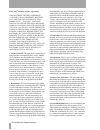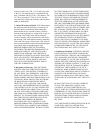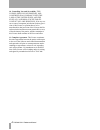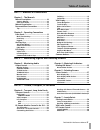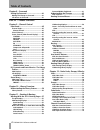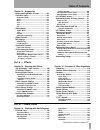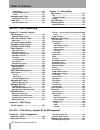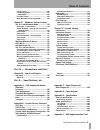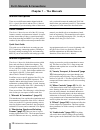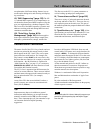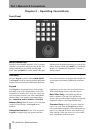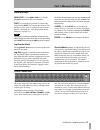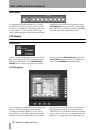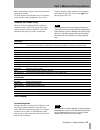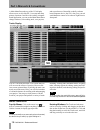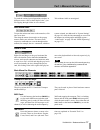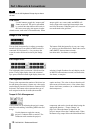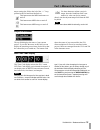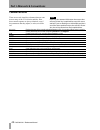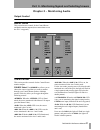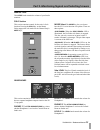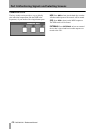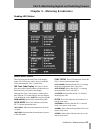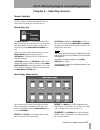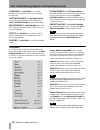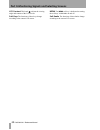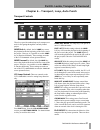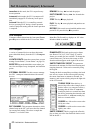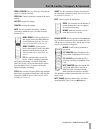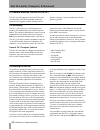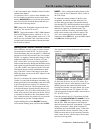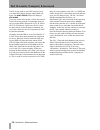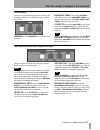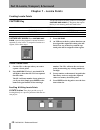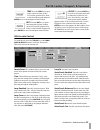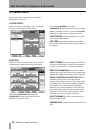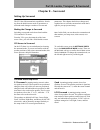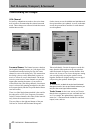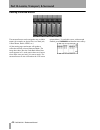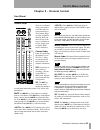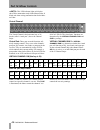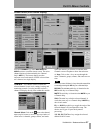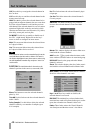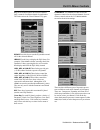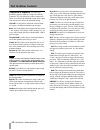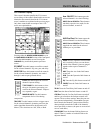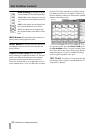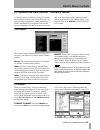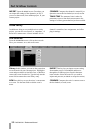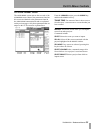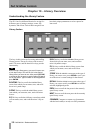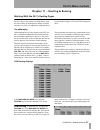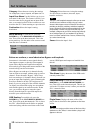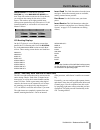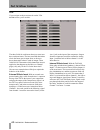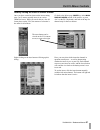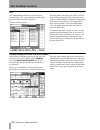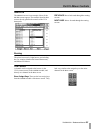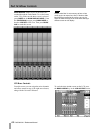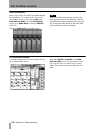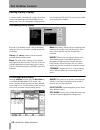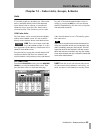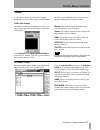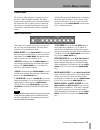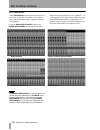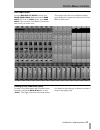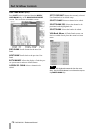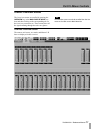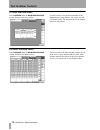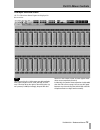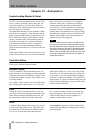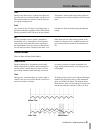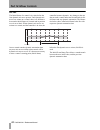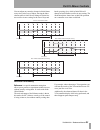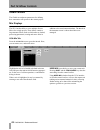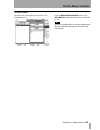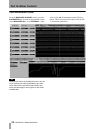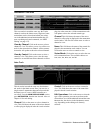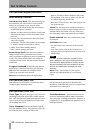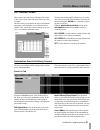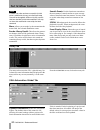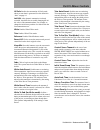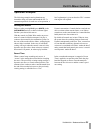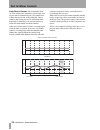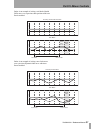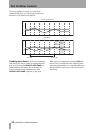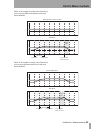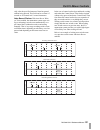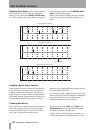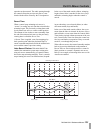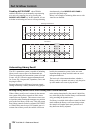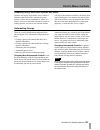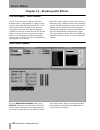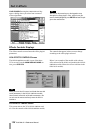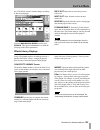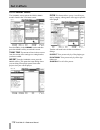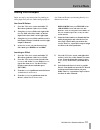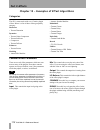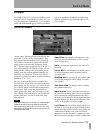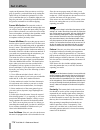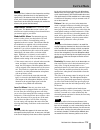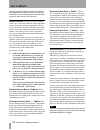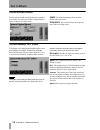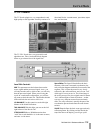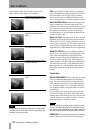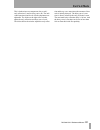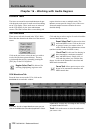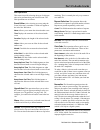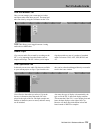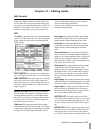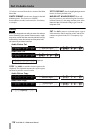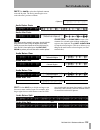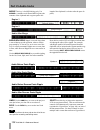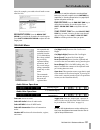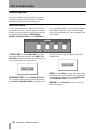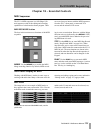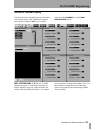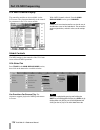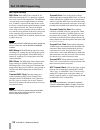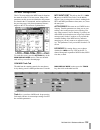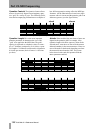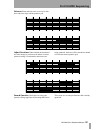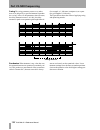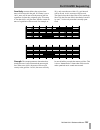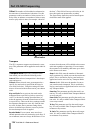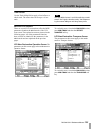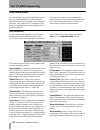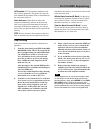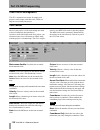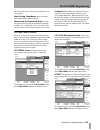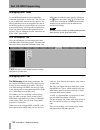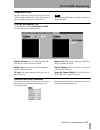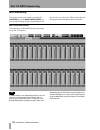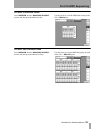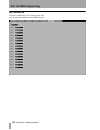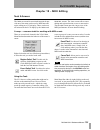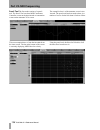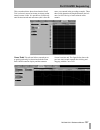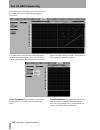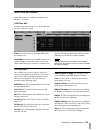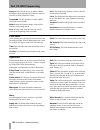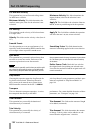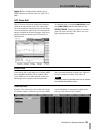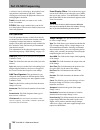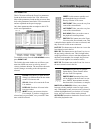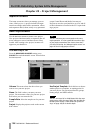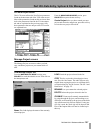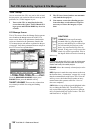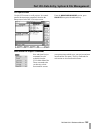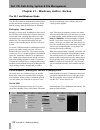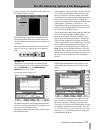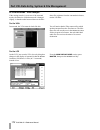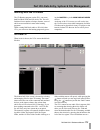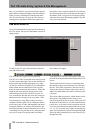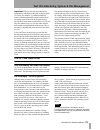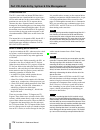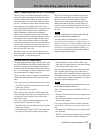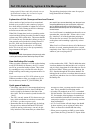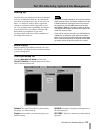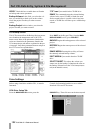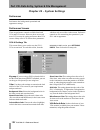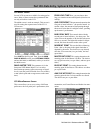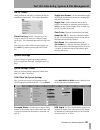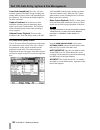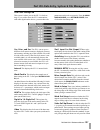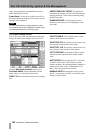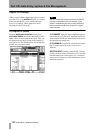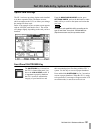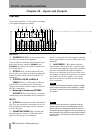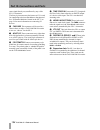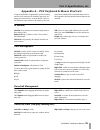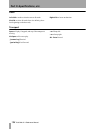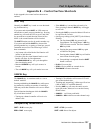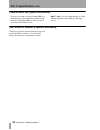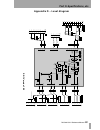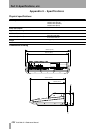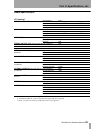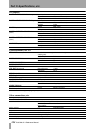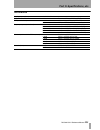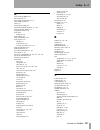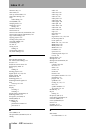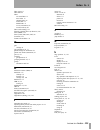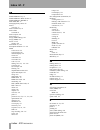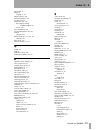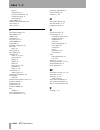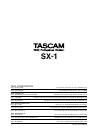- DL manuals
- Tascam
- Software
- SX-1
- Reference Manual
Tascam SX-1 Reference Manual
Digital Audio Production Environment
REFERENCE MANUAL
CAUTION: TO REDUCE THE RISK OF ELECTRIC SHOCK, DO NOT
REMOVE COVER (OR BACK). NO USER-SERVICEABLE PARTS INSIDE.
REFER SERVICING TO QUALIFIED SERVICE PERSONNEL.
The exclamation point within an equilateral triangle is intended to alert the user to the pres-
ence of important operating and maintenance (servicing) instructions in the literature
accompanying the appliance.
The lightning flash with arrowhead symbol, within an equilateral triangle, is intended to alert
the user to the presence of uninsulated “dangerous voltage” within the product’s enclosure
that may be of sufficient magnitude to constitute a risk of electric shock to persons.
This appliance has a serial number
located on the rear panel. Please record
the model number and serial number
and retain them for your records.
Model number
Serial number
Ü
ÿ
Ÿ
WARNING: TO PREVENT FIRE OR SHOCK
HAZARD, DO NOT EXPOSE THIS
APPLIANCE TO RAIN OR MOISTURE.
9101438700
Summary of SX-1
Page 1
Digital audio production environment reference manual caution: to reduce the risk of electric shock, do not remove cover (or back). No user-serviceable parts inside. Refer servicing to qualified service personnel. The exclamation point within an equilateral triangle is intended to alert the user to ...
Page 2
2 tascam sx-1 reference manual tascam software license agreement this software license agreement (“license”) is an agreement between you and tascam, adivision of teac america inc. (“tascam”). Tascam is willing to license the enclosed soft- ware to you only upon the condition that you accept all of t...
Page 3
Tascam sx-1 reference manual 3 terms are used in 48 c.F.R. 12.212, and is provided to the u.S. Government only as a commercial end item. Consistent with 48 c.F.R. 12.212 and 48 c.F.R. 227.7202-1 through 227.7202-4, all u.S. Govern- ment end users acquire the software with only those rights set forth...
Page 4
4 tascam sx-1 reference manual 10. Controlling law and severability. This license shall be governed by and construed in accordance with the laws of the united states and the state of california, except for its conflict of laws principles. If for any rea- son a court of competent jurisdiction finds a...
Page 5: Table of Contents
Table of contents tascam sx-1 reference manual 5 part i — manuals & conventions chapter 1 – the manuals manual descriptions .................................. 10 owner's manual .............................................10 quick start guide............................................10 manual orga...
Page 6: Table of Contents
Table of contents 6 tascam sx-1 reference manual chapter 8 – surround setting up surround ...................................41 making the change to surround................... 41 lcd access to surround ................................. 41 surround modes explained ........................... 41 unde...
Page 7: Table of Contents
Table of contents tascam sx-1 reference manual 7 chapter 13 – automation understanding modes & states................. 80 controller states......................................... 80 automatic (auto) ............................................80 static ................................................
Page 8: Table of Contents
Table of contents 8 tascam sx-1 reference manual remove dc .................................................. 123 lcd waveform screen................................. 124 select ......................................................... 124 managing audio takes...............................124 vga t...
Page 9: Table of Contents
Table of contents tascam sx-1 reference manual 9 “safe” startup .................................................168 lcd manage screen........................................168 functions ..................................................168 lcd open screen .............................................
Page 10: Chapter 1 – The Manuals
10 tascam sx-1 reference manual part i–manuals & conventions chapter 1 – the manuals manual descriptions there are two different manuals shipped with the sx-1: a quick start guide and an owner's manual (this manual). If you are missing either of these man- uals, you should contact the authorized tas...
Page 11
Part i–manuals & conventions tascam sx-1 reference manual 11 an explanation of different editing features, how to use the audio editing tools, and selecting and display- ing waveforms. Vii, “midi sequencing” (page 133) the sx- 1’s onboard midi sequencer is as comprehensive as a dedicated software-ba...
Page 12
Part i–manuals & conventions 12 tascam sx-1 reference manual chapter 2 – operating conventions front panel multi-function keys some keys have multiple functions. A key’s primary function is accessed by simply pressing the key. Sec- ondary functions are accessed by entering shift mode. Press the shif...
Page 13
Part i–manuals & conventions tascam sx-1 reference manual 13 ancillary keys num lock use the num lock key to fix the keypad’s operation to only enter numbers. Shift for front panel keys that have a shift func- tion, press the shift key to enable this function. The shift key is also a part of a numbe...
Page 14
Part i–manuals & conventions 14 tascam sx-1 reference manual fader banks it’s important to remember that the sx-1’s faders control more than just one group of levels. Besides the first 16 mixer channels, at default the faders also control: inputs 17-32, the cue mix, midi tracks, sends, returns, and ...
Page 15
Part i–manuals & conventions tascam sx-1 reference manual 15 knobs, upon turning, display a selection of choices in a pop-up style menu. To scroll up/down and left/right in an lcd window, use the up/down and left/right arrow keys of the numeric keypad. And to adjust the viewing angle and contrast of...
Page 16
Part i–manuals & conventions 16 tascam sx-1 reference manual a main menu bar at the top of the vga display allows access to all of the sx-1’s screens and many primary functions. Just like with a wholly computer based application, you can use the main menu bar to change windows, select editing tools,...
Page 17
Part i–manuals & conventions tascam sx-1 reference manual 17 tabs to reach the various layered operations windows in different screens, click on their labeled “tabs” (just like flipping through folders in a file cabinet). Tabs without a label are unassigned. Main menu items to open the main menu ite...
Page 18
Part i–manuals & conventions 18 tascam sx-1 reference manual tip you can use the ps/2 keyboard’s escape key to choose the tool. Grid select use this button to toggle the “snap-to-grid” feature on and off. The grid is represented by vertical lines that intersect the tracks in the tracks screen (they ...
Page 19
Part i–manuals & conventions tascam sx-1 reference manual 19 tempo setting (the field to the left of the “-/+” keys, pictured to the left and described below). This button turns the midi metronome on and off. This button turns midi echo on and off. This button turns midi merge on and off. Use these ...
Page 20
Part i–manuals & conventions 20 tascam sx-1 reference manual common buttons there are several virtual keys (buttons) that are com- mon to many of the vga screens and tabs. How these controls operate are always identical, even if the parameters that they adjust, or select, are differ- ent. Note expla...
Page 21
Tascam sx-1 reference manual 21 part ii– monitoring signals and selecting screens chapter 3 – monitoring audio output control monitor section this section houses controls for the control room and studio monitor outputs (these connections are on the sx-1’s top panel). Control room this section provid...
Page 22
Part ii–monitoring signals and selecting screens 22 tascam sx-1 reference manual tip when the aux sends are linked for stereo operation, pressing source accesses both the odd and even aux channels as a stereo pair. If the aux sends are not linked, pressing source will first monitor the odd, and then...
Page 23
Part ii–monitoring signals and selecting screens tascam sx-1 reference manual 23 monitor level this level knob controls the volume of your studio monitors. Solo section this section contains controls for the mixer’s solo function. Pressing the solo key on the master fader engages the solo mode for t...
Page 24
Part ii–monitoring signals and selecting screens 24 tascam sx-1 reference manual transport solo the keys in this section provide a way to globally solo individual components (like the hdr or the sequencer) of your studio with a single button press. Hdr press hdr to hear just the hard disc recorder. ...
Page 25
Part ii–monitoring signals and selecting screens tascam sx-1 reference manual 25 chapter 4 – metering & indicators reading led meters master meter section this section houses the main time code display, master l/r led meters, and a variety of indicator leds illustrating the sx-1’s current state. Led...
Page 26
Part ii–monitoring signals and selecting screens 26 tascam sx-1 reference manual indicates that the digital input con- nected to one of the rear digital input ports is the master clock source. Indicates that a device connected to an optional card installed in one of the option slots is the master cl...
Page 27
Part ii–monitoring signals and selecting screens tascam sx-1 reference manual 27 chapter 5 – selecting screens screen controls you have a choice of using the onboard lcd or a connected vga display as your main screen. Main display key the main display key selects between the sx-1’s onboard lcd scree...
Page 28
Part ii–monitoring signals and selecting screens 28 tascam sx-1 reference manual overview the overview key recalls the overview screen, which can be used as a graphic meter bridge. Automation/mix the automation/ mix key recalls the automation screen, and pressing shift + automation/ mix recalls the ...
Page 29
Part ii–monitoring signals and selecting screens tascam sx-1 reference manual 29 lcd access section the controls in this section recall screens for the sx- 1’s lcd display. Many of these screens reflect the tabs of the vga screens (for example, the track screen’s tabs). Delay/trim the delay/ trim ke...
Page 30
Part ii–monitoring signals and selecting screens 30 tascam sx-1 reference manual lcd contrast this knob adjusts the viewing angle and contrast of the lcd screen. Soft keys the functions of these keys change according to the current lcd screen. Menu the menu soft key is dedicated to turning the soft ...
Page 31
Tascam sx-1 reference manual 31 part iii– locate, transport, & surround chapter 6 – transport, loop, auto punch transport controls front panel these keys provide standard tape-style transport con- trols for navigating through the currently loaded project. Jump back by default, the left jump key move...
Page 32
Part iii–locate, transport, & surround 32 tascam sx-1 reference manual immediate in this mode, the sx-1 stops after any locate operation. Automatic in this mode, the sx-1’s transport will immediately engage play after any locate opera- tion. Deferred when the sx-1 is controlling external devices, pr...
Page 33
Part iii–locate, transport, & surround tascam sx-1 reference manual 33 zero cursor this key clears any value that the cursor is currently selecting. Zero all this key clears the contents of the entire register. Accept accepts the change. Cancel declines the change. Add this key opens the add dialog....
Page 34
Part iii–locate, transport, & surround 34 tascam sx-1 reference manual p2 remote machine control in the sx-1 the sx-1 has full support for the sony p2 protocol for controlling video decks and other multitrack audio devices. Together with the transport solo function, seamless video post-production ed...
Page 35
Part iii–locate, transport, & surround tascam sx-1 reference manual 35 to the first machine in the machine control list that contains that channel. To customize a device, select it in the machine con- trol list with the up and down arrows on the front surface ( data entry keys) or the left most enco...
Page 36
Part iii–locate, transport, & surround 36 tascam sx-1 reference manual the p2 device could be your mtc master as well, just select mtc master from the chase mode soft menu. The sync status leds will change to mtc slave . If you just wish to have the sx-1 follow the external timecode but not send out...
Page 37
Part iii–locate, transport, & surround tascam sx-1 reference manual 37 loop section tracks can be looped during playback, rehearsal, and recording. The keys for setting the loop are found in this section. Enabled press the enabled key to activate loop playback. From/edit from after using capture to ...
Page 38: Chapter 7 – Locate Points
Part iii–locate, transport, & surround 38 tascam sx-1 reference manual chapter 7 – locate points creating locate points capture key all edit and location memory points are set using the capture/ use again key. Registers that require this key to set memory points are listed below: capture/use again w...
Page 39
Part iii–locate, transport, & surround tascam sx-1 reference manual 39 time press the time key to open a time register window on the lcd screen (pictured left). Enter a value from the keypadand press enter to move the transport to that location. Bbt press the bbt key to open a bars:beats:ticks regis...
Page 40
Part iii–locate, transport, & surround 40 tascam sx-1 reference manual lcd locate control direct access locate controls are also available through the lcd screen. Locate points on this screen you can manage, create, recall, and edit your current project’s locate points. From the lcd access section, ...
Page 41: Chapter 8 – Surround
Part iii–locate, transport, & surround tascam sx-1 reference manual 41 chapter 8 – surround setting up surround the sx-1 has full surround mix capabilities. Switch- ing from the default stereo mode of operation to a surround mode changes a number of screens and parameters. This chapter details these...
Page 42
Part iii–locate, transport, & surround 42 tascam sx-1 reference manual understanding the changes vga channel several key adaptations are made to the mixer chan- nels in order to accommodate the selected surround mode. These changes are reflected in both the channel and the mixer screens. On the chan...
Page 43
Part iii–locate, transport, & surround tascam sx-1 reference manual 43 master fader the master fader normally controls the output of the master l/r buss. However, in surround the master fader controls the six surround mix busses. With all the surround busses ganged to the master fader, overall level...
Page 44
Part iii–locate, transport, & surround 44 tascam sx-1 reference manual routing surround busses the surround busses can be assigned to any available output (for example, an option slot, aux send jack, control room, studio, spdif, etc.). All the routing pages and menus will update to reflect the curre...
Page 45: Part Iv–Mixer Controls
Tascam sx-1 reference manual 45 part iv–mixer controls chapter 9 – channel control front panel channel strips there are 16 channel strips, each with its own fader and asso- ciated control keys. The channel strips are fully assignable, allowing them con- trol over any of the mixer’s 40 inputs as well...
Page 46: Part Iv–Mixer Controls
Part iv–mixer controls 46 tascam sx-1 reference manual this led indicator lights solid red to show write automation ready for the master fader. It blinks red when writing automation data for the mas- ter fader. Virtual channel the virtual channel is the horizontal row of 16 knobs (called “virtual po...
Page 47: Part Iv–Mixer Controls
Part iv–mixer controls tascam sx-1 reference manual 47 screen control (vga channel display) press the channel key in the main display mode section to recall the channel screen. The mixer channel displayed is determined by the channel strip’s sel key. The channel display provides onscreen access and ...
Page 48: Part Iv–Mixer Controls
Part iv–mixer controls 48 tascam sx-1 reference manual cue press this key to assign the selected channel to the cue buss. L/r press this key to send the selected channel to the master stereo buss out. Link the link key allows the selected channel to be ganged with an adjacent channel (the next even ...
Page 49: Part Iv–Mixer Controls
Part iv–mixer controls tascam sx-1 reference manual 49 eq the eq module houses the selected channel strip’s controls for all three bands of equalization. The faders mirror the virtual channel’s eq pots. Bypass press this key to turn the eq module on and off for the selected channel. Library use this...
Page 50: Part Iv–Mixer Controls
Part iv–mixer controls 50 tascam sx-1 reference manual compressor & expander the following parameters apply to both the compressor and the expander. The only difference is that compression limits levels above the threshold setting while expan- sion lowers levels below the threshold setting. Gain db ...
Page 51: Part Iv–Mixer Controls
Part iv–mixer controls tascam sx-1 reference manual 51 lcd channel display this screen’s functions parallel the vga channel screen. Many of the controls found on this screen are identical to the controls found in the vga channel screen’s modules as explained on the previous pages. Only those control...
Page 52: Part Iv–Mixer Controls
Part iv–mixer controls 52 tascam sx-1 reference manual buss routing this button opens the selected channel’s buss routing dialog: 1-2 to 7-8 use these buttons to send sig- nals from the selected channel to busses 1-8. Cue use this button to send signal from the selected channel to the cue buss. St u...
Page 53: Part Iv–Mixer Controls
Part iv–mixer controls tascam sx-1 reference manual 53 eq, dynamics and scene libraries - the library feature a library feature is available for saving your custom eq and dynamics setups (the library also works for saving routing configurations, among other things— library information is covered aft...
Page 54: Part Iv–Mixer Controls
Part iv–mixer controls 54 tascam sx-1 reference manual import opens the import screen. From here you can import the settings of the dynamics (or eq, if you are on that screen) from another project, to your current project. Compare compares the channel’s current eq or dynamics state to the last loade...
Page 55: Part Iv–Mixer Controls
Part iv–mixer controls tascam sx-1 reference manual 55 lcd scene library screen the scene library screen mirrors the scene tab of the automation screen. Most of the parameters found on this screen are identical to the parameters found in the scene library automation tab and are explained on the prev...
Page 56: Part Iv–Mixer Controls
Part iv–mixer controls 56 tascam sx-1 reference manual chapter 10 – library overview understanding the library feature the sx-1 has five different libraries for saving five different types of settings: routings, scenes, eq, dynamics, and effects. Each of these categories can have their unique parame...
Page 57: Part Iv–Mixer Controls
Part iv–mixer controls tascam sx-1 reference manual 57 chapter 11 – routing & bussing working with the sx-1’s routing pages the sx-1 has a very extensive routing matrix, with the native ability to send signals a number of differ- ent places. As such, it is important to understand how to route audio ...
Page 58: Part Iv–Mixer Controls
Part iv–mixer controls 58 tascam sx-1 reference manual category selects between viewing the routings for: analog inputs , outputs , digital i/o , and option slots 1-3 . Input user name use this field to type in a cus- tom name for the input. This feature is useful if you leave the same device plugge...
Page 59: Part Iv–Mixer Controls
Part iv–mixer controls tascam sx-1 reference manual 59 insert presets to reach this tab, press the routing key in the main display modes sec- tion. Then click on the insert presets tab. From this tab, you configure the routing for the mixer’s effect inserts. You can have up to eight possible insert ...
Page 60: Part Iv–Mixer Controls
Part iv–mixer controls 60 tascam sx-1 reference manual vga if you navigate to the insert preset tab on the vga routing screen, you’ll see this: the three fields for each insert show insert send , insert name , and insert receive . The insert send field determines where the insert gets its input from...
Page 61: Part Iv–Mixer Controls
Part iv–mixer controls tascam sx-1 reference manual 61 actually routing the insert to a mixer channel once you have created an insert on the insert routing page, you’ll want to actually insert it on a mixer channel to hear it. While you can do this in a few dif- ferent places on the vga, the manner ...
Page 62: Part Iv–Mixer Controls
Part iv–mixer controls 62 tascam sx-1 reference manual lcd the implementation on the lcd screen is nearly identical to the vga, only soft knobs are used for the pull-down menus instead of the mouse. The screen looks like this: the source field is the same as the vga’s insert send field, as the desti...
Page 63: Part Iv–Mixer Controls
Part iv–mixer controls tascam sx-1 reference manual 63 analog in the analog in screen is an example of how all the routing screens appear. The controls found in these screens directly parallel the controls of the vga routing tabs. Prev page moves backward through the routing screens. Next page moves...
Page 64: Part Iv–Mixer Controls
Part iv–mixer controls 64 tascam sx-1 reference manual buss masters master levels for the busses are reached through the fader banks. To see the busses on the vga, make sure the mixer screen is selected (press mixer in the main display mode ). From the fader bank section, press bank mode so that the...
Page 65: Part Iv–Mixer Controls
Part iv–mixer controls tascam sx-1 reference manual 65 ch 1-16 and ch 17-32 the bussing pages are set up in two groups of 16 channels each. These keys select the channels you want to view. Macro these “macro” commands allow busses on all the channels to be turned on or off at the press of a single s...
Page 66: Part Iv–Mixer Controls
Part iv–mixer controls 66 tascam sx-1 reference manual aux send masters master levels for the aux sends are reached through the fader banks. To see them on the vga, make sure the mixer screen is selected (press mix in the main display mode . From the fader bank section, press bank mode so that the l...
Page 67: Part Iv–Mixer Controls
Part iv–mixer controls tascam sx-1 reference manual 67 vga aux return masters master levels for the aux returns are reached through the fader banks. To see the return levels on the vga, make sure the mixer screen is selected (press mix in the main display mode . From the fader bank section, press ba...
Page 68: Part Iv–Mixer Controls
Part iv–mixer controls 68 tascam sx-1 reference manual routing library displays a library feature is available for saving your custom routing configurations (such that making a library routing entry saves all configurable routing parame- ters). Dedicated lcd and vga screens are available for accessi...
Page 69: Part Iv–Mixer Controls
Part iv–mixer controls tascam sx-1 reference manual 69 chapter 12 – fader links, groups, & banks links it’s possible to link any (including aux, effect sends, busses, and midi channel faders) odd-numbered mixer channel with its adjacent, even-numbered channel to form a stereo pair. This feature can ...
Page 70: Part Iv–Mixer Controls
Part iv–mixer controls 70 tascam sx-1 reference manual prev page and next page these keys scroll through the links pages (pictured below). Macro this key opens the macro dia- log where there are several special link- related commands: set dflt press this soft key to make the mixer’s channel links re...
Page 71: Part Iv–Mixer Controls
Part iv–mixer controls tascam sx-1 reference manual 71 groups it’s possible to group any of the mixer channels (including aux, effect sends, busses, and midi chan- nel faders) in two different ways, as stereo pairs or groups containing master and slave faders. Vga fader groups the groups module of t...
Page 72: Part Iv–Mixer Controls
Part iv–mixer controls 72 tascam sx-1 reference manual understanding group masters group masters are faders that are dedicated control- lers. No signal actually passes through them - they merely control a group of slave faders. The benefit of using a group master instead of a regular mixer channel a...
Page 73: Part Iv–Mixer Controls
Part iv–mixer controls tascam sx-1 reference manual 73 fader banks the 16 mixer faders allow level control over all of the sx-1’s audio and midi channels. The faders themselves are not hardwired to a particular channel, but instead are able to control whatever channel to which they are assigned (inc...
Page 74: Part Iv–Mixer Controls
Part iv–mixer controls 74 tascam sx-1 reference manual vga fader banks in the fader bank section each key has an associ- ated vga screen. The user bank screens reflect your own custom bank setups (explained in the fol- lowing pages). From the main display mode section, press mixer/ user banks and th...
Page 75: Part Iv–Mixer Controls
Part iv–mixer controls tascam sx-1 reference manual 75 user fader banks from the main display modes section, press mixer/ user banks . Make sure that the bank mode led is set to ( if not, press bank mode) . Then select the user bank key for the user bank screen you want to view. The example below ha...
Page 76: Part Iv–Mixer Controls
Part iv–mixer controls 76 tascam sx-1 reference manual user fader banks (lcd) press shift on thekeypadand then the mixer/ user banks key in the main display mode section. This recalls the user banks screens. Prev bank scrolls forward to the next user bank. Next bank scrolls back to the previous user...
Page 77: Part Iv–Mixer Controls
Part iv–mixer controls tascam sx-1 reference manual 77 channel overview screens the overview screens are recalled by pressing the overview key in the main display mode sec- tion, and then clicking on the corresponding tab for the overview you want to see. These screens show all the signals running t...
Page 78: Part Iv–Mixer Controls
Part iv–mixer controls 78 tascam sx-1 reference manual lcd buss overview screen press overview from the main display mode section, then press the buss soft key. Use this screen to view the fader positions of the channel busses, group masters, aux sends, cue and l/r master busses. The pan positions f...
Page 79: Part Iv–Mixer Controls
Part iv–mixer controls tascam sx-1 reference manual 79 vga input overview screen all 32 of the mixer channel inputs are displayed in this overview. Tip the meters of the sx-1’s vga screens are able to display three signal weights at once: peak, average, and cur- rent. The white dot to the right of t...
Page 80: Part Iv–Mixer Controls
Part iv–mixer controls 80 tascam sx-1 reference manual chapter 13 – automation understanding modes & states the sx-1 can write automation moves to any of the mixer’s controls, including: faders, mute, pan, sur- round, eq, dynamics, aux sends, buss assign, cue and library recall. Automation can also ...
Page 81: Part Iv–Mixer Controls
Part iv–mixer controls tascam sx-1 reference manual 81 trim during a mix there may be sections where there are good mix moves on a control but the overall level of that control needs to be raised or lowered while pre- serving the existing moves. Trim mode is used to make such relative offsets to exi...
Page 82: Part Iv–Mixer Controls
Part iv–mixer controls 82 tascam sx-1 reference manual init edit the initial status of a control is its value before the first dynamic mix move present. Until dynamic mix moves are written to a control, there is no difference between the initial status of a control and its position were it set to st...
Page 83: Part Iv–Mixer Controls
Part iv–mixer controls tascam sx-1 reference manual 83 you can adjust any control to change its initial status at any time. In the case of faders, moving the fader element while in init edit will change its initial sta- tus to reflect its new setting. In the case of keys and knobs, pressing a key wh...
Page 84: Part Iv–Mixer Controls
Part iv–mixer controls 84 tascam sx-1 reference manual global controls the global screen houses parameters for defining how automation will operate in the current project. Mix displays the sx-1 has the ability to save multiple discrete mixes for a single project. These mixes contain a large amount o...
Page 85: Part Iv–Mixer Controls
Part iv–mixer controls tascam sx-1 reference manual 85 lcd mix screen the mix screen mirrors the mix tab from the vga automation screen. From the main display modes section, press automation and then the mix soft key to reach this screen. Tip a project’s associated mixes can also be recalled directl...
Page 86: Part Iv–Mixer Controls
Part iv–mixer controls 86 tascam sx-1 reference manual automation controls front panel controls all the automation modes can be entered from the sx-1’s front panel as well as through associated lcd and vga screens. However, the front panel controls give you direct and immediate access to the automat...
Page 87: Part Iv–Mixer Controls
Part iv–mixer controls tascam sx-1 reference manual 87 to operate the touch function: 1 enable write mode. 2 press and hold the touch key. 3 while holding the touch key, use the con- trol to begin overwriting the existing previ- ous mix moves for that control. 4 release the touch key. The control co...
Page 88: Part Iv–Mixer Controls
Part iv–mixer controls 88 tascam sx-1 reference manual vga automation screen from the main display mode section, press the automation key to reach the automation screens (if the main display is set to external —other- wise, use the alt+5 combination on the ps/2 key- board). These screens provide con...
Page 89: Part Iv–Mixer Controls
Part iv–mixer controls tascam sx-1 reference manual 89 automation track area this area works in much the same way the tracks channels work on the track screen. Regions of auto- mation data can be selected and edited just as they can in the midi piano roll and audio waveform tabs (for more on editing...
Page 90: Part Iv–Mixer Controls
Part iv–mixer controls 90 tascam sx-1 reference manual edit operations (region/event select) when nothing is selected add library entry recall this operation brings up the parameters you edit in order to recall a library entry as an automation event. You can define: • library type : from which libra...
Page 91: Part Iv–Mixer Controls
Part iv–mixer controls tascam sx-1 reference manual 91 lcd channel screen this screen is the equivalent of the upper left corner of the vga screen, where the same choices are also available. On this screen you can define the type of automation assigned to each controller of your selected mixer chann...
Page 92: Part Iv–Mixer Controls
Part iv–mixer controls 92 tascam sx-1 reference manual note if a fader's (or other continuous controller's) initial value is modified in this way, an initial event ramp time will not be applied. Unlike an init edit, controls that have had their initial value modified in this way can have that modifi...
Page 93: Part Iv–Mixer Controls
Part iv–mixer controls tascam sx-1 reference manual 93 all safe enables the automation all safe mode, where no auto data is generated. See the definition “safe” on page 81. Init edit after dynamic automation is already recorded, check this box to enable changing the ini- tial value of the automation...
Page 94: Part Iv–Mixer Controls
Part iv–mixer controls 94 tascam sx-1 reference manual lcd global screen this screen mirrors the global automation tab of the vga automation tracks screen. Most of the parameters found on this screen are identical to the parameters found in the vga global automation tab and are explained on the prev...
Page 95: Part Iv–Mixer Controls
Part iv–mixer controls tascam sx-1 reference manual 95 operations examples the following examples and explanations are intended to help you better understand the sx-1’s automation protocols. In each case of an operation, a brief explanation is given on how the sx-1’s automa- tion engine will respond...
Page 96: Part Iv–Mixer Controls
Part iv–mixer controls 96 tascam sx-1 reference manual auto revert choices with auto revert write (or trim) enabled, the automation system stops writ- ing mix moves automatically on a per control basis without the need to end writing manually. That is, controls stop writing mix moves at different ti...
Page 97: Part Iv–Mixer Controls
Part iv–mixer controls tascam sx-1 reference manual 97 below is an example of writing a soft knob (labeled pod) move over a previous static position with auto revert enabled: below is an example of writing a new fader move over a previous dynamic fader move with auto revert enabled: 8 sec 8 sec cont...
Page 98: Part Iv–Mixer Controls
Part iv–mixer controls 98 tascam sx-1 reference manual this is an example of writing a new soft knob (labeled pod) move over a previous dynamic soft knob move with auto revert enabled: disabling auto revert allows you to manually stop writing mix moves, either by stopping the trans- port, or by pres...
Page 99: Part Iv–Mixer Controls
Part iv–mixer controls tascam sx-1 reference manual 99 below is an example of writing a new fader move over a previous static fader position with auto revert disabled: below is an example of writing a new fader move over previous dynamic fader moves with auto revert disabled: 8 sec 8 sec +12 +6 +3 0...
Page 100: Part Iv–Mixer Controls
Part iv–mixer controls 100 tascam sx-1 reference manual write to end when the infinite checkbox is checked (vga), or the write revert time is set to inf. (lcd), you are essentially telling the automation system to maintain a control’s last setting from the point where the automation recording ends, ...
Page 101: Part Iv–Mixer Controls
Part iv–mixer controls tascam sx-1 reference manual 101 cally, after the specified amount of time has passed without being pressed. This field can be set from 0.5 seconds to 10 seconds in 0.5 second increments. Auto revert choices with auto revert write (or trim) enabled, the automation system stops...
Page 102: Part Iv–Mixer Controls
Part iv–mixer controls 102 tascam sx-1 reference manual disabling auto revert allows you to manually stop writing switch events, either by stopping the transport, or by pressing the revert/ auto fade key. In this situation, all controls that are writing will stop writing simultaneously when revert/ ...
Page 103: Part Iv–Mixer Controls
Part iv–mixer controls tascam sx-1 reference manual 103 operation on that control. The audio passing through the control reflects the previous mix moves, com- bined with the offset created by the trim operation. In the case of the touch-sensitive faders, trimming begins when a fader is touched. In t...
Page 104: Part Iv–Mixer Controls
Part iv–mixer controls 104 tascam sx-1 reference manual disabling auto revert when trim is enabled, this allows you to manually stop trimming mix moves by stopping play or by pressing the revert/ auto fade key. In this situation, all con- trols that are trimming mix moves will stop trimming simultan...
Page 105: Part Iv–Mixer Controls
Part iv–mixer controls tascam sx-1 reference manual 105 combining library recall with dynamic mix moves dynamic mix moves are treated in a way similar to continuous data by the sx-1 automation system. Library recall events are instantaneous scenes. If a library recall occurs while the automation sys...
Page 106: Part V– Effects
106 tascam sx-1 reference manual part v– effects chapter 14 – working with effects the philosophy – how it works the sx-1 has four slots in which to load effects, named quadrants. Each quadrant is capable of load- ing any of the effects that come with the sx-1. The list of included effects includes ...
Page 107: Part V–Effects
Part v–effects tascam sx-1 reference manual 107 routing effects screens the effects routing displays let you select, configure, and route the effects plugins. Vga effects slot/routing module this module is part of the effects screen. It houses the controls for assigning the effects algorithms to the...
Page 108: Part V–Effects
Part v–effects 108 tascam sx-1 reference manual load plugin pressing the load plugin soft key opens a dialog where you select from a menu of effects algorithms. Tip you can use the arrow keys on the keypad to step through the effects plugins. Then, with the one you want to load highlighted, press en...
Page 109: Part V–Effects
Part v–effects tascam sx-1 reference manual 109 the lcd effects screen’s controls change according to the selected plugin. From the main display modes section, press effects . Then press fx param page 1 to reach the first page of the effects parameters. Prev slot skips back to select the previous ef...
Page 110: Part V–Effects
Part v–effects 110 tascam sx-1 reference manual lcd fx library screens the fx library screens mirror the effects library module found in the vga effects screen. Press the fx key in the library section and then press the library soft key to reach this screen. Trans time the amount of time it takes to...
Page 111: Part V–Effects
Part v–effects tascam sx-1 reference manual 111 routing effect examples below are step by step instructions for patching an effect plugin into your mix. Both routing a plugin to aux sends and returns and inserting directly on a channel are covered. Aux send & return 1 go to the vga effects screen an...
Page 112: Part V–Effects
Part v–effects 112 tascam sx-1 reference manual chapter 15 – examples of effect algorithms categories the sx-1 comes stock with over 15 native plugin effects. Below is a list of these effects grouped by category: distortion • tascam distortion dynamics • tascam guitar compressor • tascam soft-knee •...
Page 113: Part V–Effects
Part v–effects tascam sx-1 reference manual 113 examples since many of the sx-1’s effects are recording studio standards (such as, chorus, distortion, delay, etc.), not all of the plugins are explained here. If you are unfa- miliar with such standard types of effects, you should refer to an introduc...
Page 114: Part V–Effects
Part v–effects 114 tascam sx-1 reference manual require an adjustment of the input gain to avoid clip- ping. In practice, you should start out by setting the input gain at a bit under the optimum level. Once you’re confident that you’ve found the right mic set- tings for your track, you should go ba...
Page 115: Part V–Effects
Part v–effects tascam sx-1 reference manual 115 tip proximity effect is a boost in bass frequencies resulting from placing a directional mic in close proximity to a signal source. The amount of the effect varies from mic to mic, and is inversely proportional to the distance from the mic to the sourc...
Page 116: Part V–Effects
Part v–effects 116 tascam sx-1 reference manual proximity control in combination with some appropri- ately programmed reverb will allow you to create the same effect, with the additional bonus of being able to control the exact nature of the room tone. Preserve source the preserve source controls al...
Page 117: Part V–Effects
Part v–effects tascam sx-1 reference manual 117 output level the output level control is used to fine-tune the microphone modeler’s output level. This control is strictly an attenuator (i.E., no gain is available). You should always start with it at 0db (the top of its range) and then reduce level a...
Page 118: Part V–Effects
Part v–effects 118 tascam sx-1 reference manual tascam exciter (stereo) use this plugin to add extra high-frequency punch to your tracks. It is especially useful for improving the clarity of poorly recorded vocals. Sense this control determines how often the exciter effect will occur. Frequency this...
Page 119: Part V–Effects
Part v–effects tascam sx-1 reference manual 119 tc sx-1 reverb the tc reverb plugin is a very comprehensive and high-quality reverb algorithm. It mainly consists of 4 functional blocks: level mix controls , space editor , highcut filter , and time editor . The tc sx-1 reverb has a very powerful reve...
Page 120: Part V–Effects
Part v–effects 120 tascam sx-1 reference manual down window where you can choose the reverb’s shape directly. These shapes are available: tip always adjust the predelay according to the basic shape you have chosen. Small rooms with a long predelay, for example, sound very unusual. Size size sets the...
Page 121: Part V–Effects
Part v–effects tascam sx-1 reference manual 121 this is broken into two components, the reverb’s early reflection (i) and its decay curve (r). The indi- vidual start times and levels of both components are adjustable. The sliders to the right of the window adjust the early reflection and decay curve...
Page 122: Part Vi–Audio Tracks
122 tascam sx-1 reference manual part vi–audio tracks chapter 16 – working with audio regions essential tools the tracks screen and its associated waveform tab pro- vide the main work areas for audio waveform editing on an vga display. These work areas are mirrored on the lcd display by the tracks a...
Page 123: Part Vi–Audio Tracks
Part vi–audio tracks tascam sx-1 reference manual 123 edit operation this menu is used for selecting the type of edit oper- ation to be performed on your selected event. The edit operations are as follows: event editor after selecting an event (using the event select tool), a number of fields will a...
Page 124: Part Vi–Audio Tracks
Part vi–audio tracks 124 tascam sx-1 reference manual lcd waveform screen this screen parallels the waveform tab found in the tracks screen on the vga. Press the waveform key from the lcd access section to reach this screen. Track allows you to scroll through your current project’s audio tracks. Zoo...
Page 125: Part Vi–Audio Tracks
Part vi–audio tracks tascam sx-1 reference manual 125 vga take browser tab here you can manage your current project’s takes and import takes from other projects. You must load takes into slots by using the slot button on the vga. Type this allows you to toggle between viewing audio takes or midi tak...
Page 126: Part Vi–Audio Tracks
Part vi–audio tracks 126 tascam sx-1 reference manual pressing the import button opens the import dialog (pictured below). Here you can import audio files from the internal drive, a cd-rom or other con- nected media. Once these files are imported into your project’s clip window, simply drag them to ...
Page 127: Part Vi–Audio Tracks
Part vi–audio tracks tascam sx-1 reference manual 127 chapter 17 – editing audio edit controls besides the editing controls found in the vga and lcd screens, there are also front panel editing keys you can use with a parallel editing menu on the vga menu bar, if you need it. Once you have selected a...
Page 128: Part Vi–Audio Tracks
Part vi–audio tracks 128 tascam sx-1 reference manual vga that is accessed from the sx-1 menu of the main menu bar. Smpte format sets the time format for the edit region registers. The choices are: smpte, hours:minutes:seconds, bars:beats:ticks, feet:frames, or samples set to default sets the highli...
Page 129: Part Vi–Audio Tracks
Part vi–audio tracks tascam sx-1 reference manual 129 paste use paste to place the clipboard contents at an edit in point. The newly pasted region over- writes the area’s previous contents. Tip an in point can be created in two ways. On the vga dis- play, place the cursor (using the region select to...
Page 130: Part Vi–Audio Tracks
Part vi–audio tracks 130 tascam sx-1 reference manual merge this key is for midi editing only. Use merge to combine two different midi regions (the contents of the clipboard and a region equal to the length of the clipboard’s selection after the paste in point). Ripple/rev ripple ripple is a mode wh...
Page 131: Part Vi–Audio Tracks
Part vi–audio tracks tascam sx-1 reference manual 131 rules (for example, you could select all audio events after bar 108). Begin/edit begin press the begin/ edit begin key to define the in marker for an edit region. Press shift + begin/ edit begin to adjust the edit begin point. Tip remember, in an...
Page 132: Part Vi–Audio Tracks
Part vi–audio tracks 132 tascam sx-1 reference manual auditioning edits in order to facilitate an easy and quick way to hear your selected regions and edits, the sx-1 includes a dedicated audition section on its front panel. Audition section these keys determine how a region or edited area is played...
Page 133: Part Vii–Midi Sequencing
Tascam sx-1 reference manual 133 part vii–midi sequencing chapter 18 – essential controls midi sequencer the sx-1’s midi sequencer is a full-fledged 128- track sequencer with all the editing and recording capabilities of a dedicated software program. There are several ways to interact with the midi ...
Page 134: Part Vii–Midi Sequencing
Part vii–midi sequencing 134 tascam sx-1 reference manual for a more detailed view of a single midi track, use the piano roll tab (pictured here) of the tracks screen. Midi data on the piano roll shows up as colored blocks, indicating their pitch and timing by their position). Notes flash on the key...
Page 135: Part Vii–Midi Sequencing
Part vii–midi sequencing tascam sx-1 reference manual 135 vga midi channel display like the audio tracks, the midi tracks also have their own channel control. With a midi track selected (press the mixer channel’s sel key for a midi track), press the channel key in the main display mode section. Midi...
Page 136: Part Vii–Midi Sequencing
Part vii–midi sequencing 136 tascam sx-1 reference manual lcd midi channel display the controller modules are also available via the lcd screen. They function identically to the control- ler parameters in the vga channel module. With a midi channel selected, from the main display mode section, press...
Page 137: Part Vii–Midi Sequencing
Part vii–midi sequencing tascam sx-1 reference manual 137 when use durations for reverse play is on, the sequencer will simply swap each midi note’s start time with its end time as it plays in reverse (see the illustration below). When use durations for reverse play is turned off, during reverse pla...
Page 138: Part Vii–Midi Sequencing
Part vii–midi sequencing 138 tascam sx-1 reference manual midi input settings midi echo when midi echo is turned on, all midi data entering the sx-1’s input port is echoed out of one or more of the output ports. The midi data received on the selected input channel (or all chan- nels, if omni is sele...
Page 139: Part Vii–Midi Sequencing
Part vii–midi sequencing tascam sx-1 reference manual 139 lcd midi settings screen this lcd screen mirrors the midi controls found on the global tab of the vga track screen. Many of the parameters on this screen are identical to the parame- ters found in the vga global tab, and are explained on the ...
Page 140: Part Vii–Midi Sequencing
Part vii–midi sequencing 140 tascam sx-1 reference manual quantize controls the quantize feature allows notes to be precisely aligned on an imaginary quan- tize “grid” in a variety of ways. The following defini- tions and accompanying illustrations are examples of how different quantize settings aff...
Page 141: Part Vii–Midi Sequencing
Part vii–midi sequencing tascam sx-1 reference manual 141 releases when enabled, notes are moved so that their end times align with the quantize grid. Adjust durations when enabled, the duration of the notes change to conform to the attack or release quantize settings. If both attacks and releases a...
Page 142: Part Vii–Midi Sequencing
Part vii–midi sequencing 142 tascam sx-1 reference manual swing the swing parameter causes every other note to be delayed by a specified amount to produce the “swing” effect. As the parameter value increases, the delay amount increases. At 100%, the delay amount is equal to one quantize grid length ...
Page 143: Part Vii–Midi Sequencing
Part vii–midi sequencing tascam sx-1 reference manual 143 sensitivity sensitivity defines the region where notes will be moved to the grid. If sensitivity is set to 100%, notes will be moved to the nearest grid line regardless of where they originally play. If sensitivity is less than 100%, only the...
Page 144: Part Vii–Midi Sequencing
Part vii–midi sequencing 144 tascam sx-1 reference manual offset the number of ticks added or subtracted to the start time of selected notes is the offset . Use this parameter to add a set number of ticks to notes for a delay effect, or subtract a set number of ticks to cause notes to play earlier i...
Page 145: Part Vii–Midi Sequencing
Part vii–midi sequencing tascam sx-1 reference manual 145 track offset use the track offset field to apply a fixed offset to a whole track. The offset value can be up to ±10 sec- onds. Tip the track offset feature is useful for adjusting a track’s overall “feel” against the other tracks, and compens...
Page 146: Part Vii–Midi Sequencing
Part vii–midi sequencing 146 tascam sx-1 reference manual step record mode step record allows you to enter midi notes one at a time. The midi parameters for each note can be determined before entry, including velocity, duration, and offset. Then, with the sx-1’s sequencer in step record, each midi n...
Page 147: Part Vii–Midi Sequencing
Part vii–midi sequencing tascam sx-1 reference manual 147 vel random % this parameter randomizes the base velocity parameter. The greater the value, the more random the base velocity effect (as determined by the “ base velocity slider) is. Auto advance check this box to have the sequencer automatica...
Page 148: Part Vii–Midi Sequencing
Part vii–midi sequencing 148 tascam sx-1 reference manual time/tempo management the sx-1 sequencer has screens for setting your project’s meter, tempo, and click track. These set- tings are saved with your project. Vga control most of your project’s click track settings are made in the time/tempo ta...
Page 149: Part Vii–Midi Sequencing
Part vii–midi sequencing tascam sx-1 reference manual 149 when record or play is entered, the metronome will stop playing. Mute during countdown mutes the metro- nome during the countdown period. Metronome during record only selecting this option will only play the metronome when the machine is in r...
Page 150: Part Vii–Midi Sequencing
Part vii–midi sequencing 150 tascam sx-1 reference manual managing midi takes several midi performances can be assembled (imported or recorded) to form a take. The sx-1 has a pool of midi takes associated with a project. The takes within this pool can be assigned to any slot of the midi sequencer fo...
Page 151: Part Vii–Midi Sequencing
Part vii–midi sequencing tascam sx-1 reference manual 151 standard midi files the sx-1 sequencer can import and export type 0 or 1 smfs (standard midi files). Once imported, these files are added to the project’s take browser tab. Tip to learn how to load a take into a track, see the sx-1’s quick st...
Page 152: Part Vii–Midi Sequencing
Part vii–midi sequencing 152 tascam sx-1 reference manual midi monitoring the overview screens are recalled by pressing the overview key in the main display mode sec- tion, and then clicking on the corresponding tab for the overview you want to see. These screens show all the signals running through...
Page 153: Part Vii–Midi Sequencing
Part vii–midi sequencing tascam sx-1 reference manual 153 lcd midi in overview screen press overview from the main display mode section, and then press the midi in soft key. Use this screen to view the midi data coming in the sx-1’s midi in port. Lcd midi out overview screen press overview from the ...
Page 154: Part Vii–Midi Sequencing
Part vii–midi sequencing 154 tascam sx-1 reference manual midi naming tab this tab is found on the vga’s routing screen. Here you can name the channels for each midi out port..
Page 155: Part Vii–Midi Sequencing
Part vii–midi sequencing tascam sx-1 reference manual 155 chapter 19 – midi editing tools & screens the track screen and its associated piano roll tab pro- vide one of the main work areas for midi note and region editing on a vga display. These work areas are mirrored on the lcd display by the track...
Page 156: Part Vii–Midi Sequencing
Part vii–midi sequencing 156 tascam sx-1 reference manual pencil tool the first mode consists of a pencil tool. The pencil tool can draw midi continuous controller events on the piano roll tab or automation events on the automation vga screen. The example below is of the automation screen’s auto tra...
Page 157: Part Vii–Midi Sequencing
Part vii–midi sequencing tascam sx-1 reference manual 157 this screenshot below shows that when the pencil tool is selected, menus for duration , on velocity and off velocity become visible. It is possible to click directly onto the piano roll tab and enter notes (this is how the notes were entered ...
Page 158: Part Vii–Midi Sequencing
Part vii–midi sequencing 158 tascam sx-1 reference manual the figure below shows the previous note on veloc- ity readout after a quick click and drag with the curve tool. The figure below shows the three fields that appear on the piano roll tab when the curve tool is selected. The curve type field c...
Page 159: Part Vii–Midi Sequencing
Part vii–midi sequencing tascam sx-1 reference manual 159 midi piano roll screens piano roll screens are available on both the vga and the lcd screens. Vga piano roll from the tracks screen on the vga, click on the piano roll tab to reach this window. Track click on the arrow to select the midi trac...
Page 160: Part Vii–Midi Sequencing
Part vii–midi sequencing 160 tascam sx-1 reference manual apply to this field allows you to choose whether the adjust velocity operation will effect the note on, note off, or note on and off values. Crescendo use this operation to create a midi crescendo or decrescendo. Mode determines whether chang...
Page 161: Part Vii–Midi Sequencing
Part vii–midi sequencing tascam sx-1 reference manual 161 quantize this is a destructive quantize. That is, it writes quan- tize changes directly to the midi performance. For a more detailed discussion of the quantize parameters, see “quantize controls” on page 140. Randomize duration this operation...
Page 162: Part Vii–Midi Sequencing
Part vii–midi sequencing 162 tascam sx-1 reference manual set min/max velocity this operation lets you set floor and ceiling values for midi note velocities. Minimum velocity this slider determines the smallest (most quiet) value for the selection’s note velocities. Maximum velocity this slider dete...
Page 163: Part Vii–Midi Sequencing
Part vii–midi sequencing tascam sx-1 reference manual 163 apply to this field determines which types of midi velocities are affected: note on, note off, or both. Lcd piano roll this lcd screen reflects the piano roll parameters found on the piano roll tab of the vga track screen. All of the paramete...
Page 164: Part Vii–Midi Sequencing
Part vii–midi sequencing 164 tascam sx-1 reference manual a selected event is colored gray; the playhead’s cur- rent position is indicated by light blue—double- clicking an event locates the playhead to that event and highlights it dark blue. Track selects the track you want to view in the event lis...
Page 165: Part Vii–Midi Sequencing
Part vii–midi sequencing tascam sx-1 reference manual 165 lcd event list this lcd screen reflects the event list parameters found on the event list tab of the vga track screen. Most of the parameters found on this screen are iden- tical to the parameters found in the vga piano roll tab and are expla...
Page 166
166 tascam sx-1 reference manual part viii–data entry, system & file management chapter 20 – project management important screens the project screens are where you manage your ses- sions, called projects. A project includes all impor- tant mixer settings, audio tracks, automation, effects, and seque...
Page 167
Part viii–data entry, system & file management tascam sx-1 reference manual 167 lcd new project screen this lcd screen reflects the new project parameters found on the new project tab of the vga project screen. Most of the parameters found on this screen are iden- tical to the parameters found in th...
Page 168
Part viii–data entry, system & file management 168 tascam sx-1 reference manual “safe” startup on rare occasions, the sx-1 may not be able to load the last project you worked on when it starts up (disk problems, etc.). If this happens to you: 1 turn on the sx-1 as usual, but before the screen shows ...
Page 169
Part viii–data entry, system & file management tascam sx-1 reference manual 169 lcd open screen use this lcd screen to recall projects. Its controls parallel the open project parameters found on the manage projects tab of the vga project screen. From the main display mode section, press project , th...
Page 170
Part viii–data entry, system & file management 170 tascam sx-1 reference manual chapter 21 – mixdown, author, backup the sx-1 and mixdown mode the sx-1 has a built-in mechanism for mixing down tracks (also known commonly as bouncing), useful both for mixing down the final stereo or surround mix or f...
Page 171
Part viii–data entry, system & file management tascam sx-1 reference manual 171 in this section we are concerned with the controls on the right hand side of this tab: the mixdown enable button enables mixdown mode. Pressing this button sends the machine into record all-safe, meaning that nothing can...
Page 172
Part viii–data entry, system & file management 172 tascam sx-1 reference manual in surround mode – what changes? If the mixing console is set to one of the surround modes, the behavior of mixdown mode is changed slightly, in that the audio bounced down to the mix- down file originates from the surro...
Page 173
Part viii–data entry, system & file management tascam sx-1 reference manual 173 working with the cd burner the cd burning program on the sx-1 can create both red book audio and iso 9660 cds. You will find that it has a number of unique features, some of which are not available in most other burning ...
Page 174
Part viii–data entry, system & file management 174 tascam sx-1 reference manual time. As you add files, you will notice that a total files and a total size readout will update with each addition. When you have assembled all of the desired audio files for your iso data cd, give the cd a name by enter...
Page 175
Part viii–data entry, system & file management tascam sx-1 reference manual 175 important! The take start time and take end time fields address which part of the take is played on this cd track. For instance, if you had created and loaded a mixdown pass that started at 00:48:00:00 and ended at 00:52...
Page 176
Part viii–data entry, system & file management 176 tascam sx-1 reference manual drives and the sx-1 the sx-1 comes with one internal ide hard drive - segmented into two virtual hard drives or partitions – one for audio and one for the system software. These partitions are seen by the sx1 as separate...
Page 177
Part viii–data entry, system & file management tascam sx-1 reference manual 177 what is happening when the sx-1 is recording the sx-1 has a very fast hard disk engine, which is nearly as capable of punching in and out of record as fast and as many times in thirty seconds as you are. This performance...
Page 178
Part viii–data entry, system & file management 178 tascam sx-1 reference manual being copied. If those audio files already exist on the destination volume, they will not be copied. This saves time and disk space. The preceding description is the same for a project being restored from a backup. Expla...
Page 179
Part viii–data entry, system & file management tascam sx-1 reference manual 179 backing up to ensure that your projects do not become damaged or lost, it is important to back up your working ses- sion drives on a regular basis (say, at least every 20 hours—or whenever you have done a significant amo...
Page 180
Part viii–data entry, system & file management 180 tascam sx-1 reference manual verify check this box to enable data verification on backup and restore operations. Backup volume in this field, you select the vol- ume you would like to back up to (or the volume where the project files that you want t...
Page 181
Part viii–data entry, system & file management tascam sx-1 reference manual 181 drives this window shows the drives that are cur- rently mounted. Rescan press this key to rescan all connected devices (removable media such as dvd-ram, etc.). Eject press this key to eject media (such as, a cd- r or ot...
Page 182
Part viii–data entry, system & file management 182 tascam sx-1 reference manual chapter 22 – system settings preferences preferences deal with general operational and appearance settings. Preferences screens there are preference controls available from both vga and lcd screens. However, there are se...
Page 183
Part viii–data entry, system & file management tascam sx-1 reference manual 183 lcd meter screen several lcd screens are available for setting prefer- ences. Many of these screens have parameters that are only accessible via the lcd. The meter screen is such an example. This screen is used for setti...
Page 184
Part viii–data entry, system & file management 184 tascam sx-1 reference manual press shift on the keypad. Then, from the main display mode section, press settings/ prefs , and use the next page (or prev page ) soft key to scroll to the misc screen. Foot pedal allows you to set the foot pedal jack’s...
Page 185
Part viii–data entry, system & file management tascam sx-1 reference manual 185 the sx-1 menu many preferences can also be reached from the sx-1 menu that is found on the vga’s main menu bar. Show error log the sx-1 keeps a log of all events it classifies as errors (for example, losing clock sync). ...
Page 186
Part viii–data entry, system & file management 186 tascam sx-1 reference manual cross fade length (ms) the sx-1 will auto- matically generate crossfades during recording and editing audio in order to achieve the smoothest possi- ble transitions. This field sets the default length for for these cross...
Page 187
Part viii–data entry, system & file management tascam sx-1 reference manual 187 vga clock settings tab this screen is where you set the sx-1’s clock set- tings. If you wish to have the sx-1 communicate with other digital audio devices, you must have the parameters on this tab set correctly. From the...
Page 188
Part viii–data entry, system & file management 188 tascam sx-1 reference manual stages of post-production and should not be used unless absolutely necessary. Frame rate use this tab to set the frame rate for the timecode used in the project. Frame rates from 24 through 30 are supported. Note to acce...
Page 189
Part viii–data entry, system & file management tascam sx-1 reference manual 189 lcd external devices settings screen use this screen to manage the sx-1’s transport com- munication with external devices. See “p2 remote machine control in the sx-1” on page 34 for more details.. From the lcd access sec...
Page 190
Part viii–data entry, system & file management 190 tascam sx-1 reference manual digital i/o settings when you have another digital audio device hooked up to the sx-1 via its digital i/o jacks, you want to make sure that the sx-1’s i/o matches the other device’s i/o settings. These parameters can be ...
Page 191
Part viii–data entry, system & file management tascam sx-1 reference manual 191 option card settings the sx-1 can have up to three option cards installed in its three expansion slots. The option s screens, which are unique to the lcd, are where you manage the settings for these cards. Below is an ex...
Page 192
192 tascam sx-1 reference manual part ix– connections and ports chapter 23 – inputs and outputs top panel the top panel of the sx-1 is where most of its analog mixer inputs and outputs are located. Outputs 1 phones (1 & 2) these stereo output jacks are where you connect your headphones. They are lab...
Page 193
Part ix–connections and ports tascam sx-1 reference manual 193 8 insert insert jacks fall before the channel’s analog to digital converter. The jacks are of a stan- dard stereo input type with the tip=send, ring=return, and sleeve=ground. 9 line in (bal) [trs] these 1/4-inch inputs accept balanced a...
Page 194
Part ix–connections and ports 194 tascam sx-1 reference manual same signal directly out, unaffected by any of the sx-1’s electronics. The sony 9-pin connector (also known as p2) is used for connecting to devices that adhere to that protocol. See “p2 remote machine control in the sx-1” on page 34 for...
Page 195
Tascam sx-1 reference manual 195 part x–specifications, etc. Appendix a – ps/2 keyboard & mouse shortcuts in a growing number of applications, speed of editing and access to functions are absolutely necessary for doing professional work. As such, the sx-1 has two full featured control surfaces: the ...
Page 196
Part x–specifications, etc. 196 tascam sx-1 reference manual ruler left-click to make a selection across all tracks. Alt-click to select all tracks from 0 to infinity (abso- lute beginning to absolute end). Right-click to locate to that time. Transport space will play if stopped, and stop if the tra...
Page 197
Part x–specifications, etc. Tascam sx-1 reference manual 197 appendix b – control surface shortcuts in this appendix, the control surface shortcuts are outlined. Shift key normally, the shift key is used as a one-shot latch- ing 2nd function key. If you press and release shift , its led comes on and...
Page 198
Part x–specifications, etc. 198 tascam sx-1 reference manual channel select key special functionality • pressing an odd and even pair of channel sel keys simultaneously will link/unlink two channel strips. • pressing and holding a sel key will cause the ui to switch to that channel screen. • shift +...
Page 199
Part x–specifications, etc. Tascam sx-1 reference manual 199 appendix c – block diagrams (i) scsi hd scsi hd scsi dvd ide hd sx-1 signal flow at normal fs, stereo mix mode cd player input patchbay output patchbay 40x18 mixer monitor selector quad fx processor 16 tr hdr 2 tr mixdown audio file auditi...
Page 200
Part x–specifications, etc. 200 tascam sx-1 reference manual block diagram (ii) hdr m a s ter 1. . 6 m m m le ft r i ght de l a y o l si g aux 1 aux 2 aux 3 aux 4 aux 5 aux 6 so lo cu e _ l cu e _ r b u ss1 b u ss2 b u ss3 b u ss4 b u ss5 b u ss6 b u ss7 b u ss8 fl fc fr sl sr bo o m st _l st _r c u...
Page 201: Appendix D – Level Diagram
Part x–specifications, etc. Tascam sx-1 reference manual 201 appendix d – level diagram +20 +10 0 -10 -20 -30 -40 -50 -60 -70 +20 +10 0 -10 -20 -30 -40 -50 -60 -70 +20 +10 0 -10 -20 0 -10 -20 -30 -40 -50 (dbfs) digital signal processing 0 dbfs -16dbfs 0 -10 -20 -30 (dbfs) 0 dbfs -16dbfs dac (dbv) (d...
Page 202
Part x–specifications, etc. 202 tascam sx-1 reference manual appendix e – specifications physical specifications dimensional drawing power requirements 120vac, 60hz (usa, canada) 230vac, 50hz (europe) 240vac, 50hz (australia) 220vac, 60hz (korea) power consumption 146w applicable electromagenetic en...
Page 203
Part x–specifications, etc. Tascam sx-1 reference manual 203 audio specifications i/o (analog) mic in 1–16 xlr-3-31 a balanced a. All xlr connectors are wired 1=ground, 2=hot, 3=cold input impedance 2.2k Ω input level –55dbu ( trim maximum) — +1dbu ( trim minimum) headroom 16db phantom power +48v (s...
Page 204
Part x–specifications, etc. 204 tascam sx-1 reference manual i/o (digital) synchronization, etc. I/o other connections, etc. Digital input 1 coaxial rca (phono) input impedance 75 Ω format aes-3-1992/iec60958 (automatic detection) bit depth 24 bits digital input 2 coaxial rca (phono) input impedance...
Page 205
Part x–specifications, etc. Tascam sx-1 reference manual 205 performance sampling frequency (base) 48.0khz/44.1khz ±6% delay fs=48khz, line in -> stereo output thd (at nominal level) 20hz — 20khz, line in -> insert send) line in -> stereo output frequency response (nominal level) 20hz — 25khz +0.5db...
Page 206
Part x–specifications, etc. 206 tascam sx-1 reference manual appendix f – midi implementation chart teac [digital mixer] date : 10june, :2002 model:sx-1 midi implementation chart version : 1.0 function transmitted recognized remarks basic channel default changed – port 1–4 1-16 omni 1-16 memorized m...
Page 207: Index A - C
Index a - c tascam sx-1 index - 207 a active sensing (midi) 139 after-fader solo 23 all safe (automation) 25 , 87 all safe (record) 45 alt key 15 analog input routing 63 antares microphone modeler 113 – 116 antares speaker modeler 117 assignment to busses 52 audio clips rendering 123 audio editing 1...
Page 208: Index D - F
Index d - f index - 208 tascam sx-1 character entry 12 chase mode 33 clean up of hard disks 178 clear(audio editing) 129 clips audio editing 125 clock (midi) 138 comping tracks 170 compressor 49 , 51 settings 50 conductor track 18 control room 21 control sense oime out (automation) 100 control sense...
Page 209: Index G - L
Index g - l tascam sx-1 index - 209 fader groups 71 fader links 69 faders aux send faders 73 buss faders 73 channel faders 45 fader banks 73 midi faders 73 revert (automation) 87 touch-sensitivity 80 fades (audio editing) 123 filtering available effects (in libraries) 109 filters (midi) 138 filters ...
Page 210: Index M - P
Index m - p index - 210 tascam sx-1 m main display key 27 main display mode section 27 main display modes 14 main menu bar 17 managing library entries 56 master overview 77 master channel 28 , 45 master fader surround 43 master outputs 192 menu items 17 merge (midi editing) 130 merge (midi) 138 mete...
Page 211: Index Q - S
Index q - s tascam sx-1 index - 211 play modes 31 playback looping 37 , 40 plugins (effects) 108 post-roll (audition) 132 pre-fader solo 23 preferences 182 – 183 date and time setting timestamps 184 meters 183 pre-roll (audition) 132 project management 166 – 168 projects structure 176 ps/2 keyboard ...
Page 212: Index T - Z
Index t - z index - 212 tascam sx-1 quad 41 routing busses 44 setting surround mode 185 vertical divergence 42 vga display 42 swing (midi) 142 switch events (automation) 100 sync (video) 25 sync (word) 25 t takes (audio editing) 124 takes (midi) 150 talkback 198 talkback key 22 tc reverb 119 – 121 t...
Page 213: Sx-1
Teac corporation phone: (0422) 52-5082 3-7-3, nakacho, musashino-shi, tokyo 180-8550, japan teac america, inc. Phone: (323) 726-0303 7733 telegraph road, montebello, california 90640 teac canada ltd. Phone: 905-890-8008 facsimile: 905-890-9888 5939 wallace street, mississauga, ontario l4z 1z8, canad...