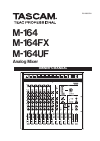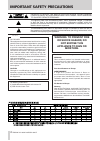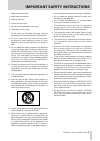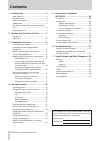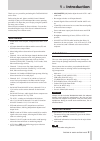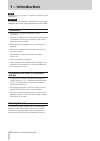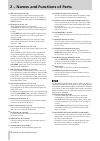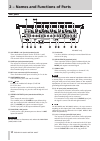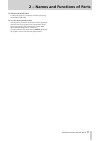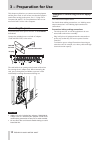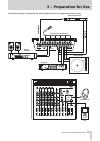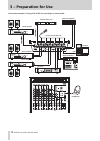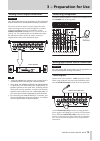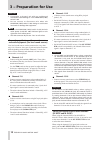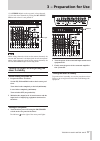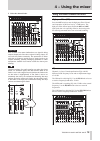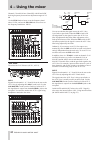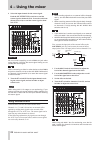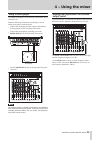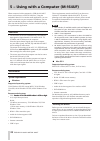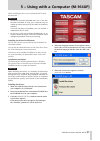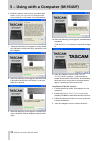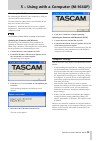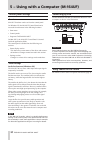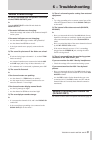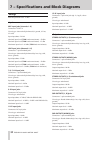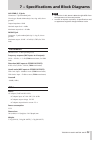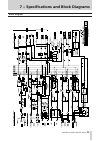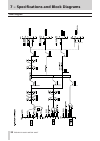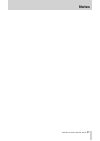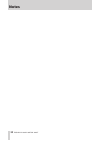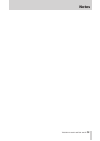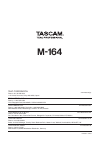Tascam TEAC PROFESSIONAL M-164 Owner's Manual - 3 − Preparation For Use
16
TASCAM M-164/M-164FX/M-164UF
CAUTION
Connecting a dynamic mic with an unbalanced
•
connection could damage it if the PHANTOM (+48V)
switch is ON.
Do not connect or disconnect mics when the
•
PHANTOM (+48V) switch is ON. Doing so could cause
loud noise or damage the equipment.
When the PHANTOM (+48V) switch is ON (and the
•
mixer power is ON) the +48V indicator lights on the
right side of the meter panel.
The XLR connector #2 pins are “hot” on this mixer.
•
Connecting synthesizers, other sound sources
and audio equipment (line level sound sources)
Line level sound sources can be connected to every chan-
nel (1–16). However, the types of jacks and mixer functions
differ depending on the channel. Channels 7–16 are five
pairs of stereo channels, and channels 9-10 can also be
connected to a record player.
Channels 1–6
ª
Connect using the standard (
•
LINE
) jacks. These jacks
are balanced, but they can also be connected with unbal-
anced sound sources.
Use the
•
TRIM
knobs on the top panel to adjust the input
levels (see “Adjusting levels ” on page 18). The mixer
channel functions include a high-pass filter, a 3-band
EQ, AUX 1 and 2 sends and pan.
Channels 7-8
ª
Connect a stereo sound source using standard jacks (L,
•
R). These jacks are balanced, but they can also be con-
nected with unbalanced sound sources.
If a mono sound source is connected to the L jack, the L
•
input signal is sent to both channels 7 and 8.
The mixer channel functions include a 2-band EQ, AUX
•
1 and 2 sends and balance.
Channels 9-10
ª
Connect a stereo sound source using RCA pin jack jacks
•
(L, R).
A record player can be connected to these jacks. When
•
doing so, press in the
PHONO ON
switch on the top
panel. In addition, connect the grounding wire from the
record player to the
SIGNAL GND
jack.
The mixer channel functions include a 2-band EQ, AUX
•
1 and 2 sends and balance.
Channels 11-12
ª
Connect a stereo sound source using RCA pin jack
•
jacks (L, R).
On M-164UF mixers, the stereo audio output from a
•
computer connected by USB is also input to channels
11-12. The signals from these channels can also be sent
to AUX 1.
Channels 13-14
ª
Connect a stereo sound source using standard jacks (L,
•
R). These jacks are balanced, but they can also be con-
nected with unbalanced sound sources.
If a mono sound source is connected to the
•
L
jack, the L
input signal is sent to both channels 13 and 14.
On M-164FX and M-164UF mixers, if the
•
INT. EFFECT
RTN
switch is not pushed in, the internal effects return
signal is input to channels 13-14.
CAUTION
On M-164FX and M-164UF mixers, when connecting
•
an external sound source to the standard jacks of
channels 13-14, push the INT. EFFECT RTN switch
in to set channels 15-16 as the internal effects
return channels. If the INT. EFFECT RTN switch is not
pushed in, the signal from the external sound source
connected to the standard jacks of channels 13-14 and
the internal effects return signal will interfere with
each other and neither signal will be input correctly.
The signals from channels 13-14 can also be sent to
•
AUX 1.
Channels 15-16
ª
Connect a stereo sound source to the
•
STEREO IN
jack
on the top panel. This stereo mini-jack is convenient for
connecting iPods and similar devices.
CAUTION
On M-164FX and M-164UF mixers, when a plug is
connected to the STEREO IN jack, this external input is
prioritized even if the INT. EFFECT RTN switch is pushed
in, setting channels 15-16 as the internal effects return
channels. As a result, the effects signal will not be
returned to these channels. Therefore, when using this
jack, set the internal effects return to channels 13-14.
On the M-164FX and M-164UF models, the signals from
•
channels 15-16 can also be sent to AUX 1.
Setting the internal effects return channels
(M-164FX and M-164UF)
When using the internal effects of an M-164FX or
M-164UF mixer, either channels 13-14 or 15-16 can be used
as the return channels. Use the
INT. EFFECT RTN
switch
to select the return channels.
When using the channel 13-14 input jacks on the rear
panel, push the
INT. EFFECT RTN
switch in to select chan-
nels 15-16 as the return channels. When using the channel