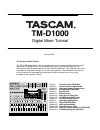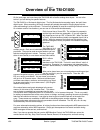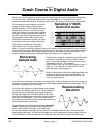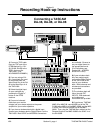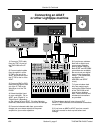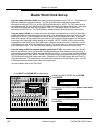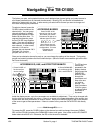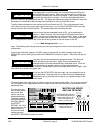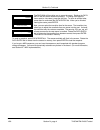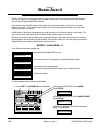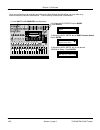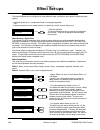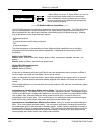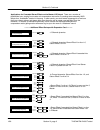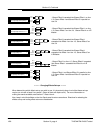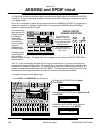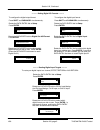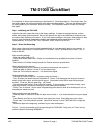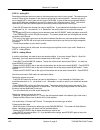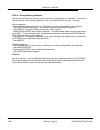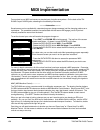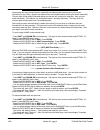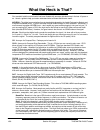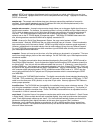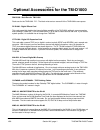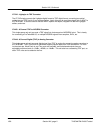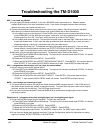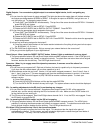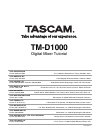- DL manuals
- Tascam
- Music Mixer
- TM-D1000
- Tutorial
Tascam TM-D1000 Tutorial
TM-D1000
Digital Mixer Tutorial
January 1999
Section I
Section II
Section III
Section IV
Section V
Section VI
Section VII
Section VIII
Section IX
Section X
Section XI
Section XII
Section XIII
Section XIV
Section XV
Overview of the TM-D1000
Crash Course in Digital Audio
Recording Hook-up Instructions
Navigating the TM-D1000
Buss+Aux=4
Effect Set-ups
Buss Out vs. Direct Out
AES/EBU and SPDIF in/out
Live Sound Applications
Recording Applications
TM-D1000 QuickStart
MIDI Implementation
What the Heck is That?
Optional Accessories for the TM-D1000
Troubleshooting the TM-D1000
TASCAM
TM-D1000
The Purpose of this Tutorial:
The TM-D1000 Digital Mixer Tutorial is designed to help you become familiar with the normal
operations of this digital mixer in a reasonably short time. Its content was based on the
training and trouble shooting experience of our Product Specialists. This guide does not cover
every feature; its purpose is to get you up and running quickly. We recommend you start out
with this manual, but remember to at least scan the other manuals later on so you will
be aware of their contents. Enjoy!
Summary of TM-D1000
Page 1
Tm-d1000 digital mixer tutorial january 1999 section i section ii section iii section iv section v section vi section vii section viii section ix section x section xi section xii section xiii section xiv section xv overview of the tm-d1000 crash course in digital audio recording hook-up instructions...
Page 2: Aux
Eq in/out freq freq freq gain gain que gain low-f low-g hi-f hi-g 81hz 0 12.3khz 0 pad mid-f mid-g mid-q 0db 1.0k 0 1.71 eq aux 2 aux 4 aux 1 aux 3 pre/ post pre/ post pre/ post pre/ post aux 1-2 pan-level 3 4 ctr 0 0 0 1-2 3 4 post post post 2-01 concert hall in:100 dir: 0 eff:100 type rev-t hall 5...
Page 3
Freq freq freq freq freq freq freq freq freq eq in/out freq freq freq gain gain cue gain mute pan l-r 1-2 3-4 direct trim pad aux 2 aux 4 aux 1 aux 3 pre/ post pre/ post pre/ post pre/ post eq in/out freq freq freq gain gain cue gain mute pan l-r 1-2 3-4 direct trim pad aux 2 aux 4 aux 1 aux 3 pre/ ...
Page 4: Recovering
Whether your studio is digital or analog, there are a few things you need to know before really getting into any recording. When digital audio devices are linked together, it is imperative that the user understand terms like word clock, sample rate, and bit rate. So, here’s a crash course in digital...
Page 5: Connecting A Tascam
Section iii recording hook-up instructions section iii, page 1 tascam tm-d1000 tutorial 1/99 mmc-38 tascam da-38 tascam pa-150 dual power amplifier tascam cdrw-5000 connecting a tascam da-38, da-88, or da-98 tdif-1 a tdif i/o aes/ebu input balanced analog output ext in digital i/o output a midi in m...
Page 6: Connecting An Adat
Section iii, continued section iii, page 2 tascam tm-d1000 tutorial 1/99 connecting an adat or other lightpipe machine tascam pa-150 dual power amplifier tascam da-45hr if-tad mmc/ sync aes/ebu input balanced analog output ext in tdif-1 a tdif i/o word sync word sync in monitor output midi in midi o...
Page 7: Master Word Clock Set-Up
1) press shift and param sel simultaneously. Option system ? 2) rotate the data entrydial to system. Press enter. System master clock select ? 3) rotate the data entry dial to master clock select. Press enter. Master clock select tdif-1 a? 4) rotate the data entry dial to the appropriate source. Pre...
Page 8: Navigating The Tm-D1000
The faders, pan pots, and mute/solo buttons are all dedicated per channel giving you instant access to all of these parameters on all channels simultaneously. Bussing, eq, and aux are all handled one channel (or stereo pair) at a time. In other words, you select which channel you want to change and ...
Page 9
Section iv, continued section iv, page 2 the digital pad is in the eq screen just in case you boost the eq to the point of distorting the channel. When you boost the gain on the eq, you are actually increasing the volume of the signal. If the volume is boosted too much, the channel can overload. So,...
Page 10
Section iv, continued section iv, page 3 tascam tm-d1000 tutorial 1/99 when you are ready to change the configuration of the mixer from the default settings, it is important to know that the busses (1-2, 3-4) share the routing with the auxiliaries. So, you can have 4 busses and no auxiliaries, 2 bus...
Page 11
Section iv, continued section iv, page 4 the tm-d1000 will then allow you to name the scene. Rotating the data entry dial will select different characters. To change from upper to lower case (or visa versa), press the shift key. To move to another letter, press down on and rotate the data entry dial...
Page 12: Buss+Aux=4
With the tm-d1000, the same routing path is used for both auxiliaries and busses (also called groups). So, you can have up to 4 auxiliaries -or- 4 busses, but not both. If you look to the left of the screen, you will see two lights labeled rec and mix. If you put the mixer into rec mode, all four pa...
Page 13
Section v, continued section v, page 2 once you are familiar with recording and mixing with record mode and mix mode, you may want to try some of the other buss/aux combinations. To more directly access these combinations: 1) press shift and param sel simultaneously. Option mode ? 2) rotate the data...
Page 14: Effect Set-Ups
The internal effects can be configured in many different ways, but they all come down to these two basic options: - 4 channel dynamics (i.E. Compressor/limiter or noise gate/expander - or - - 2 stereo processors in the master section (i.E. Dynamics, reverb, chorus, delay, etc.) effect routing - sign...
Page 15
Section vi, continued section vi, page 2 - stereo effect 2 on aux 1-2, stereo effect 1 on aux 3-4 here we have each stereo effect on its own stereo send. Remember, only one of these can be a reverb, and you must have all 4 aux/buss paths assigned as aux to access this setting. Aux 1 aux 2 aux 3 aux ...
Page 16
Section vi, continued section vi, page 3 applications for cascaded stereo effects on the master l/r output: there are a number of possibilities here, ranging from master mix compression and exciter, to creating some extremely wild effects for a “breakdown” section in the song. In other words, you co...
Page 17
Section vi, continued section vi, page 4 - stereo effect 2 cascaded into stereo effect 1 on aux 1-2, stereo effect 4 and stereo effect 5 in parallel on aux 3-4 effect pattern aux1-2[cscd]+aux3-4[para] ? Eff2 eff1 aux 1 aux 2 aux 3 aux 4 eff5 eff4 effect pattern aux1-2[cscd]+aux3-4+l-r ? Eff2 eff1 au...
Page 18
Section vi, continued section vi, page 5 to change your effects set-up: 1) press shift and param sel simultaneously. Option effect ? 2) rotate the data entry dial to effect. Press enter. Effect effect pattern ? 3) rotate the data entry dial to effect pattern. Press enter. Effect pattern l-r:eff1 4) ...
Page 19
Section vi, continued section vi, page 6 to assign the internal effects to either the effect return -or- aux return: 1) press shift and param sel simultaneously. Option setup ? 2) rotate the data entry dial to setup. . Press enter. Setup eff rtn input/assign ? 3) rotate the data entry dial to eff rt...
Page 20: Buss Out Vs. Direct Out
Note: be sure to read buss+aux=4 section to better understand the descriptions here. There are two ways to record audio to your multitrack machine. There is the direct output, and the buss output. Direct output means whatever comes through channel 1 goes to track 1. Channel 5 goes to track 5. Channe...
Page 21: Aes/ebu and Spdif In/out
The tm-d1000 comes with two stereo digital outputs and one stereo digital input available on aes/ebu and spdif. These are assignable to different locations on the board, allowing you to keep more signals in the digital domain. First of all, it is important to realize that you cannot use both the aes...
Page 22
Section viii, continued section viii, page 2 ---------- routing digital input targets ---------- to route your digital inputs to a channel, effect return or aux return: option setup ? Rotate the data entry dial to setup. Press enter. Setup ch1-8 input ? Rotate the data entry dial to eff rtn input/as...
Page 23: Live Sound Applications
The tm-d1000 is totally at home in a live situation, as well as the home recording situation. Below is a diagram of a typical application (shown with optional accessories): fx-d1000 tascam ma-ad8 digital i/o 1 (tdif-1) tdif-1 a fx-d1000 (installed) ch 1: lead vocal ch 2: b. Vocal 1 ch 3: b. Vocal 2 ...
Page 24: Recording Applications
Using a digital mixer like the tm-d1000 will dramatically improve the sound of your recordings. In many professional recording studios, microphones are fed to a mic pre-amp and recorded immediately thereby completely bypassing the board. They do this to avoid any noise added by extra analog circuitr...
Page 25: Tm-D1000 Quickstart
For directions on how to set everything up, see section iii - recording hook-up. Once that’s done, the instructions below will walk you through a really basic recording session. There are two different paths for routing audio to your multitrack: direct out or buss. This quickstart session will walk ...
Page 26
Section xi, continued section xi, page 2 step iii - buss out recording setting up busses to be available the tm-d1000 uses the same signal paths for both auxiliary sends and busses. Since the default setting of the board is with 4 auxiliaries, and we want to record using busses, we need to make some...
Page 27
Section xi, continued section xi, page 3 step iv - adding eq recording enthusiasts want more bass in their bass and more sizzle in their cymbal. The seasoned pro wants to “bring out the character in the sound by enhancing its natural qualities.” however you say it, you’re tweaking eq. Here’s how you...
Page 28
Section xi, continued section xi, page 4 step vi - storing/recalling snapshots now that you’ve slaved over your mix, you can save your mixer settings in a “snapshot.” this way, you can set up a mix, save it, set up another mix, save it, and recall either at any time. To do this: storing snapshots - ...
Page 29: Midi Implementation
Section xii midi implementation section xii, page 1 midi ch select mixer ch:1 midi ch select effect1 ch:2 option midi ? Midi midi ch select ? - press shift and param sel simultaneously. The top line of the screen should read option. If it doesn’t, press escape until it does. - rotate the data entry ...
Page 30
Section xii, continued section xii, page 2 closed loop (two-way communication) is generally considered better because you have current information in your mixer. (signals can be sent from the controlled decks verifying the action requested.) the play light will be solidly illuminated telling you tha...
Page 31: What The Heck Is That?
Our wonderful artistic musical world has been flooded with acronym alphabet soup in the last 10 years or so. Here’s a guide to help you better understand what all those techie terms mean. Aes/ebu - the digital communication format standard developed by the audio engineering society and european broa...
Page 32
Section xiii, continued section xiii, page 2 i/o - this is a real cool way of saying “input and output.” also, it is the last two letters of “old macdonald had a farm, e-i-e-i/o”. No one knows what the e-i-e part stands for, or why there are 5 spaces and only 3 of the 5 vowels on that song. Insert -...
Page 33
Section xiii, continued section xiii, page 3 optical - spdif and lightpipe digital formats both travel through an optical cable (only one at a time, please.) remember, lightpipe and spdif are not compatible formats, though. Lightpipe is 8 channels, spdif is 2 channels. Sample rate - the sample rate ...
Page 34
Rm-d1000 - rack ears for tm-d1000 rack ears for the tm-d1000. Fyi - the black wrist rest can come off of the tm-d1000 to save space. Fx-d1000 - digital effects card this card essentially doubles the internal effects capability of the tm-d1000, adding 4 more processing slots (making it a total of 8.)...
Page 35
Section xiv, continued section xiv, page 2 if-tad - lightpipe to tdif converter the if-tad simply converts the lightpipe digital format to tdif digital format, converting two optical cables into one tdif line for 2 way communication. Again, this can do more than simply link an adat to the tm-d1000. ...
Page 36: Troubleshooting The Tm-D1000
Section xv troubleshooting the tm-d1000 section xv, page 1 tascam tm-d1000 tutorial 1/99 aux - i can’t hear any effects! Aux - i assigned two effects loops, and i can’t hear the second effect! Buss - i can’t assign my channels to a buss! Digital input a - i plugged a device into my digital input, bu...
Page 37
Section xv, continued section xv, page 2 tascam tm-d1000 tutorial 1/99 digital outputs - i’ve connected my digital output to an external digital device, but it’s not getting any signal! Direct output - when i push the direct output button, it doesn’t light up and doesn’t route my signal. Dynamics - ...
Page 38
Section xv, continued section xv, page 3 tascam tm-d1000 tutorial 1/99 error messages: option cards - i installed my fx-d1000 and/or if-td1000 expansion cards, and the mixer won’t address them and/or freezes up. Output - i’m not hearing my mix properly -or- at all. Output - my pan controls aren’t pa...
Page 39: Tm-D1000
Tm-d1000 digital mixer tutorial teac corporation phone: (0422) 52-5082 teac america, inc. Phone: (323) 726-0303 teac canada ltd. Phone: 905-890-8008 facsimile: 905-890-9888 teac mexico, s.A. De c.V. Phone: 5-658-1943 teac uk limited phone: 01923-819699 teac deutschland gmbh phone: 0611-71580 teac fr...