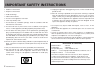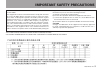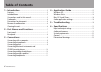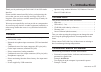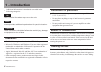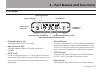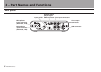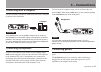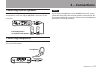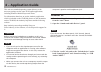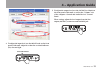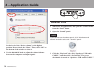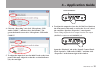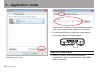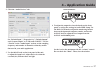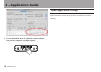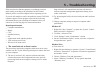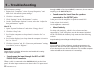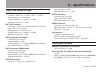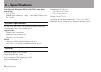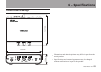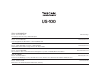- DL manuals
- Tascam
- Accessories
- US-100
- Owner's Manual
Tascam US-100 Owner's Manual
Summary of US-100
Page 1
Us-100 usb audio interface d01094020a owner's manual this device has a serial number located on the bottom panel. Please record it and retain it for your records. Serial number: ___________________________________.
Page 2
2 t ascam us-100 1 read these instructions. 2 keep these instructions. 3 heed all warnings. 4 follow all instructions. 5 do not use this apparatus near water. 6 clean only with dry cloth. 7 do not block any ventilation openings. Install in accordance with the manufacturer's instructions. 8 do not in...
Page 3: Important Safety Precautions
Tascam us-100 3 for u.S.A. To the user this equipment has been tested and found to comply with the limits for a class b digital device, pursuant to part 15 of the fcc rules. These limits are designed to provide reasonable protection against harmful interference in a residential installation. This eq...
Page 4: Table of Contents
4 t ascam us-100 table of contents 1 – introduction .................................................................. 5 features ................................................................................. 5 included items ...................................................................... ...
Page 5: Features
Tascam us-100 5 thank you for purchasing the tascam us-100 usb audio interface. Please read this manual carefully before you begin using the unit so that you can use it correctly and enjoy using it for a long time. After you have read this manual, keep it nearby for reference when needed. We accept ...
Page 6: Trademarks
6 t ascam us-100 additional information is introduced as needed in the • following categories. Tip this is a useful hint about ways to use the unit. Note a note provides additional explanations for special situations. Caution these instructions should be followed to avoid injury, damage to equipment...
Page 7: Front Panel
Tascam us-100 7 2 – part names and functions front panel overload indicator signal indicator usb indicator headphones connector output level adjustment knob monitoring balance adjustment knob input level adjustment knob guitar input connector overload indicator (ol) • this lights if the input level ...
Page 8: Rear Panel
8 t ascam us-100 rear panel usb connector line output connectors line input connectors analog record player signal gnd connector input switch microphone input connector (balanced , xlr) microphone input connector (balanced , trs) 2 – part names and functions.
Page 9: Connecting With A Computer
Tascam us-100 9 connecting with a computer use the included usb cable to connect the unit with a computer as shown in the illustration. Usb computer caution some usb devices use the usb bus frequently. In order to avoid dropouts in the audio signal, clicking noises and other problems, we strongly re...
Page 10: Cd/md/cassette Players
10 t ascam us-100 guitar connecting electronic instruments and cd/md/cassette players connect the analog outputs of keyboards, drum machines and cd/md/cassette players to the line input ( input ) jacks on the rear panel. To activate line input, set the input switch on the rear panel to line . When u...
Page 11: Connecting Monitor Speakers
Tascam us-100 11 connecting monitor speakers connect monitor speakers (powered speakers or an amplifier and speakers) to the line output ( output ) connectors on the rear panel. Powered speakers or amplifier and speakers connecting headphones connect headphones to the phones connector (stereo mini j...
Page 12: Windows Xp
12 t ascam us-100 this unit uses standard operating system drivers, so the necessary settings are the same for all audio applications, including windows media player and itunes. For information about how to use the audacity application, which is included on the cd-rom, please see the documents on th...
Page 13: 4 – Application Guide
Tascam us-100 13 4 to adjust the input level, use the input knob on the front panel of this unit. Adjust it so that the overload indicator ( ol ) does not light. Overload indicator 5 to adjust the output level, use the output level knob on the front panel of this unit, as well as the “volume” tab of...
Page 14: Windows Vista
14 t ascam us-100 set the level of the “device volume” to the highest position. Do not check the “mute.” then, click “ok” at the bottom of the window to close it. 6 use the balance knob to adjust the volume balance between the computer and input signals. Windows vista 1 shut down all applications, a...
Page 15: 4 – Application Guide
Tascam us-100 15 4 click the “recording” tab, click “microphone: usb audio codec,” and then click “set default.” the green checkmark is moved to “microphone: usb audio codec.” 5 to adjust the input level, use the input knob on the front panel of this unit. Adjust it so that the overload indicator ( ...
Page 16: Mac Os X and Itunes
16 t ascam us-100 click the “levels” tab. Set the level for “speakers” to the maximum, then click “ok” at the bottom of both windows to close them. 7 use the balance knob to adjust the volume balance between the computer and input signals. Mac os x and itunes 1 open the “utilities” folder, which is ...
Page 17: 4 – Application Guide
Tascam us-100 17 2 click the “audio devices” tab. Set “default input,” “properties for,” “default output” and “system output” to “usb audio codec.” for the “format” in the “audio input” section, set the sampling frequency and number of channels so that they match that used in your audio application....
Page 18: Audio Application Settings
18 t ascam us-100 5 use the balance knob to adjust the volume balance between the computer and input signals. Audio application settings please consult the documentation or the maker of the audio application that you are using for how to make the necessary settings. 4 – application guide.
Page 19: 5 – Troubleshooting
Tascam us-100 19 if the unit does not function properly even though you have made setting according to the procedures in this owner’s manual, please review this chapter before requesting service. If you are still unable to resolve the problem, contact tascam customer support. Please prepare to provi...
Page 20: 5 – Troubleshooting
20 t ascam us-100 b) performance settings 1 right-click “computer,” select “system properties,” and then click “advanced system settings.” 2 click the “advanced” tab. 3 click “settings” in the “performance” section. 4 on the “performance options” screen, select the “adjust for best performance” opti...
Page 21: Input and Output Ratings
Tascam us-100 21 input and output ratings mic in xlr connector connector: xlr-3-31 (1: gnd, 2: hot, 3: cold) input impedance: 2.2 kΩ or more nominal input level: –62 dbu to –23 dbu maximum input level: –7 dbu mic in trs connector connector: 6.3 mm (1/4”) standard trs jack (tip: hot, ring: cold, slee...
Page 22: System Requirements
22 t ascam us-100 total harmonic distortion (mic in to output, when direct monitoring) 0.1% or less ( input knob minimized: 1 khz, –7 dbu input, output level: fs –10 db) system requirements see the tascam website for updated information about os compatibility. (http://www.Tascam.Com/). Supported os:...
Page 23: Dimensional Drawings
Tascam us-100 23 dimensional drawings illustrations and other depictions may differ in part from the • actual product. Specifications and external appearance may be changed • without notification to improve the product. 150 mm 40.6 mm 127.7 mm 6 – specifications.
Page 24: Us-100
Teac corporation phone: +81-42-356-9143 www.Tascam.Jp 1-47 ochiai, tama-shi, tokyo 206-8530 japan teac america, inc. Phone: +1-323-726-0303 www.Tascam.Com 7733 telegraph road, montebello, california 90640, usa teac canada ltd. Phone: +1905-890-8008 facsimile: +1905-890-9888 www.Tascam.Com 5939 walla...