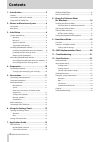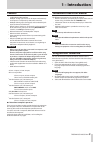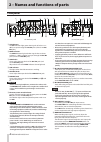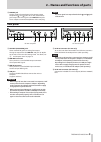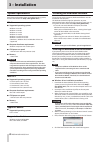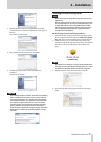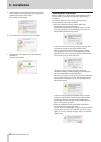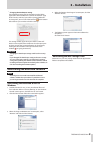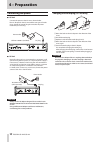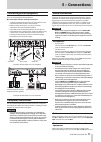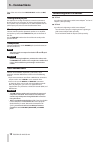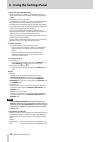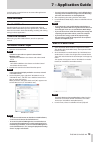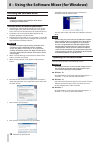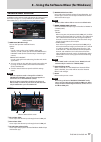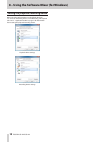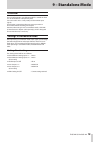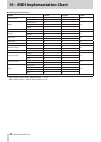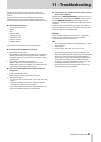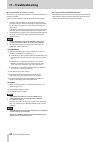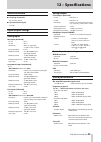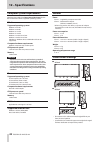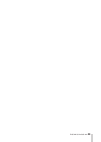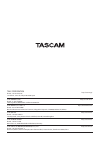- DL manuals
- Tascam
- Recording Equipment
- us-2x2
- Reference Manual
Tascam us-2x2 Reference Manual
Summary of us-2x2
Page 1
D01236020e us-2x2 us-4x4 usb audio/midi interface reference manual before connecting this unit to a computer, you must download and install dedicated software on the computer..
Page 2: Contents
2 tascam us-2x2/us-4x4 contents 1 – introduction ..............................................3 features ..........................................................................................3 conventions used in this manual ..........................................3 using the teac global site...
Page 3: 1 – Introduction
Tascam us-2x2/us-4x4 3 1 – introduction features • 24-bit/96khz audio interface • multiple 1 analog signals (l/r) can be input simultaneously and output to a computer by usb at the same time • multiple xlr mic inputs (balanced 2 ) and standard trs jack inputs (balanced 3 /unbalanced 4 ) • electric g...
Page 4: Front Panel
4 tascam us-2x2/us-4x4 2 – names and functions of parts front panel w 7 8 9 0 q 1 2 3 4 5 6 7 1 2 3 4 5 6 8 0 q w us-4x4 front panel us-2x2 front panel 1 sig indicators the sig indicators light green when signals (of at least −32 dbfs) are input through the in1/in2 jacks (and us-4x4 in3/ in4 jacks)....
Page 5: Rear Panel
Tascam us-2x2/us-4x4 5 2 – names and functions of parts w phones jack use this standard stereo phone jack to connect stereo headphones( 1 and 2 jacks on us-4x4). Each of these jacks outputs the same signal as the line out 1–2 jacks. Use an adapter to connect headphones with a mini plug. Note the sam...
Page 6: 3 – Installation
6 tascam us-2x2/us-4x4 3 – installation system requirements for the latest information about supported operating systems, visit the teac global site (http://teac-global.Com/). Windows 8 supported operating systems windows 10 32-bit windows 10 64-bit windows 8.1 32-bit windows 8.1 64-bit windows 7 32...
Page 7: 3 – Installation
Tascam us-2x2/us-4x4 7 3 – installation 7. Read the contents of the license agreement, and select “i accept the terms in the license agreement” if you agree to the terms. Then, click the “next” button. 8. Next, click the “install” button to start installation. 9. The following screen appears when in...
Page 8: 3 – Installation
8 tascam us-2x2/us-4x4 3 – installation 5. Click the “read license” button and check the contents of the software license agreement. If you agree to the contents of the license, click “agree”. Then, click the “next” button. 6. Next, click the “install” button to start installation. 7. The following ...
Page 9: 3 – Installation
Tascam us-2x2/us-4x4 9 3 – installation • changing the gatekeeper setting the gatekeeper setting can be changed using the “allow applications downloaded from:” item on the “general” page of the “security & privacy” pane of the system preferences. To change this, you must click the lock icon ( ) at t...
Page 10: Connecting The Power
10 tascam us-2x2/us-4x4 connecting the power 8 us-4x4 connect the power to the us-4x4 as shown below. * the ac adapter for the us-4x4 includes two types of outlet plugs. Attach the type of plug that matches the power outlet that you are using. Power outlet gpe248-120200-z (included) dc plug 8 us-2x2...
Page 11: 5 – Connections
Tascam us-2x2/us-4x4 11 5 – connections connecting other equipment this is an example of us-4x4 connections. 8 precautions before making connections • carefully read the operation manuals of the devices to be connected and then connect them correctly. • before making connections, turn this unit and ...
Page 12: 5 – Connections
12 tascam us-2x2/us-4x4 5 – connections front of the unit and set their mic/line inst switches to mic/ line. Analog record players the output of an analog record player cannot be connected directly to this unit. To connect an analog record player to this unit, a phono amp and equalizer (or an audio ...
Page 13: Opening The Settings Panel
Tascam us-2x2/us-4x4 13 6 – using the settings panel opening the settings panel you can use the settings panel to make settings for the various functions of the unit. Open the settings panel in the following manner. Windows 8 windows 10 click the windows start button and select all programs w tascam...
Page 14
14 tascam us-2x2/us-4x4 6 – using the settings panel 3 buffer size item (windows only) the driver for the unit stores the audio input and output signals transferred to and from the computer temporarily in a buffer. This buffer size can be adjusted. Smaller buffer sizes result in less audio signal de...
Page 15: 7 – Application Guide
Tascam us-2x2/us-4x4 15 7 – application guide in this chapter, we explain how to set some audio applications for use with this unit. Daw software bundled daw software download quickstart guides for the bundled daw software from the teac global site (http://teac-global.Com/), and refer to them for in...
Page 16: Opening The Software Mixer
16 tascam us-2x2/us-4x4 8 – using the software mixer (for windows) installing the software mixer caution complete installation of the windows driver before installing the software mixer. Software mixer installation procedures 1. Download the software mixer from the us-2x2 or us-4x4 product page on t...
Page 17: Software Mixer Overview
Tascam us-2x2/us-4x4 17 8 – using the software mixer (for windows) software mixer overview in addition to the settings panel explained in the “settings panel overview” on page 13, 7 is expanded in the software mixer. Items other than 7 can also be set using the settings panel. Software mixer 7 mode ...
Page 18
18 tascam us-2x2/us-4x4 8 – using the software mixer (for windows) setting the playback/recording device when using the software mixer, set the default device to “us-2x2 & us-4x4 mixing driver” on the recording and playback tabs. See “7 – application guide” on page 15 for information about setting t...
Page 19: 9 – Standalone Mode
Tascam us-2x2/us-4x4 19 9 – standalone mode overview this unit will operate in standalone mode if it is turned on when it is not connected to a computer by usb. You can use this unit as a mic preamp and to monitor input signals. This function is convenient when you want to practice an instrument wit...
Page 20
20 tascam us-2x2/us-4x4 10 – midi implementation chart 8 midi implementation chart function transmit recognize remarks basic channels when power on — — thru settable — — mode when power on — — thru messages — — altered .................... Note number range — — thru velocity note on — — thru note of...
Page 21: 11 – Troubleshooting
Tascam us-2x2/us-4x4 21 11 – troubleshooting please read this chapter if you are unable to use the unit properly even after setting it following the procedures in this manual. If you are still unable to resolve a problem, please contact tascam customer support with the following information about th...
Page 22: 11 – Troubleshooting
22 tascam us-2x2/us-4x4 11 – troubleshooting 8 sound breaks up or there is noise. The processing load on the computer causes sound to break up and noise to occur. Here are some methods to reduce the load on the computer. 1. A wireless lan and software running in the background, including antivirus s...
Page 23: 12 – Specifications
Tascam us-2x2/us-4x4 23 12 – specifications audio resolution 8 sampling frequencies 44.1, 48, 88.2, 96 khz 8 quantization bit depth 16/24-bit input/output ratings analog inputs mic inputs (balanced) us-2x2 : in 1-2 us-4x4 : in 1-4 connectors : xlr-3-31 equivalent (1: gnd, 2: hot, 3: cold) input impe...
Page 24: 12 – Specifications
24 tascam us-2x2/us-4x4 12 – specifications computer system requirements check the teac global site (http://teac-global.Com/) for the latest information about supported operating systems. Windows supported operating systems windows 10 32-bit windows 10 64-bit windows 8.1 32-bit windows 8.1 64-bit wi...
Page 25
Tascam us-2x2/us-4x4 25.
Page 26
Teac corporation http://tascam.Jp/ phone: +81-42-356-9143 1-47 ochiai, tama-shi, tokyo 206-8530 japan teac america, inc. Http://tascam.Com/ phone: +1-323-726-0303 1834 gage road, montebello, california 90640 usa teac mexico, s.A. De c.V. Http://teacmexico.Net/ phone: +52-55-5010-6000 río churubusco ...