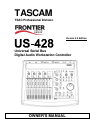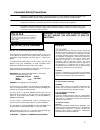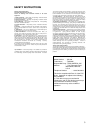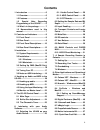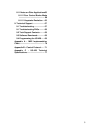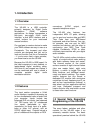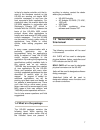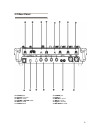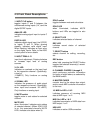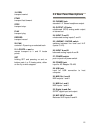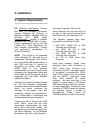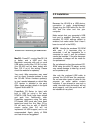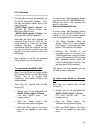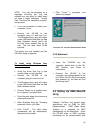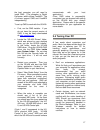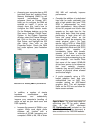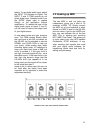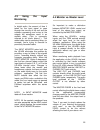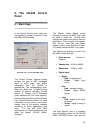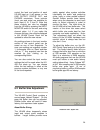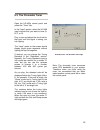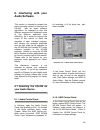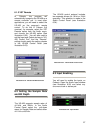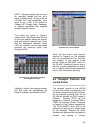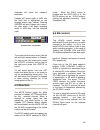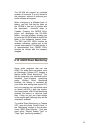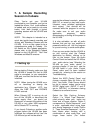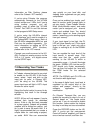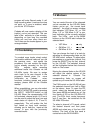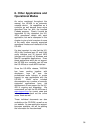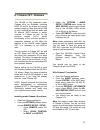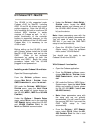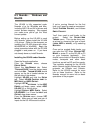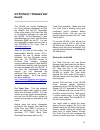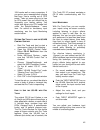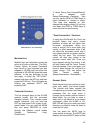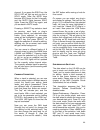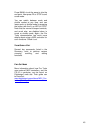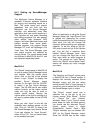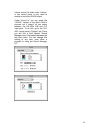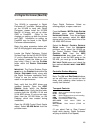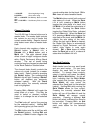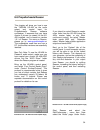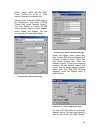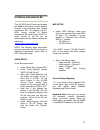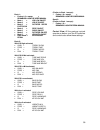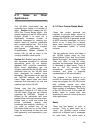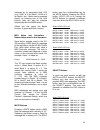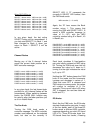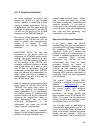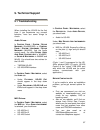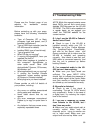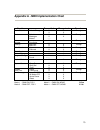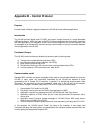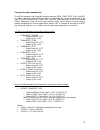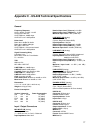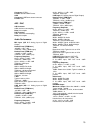- DL manuals
- Tascam
- Recording Equipment
- US-428
- Owner's Manual
Tascam US-428 Owner's Manual
Summary of US-428
Page 1
Tascam teac professional division version 3.0 edition universal serial bus digital audio workstation controller owner’s manual.
Page 2: For U.S.A
2 important safety precautions caution: to reduce the risk of electric shock, do not remove cover (or back). No user-serviceable parts inside. Refer servicing to qualified service personnel. The exclamation point within an equilateral triangle is intended to alert the user to the presence of importa...
Page 3
3 read all of these instructions. Save these instructions for later use. Follow all warnings and instructions marked on the audio equipment. 1) read instructions — all the safety and operating instructions should be read before the product is operated. 2) retain instructions — the safety and operati...
Page 4: Contents
4 1. Introduction ................................... 6 1.1 overview................................... 6 1.2 features.................................... 6 1.3 special note regarding programming of the us-428.......... 6 1.4 what’s in the package ............. 7 1.5 nomenclature used in this manual...
Page 5
5 8.11 notes on other applications60 8.11.2 four control banks mode .................................................. 60 8.11.2 keystroke emulation ... 65 9. Technical support ....................... 67 9.1 troubleshooting .................... 67 9.1 troubleshooting faqs .......... 68 9.2 tech supp...
Page 6: 1. Introduction
6 1. Introduction 1.1 overview the us-428 is a usb controller primarily designed for digital audio workstation (daw) software applications. Its design incorporates a four-input, two-output 24-bit audio interface, a dual midi interface, and a control surface for your most-used mouse functions. Our go...
Page 7
7 is that of a simple controller unit; that is, most of the hardware controls on the us-428 are sending out simple midi controller messages to and from the host computer’s audio application. For simplicity’s sake, this manual details the us-428’s operation in conjunction with steinberg’s cubasis vst...
Page 8: 2. Controls and Indicators
8 2. Controls and indicators 2.1 front panel 1 input c/d select and leds 2 input trim pots 3 overload led 4 signal led 5 channel mute and solo switches and leds 6 rec and select leds 7 rec and select switches 8 channel faders 9 master fader 10 midi and usb status leds 11 line out and headphones leve...
Page 9
9 2.2 rear panel 22 phones jack 23 output l/r jacks 24 input c and d 25 line/mic / guitar switch 26 input a and b 27 power switch 28 power jack 29 usb jack 30 midi out 1 and 2 31 midi in 1 and 2 32 digital in and out 33 mic input a and b.
Page 10
2.3 front panel descriptions 1. Input c+d button toggles inputs c and d between the unbalanced analog inputs (1/4”) and the digital s/pdif inputs. Analog led indicates analog signal input to inputs c and d. Digital led indicates digital signal input (via s/pdif) to inputs c and d. When glowing stead...
Page 11
11 11. Line out controls the level to the rca (analog) outputs. Headphone out controls the level to the headphone outputs. 12. Aux 1 through 4 selects the host application’s auxiliary sends 1 through 4. 13. Asgn application specific key. (in cubasis, asgn + aux 1 or 2 will enable the aux send for th...
Page 12
12 19. Rew transport rewind. Ffwd transport fast forward. Stop transport stop. Play transport play. Record transport record. 20. Pan controls l-r panning on selected track. 21. Locate > moves transport to l and r locate points. Set holding set and pressing and >> buttons sets l or r locate points, e...
Page 13: 3. Installation
13 3. Installation 3.1 system requirements pc: minimum requirements: pentium 200 mhz (or equivalent) processor running windows 98 (second or millennium edition), windows 2000 or windows xp, 96mb ram. Recommended: pentium ii 300mhz processor with 128mb ram or better. (these requirements are for use w...
Page 14
14 macos: powerpc running macos 8.6 or better, and a usb port. Any macintosh computer with one or more usb ports running mac o/s 8.6 or later (the us-428 has not been tested with mac o/s x as of this writing. Please check the website for updates). Very early imac computers may need one (or more) fir...
Page 15
15 3.2.1 windows the us-428 v3 drivers are available on the cd as executable installers. You’ll find two executable installer files on the disk, labeled as “us428_win9x_install_3_05.Exe” (for windows 98 second edition and millennium edition) and “us428_win2k_install_3_05.Exe” (for windows 2000 and w...
Page 16
16 note: you may be prompted by a message informing you that the software you are about to install does not have a digital certificate. Simply click “continue the installation anyway” and proceed. If you are prompted to restart your computer, do so. Connect the us-428 to the computer, plug it in, an...
Page 17
17 the host computer, you will need to install oms. (the exception is digital performer, which utilizes freemidi. The v3 drivers support oms and freemidi independently.) to set up oms to work with the us-428: first, run the oms installer. If you do not have the current version of oms, it may be free...
Page 18
18 assuming your computer has an ide hard disk (most do), enabling direct memory addressing (dma) on will improve performance. Some programs (such as cubase vst) allow you to configure the dma as enabled on install. If you’ve not already done this, here’s how to configure the dma transfer mode: on t...
Page 19
19 3.5 notes on usb interfacing the usb protocol is an extremely versatile one, and much has been made of the possibility of using multiple (over 100) devices on a single bus. While this is certainly a possibility, we recommend using as few other usb devices as possible in a system equipped with the...
Page 20: 4. Hooking Up Audio And
20 4. Hooking up audio and midi to the us-428 4.1 hooking up audio to monitor output from your computer, connect the analog outputs of the us- 428 to your mixer, amplifier or powered monitors. Output volume is controlled by the line out level pot. If you’ve got a digital mixer, external d/a converte...
Page 21
21 faders. To use digital audio input, switch the input c+d selector to digital. The input c and d trim controls do not affect digital input. Sampled audio from the s/pdif digital input is passed directly to the application without modification. To reduce the level of the digital audio signal at inp...
Page 22
22 4.3 using the input monitoring in digital audio, the amount of time it takes for the input signal to pass through the circuitry of the unit and the software processing and arrive at the outputs will sometimes result in an audible delay. (this is commonly referred to as “audio latency”.) this adde...
Page 23: 5. The Us-428 Control
23 5. The us-428 control panel 5.1 main page in the control panel’s main page, you can specify a number of options of the us-428’s asio handling. The control surface protocol setting governs the type of midi messages used to send fader and button information from the us-428 to applications. The corr...
Page 24
24 control the level and position of each us-428 input as it will appear on the line output, digital out, and phones connectors. Three controls (level, pan and mute) are available for each input a, b, c and d. Note that these controls can also be changed from the us-428 by pressing the input monitor...
Page 25
25 5.3 the chromatic tuner open the us-428’s control panel and select the “tuner” tab. In the “input” section, select the us-428 input channel that you want to tune (a, b, c, or d). Play a note and adjust the trim knob for that input until the signal is strong, but not clipping. The “level” meter on...
Page 26: 6. Interfacing With Your
26 6. Interfacing with your audio software this section is intended to present the basic concepts needed to interface the us-428 with an audio software application. It’s important to note that different programs will implement some of the features described here differently. As it would be beyond th...
Page 27
27 6.1.3 vst remote in cubasis, the program will automatically recognize the us-428 as a remote controller unit. In most other applications, you will need to select the us-428 as the program’s remote control. To do this in cubase (full versions), for example, select the vst remote option from the au...
Page 28
28 note: cubasis supports only one input for recording (though this can be a mono or stereo track). To fully utilize the us-428’s four input capabilities, you’ll need to run it with a full version of cubase vst, emagic logic, cakewalk, or another application that supports multiple inputs on record. ...
Page 29
29 clockwise will move the transport backward. Cubasis will record audio or midi into the track that is highlighted on the arrange screen (see above). Pressing record will start cubasis into a count- off, after which it will begin recording audio or midi data into the selected track. The locate poin...
Page 30
30 6.7 aux buttons the aux buttons 1 through 4 select the corresponding aux send in the software. When an aux led is illuminated, the selected aux level is controlled via the datawheel. To open a channel’s aux send panel in cubasis, press one of the aux send buttons, and then the select key on any c...
Page 31
31 the us-428 will support an unlimited number of channels. It is only limited to the maximum amount of channels your audio software will support. When changing to a different bank of faders, you may find that the fader on the us-428 is now out of position with the associated channel’s fader in cuba...
Page 32: 7. A Sample Recording
32 7. A sample recording session in cubasis okay. You’ve got your us-428 connected to your computer, and you’ve loaded the drivers. Your audio software is loaded, and you’re ready to cut some tracks. Let’s walk through a typical recording session with the us-428 and cubasis. Note: this chapter is in...
Page 33
33 information on disk caching, please refer to the cubasis vst manual.) if you’re using cubasis, the program automatically connects to the us-428 control surface and leds, but if you’re using another program, you will probably need to select the “us-428 control port” midi in and out devices in that...
Page 34
34 program will enter record mode. It will stop recording when it reaches the drop out point, or if none is enabled, when you hit the stop button. Cubasis will now create a display of the track(s) you’ve just recorded. This can take a few seconds to a few minutes, depending on how long the recorded ...
Page 35
35 once your tracks are recorded, mixing can be automated on cubasis’ internal mixer. By selecting write on the mixer panel in cubasis, your fader moves, eq and fx settings and changes, panning, etc., can all be recorded into cubasis’ automated mixer settings. To play back the automated mix, select ...
Page 36: 8. Other Applications and
36 8. Other applications and operational modes as we’ve mentioned throughout this manual, the us-428 is an extremely versatile device. Its capabilities as a controller go well beyond those we’ve described thus far with the bundled cubasis program. Clearly it would be impossible to fully document the...
Page 37
37 8.1 cubase vst - windows the us-428 is fully supported under cubase v5.Xx for windows, including asio 16 and 24 bit drivers and control surface mapping. Note that the us-428 is fully functional as both an audio and 32 channel midi interface in earlier versions of cubase as well. In the previous v...
Page 38
38 8.2 cubase vst – macos the us-428 is fully supported under cubase v5.00 for macos, including asio 16 and 24 bit drivers and control surface mapping. Note: the us-428 is fully functional as both an audio and 32 channel midi interface in earlier versions of cubase as well. In v4.1, partial function...
Page 39
39 from the o ptions / a udio / s ystem menu, select the asio device tab and choose one of the us 428’s asio drivers (16 or 24 bit) as the device. Note: these parameters save with the song and are not globally remembered. You will need to save the song as def.All if you want the oms midi setup to lo...
Page 40
40 8.3 nuendo - windows and macos the us-428 is fully supported under nuendo v1.Xx for windows and mac, including asio 16 and 24 bit drivers and control surface mapping. We suggest you make sure you’ve got the most current update. Before setting up the us-428 to work with nuendo, please install the ...
Page 41
41 8.4 protools – windows and macos the us-428 can control digidesign's pro tools software application on both the macos and the pc. Digidesign offers a free version, protools free, that is an attractive application for use with the us-428. On the macintosh it uses soundmanager for audio, and window...
Page 42
42 1024 works well on many computers. If you get an error message when playing that says “you’re running out of cpu power. Take out some plug-ins to free up cpu power” then you should first try increasing your latency setting. You might also adjust your cpu usage limit under the setups/hardware… men...
Page 43
43 m odifier k eys modifier keys are held down to alter the action of a knob or other key. The shift, control, option, alt and/or command keys found on your keyboard are also mapped to us-428 keys, and either the keyboard or us-428 key gives the same behavior. In the key summary on the last page, a ...
Page 44
44 channel. If you press the solo key, the solo led will light up and you are in solo mode. Now the mute keys become solo keys for the 8 channels, and the mute lights become solo lights. Press the solo key again, and you are back in mute mode. Pressing a select key selects a track for panning, send ...
Page 45
45 press bank> to do the same to trim the end point. Now press f2 or stop to exit scrub mode. You can switch between scrub and shuttle modes at any time, and can leave scrub or shuttle mode by pressing the button with the lit up led or stop. Note that the normal transport controls, and much else, ar...
Page 46
46 8.4.1 setting up soundmanager support the macintosh sound manager is a standard 2-channel software interface for playing and recording sound on a mac. The audio inputs and outputs (speakers) that are built into any macintosh use the sound manager interface, and essentially every mac application t...
Page 47
47 volume control, its slider under “volume” in this control panel is only used to enable or mute the us-428 output. Under “sound in” you can select the “us-428” instead of the mac’s built-in sources, but it doesn’t let you select between the us-428’s a:b and c:d input pairs. To do this, go to the “...
Page 48
48 8.5 digital performer (macos) the us-428 is supported in digital performer v2.7 and later. Before setting up the us-428 to work with digital performer, please install the us-428 macos v3 drivers, and set up either oms or freemidi. (refer to the chapters on setting up both the drivers and oms. Inf...
Page 49
49 go to beginning of song locate>> go to end of song set + set memory start to current time set + locate>> set memory end to current time channel controls: the us-428 has 8 channel strips and a master fader. The master fader controls the volume for any and all tracks that contain master faders. Reg...
Page 50
50 bank selection: shift 8 tracks to the left bank>> shift 8 tracks to the right set + shift 1 track to the left set + bank>> shift 1 track to the right if less than 8 tracks remain to the left or right, the bank buttons will shift as many tracks as available. The led is lit if you can shift further...
Page 51
51 insert parameter controls pressing s et + f1 lights the f1 led indicating that insert parameter control mode is active. In this mode you can control parameters for insert b, c, d or e for the leftmost selected track. The topmost insert slot (a) is reserved for the p ara eq 4- band insert and dire...
Page 52
52 two notes related to using the us-428 for automation and the b asics / a utomation s et - up dialog box: if you wish to disable a global automation enable type (e.G., pan), you must do it for both audio and midi. The enable automation types under track automation configuration should be set to al...
Page 53
53 8.6 cakewalk and sonar as of this writing, cakewalk have not yet completed their support for the us-428 in either cakewalk pro audio 9 or sonar. They have assured us and their users that they intend to do so soon. For information on the current status of official support, please contact cakewalk ...
Page 54
54 8.8 propellerheads reason this chapter will show you how to use the tascam us-428 as the audio output and control input for propellerhead’s reason software synthesizer. It assumes that you have version 3 drivers (or newer) for the us- 428 installed, and is based on version 1.0.1 of reason. For mo...
Page 55
55 driver” select “asio us-428 asio driver…” either the 24-bit or 16-bit version. Also set your sample rate. Now go to the “advanced midi” page of the preferences, and select “us-428 control port” under “remote control.” this tells reason to receive us-428 control surface input to control reason kno...
Page 56
56 window will pop up. The first time you do this in a session, you will need to check the “learn from midi’ box. Now simply move the us-428 control you want to use (fader, knob, button) and reason will automatically identify it and map it to the reason control the you previously selected. You can s...
Page 57
57 8.9 native instruments b4 the us-428 control panel now includes the addition of another control surface protocol in the drop-down box: "native instruments b4", for mapping the us- 428's control surface to native instruments' b4 virtual organ. (note: a demo version of the b4 can be downloaded from...
Page 58
58 bank 1: • faders 1-8 + master = drawbars 1-9 on the upper manual • mute 1 = vib low on/off • mute 2 = vib up on/off • mute 3 = rotator speed fast/slow • mute 4 = perc on/off • mute 5 = drive on/off • mute 6 = rotator on/off • mute 7 = velocity on/off • data wheel = expression pedal bank 2: (simil...
Page 59
59 8.10 syntrillium cool edit as this manual is being completed, the current version of cool edit is 1.2a. While there is no controller surface support for the us-428 in this version, syntrillium has confirmed that the version 2.0 update will contain full support for the us-428. If you are a cool ed...
Page 60
60 8.11 notes on other applications the us-428’s functionality can be expanded even further in a number of ways. Section 8.11.1 details the us- 428’s four control banks mode – this special mapping of the us-428’s control protocol allows it to send out a significantly increased number of controller m...
Page 61
61 indicated by its associated aux led (e.G., aux1 is lit for bank1; aux2 is lit for bank2, etc.). Banks can be selected directly by pressing one of the aux buttons; they can also be selected sequentially with the bank button. (when you first select the banks protocol, it opens with bank1 active.) m...
Page 62
62 when rec led is on: select 1 button sends midi note (24 + 32*b) select 2 button sends midi note (25 + 32*b) select 3 button sends midi note (26 + 32*b) select 4 button sends midi note (27 + 32*b) select 5 button sends midi note (28 + 32*b) select 6 button sends midi note (29 + 32*b) select 7 butt...
Page 63
63 an eq bank button lights the associated led, and the last selected eq band for each of the four banks is remembered. To describe the midi controller numbers used for the eq knobs, we will number the eq bands from bottom to top; lo=0, lo mid=1, hi mid=2, hi=3. “e” represents the currently-active e...
Page 64
64 four controller banks (encoders) this protocol is nearly identical to the "four controller banks (pots)" protocol. The only difference is the treatment of the rotary encoders (gain, freq, q, pan and data wheel). Instead of emulating potentiometers, a turn one click to the right would send a midi ...
Page 65
65 8.11.2 keystroke emulation as we’ve mentioned throughout this manual, the us-428 is a very versatile device, capable of controlling a wide variety of software applications. The list of applications that have been tested by tascam and approved for use with the us-428 can be found on the us-428 new...
Page 66
66 johnson’s midi thruway ( www.Technotoys.Com ), a midi merge/thru/filtering/channelization utility. There are several other good virtual midi port emulators available on the web, such as: hubi’s loopback device ( http://members.Nextra.At/hubwin//midi.H tml ) midi yoke ( http://www.Midi-ox.Com ) a ...
Page 67: 9. Technical Support
67 9. Technical support 9.1 troubleshooting when installing the us-428 for the first time, if you experience any unusual behavior, here are some things to check: audio drivers in c ontrol p anel / s ystem / d evice m anager (win98se/me) or c ontrol p anel / s ystem / h ardware / d evice m anager (wi...
Page 68
68 please see the contact page of our website for worldwide contact information. Before contacting us with your query, please have the following information available: • type of computer (pc or mac), processor type and speed, and (if possible) motherboard • type of usb host controller (see the us-42...
Page 69
69 that the us-428 asio driver (16 or 24 bit) is selected. Q. I can hear audio, but i see no response to the us-428 on screen. A. Make sure you’ve got the us-428 selected in the vst remote menu. Make sure you’re looking at the correct bank of faders on screen. Te 9.2 tech support contacts if you’ve ...
Page 70
70 appendix a - midi implementation chart function transmitted recognized remarks basic channel default changed x x x x through mode default messages altered x x …… x x through note number true voice x …… x through velocity note on note off x x x x through after touch keys channels x x x x through p...
Page 71
71 appendix b – control protocol purpose provide simple, effective integration between the us-428 and host software applications. Introduction the us-428 provides digital audio i/o, midi, and control surface functions in a single affordable usb-based product. While the audio and midi i/o follow esta...
Page 72
72 transport/locate command set the us-428 contains a set of standard transport switches: rew, ffwd, stop, play, and rec. In addition, dedicated status led's are used to communicate the current transport state to the user. The led's indicate rew, ffwd, play, and rec. (note that there is no led to in...
Page 73
73 per-channel control command set the us-428 includes a set of 8 channel-strip controls and led's. Each channel-strip includes the following controls: a. Linear fader for gain control b. Mute/solo switch and led c. Record-enable led d. Select switch and led three modifier switches affect the channe...
Page 74
74 host to us-428 messages: note: in these messages, is a number in the range [0..7], corresponding to the channel-strip #, and is either 0x00 (led off) or 0x7f (led on) . Transmit as 0 for now. 1. Update_mute_led: f0 4e12 02 f7 2. Update_sel_led: f0 4e 12 03 f7 3. Update_rec_led: f0 4e 12 04 f7 4. ...
Page 75
75 maximum setting for the control. This prevents "wrapping" and discontinuous changes in the values of the parameters being sent. A pan encoder knob is also defined; its operation is similar to the eq encoders. Us-428 to host commands: 1. Select_eq_hi a. Button-down: bf 2c 7f b. Button-up: bf 2c 00...
Page 76
76 a data wheel is provided for general-purpose parameter modification. In addition to the aux-send level setting described above, the data could be used for scrubbing, locating, or any other purpose the application programmer desires. Us-428 to host commands: 1. Aux_switch a. Button-down: bf 3x 7f ...
Page 77
77 appendix c - us-428 technical specifications general frequency response 20 hz - 20khz, /0.5 db / -0.3 db line a/b to line out line trim max, -28dbu input line out level -10db position noise level better than -82dbu din audio better than -88dbu a weight mic a/b to line out line trim min, 150 ohm t...
Page 78
78 connector: 5p din format: standard midi format usb connector: usb down stream connector format: usb adc / dac a/d converter 24bit, 64 times oversampling delay: 30 samples d/a converter 24bit, 128 times oversampling delay: 30 samples audio performance mic input (a,b xlr analog input to digital out...