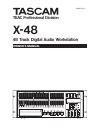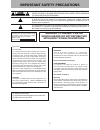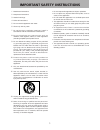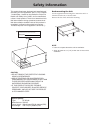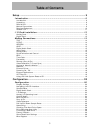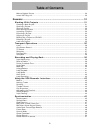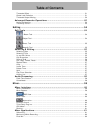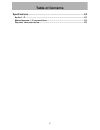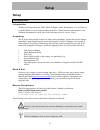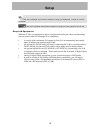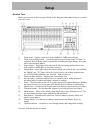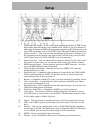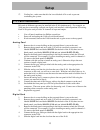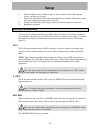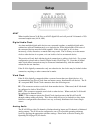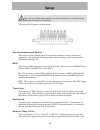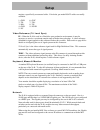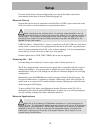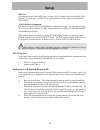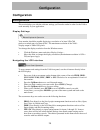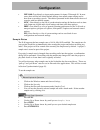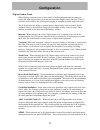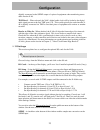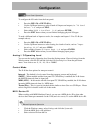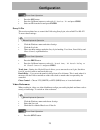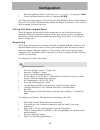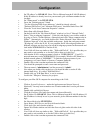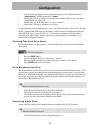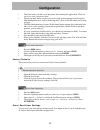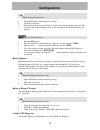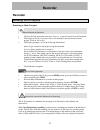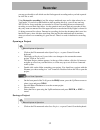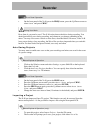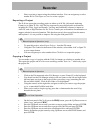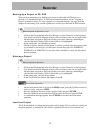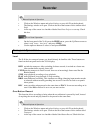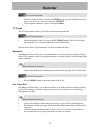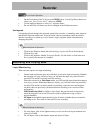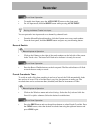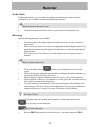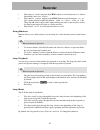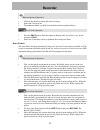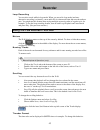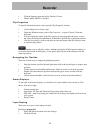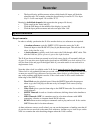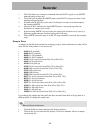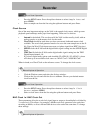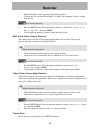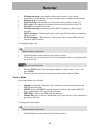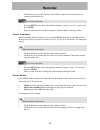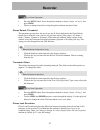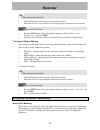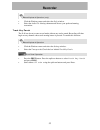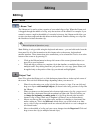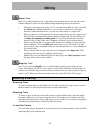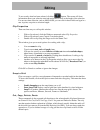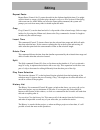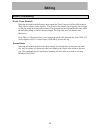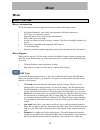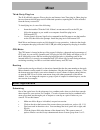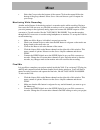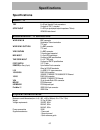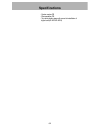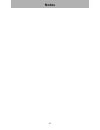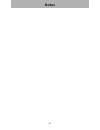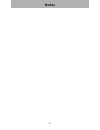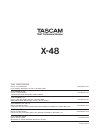- DL manuals
- Tascam
- Recording Equipment
- X-48
- Owner's Manual
Tascam X-48 Owner's Manual
Summary of X-48
Page 1
D00871101a x-48 48 track digital audio workstation » owner's manual.
Page 2: Important Safety Precautions
Important safety precautions the exclamation point within an equilateral triangle is intended to alert the user to the presence of important operating and maintenance (servicing) instructions in the literature accompanying the appliance. The lightning flash with arrowhead symbol, within equilateral ...
Page 3
Important safety instructions 1 read these instructions. 2 keep these instructions. 3 heed all warnings. 4 follow all instructions. 5 do not use this apparatus near water. 6 clean only with dry cloth. 7 do not block any ventilation openings. Install in accordance with the manufacturer's instructions...
Page 4: Safety Information
Rack-mounting the unit use the supplied rack-mounting kit to mount the unit in a standard 19-inch rack, as shown below. Remove the feet of the unit before mounting. Note leave 1u of space above the unit for ventilation. Allow at least 10 cm (4 in) at the rear of the unit for ventilation. • • this pr...
Page 5: Table of Contents
Table of contents setup ................................................................................................. 9 introduction ...................................................................................... 9 introduction.................................................................
Page 6: Table of Contents
Table of contents make a default project ......................................................................................... 30 install vst plug-ins ............................................................................................. 30 recorder ..........................................
Page 7: Table of Contents
Table of contents timecode offset .................................................................................................. 51 chase lock deviation ........................................................................................... 51 timecode output muting.............................
Page 8: Table of Contents
Table of contents specifications .................................................................................. 63 audio i/o ........................................................................................ 63 miscellaneous i/o connections ....................................................
Page 9: Setup
Setup setup introduction introduction thank you for purchasing the tascam x-48 digital audio workstation. You will find it a powerful addition to your audio recording workflow. With normal use and attention to the available documentation, the x-48 will provide many years of service. Enjoy! Unpacking...
Page 10: Setup
Setup this icon indicates instructions related to using the keyboard, mouse & monitor interface. This icon indicates instructions related to using the front panel of the x-48. Required equipment while the x-48 is a comprehensive piece of professional audio gear, there are other things you may need t...
Page 11: Setup
Setup guided tour here is an overview of the front panel. Refer to this diagram if the manual refers to a control you can't locate: 1. Track meter – displays signal level from -60dbfs to -1dbfs and overload. 2. Track record arming button – puts that track into record ready unless "all safe" is turne...
Page 12: Setup
Setup 1. Tdif inputs and outputs – each of these jacks transmits 8 channels of tdif-format digital audio input and output at up to 96khz/24-bit. Note: to get all 8 channels of audio input and output at 96khz, the equipment connected to the x-48 must have the latest tdif capabilities, such as tascam’...
Page 13: Setup
Setup 17. Cooling fan – make sure that this fan is not blocked off in a rack to prevent overheating the system. I/o card installation i/o cards of different types may be installed in the x-48 simultaneously. For example, an x-48 may have one analog card and one digital card installed, with independe...
Page 14: Setup
Setup 6. Secure the digital card’s connector plate to the rear panel of the x-48 using the screws you removed in step 2. 7. Secure rear of the digital card to the metal plate below it using a white plastic spacer and screw originally provided with your x-48. 8. Connect the other end of the flat gray...
Page 15: Setup
Setup adat when installed into an x-48 slot, an adat digital i/o card will provide 24 channels of i/o at normal sample rates (44.1k, 48k). Digital audio clock any time multiple digital audio devices are connected together, or multiple digital audio connections are used simultaneously on a single dev...
Page 16: Setup
Setup note: use only db25 cables specified by the manufacturer as "analog" cables. Many cables look the same on the outside. The analog db-25 pinout is pictured below: synchronization and control this section will deal with the physical connections needed in various synchronized applications. For de...
Page 17: Setup
Setup requires a specifically constructed cable. If in doubt, pre-made rs-422 cables are readily available. 1 : gnd 6 : gnc 2 : tx- 7 : tx+ 3 : rx+ 8 : tx- 4 : gnd 9 : fgnd 5 : nc video reference (tri level sync) in – when the x-48 is used in a film/video post production environment, it may be neces...
Page 18: Setup
Setup for more details about software configurations to use the x-48 within a networked environment, please refer to section 'networking'(page 26). External drives external hard drives may be connected to the firewire or usb 2.0 ports on the rear of the x-48 to be used as record destination or copy ...
Page 19: Setup
Setup mx-view pre-installed on the x-48 is mx-view version 1.40, for control of any existing mx-2424 machines you may have. For mx-view operational instructions, please refer to the mx- view manual. Tascam mixer companion pre-installed on the x-48 is tascam mixer companion version 1.30. This allows ...
Page 20: Configuration
Configuration configuration configuration this section helps you with the software settings you'll need to make in order for the x-48 to work smoothly in your application. Display settings mouse/keyboard operation your monitor should be capable displaying a resolution of at least 1024x768 pixels at ...
Page 21: Configuration
Configuration • inp 24-48: goes directly to input routing menus for inputs 25 through 48. In most cases, these will be left at their default settings since much output routing can be done from a recording console. The choices presented in this menu allows the use of consoles with less than 48 output...
Page 22: Configuration
Configuration digital audio clock when digitally connected, two or more pieces of audio equipment must be running at exactly the same digital audio clock rate and have their sample exactly lined up. If this is not done, audio artifacts like clicking and popping or completely muted audio will result....
Page 23: Configuration
Configuration digitally connected to the s/pdif output of a piece of equipment when transferring stereo audio into the x-48. Tdif port 1 – when selected, the x-48’s digital audio clock will be locked to the digital audio signal present at the first tdif port (1-8). This would typically be used when ...
Page 24: Configuration
Configuration front panel operation to configure the i/o cards from the front panel: • press the inp 1-24 or inp 25-48 key • use the up/down buttons to select a bank of 8 inputs and outputs, i.E. "io card select 1-8 " and press chng. • select either tdif 1-8 or slot1 (1-8) and press enter. • press t...
Page 25: Configuration
Configuration front panel operation • press the sys button • press the up/down buttons to select midi device id and press chng • select an id from the list and press enter sony 9-pin this section explains how to control the x-48 using sony 9-pin, also called p2 or rs-422. To access these settings: m...
Page 26: Configuration
Configuration • press the up/down buttons to select resolve to video in and press chng • use the up/down buttons to select on and press enter the video clock input supports tri-level sync for high definition video. If the blackburst input is tri-level, the x-48 automatically enables this feature. Se...
Page 27: Configuration
Configuration • set "ip address" to 192.168.1.2. (note: this is different from the x-48's ip address.) if this ip address is already in use on your network, pick a different number for the last digit. • set "subnet mask" to be 255.255.255.0. • leave the "default gateway" blank. • "use the following ...
Page 28: Configuration
Configuration • you should be prompted to enter a user name and password. The user name is "administrator" and the password is "admin". • the finder will ask you which drive you want to mount. There is only one choice, "x48 data drive". Click ok. • double-click on "x48 data drive" to see its content...
Page 29: Configuration
Configuration • the x-48 warns you that it will shut down after running this application. Click yes (or no) to save your project first. • the next prompt warns you that you can do some serious damage by misusing the disk management tool, such as modifying the c: drive. Click ok when you're ready to ...
Page 30: Configuration
Configuration mouse/keyboard operation • open the windows menu and select settings • click the system tab • click the system settings store button. Type a name for the settings and click ok. • to restore the system settings you've saved, click the recall button and find your backup. Front panel oper...
Page 31: Recorder
Recorder recorder working with projects creating a new project mouse/keyboard operation • click on the file menu and select new project... Or press control-n on the keyboard. • the display will ask you if you wish to save changes to the current the current project. Click on yes or no. • the display ...
Page 32: Recorder
Recorder you may not be able to tell which was the final approved recording unless you had exported an aaf file as well. Using destructive recording is just like using a multitrack tape, and is often referred to as "tape mode." if you look at the hard drive after recording this way, you will see one...
Page 33: Recorder
Recorder front panel operation • on the front panel of the x-48, press the proj button, press the up/down arrows to select save and press chng. Saving your work how often do you need to save? The x-48 writes data to the drive during recording. You should periodically save during recording, and whene...
Page 34: Recorder
Recorder • select a project to import using the window interface. You can navigate up to select another drive. Click open or cancel to select a project. Exporting a project the x-48 can export the recording project as either an aaf file (advanced authoring format) or an open tl file. Aaf files are s...
Page 35: Recorder
Recorder backing up a project to cd/dvd there are three destinations for backing up a project: to the built-in dvd drive, to a network, or to another hard drive. To back up to another hard drive, see the "copying a project" instructions above. To copy a project to a connected network, see page 26 in...
Page 36: Recorder
Recorder mouse/keyboard operation • click on the windows menu and select settings or press alt-f8 on the keyboard. • the settings window will open. Click on the tab at the bottom of this window titled prefs. • at the top of the screen is a checkbox labeled load last project on startup. Check this bo...
Page 37: Recorder
Recorder front panel operation • on the front panel of the x-48, press the pref button, press the up/down arrows to select one button record and press change. • use the up/down buttons to select on and press enter. Tc chase the tc chase feature allows your x-48 to chase incoming timecode. Front pane...
Page 38: Recorder
Recorder front panel operation • on the front panel of the x-48, press the pref button. Use the up/down buttons to select use pre/post-roll and press chng. • use the up/down buttons to select on and press enter. • pre-roll and post-roll times can also be changed in the preferences menu. Varispeed va...
Page 39: Recorder
Recorder front panel operation • to enable auto input, press the auto input button on the front panel. • for all input mode, hold the shift button while pressing auto input. Putting individual tracks into input you can put tracks into input mode on a channel-by-channel basis. • from the mouse/keyboa...
Page 40: Recorder
Recorder undo/redo unlike tape machines, you can undo a recording pass and then put it back with redo. Undo/redo is only available from the mouse/keyboard interface. Mouse/keyboard operation (only) • click the edit menu and choose undo or press control-z on the keyboard. Metering several metering pa...
Page 41: Recorder
Recorder • select meter mode and press the chng button to switch between pre-fader (the default) and post-fader. • select meter range and press the chng button to switch between -oo to 0db (minus infinity to 0db, the default) -24db to 0db or -12db to 0db. These fine db scales can be useful when send...
Page 42: Recorder
Recorder mouse/keyboard operation • click on the windows menu and choose settings. • select the transport tab. • the submenu titled loop mode has the three choices explained above. Front panel operation • press the pref button. Press the up/down buttons until you select loop mode and press chng. • s...
Page 43: Recorder
Recorder loop recording you can also record while in loop mode. When you record in loop mode (and non- destructive recording is selected), a new audio file is written each time the recorder makes a pass. You might use this feature when trying multiple successive takes of a guitar solo, for example. ...
Page 44: Recorder
Recorder • click the options menu and select timebar format • choose either smpte or samples clip properties to specify information about a clip, open the clip properties window: • use the smart tool to select a clip • under the windows menu, select clip properties... Or press control-2 from the key...
Page 45: Recorder
Recorder • the input routing pulldown menu selects which bank of 8 inputs will feed the selected tracks. For example, setting the input routing for tracks 25-32 to input grp1 1-8 will route inputs 1-8 to tracks 25-32. Routing by individual channels (this supercedes the groups of 8 above): • click a ...
Page 46: Recorder
Recorder 1. The x-48 either sees a transport command from the rs-422 signal or sees smpte timecode and goes into play. 2. The x-48 looks at either the smpte input or the rs-422 to figure out where in the timeline to begin playback. 3. If enabled, the x-48 looks to the video clock input for a more ex...
Page 47: Recorder
Recorder front panel operation • press the sync button. Press the up/down buttons to select sample rate and press chng. • select a sample rate from the list using the up/down buttons and press enter. Clock source one of the most important settings on the x-48 is the sample clock source, which govern...
Page 48: Recorder
Recorder • click the windows menu and select the settings window. • click on the sync tab and click the bnc in or bnc out submenu. Choose a setting from the list. Front panel operation • press the sync button. Press the up/down buttons to select bnc clock in or bnc clock out and press chng. • use th...
Page 49: Recorder
Recorder • 30-frame non-drop is occasionally used in music studios to sync console automation to a tape machine (2" reel-to-reel tape may be striped with this format) • 30-frame drop is rarely used • 29.97 non-drop is the standard for non-broadcast post-production in the u.S. • 29.97 drop is the sta...
Page 50: Recorder
Recorder • click on the sync tab and click the control mode submenu. Choose the desired control mode from the list. Front panel operation • press the sync button. Press the up/down buttons to select control mode and press chng. • select a control mode from the list using the up/down buttons and pres...
Page 51: Recorder
Recorder front panel operation • press the sync button. Press the up/down buttons to select chase relock and press chng. • choose a setting from the list using the up/down buttons and press enter. Chase relock threshold this parameter governs how far out of sync the x-48 can drift before the chase r...
Page 52: Recorder
Recorder mouse/keyboard operation • click the windows menu and select the settings window. • select the sync tab. Look at the lock deviation display at the bottom of the screen. Front panel operation • press the sync button. Press the up/down buttons to select chase lock deviation and press chng. • ...
Page 53: Recorder
Recorder mouse/keyboard operation (only) • click the windows menu and select the prefs window. • select the audio file naming submenu and choose your preferred naming convention. Track key punch the x-48 can be set to enter record mode without any tracks armed. Recording will then begin on any chann...
Page 54: Editing
Editing editing edit tools i-beam tool the i-beam tool is used to select a portion of a recorded clip or clips. When the i-beam tool is dragged through the middle of a clip, only that section will be edited. For example, if you wanted to erase a cough in the middle of a recorded voiceover, the i-bea...
Page 55: Editing
Editing smart tool press f11 to select the smart tool, or click the button pictured above in the top-left corner. Like the object tool, this tool does different things depending where your mouse is: • when it's not hovering over a clip, or if it's over the bottom half of a clip, it acts like the i-b...
Page 56: Editing
Editing to see exactly what has been selected, click the button. The screen will show information about your selection start and end points as well as the length of the selection. For an exact time selection, such as 00:02:00:00, you can click in these fields and type in a new in point, out point or...
Page 57: Editing
Editing repeat paste repeat paste (control-alt-v) pastes the audio in the clipboard multiple times. You might use this feature to create a loop that plays through a song or to fill a section of film dialog with room tone for adr. When you select the repeat paste command, the system will prompt you t...
Page 58: Editing
Editing audio processing pitch/time stretch selecting this item from the process menu opens the time compression/pitch shift window. There are two options in this window. Time compression allows you to specify a new length for the clip using the mouse and keyboard. The start time for the clip remain...
Page 59: Mixer
Mixer mixer mixer interface mixer introduction the x-48 includes a software digital mixer/router with the following features: • 48 playback channels, each with 4-band parametric eq and compression • level, pan, solo and mute controls • input and output source selection per track/channel • 6 aux send...
Page 60: Mixer
Mixer amount of time until gain reduction is fully-functional, and soft applies a soft knee for extreme ratio settings. On turns the effect on and off and gain is a post- compressor makeup stage. • the equalizer section houses a four-band full-parametric eq section. The on button at the top-right co...
Page 61: Mixer
Mixer third-party plug ins the x-48 officially supports waves plug-ins and antares auto-tune plug-in. Other plug-ins have not been tested and may result in undesired operation, requiring the x-48 be reloaded from the factory restore cd. To install plug-ins, do one of the following: • insert the inst...
Page 62: Mixer
Mixer • select the groups tab at the bottom of the screen. Click on the output field at the bottom of the group channel. Select stereo outs and choose a pair of outputs for your group. Monitoring while recording another useful feature of the mixing engine is to monitor tracks while recording. During...
Page 63: Specifications
Specifications specifications audio i/o tdif 6 x 25-pin (female) d-sub connectors conform to tdif-1 standard s/pdif in/out 2 x rca pin jacks(input/output impedance 75ohm) iec60958 data format miscellaneous i/o connections word sync in bnc connector switchable 75ohm termination ttl level word sync ou...
Page 64: Specifications
Specifications - system restore cd - documentation cd, - two white plastic spacers & screws for installation of digital cards(if-ae24/if-ad24) 64.
Page 65: Notes
65 notes.
Page 66: Notes
Notes 66.
Page 67: Notes
Notes 67.
Page 68: X-48
Teac corporation phone: +81-422-52-5082 www.Tascam.Com 3-7-3, nakacho, musashino-shi, tokyo 180-8550, japan teac america, inc. Phone: +1-323-726-0303 www.Tascam.Com 7733 telegraph road, montebello, california 90640 teac canada ltd. Phone: +1905-890-8008 facsimile: +1905-890-9888 www.Tascam.Com 5939 ...