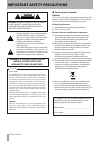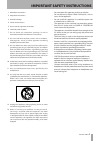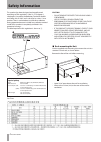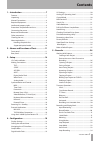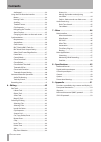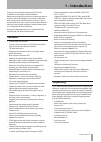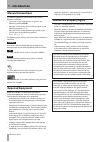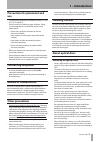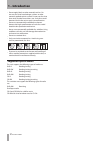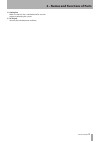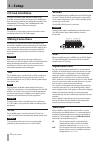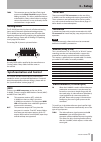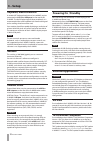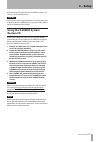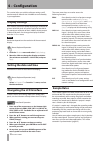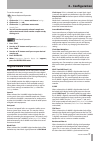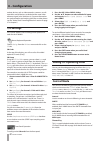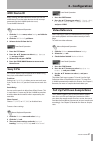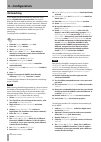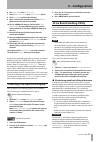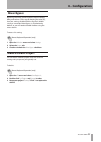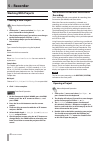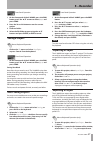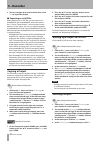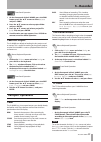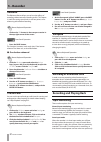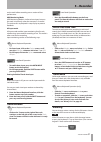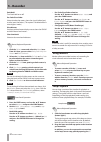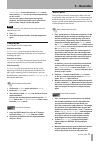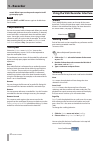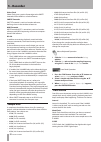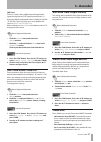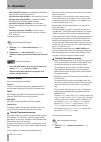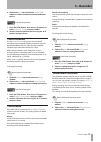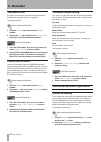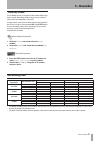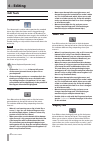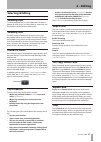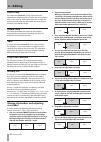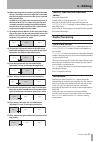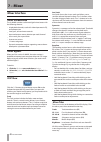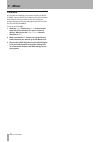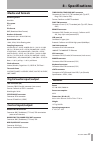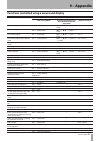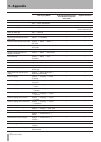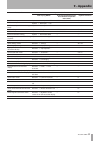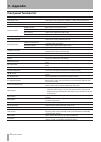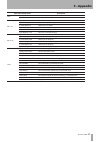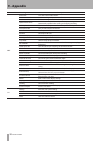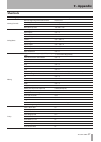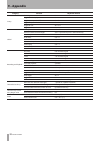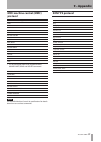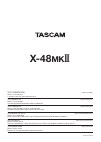- DL manuals
- Tascam
- Recording Equipment
- X-48MKII
- Owner's Manual
Tascam X-48MKII Owner's Manual
Summary of X-48MKII
Page 1
D01152220a x-48 mk " 48 track digital audio workstation owner's manual.
Page 2: Important Safety Precautions
2 tascam x-48mkii important safety precautions caution : to reduce the risk of electric shock, do not remove cover (or back). No user- serviceable parts inside. Refer servicing to qualified service personnel. The lightning flash with arrowhead symbol, within equilateral triangle, is intended to aler...
Page 3
Tascam x-48mkii 3 important safety instructions 1 read these instructions. 2 keep these instructions. 3 heed all warnings. 4 follow all instructions. 5 do not use this apparatus near water. 6 clean only with dry cloth. 7 do not block any ventilation openings. Install in accordance with the manufactu...
Page 4: Safety Information
4 tascam x-48mkii safety information this product has been designed and manufactured according to fda regulations "title 21, cfr, chapter 1, subchapter j, based on the radiation control for health and safety act of 1968", and is classified as a class 1 laser product. There is no hazardous invisible ...
Page 5: Contents
Tascam x-48mkii 5 1 – introduction ..............................................7 features ..................................................................................7 unpacking .............................................................................7 manual conventions ...................
Page 6: Contents
6 tascam x-48mkii audio pool ...................................................................34 using the vga recorder interface ..............................34 meters.............................................................................34 naming tracks ......................................
Page 7: 1 – Introduction
Tascam x-48mkii 7 1 – introduction thank you very much for purchasing the tascam x-48mkii 48 track digital audio workstation. Before connecting and using the unit, please take time to read this manual thoroughly to ensure you understand how to properly set up and connect the unit, as well as the ope...
Page 8: Manual Conventions
8 tascam x-48mkii manual conventions the following typefaces will be used in this owner’s manual as indicated. The names of keys and controls are given in the • following typeface: enter . Messages shown on the vga monitor are given in the • following typeface: settings . Messages shown in the alpha...
Page 9: Use
Tascam x-48mkii 9 precautions for placement and use the operating temperature should be between 5°c and • 35°c (41°f and 95°f). Do not install in the following types of places. Doing • so could degrade the sound quality and/or cause malfunctions. Places with significant vibrations or that are • othe...
Page 10: Supported Optical Media
10 tascam x-48mkii do not apply labels or other materials to discs. Do • not use discs that have had tape, stickers or other materials applied to their surface. Do not use discs that have sticky residue from stickers, etc. Such discs could become stuck in the unit or cause it to malfunction. Do not ...
Page 11: Front Panel
Tascam x-48mkii 11 front panel 1 track record arming button puts that track into record ready unless “all safe” is turned on. Record ready status is reported by a flashing red light directly above that track’s record arming button. 2 track meter displays signal level from –60 dbfs to –1 dbfs and ove...
Page 12: Rear Panel
12 tascam x-48mkii rear panel y tdif inputs and outputs each of these jacks transmits 8 channels of tdif-format digital audio input and output at up to 96 khz/24-bit. Note to get all 8 channels of audio input and output at 96 khz, the equipment connected to the x-48mkii must have the latest tdif cap...
Page 13
Tascam x-48mkii 13 v cooling fan make sure that this fan is not blocked off in a rack to prevent overheating the system. B ac-in jack connect the included power cord here. 2 – names and functions of parts.
Page 14: I/o Card Installation
14 tascam x-48mkii i/o card installation i/o cards of different types may be installed in the x-48mkii simultaneously. For example, an x-48mkii may have one analog card and one digital card installed, with independent i/o routing. Each x-48mkii option card provides 24 channels of input and output. C...
Page 15: Analog Audio
Tascam x-48mkii 15 thru this connector passes the word clock signal present at the word clock in through without adding any delay. This allows additional devices to be locked in a daisy-chain fashion in configu- rations where there is no way to directly distrib- ute clock from a single source. Analo...
Page 16: Keyboard, Mouse & Monitor
16 tascam x-48mkii keyboard, mouse & monitor a standard pc keyboard and mouse (or trackball) may be connected to the p/s2 or usb ports on the rear of the x-48mkii. To take full advantage of these peripherals, it is recommended that a full keyboard with numerical keypad and a scrolling wheel mouse be...
Page 17: Using The X-48Mkii System
Tascam x-48mkii 17 to be on a piece of media that the x-48mkii has access to, such as a cd or usb flash drive. Caution only version 1.50 or higher (windows version) is designed to operate on the x-48mkii. Earlier versions of tmc should not be installed on the x-48mkii. Using the x-48mkii system rest...
Page 18: 4 – Configuration
18 tascam x-48mkii 4 – configuration this section helps you with the software settings you’ll need to make in order for the x-48mkii to work smoothly in your application. Display settings your monitor should be capable displaying a resolution of at least 1024x768 pixels at a refresh rate of at least...
Page 19: Digital Audio Clock
Tascam x-48mkii 19 to set the sample rate: mouse/keyboard operation 1 click on the windows menu and choose settings... 2 click on the sync tab. 3 click on the rate pull-down menu under sample clock . 4 you will see the currently selected sample rate with a check mark. Select another sample rate by c...
Page 20: I/o Settings
20 tascam x-48mkii code to devices such as video recorders, cameras, or edit controllers and all devices are locked to the same video reference signal (a.K.A. Black burst). For more information on synchronization and working with film or video, please see the “video clock frame-edge resolve” section...
Page 21: Midi Device Id
Tascam x-48mkii 21 midi device id when working with midi machine control, you can set a midi device id so that other devices do not intercept commands for the x-48mkii (and vice-versa). To set the midi device id: mouse/keyboard operation 1 click the windows menu, select settings and click the system...
Page 22: Networking
22 tascam x-48mkii networking the x-48mkii can be connected to a computer using the fast gigabit ethernet connection . You need an ethernet crossover cable to connect your computer to the x-48mkii, unless you know that your computer’s ethernet connector is “auto-sensing” (such as most modern apple c...
Page 23: Drive Benchmarking Utility
Tascam x-48mkii 23 6 set subnet mask to be 255.255.255.0. 7 leave router , dns servers and search domains blank. 8 click apply now and close the window. 9 open a new finder window and click the network globe on the left side of the window. 10 your x-48mkii will show up similar to this: “ x48- uo0t97...
Page 24: Formatting A New Drive
24 tascam x-48mkii recommended specifications for external 8 hard drives we recommend using external hard drives that have rotation speeds of 7200 rpm or more and a cache of 8 mb or more. Hard drives with lower specifications might not be able to handle the transmission of 48 tracks. Moreover, we hi...
Page 25: Mixer Bypass
Tascam x-48mkii 25 mixer bypass bypassing the mixer section improves input to output delay and reduces cpu usage by keeping the mixer eq, level, etc. Settings disabled when using the x-48mkii strictly as a recorder. Mixer bypass is switched on by default, so you will need to disable it before using ...
Page 26: 5 – Recorder
26 tascam x-48mkii 5 – recorder working with projects creating a new project mouse/keyboard operation 1 click on the file menu and select new project... Or press control-n on the keyboard. 2 the display will ask you if you wish to save changes to the current project. Click on yes or no . 3 the displ...
Page 27: Saving A Project
Tascam x-48mkii 27 front panel operation 1 on the front panel of the x-48mkii, press the proj button, press the 5 / b arrows to select open and press chng. 2 press the yes or no button to save the current project. 3 choose a folder. 4 select the file/folder to open using the 5 / b buttons and press ...
Page 28: Copying A Project
28 tascam x-48mkii 3 you can navigate up to select another drive. Click save to export the project. Exporting as an aaf file 8 when exporting as an aaf file, you can export as an embedded or non-embedded file. When you choose the file menu “export project...” item the export screen appears. On this ...
Page 29: Load Last Project
Tascam x-48mkii 29 front panel operation 1 on the front panel of the x-48mkii, press the proj button, press the 5 / b arrows to select delete and press chng. 2 press the 5 / b arrows to select a project folder and press enter. 3 press the 5 / b arrows and select a project file ( .Ndr file) and press...
Page 30: Rehearse
30 tascam x-48mkii rehearse the rehearse feature allows you to hear the effects of recording without actually recording to disk. This feature is useful for testing auto-punch in and out points or for rehearsing talent before recording. Mouse/keyboard operation • click on the reh button in the transp...
Page 31: Record Enable
Tascam x-48mkii 31 on the track before recording over a section of that performance. Adr monitoring mode adr monitoring mode is similar to auto input, but puts the track in input only when the transport is in record. The track reverts to playback in stop or play to prevent feedback. All input mode a...
Page 32: Using Markers
32 tascam x-48mkii peak hold turn peak hold on or off. Pre-fader/post-fader select whether the meters show the signals before (pre) or after (post) the faders. (this option is disabled when in mixer bypass mode.) view masters set the track level meter display area to show the group and aux master le...
Page 33: Loop Mode
Tascam x-48mkii 33 marker properties screen (select from windows menu) and selecting loop . You can also enter them directly on this screen. You can also capture loop points during loop playback. Use the keyboard f key to set the start point and the t key to set the stop point. Note the loop interva...
Page 34: Loop Recording
34 tascam x-48mkii record. When it passes the punch-out point it will go into play again. Note press the shift and rec buttons again to disable auto punch mode. Loop recording you can also record while in loop mode. When you record in loop mode (and non-destructive recording is selected), a new audi...
Page 35: Timebar Format
Tascam x-48mkii 35 timebar format the time ruler can be displayed in smpte time or in samples. To change this behavior: 1 click the options menu and select timebar format . 2 choose either smpte or samples . You can also show a large display of the timecode position in a separate window. Click time ...
Page 36: Sample Rate
36 tascam x-48mkii video clock video clock gives a precise frame edge to the smpte timecode. Not available as a clock reference. Smpte timecode smpte timecode is used as a location reference, defining where in the timeline to locate to. Midi timecode midi timecode (mtc) is sometimes used as a locati...
Page 37: Bnc Clock In/bnc Clock Out
Tascam x-48mkii 37 tdif port 1 tdif port 1 clocks the x-48mkii from the digital audio signal coming into the tdif digital input channels 1-8. If you have digital audio option cards installed (if-ad24(x) / if-ae24(x) ), those will show up as an available clock source as ‘ adat card ’ / ‘ aes/ebu card...
Page 38: Control Mode
38 tascam x-48mkii 29.97 drop (29.97 drop) • is the standard for broadcast television post production in the u.S. 25-frame non-drop (25 ndf) • is the standard in europe 24-frame non-drop (24 ndf) • is sometimes used for hdtv production or film location recording 24.975 non-drop (24.975 ndf) • is 25-...
Page 39: Chase Freewheel
Tascam x-48mkii 39 2 click on the sync tab and click the control mode submenu. Choose the desired control mode from the list. Front panel operation 1 press the sync button. Press the 5 / b buttons to select control mode and press chng. 2 select a control mode from the list using the 5 / b buttons an...
Page 40: Timecode Offset
40 tascam x-48mkii timecode offset this offsets the transport from the incoming timecode. The offset can be either positive or negative. To change the offset: mouse/keyboard operation 1 click the windows menu and select the settings window. 2 click on the sync tab and click in the time code offset f...
Page 41: Track Key Punch
Tascam x-48mkii 41 track key punch the x-48mkii can be set to enter record mode without any tracks armed. Recording will then begin on any channel whose track-arming button is pressed. In other words, even when all track record arming buttons are off, you can press the transport rec and play buttons...
Page 42: 6 – Editing
42 tascam x-48mkii 6 – editing edit tools i-beam tool the i-beam tool is used to select a portion of a recorded clip or clips. When the i-beam tool is dragged through the middle of a clip, only that section will be edited. For example, if you wanted to erase a cough in the middle of a recorded voice...
Page 43: Selecting & Editing
Tascam x-48mkii 43 selecting & editing selecting clips to select complete clips, use the object tool. To select a portion of a clip or clips, use the i-beam or smart tool. See the previous section for more information. Selecting time to select a range of time across all tracks, mouse over the timeli...
Page 44: Insert Time
44 tascam x-48mkii insert time this command ( control-t ) inserts silence into the selected time range and shifts all audio after that selection later. It’s the same as splitting the clip at the in point and moving all audio after that point back the same amount of time as the selection length. Dele...
Page 45: Curves
Tascam x-48mkii 45 10 when adjusting the crossfade is possible, the fades of clip 1 and clip 2 will not be adjusted, so the fade tool will not appear even when the cursor is placed at the top of a clip. In addition, if you adjust the start point of clip 2 or the end point of clip 1 in step 6 or 9, t...
Page 46: 7 – Mixer
46 tascam x-48mkii 7 – mixer mixer interface mixer introduction the x-48mkii includes a software digital mixer/router with the following features: 48 playback channels, each with 4-band parametric eq • and compression level, pan, solo and mute controls • input and output source selection per track/c...
Page 47: Automation
Tascam x-48mkii 47 automation to display automation, click the button pictured above or press alt-a . You can automate the level of a track using this, and also play back automation from imported projects. The edit tools change in this mode: • use the cursor tool (click the “ + ” button or press f8)...
Page 48: Final Mix
48 tascam x-48mkii final mix it is possible to complete your project entirely inside the x-48mkii. You can add eq and compression and automate channel levels during mixdown. You will still need a master recorder to monitor and capture the final mix, like the tascam dv-ra1000hd. To mix on the x-48mki...
Page 49: 8 – Specifications
Tascam x-48mkii 49 8 – specifications media and formats recording media hard disk file system ntfs file format bwf (broadcast wave format) number of channels 48 channels (44.1/48/88.2/96 khz) quantization rate 16 bit, 24 bit, 32-bit floating point sampling frequencies 42.336k (44.1k × 24/25), 44.056...
Page 50: 8 – Specifications
50 tascam x-48mkii 8 – specifications dimensional drawings 483 mm 425 mm 177 mm 184 mm 152.4 mm 465 mm 11 mm 3 mm 432 mm illustrations in this manual might differ from the actual product. • in order to improve the product, specifications and appearance could be changed without prior notice. • if-an2...
Page 51: 9 – Appendix
Tascam x-48mkii 51 9 – appendix functions controlled using a mouse and display function list operation/confirmation vga display, menu front panel operation (press these buttons to open the menu item) keyboard shortcut create new project file q new project… proj q 5 / b q (new) q chng ctrl + n open e...
Page 52: 9 – Appendix
52 tascam x-48mkii function list operation/confirmation vga display, menu front panel operation (press these buttons to open the menu item) keyboard shortcut activate the object tool for editing edit q object and vga icon — f8 activate the smart tool for editing edit q smart and vga icon — f11 activ...
Page 53: 9 – Appendix
Tascam x-48mkii 53 function list operation/confirmation vga display, menu front panel operation (press these buttons to open the menu item) keyboard shortcut disable auto input options q auto input q off auto/all input alt + f9 enable auto input options q auto input q on shift + auto/all input alt +...
Page 54: Front Panel Function List
54 tascam x-48mkii front panel function list front panel description track meter 1-48 show each track’s signal level (−60 dbfs - 1 dbfs) and overload status rec led 1-48 show each track’s record arming status rec key 1-48 use to arm each track for recording. Status indicator error indicator blinks w...
Page 55: 9 – Appendix
Tascam x-48mkii 55 main unit settings menu description disk free space view open space on each hard disk quick format format external hard disks inp 1-24 io card select 1-8 select track 1-8 inputs input routing 1-8 set track 1-8 input routings io card select 9-16 select track 9-16 inputs input routi...
Page 56: 9 – Appendix
56 tascam x-48mkii main unit settings menu description pref auto chase turn auto chase mode on/off one button record enable recording with just the record button one button rehearse enable activating rehearsal mode with just the rehearsal button update punch points set whether or not punch-in and pu...
Page 57: Shortcuts
Tascam x-48mkii 57 shortcuts category function keyboard shortcut naming channels move to beginning/end of edit contents home / end move single letters at a time left/right arrow keys select entire word double-click on word move down/up rows tab/shift + tab dialog boxes new project ctrl + n open proj...
Page 58: 9 – Appendix
58 tascam x-48mkii category function keyboard shortcut f-keys show big meter f7 toggle dsp ch display f6 toggle auto input (on/off) alt + f9 toggle all input alt + f10 toggle all safe alt + f11 toggle one button record alt + f12 global fine adjust mode ctrl + click on control increase or decrease tr...
Page 59: Midi Machine Control (Mmc)
Tascam x-48mkii 59 midi machine control (mmc) protocol list of supported mmc commands stop play deferred play fast forward rewind record strobe record exit chase mmc reset write masked write read update locate search shuttle step list of information fields that respond to write, * masked write, read...
Page 60: X-48
X-48 mk " teac corporation http://tascam.Jp/ phone: +81-42-356-9143 1-47 ochiai, tama-shi, tokyo 206-8530, japan teac america, inc. Http://tascam.Com/ phone: +1-323-726-0303 7733 telegraph road, montebello, california 90640 usa teac canada ltd. Http://tascam.Com/ phone: +1905-890-8008 facsimile: +19...