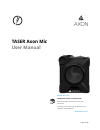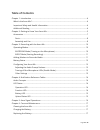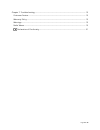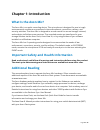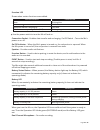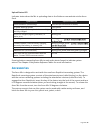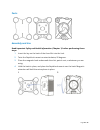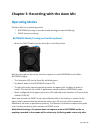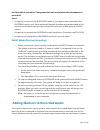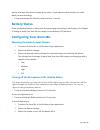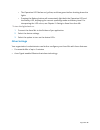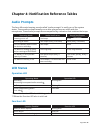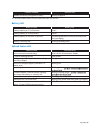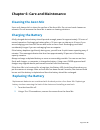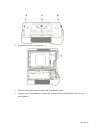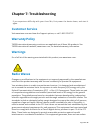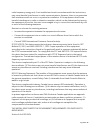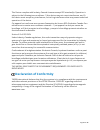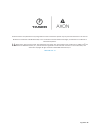- DL manuals
- Taser
- Voice Recorder
- Axon Mic AX1004
- User Manual
Taser Axon Mic AX1004 User Manual
Summary of Axon Mic AX1004
Page 1
Page 1 of 22 taser axon mic user manual model ax1004 important safety instructions read all warnings and instructions. Save these instructions. The most up-to-date warnings and instructions are available at www.Taser.Com mmu00## rev: x1.
Page 2: Table Of Contents
Page 2 of 22 table of contents chapter 1: introduction ...................................................................................................................... 4 what is the axon mic? .........................................................................................................
Page 3
Page 3 of 22 chapter 7: troubleshooting ............................................................................................................ 19 customer service .......................................................................................................................... 19 warra...
Page 4: Chapter 1: Introduction
Page 4 of 22 chapter 1: introduction what is the axon mic? The axon mic is an audio recording device. This microphone is designed for use in tough environmental conditions encountered in law enforcement, corrections, military, and security activities. The axon mic is designed to record events for se...
Page 5
Page 5 of 22 chapter 2: getting to know your axon mic the axon mic includes physical controls to enable audio capture while providing visual, audible, and vibration notifications of the axon mic’s state of operation. Top view bottom view front view operation led shows the mic’s current operating mod...
Page 6
Page 6 of 22 function led shows when certain functions are enabled. Function enabled function led mute blinking blue device error solid red bluetooth feature is booting up solid blue wireless accessory configuration (wac) blinking magenta use the power switch to turn the mic off and on. Connection s...
Page 7: Accessories
Page 7 of 22 upload status led indicates status when the mic is uploading data to the evidence.Com website via the axon dock. System status upload status led initial connection (momentary) solid red (for 20 seconds or fewer) in queue awaiting upload solid yellow device ready (all videos uploaded suc...
Page 8
Page 8 of 22 parts back lock microphone assembly and use read important safety and health information (chapter 1) before performing these steps. 1 insert the key on the back of the axon mic into the lock. 2 twist the rapidlock mount counterclockwise, 90 degrees. 3 place the magnetic back underneath ...
Page 9
Page 9 of 22.
Page 10: Operating Modes
Page 10 of 22 chapter 3: recording with the axon mic operating modes the axon mic has 2 operating modes: 1 buffering (turning on the device and starting pre-event buffering) 2 event (event recording) buffering mode (turning on the microphone) • move the on/off switch on the axon mic to the on positi...
Page 11
Page 11 of 22 the axon mic is turned on. The system does not record when the microphone is turned off. Notes: • an agency can turn off the buffering mode. If your agency has deactivated the buffering mode, your axon system will operate the same way as described in this manual, but the device will no...
Page 12: Battery Status
Page 12 of 22 quickly at a later time when re playing the video. If you want to add a marker to a video while you are recording: • press and release the function button within 1 second. Battery status press the battery button to determine the percentage remaining in the battery. See chapter 2: getti...
Page 13
Page 13 of 22 • the operation led flashes red, yellow, and then green before shutting down the lights. • pressing the battery button will momentarily light both the operation led and the battery led, displaying the current operating mode and battery level. For interpreting the led colors, see chapte...
Page 14: Audio Prompts
Page 14 of 22 chapter 4: notification reference tables audio prompts the axon mic emits beeping sounds called “audio prompts” to notify you of the system status. These audio prompts usually occur after you perform an action with the microphone. These audio prompts are accompanied by a vibration that...
Page 15
Page 15 of 22 function enabled function led wireless accessory configuration (wac) blinking magenta use the power switch to turn the axon mic off and on. Battery led battery status battery led battery capacity is 41–100 percent green battery capacity is 20–40 percent yellow battery capacity is less ...
Page 16
Page 16 of 22 chapter 5: axon signal operations axon signal technology is included with the axon fleet cameras and microphone device. However, your agency’s administrator must have activated the axon signal capability for it to work. When it is active, axon signal technology takes your devices from ...
Page 17: Cleaning The Axon Mic
Page 17 of 22 chapter 6: care and maintenance cleaning the axon mic use a soft, damp cloth to clean the surface of the axon mic. Do not use harsh cleaners or solvents. Do not immerse the axon mic in water or cleaning solutions. Charging the battery a fully charged device battery should provide enoug...
Page 18
Page 18 of 22 3 remove the back of the device. 4 put the new device back in place with the device front. 5 using a torx t6 screwdriver, fasten the screws into the new device back. Do not over-tighten..
Page 19: Chapter 7: Troubleshooting
Page 19 of 22 chapter 7: troubleshooting if you experience difficulty with your axon mic, first power the device down, and start it again. Customer service visit www.Taser.Com and view the support options, or call 1-800-978-2737. Warranty policy taser international warranty provisions are applicable...
Page 20
Page 20 of 22 radio frequency energy and, if not installed and used in accordance with the instructions, may cause harmful interference to radio communications. However, there is no guarantee that interference will not occur in a particular installation. If this equipment does cause harmful interfer...
Page 21: Declaration Of Conformity
Page 21 of 22 this device complies with industry canada license-exempt rss standard(s). Operation is subject to the following two conditions: 1) this device may not cause interference, and 2) this device must accept any interference, includ- ing interference that may cause undesired operation of the...
Page 22
Page 22 of 22 product functions and specifications may change without notice and the actual product may vary from the illustrations in this manual. Bluetooth is a trademark of the bluetooth sig, torx is a trademark of acumen global technologies, and windows is a trademark of microsoft corporation. ,...