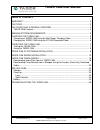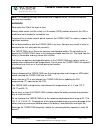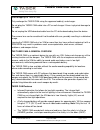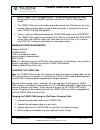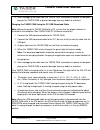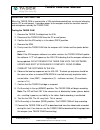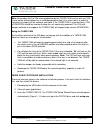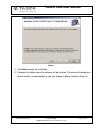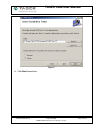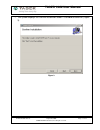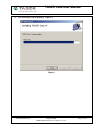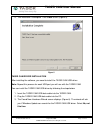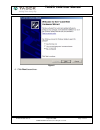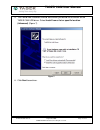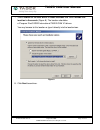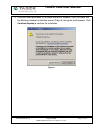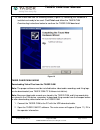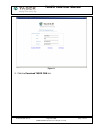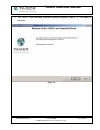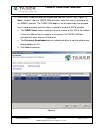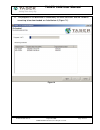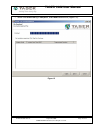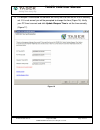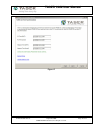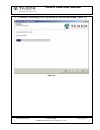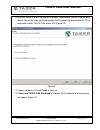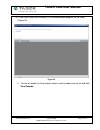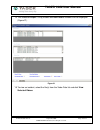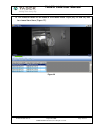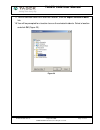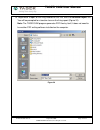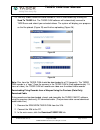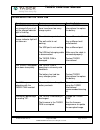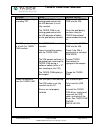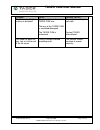- DL manuals
- Taser
- Camcorder
- IT-INST-TC-001
- User Manual
Taser IT-INST-TC-001 User Manual
Summary of IT-INST-TC-001
Page 1
Taser cam user manual it-inst-tc-001 rev: c august 28, 2006 page: 1 of 37 ©2006 taser international, inc. All rights reserved..
Page 2: Taser Cam User Manual
Taser cam user manual it-inst-tc-001 rev: c august 28, 2006 page: 2 of 37 ©2006 taser international, inc. All rights reserved. Table of contents warnings ......................................................................................................................... 3 cautions.................
Page 3: Taser Cam User Manual
Taser cam user manual it-inst-tc-001 rev: c august 28, 2006 page: 3 of 37 ©2006 taser international, inc. All rights reserved. Note: the following warnings and cautions are in addition to the taser® x26 device warnings and cautions. Warnings never point the x26 at the eyes or face. Always make certa...
Page 4: Taser Cam User Manual
Taser cam user manual it-inst-tc-001 rev: c august 28, 2006 page: 4 of 37 ©2006 taser international, inc. All rights reserved. Avoid dropping the taser cam. Only recharge the taser cam using the approved cable(s) and charger. Do not plug the taser cam cable into a pc or wall charger if there is phys...
Page 5: Taser Cam User Manual
Taser cam user manual it-inst-tc-001 rev: c august 28, 2006 page: 5 of 37 ©2006 taser international, inc. All rights reserved. Position. Note: there is an approximately 1.5-second delay between the safety being placed in the up (armed) position and when the taser cam begins to record. • the taser ca...
Page 6: Taser Cam User Manual
Taser cam user manual it-inst-tc-001 rev: c august 28, 2006 page: 6 of 37 ©2006 taser international, inc. All rights reserved. 5. After unplugging the cable from the taser cam, remember to replace the dataport plug on the taser cam to prevent damage from any debris or moisture. Charging the taser ca...
Page 7: Taser Cam User Manual
Taser cam user manual it-inst-tc-001 rev: c august 28, 2006 page: 7 of 37 ©2006 taser international, inc. All rights reserved. Operating the taser cam when the taser cam is inserted into a x26 and disconnected from an external charging source (pc or wall power), it provides power to the weapon and t...
Page 8: Taser Cam User Manual
Taser cam user manual it-inst-tc-001 rev: c august 28, 2006 page: 8 of 37 ©2006 taser international, inc. All rights reserved. Note: remember that the x26 is being powered by the taser cam, and as with any x26, it must not be without power for an extended period of time (4 or more hours) in order to...
Page 9: Taser Cam User Manual
Taser cam user manual it-inst-tc-001 rev: c august 28, 2006 page: 9 of 37 ©2006 taser international, inc. All rights reserved. Figure 1 4. Click next to begin the installation. 5. Designate the folder where the software will be installed. The wizard will designate a default location (recommended) or...
Page 10: Taser Cam User Manual
Taser cam user manual it-inst-tc-001 rev: c august 28, 2006 page: 10 of 37 ©2006 taser international, inc. All rights reserved. Figure 2 6. Click next to continue..
Page 11: Taser Cam User Manual
Taser cam user manual it-inst-tc-001 rev: c august 28, 2006 page: 11 of 37 ©2006 taser international, inc. All rights reserved. 7. The system displays the confirm installation screen. Click next to continue (figure 3). Figure 3.
Page 12: Taser Cam User Manual
Taser cam user manual it-inst-tc-001 rev: c august 28, 2006 page: 12 of 37 ©2006 taser international, inc. All rights reserved. 8. The installation status displays (figure 4). Figure 4.
Page 13: Taser Cam User Manual
Taser cam user manual it-inst-tc-001 rev: c august 28, 2006 page: 13 of 37 ©2006 taser international, inc. All rights reserved. 9. The installation is complete. Click close to exit (figure 5). Figure 5 taser cam driver installation after installing the software, you need to install the taser cam usb...
Page 14: Taser Cam User Manual
Taser cam user manual it-inst-tc-001 rev: c august 28, 2006 page: 14 of 37 ©2006 taser international, inc. All rights reserved. Figure 6 4. Click next to continue..
Page 15: Taser Cam User Manual
Taser cam user manual it-inst-tc-001 rev: c august 28, 2006 page: 15 of 37 ©2006 taser international, inc. All rights reserved. 5. The found new hardware wizard asks where you would like to search for the taser cam usb driver. Select install from a list or specific location (advanced) (figure 7). Fi...
Page 16: Taser Cam User Manual
Taser cam user manual it-inst-tc-001 rev: c august 28, 2006 page: 16 of 37 ©2006 taser international, inc. All rights reserved. 7. Select search for the best driver in these locations and select include this location in the search (figure 8). The location should be c:\program files\taser internation...
Page 17: Taser Cam User Manual
Taser cam user manual it-inst-tc-001 rev: c august 28, 2006 page: 17 of 37 ©2006 taser international, inc. All rights reserved. 9. If you are running windows xp or some versions of windows 2000, you might see the following hardware installation screen (figure 9) during the install process. Click con...
Page 18: Taser Cam User Manual
Taser cam user manual it-inst-tc-001 rev: c august 28, 2006 page: 18 of 37 ©2006 taser international, inc. All rights reserved. 10. You should now see the following screen (figure 10) indicating your hardware is installed and ready to be used. Click finish and follow the taser cam downloading instru...
Page 19: Taser Cam User Manual
Taser cam user manual it-inst-tc-001 rev: c august 28, 2006 page: 19 of 37 ©2006 taser international, inc. All rights reserved. Figure 11 3. Click the download taser cam link..
Page 20: Taser Cam User Manual
Taser cam user manual it-inst-tc-001 rev: c august 28, 2006 page: 20 of 37 ©2006 taser international, inc. All rights reserved. 4. The taser cam download wizard will guide the process (figure 12). Click next to continue. Figure 12.
Page 21: Taser Cam User Manual
Taser cam user manual it-inst-tc-001 rev: c august 28, 2006 page: 21 of 37 ©2006 taser international, inc. All rights reserved. 5. Select which incidents/video files to download from the taser cam (figure 13). Note: “incident” refers to taser cam activation; when the safety is moved to the up (armed...
Page 22: Taser Cam User Manual
Taser cam user manual it-inst-tc-001 rev: c august 28, 2006 page: 22 of 37 ©2006 taser international, inc. All rights reserved. 6. The progress of the download is indicated by the blue status bar and the incidents remaining to be downloaded are listed below it (figure 14). Figure 14.
Page 23: Taser Cam User Manual
Taser cam user manual it-inst-tc-001 rev: c august 28, 2006 page: 23 of 37 ©2006 taser international, inc. All rights reserved. 7. When the downloading is complete, click next to continue (figure 15). Figure 15.
Page 24: Taser Cam User Manual
Taser cam user manual it-inst-tc-001 rev: c august 28, 2006 page: 24 of 37 ©2006 taser international, inc. All rights reserved. 8. If a weapon is connected the software will verify that the time on the x26 is correctly set. If it is not correct you will be prompted to change the time (figure 16). Ve...
Page 25: Taser Cam User Manual
Taser cam user manual it-inst-tc-001 rev: c august 28, 2006 page: 25 of 37 ©2006 taser international, inc. All rights reserved. Figure 17.
Page 26: Taser Cam User Manual
Taser cam user manual it-inst-tc-001 rev: c august 28, 2006 page: 26 of 37 ©2006 taser international, inc. All rights reserved. 9. If a weapon is connected, the firing records will also be downloaded (figure 18). Figure 18.
Page 27: Taser Cam User Manual
Taser cam user manual it-inst-tc-001 rev: c august 28, 2006 page: 27 of 37 ©2006 taser international, inc. All rights reserved. 10. After the incidents and firing records have been downloaded, you can view the data library (lists all the video and firing records that have been downloaded to the pc) ...
Page 28: Taser Cam User Manual
Taser cam user manual it-inst-tc-001 rev: c august 28, 2006 page: 28 of 37 ©2006 taser international, inc. All rights reserved. 13. If view data library was selected, a list of downloaded weapons will be listed (figure 20). Figure 20 a. To view an incident or firing record, select a serial number fr...
Page 29: Taser Cam User Manual
Taser cam user manual it-inst-tc-001 rev: c august 28, 2006 page: 29 of 37 ©2006 taser international, inc. All rights reserved. 14. The selected weapon’s firing records and downloaded incidents will be displayed (figure 21). Figure 21 15. To view an incident, select the file(s) from the video data l...
Page 30: Taser Cam User Manual
Taser cam user manual it-inst-tc-001 rev: c august 28, 2006 page: 30 of 37 ©2006 taser international, inc. All rights reserved. 16. The selected videos will be added to a windows media player play list and they can be viewed from there (figure 22). Figure 22.
Page 31: Taser Cam User Manual
Taser cam user manual it-inst-tc-001 rev: c august 28, 2006 page: 31 of 37 ©2006 taser international, inc. All rights reserved. 17. To save selected video to an alternate location, click the export selected videos link. 18. You will be prompted for a location to save the selected incidents. Select a...
Page 32: Taser Cam User Manual
Taser cam user manual it-inst-tc-001 rev: c august 28, 2006 page: 32 of 37 ©2006 taser international, inc. All rights reserved. 19. To generate a report of the firing records for the x26, click the generate report link. You will be prompted for a location to save the firing report (figure 24). Note:...
Page 33: Taser Cam User Manual
Taser cam user manual it-inst-tc-001 rev: c august 28, 2006 page: 33 of 37 ©2006 taser international, inc. All rights reserved. 20. You may submit video and audio records to taser international by clicking the send to taser link. The taser cam software will automatically connect to taser.Com and sub...
Page 34: Taser Cam User Manual
Taser cam user manual it-inst-tc-001 rev: c august 28, 2006 page: 34 of 37 ©2006 taser international, inc. All rights reserved. 4. The taser cam download wizard will appear and guide the process. 5. Follow the instructions on the screens. Use and care storage • do not store the taser cam in extreme ...
Page 35: Taser Cam User Manual
Taser cam user manual it-inst-tc-001 rev: c august 28, 2006 page: 35 of 37 ©2006 taser international, inc. All rights reserved. Troubleshooting the taser cam symptom cause possible solution the taser cam will not charge fully or at all, but the charge indicator light is flashing. The battery is defe...
Page 36: Taser Cam User Manual
Taser cam user manual it-inst-tc-001 rev: c august 28, 2006 page: 36 of 37 ©2006 taser international, inc. All rights reserved. Symptom cause possible solution the taser cam is not making good contact with the x26 because it is not fully inserted. Fully insert the taser cam into the x26. The battery...
Page 37: Taser Cam User Manual
Taser cam user manual it-inst-tc-001 rev: c august 28, 2006 page: 37 of 37 ©2006 taser international, inc. All rights reserved. Symptom cause possible solution there is debris on the taser cam lens. Clean the lens using a soft cloth. The lens of the taser cam is scratched/damaged. The video recordin...