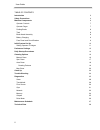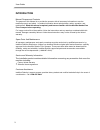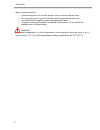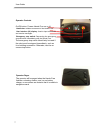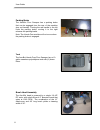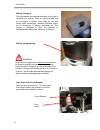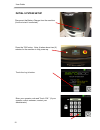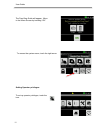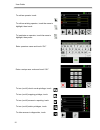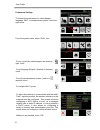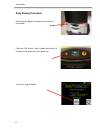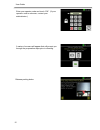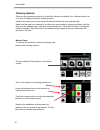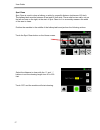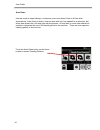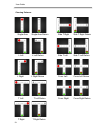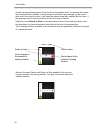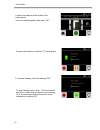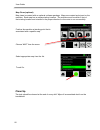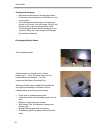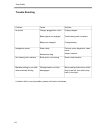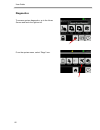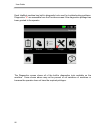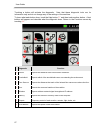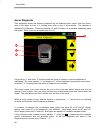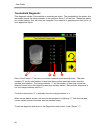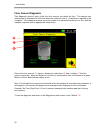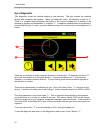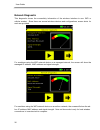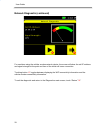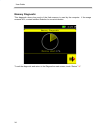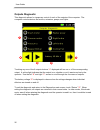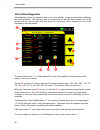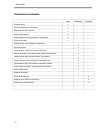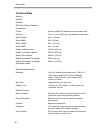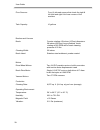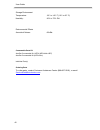- DL manuals
- Taski
- Blower
- AEROBOT 1850
- User Manual
Taski AEROBOT 1850 User Manual
Summary of AEROBOT 1850
Page 1
™ ® www.Intellibotrobotics.Com user manual hands–free cleaning floor sweeper 5410 sw macadam ave, suite 100 portland, oregon 97239.
Page 2
2 user guide table of contents introduction safety precautions machine components operator controls operator pager parking brake tank brush head assembly battery charging fuse panel and circuit breaker initial system set up setting operator privileges preference settings daily startup procedures cle...
Page 3
3 user guide introduction manual purpose and contents the purpose of this manual is to provide the operator with all necessary information to use the machine properly and safely. It contains information about technical data, safety, operation, and maintenance. Read this manual completely and become ...
Page 4
4 user guide safety precautions this machine is intended for commercial use. It is designed exclusively to scrub hard floors in an indoor environment and is not constructed for any other use. Only use recommended pads, brushes and commercially approved floor cleaners intended for machine application...
Page 5
5 user guide when servicing machine: • avoid moving parts. Do not wear jackets, shirts or sleeves that are loose. • do not power spray or hose off machine; electrical malfunction may occur. • use manufacturer supplied or approved replacement parts. • all repairs must be performed by a qualified serv...
Page 6
6 user guide machine components electronics box side brush front access door sonars side brush safety touchshield.
Page 7
7 user guide operator controls on/off button: powers hands-free on or off. Handle bar: initiates movement of the hands-free. User interface (ui) display: used to input commands and receive messages. Emergency stop switch: depressing the emergency stop switch will immediately stop the hands-free. The...
Page 8
8 user guide parking brake the aerobot floor sweeper has a parking brake that can be engaged from the rear of the machine (see red handle). Pivoting the red handle to the left locks the parking brake, moving it to the right releases the parking brake. Note: the hands-free machine will not move when ...
Page 9
9 user guide battery charging gel cell batteries provide approximately four hours of operation per charge. They are highly reliable and do not require a vented room (they do not emit fumes while recharging). Intellibot robotics offers, as an accessory, a battery exchange kit. This system is designed...
Page 10
10 user guide initial system setup disconnect the battery charger from the machine. (it will not start if connected). Press the “on” button. Note: it takes almost two (2) minutes for the machine to fully power up. Touch the log in button. Enter your operator code and touch “ok.” (if your operator co...
Page 11
11 user guide to access the system menu, touch the right arrow. To set up operator privileges, touch the icon. The prep step guide will appear. Move to the home screen by touching “ok.” setting operator privileges:.
Page 12
12 user guide to add an operator touch: to edit an existing operator, touch the name to highlight, then touch: to inactivate an operator, touch the name to highlight, then press: to turn (on/off) robotic mode privilege, touch to turn (on/off) mapping privilege, touch to turn (on/off) access to repor...
Page 13
13 user guide to turn (on/off) the safety beeper and warning light, touch to set language (english, spanish or german), touch to set the measurement system, (metric or imperial) touch to configure wi-fi, press to allow the machine to communicate with the intelli- trak ℠ reporting system, the wireles...
Page 14
14 user guide daily startup procedure disconnect the battery charger (it will not start if connected). Press the “on” button. Note: it takes almost two (2) minutes for the machine to fully power up. Touch the “log in” button..
Page 15
15 user guide enter your operator code and touch “ok.” (if your operator code is unknown, contact your administrator.) a series of screens will appear that will prompt you through the preparation steps prior to cleaning. Release parking brake..
Page 16
16 user guide cleaning options there are two operating modes for the aerobot: manual and hands free. Manual allows you to control all cleaning functions including speed. Hands free allows you to let go while the machine cleans the area automatically. Make sure the area to be cleaned is as clutter-fr...
Page 17
17 user guide spot clean spot clean is used to clean a hallway or aisle for a specific distance (minimum of 20 feet). The hallway/aisle must be between 6 feet and 60 feet wide. There must be two walls, one on the left and one on the right, at the start of spot clean for it to accurately measure the ...
Page 18
18 user guide use this mode to clean hallways, conference rooms and aisles 6 feet to 60 feet wide automatically. Area clean is able to clean an area with only one sidewall as a reference, but works best when both a left and right wall are present. An end wall or some other obstacle is needed to desi...
Page 19
19 user guide single area single area return l left l left return l right l right return t left t left return t right t right return side t right side t right return side t left side t left return cross left cross left return cross right cross right return cleaning patterns:.
Page 20
20 user guide on the first pass (learning pass) of the first area, the machine looks for openings that match the cleaning pattern selected. If an opening is found that is large enough, on the correct side, and in the correct location, it will clean that second area after cleaning the first area. If ...
Page 21
21 user guide position the machine in the middle of the hallway/aisle. Choose a cleaning pattern and touch “go.” to pause the machine, touch the “ıı” pause button. To resume cleaning, touch the blinking “go.” to stop cleaning, touch “stop.” the machine will ask you to confirm that you want to stop c...
Page 22
22 user guide map clean (optional) map clean is created with an optional software package. Maps are created and stored on the machine. Each map has a unique starting location. The machine must be within 2 feet of that starting location and oriented in the proper direction for the route to run succes...
Page 23
23 user guide parking and charging • maneuver the machine to the charging station. • power down by pressing the on/off button on the control panel. • the machine must be placed on a continuous charge for 18 hours for a full charge. Only 24-volt chargers with a gel cell setting can be used. These cha...
Page 24
24 user guide problem cause solution no power charger plugged into robot battery pack not engaged battery not charged unplug charger push battery pack into place charge battery navigation issues sonar faulty mechanical drag perform sonar diagnostic, clean sonar inspect casters not cleaning floor sur...
Page 25
25 user guide to access system diagnostics, go to the home screen and touch the right arrow. From the system menu, select “diags” icon. Diagnostics.
Page 26
26 user guide each intellibot machine has built-in diagnostic tools used for troubleshooting problems. Diagnostics “ a ” are accessible from the functions screen if the diagnostics privilege has been granted to the operator. The diagnostics screen shows all of the built-in diagnostics tools availabl...
Page 27
27 user guide touching a button will activate the diagnostic. Note that these diagnostic tools are for information only and do not change any of the settings of the machine. To learn what each button does, touch the help button “ l ” and then touch another button. A text balloon will appear and desc...
Page 28
28 user guide sonar diagnostic this diagnostic shows the distance measured by the selected sonar sensor from the sensor face to the object in front of it, looking down from on top of the machine. The distance is displayed in millimeters. There are between 15 and 19 sonars on a machine depending upon...
Page 29
29 user guide touchshield diagnostic this diagnostic shows if the machine is contacting an object. The touchshield is the plastic skirt that wraps around the lower perimeter of the machine, about 6” off the floor. Behind the plastic are contact sensors that will notify the computer if the machine is...
Page 30
30 user guide floor sensor diagnostic this diagnostic shows if each of the four floor sensors can detect the floor. The sensors use infrared light to illuminate the floor and detect the reflection from it. A distance is reported to the computer. If the distance exceeds a pre-set number it is assumed...
Page 31
31 user guide gyro diagnostic this diagnostic shows the relative heading of the machine. The gyro senses the machine turning and calculates the heading. When the diagnostic starts, the heading is reset to 0°. There is a compass-style instrument that points to the current heading and a reading of the...
Page 32
32 user guide network diagnostic this diagnostic shows the connectivity information of the wireless interface in use: wifi or cellular modem. Since there are several wireless devices and configurations, screen shots for each are provided. For machines using the wifi network device on a managed netwo...
Page 33
33 user guide network diagnostic (continued) for machines using the cellular modem network device, the screen will show the cell ip address and signal strength at the point and time of the initial cell tower connection. Touching button “ a ” toggles between displaying the wifi connectivity informati...
Page 34
34 user guide memory diagnostic this diagnostic shows how much of the flash memory is used by the computer. If the usage exceeds 80%, contact intellibot robotics for more information. To exit the diagnostic and return to the diagnostics main screen, touch “return” “ a .” a.
Page 35
35 user guide outputs diagnostic this diagnostic allows for temporary control of each of the outputs of the computer. The computer controls devices like motors, actuators, pumps, and lights. Touching any one of the 8 outputs buttons “ a ” displayed will turn on or off the corresponding output. A yel...
Page 36
36 user guide drive motor diagnostic this diagnostic shows the speed of each of the drive wheels. It may be used when calibrating the drive amplifiers. The machine may be propped up so that the drive wheels are off the ground, but can also be used with the wheels on the ground, which requires the us...
Page 37
37 user guide maintenance schedule daily quarterly annually cleanout tanks. X check pickup tube for obstruction. X wipe down exterior surfaces. X clean caster wheels. X inspect brushes for wear (replace if necessary). X clean dome filters. X inspect pickup hose (replace if necessary). X lubricate hi...
Page 38
38 user guide technical data name(s) aerobot model(s) rs1000v (robotic sweeper) construction frame: power coated 5052 aluminum and stainless steel casters: two 3 1/2 inch (889 cm), polyurethane, swivel type robot height: 43 in. (109 cm) robot width: 35 in. (89 cm) robot length: 50 in. (127 cm) brush...
Page 39
39 user guide floor sensors: four (4) infrared sensors that check the right & left front and right & left rear corners of the machine tank capacity: 10 gallons brushes and vacuum brush: counter-rotating 4.5 inches (127mm) diameter x 28 inches (635 mm) long cylindrical brush rotating at 800 rpm with ...
Page 40
40 user guide storage environment temperature: -22° to 140° f (-30° to 60° c) humidity: 20% to 75% rh environmental effects acoustical noises: 68 dba consumable parts kit aerobot consumable kit, hepa (kes1000v-hep) aerobot consumable kit (kes1000v) individual part(s) ordering parts to order parts, c...