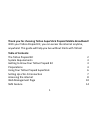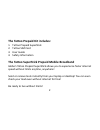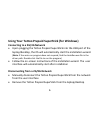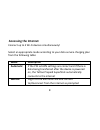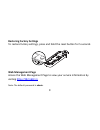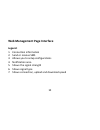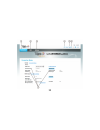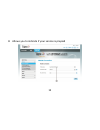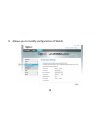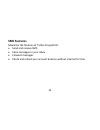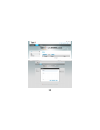Tattoo superstick prepaid mobile broadband user guide.
1 thank you for choosing tattoo superstick prepaid mobile broadband! With your tattoo prepaid kit, you can access the internet anytime, anywhere! This guide will help you live without limits with tattoo! Table of contents: the tattoo prepaid kit 2 system requirements 3 getting to know your tattoo pr...
2 the tattoo prepaid kit includes: 1. Tattoo prepaid superstick 2. Tattoo sim card 3. User guide 4. Safety information the tattoo superstick prepaid mobile broadband globe’s tattoo prepaid superstick allows you to experience faster internet speed without limits anytime, anywhere! Send or receive tex...
3 system requirements operating system: windows xp sp2/sp3, windows vista sp1/sp2, windows 7; mac os x 10.5, 10.6 and 10.7 with latest upgrades getting to know your tattoo prepaid kit 1. Usb connector 2. Strap hole 3. Wi-fi indicator 4. 2g/3g indicator 5. Sim/usim slot 6. Microsd card slot *the micr...
4 preparations how to insert sim card 1. Slide the top cover of the stick to the side of the usb cap 2. Insert the sim card into the sim card slot 3. Reattach the cover 4. Plug the tattoo superstick into a usb port of your laptop or desktop.
5 how to install a microsd card 1. Slide the front cover to the side of the usb cap 2. Slide the microsd card holder door towards its hinges to unlock it 3. Place the microsd card into the holder 4. Close the card holder door and slide it away from its hinges to lock it 5. Reattach the front cover.
6 using your tattoo prepaid superstick (for windows) connecting to a 2g/3g network • upon plugging the tattoo prepaid superstick into the usb port of the laptop/desktop, the os will automatically start the installation wizard. (note: if the auto-run program does not respond, find the autorun.Exe fil...
7 setting up a wi-fi connection • ensure that the tattoo prepaid superstick’s wi-fi function is available • to set up a computer with the tattoo prepaid superstick, choose start > control panel > network connections > wireless connections • click view available wireless networks • select the wireles...
8 accessing the internet connect up to 5 wi-fi devices simultaneously! Select an appropriate mode according to your data service charging plan from the following table: mode description automatic if the pin ad apn settings are correct and if there is data being transferred after the device is powere...
9 restoring factory settings to restore factory settings, press and hold the reset button for 5 seconds web management page access the web management page to view your service information by visiting http://192.168.1.1 note: the default password is admin..
10 web management page interface legend: 1. Connection information 2. Send or receive sms 3. Allows you to setup configurations 4. Notification area 5. Shows the signal strength 6. Shows signal type 7. Shows connection, upload and download speed.
11.
12 8. Allows you to indicate if your service is prepaid.
13 9. Allows you to modify configuration of wlan.
14 sms features maximize the features of tattoo prepaid kit! • send and receive sms • store messages in your inbox • forward messages • check and reload your account balance without internet for free.
15.
For more information, visit tattoo.Globe.Com.Ph.