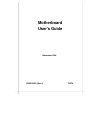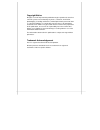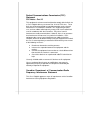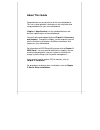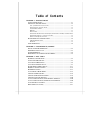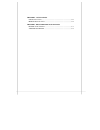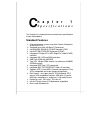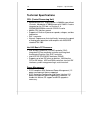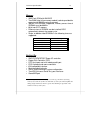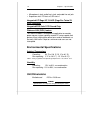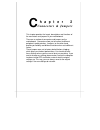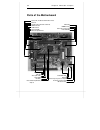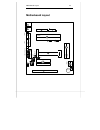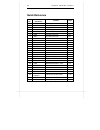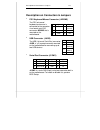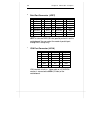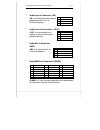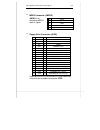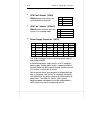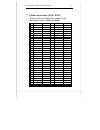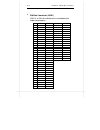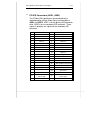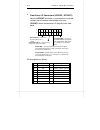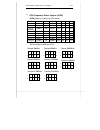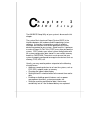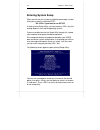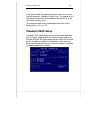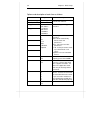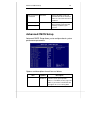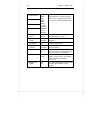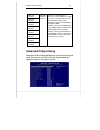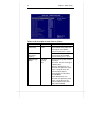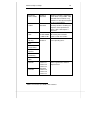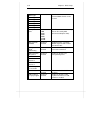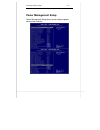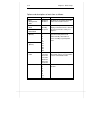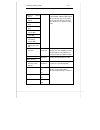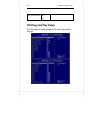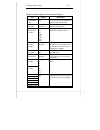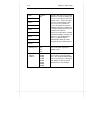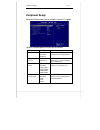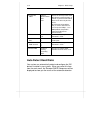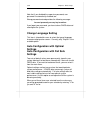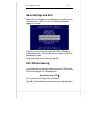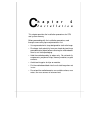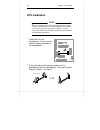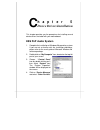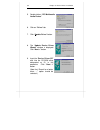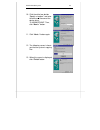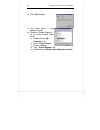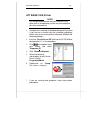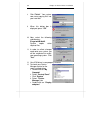- DL manuals
- Tatung
- Motherboard
- T3274
- User Manual
Tatung T3274 User Manual
Summary of T3274
Page 1
Motherboard user's guide november 1998 5728892203 (rev 2) t3274.
Page 2
Copyright notice all rights reserved. No part of this publication may be reproduced, stored in a retrieval system, or transmitted by any means, electronic, mechanical, photocopying, recording, or otherwise, without prior written permission from us. No patent liability is assumed with respect to the ...
Page 3
Federal communications commission (fcc) statement fcc notice - part 15 this equipment has been tested and found to comply with the limits for a class b digital device, pursuant to part 15 of the fcc rules. These limits are designed to provide reasonable protection against harmful interference in a r...
Page 4: About This Guide
About this guide congratulations on your purchase of this new motherboard. This user's guide provides information on the installation and setup procedures for your new motherboard. Chapter 1: specifications lists the standard features and technical specifications of the motherboard. You can find the...
Page 5: Table of Contents
Table of contents chapter 1: specifications s tandard f eatures ...................................................................................1-1 t echnical s pecifications .......................................................................1-2 cpu (c entral p rocessing u nit ) ................
Page 6
Chapter 4: installation cpu i nstallation .......................................................................................4-2 m emory i nstallation .............................................................................4-4 chapter 5: device drivers installation ess p n p a udio s ystem ...
Page 7: H A P T E R 1
H a p t e r 1 s p e c i f i c a t i o n s this chapter lists standard features and technical specifications of your motherboard. Standard features p high performance system using intel celeron, mendocino or pentium ii cpu p designed using intel 440 basic pc processor p intel 82443ex (82443lx) pci/ag...
Page 8: Technical Specifications
1-2 chapter 1: specifications technical specifications cpu (central processing unit) Ÿ advanced intel cpu: single celeron à 266mhz core without l2 cache; mendocino à 300mhz core with 128kb l2 cache integrated on the cpu die; or pentium ii à 233/266/300/333mhz core with 512kb l2 cache Ÿ 66mhz cpu-hos...
Page 9
Technical specifications 1-3 memory Ÿ 2mb flash rom with ami bios Ÿ two dimm (dual inline memory module) sockets provided for expansion to 256mb maximum memory Ÿ 168-pin 3.3v sdrams 1 supported, memory access time of sdrams must be 66mhz Ÿ 64-bit non-ecc memory Ÿ different sizes of sdrams can be ins...
Page 10: Environmental Specifications
1-4 chapter 1: specifications Ÿ microphone in jack, audio line in jack, and audio line out jack Ÿ expansion slots: pci slots x2, isa slot x1 integrated ati rage iic 1x agp (rage pro turbo 2x agp) controller integrated ess solo-1 pci sound chip wake-on-lan (wol) feature this feature enables a managem...
Page 11: H A P T E R 2
H a p t e r 2 connectors & jumpers this chapter provides the layout, descriptions and functions of the connectors and jumpers of your motherboard. There are a number of connectors and jumpers on the motherboard. Connectors allow you to connect to different peripherals and/or devices. Jumpers, on the...
Page 12: Parts of The Motherboard
2-2 chapter 2: connectors & jumpers parts of the motherboard agp chip dimm sockets atx power connector video sgram game, mic, audio out and audio in ports clock ic parallel, video out and serial port fdd connector usb ports x2 super i/o chip mouse/keyboard port sound chip isa slot slot1 (cpu slot) f...
Page 13: Motherboard Layout
Motherboard layout 2-3 motherboard layout jkb/ms jusb jprt jcom1 jvga jgame jmic jin jout jmpeg jwol jcd2 jpci1 jpci2 jisa battery jide1 jide2 jfront jfan jfan-c jdimm2 jdimm1 jfdd jatx 1 2 3 4 5 7 6 12 8 9 10 13 14 16 11 slot1 (cpu ) 15 jcd1 jwor 18 19 17 20 jcd jphone 22 23 24 21 26 jfront1 jcpu 2...
Page 14: Quick Reference
2-4 chapter 2: connectors & jumpers quick reference pointer no. Jumpers/ connectors function page 1 jkb/ms ps/2 keyboard/mouse connector 2-5 2 jusb usb connector 2-5 3 jfdd floppy drive connector 2-9 4 jatx power supply connector 2-10 5 jcom1 serial port connector 2-5 6 jvga vga port connector 2-6 7...
Page 15
Description on connectors & jumpers 2-5 description on connectors & jumpers 1 ps/2 keyboard/mouse connector (jkb/ms) the ps/2 enhanced keyboard and mouse is connected to the computer via a female mini-din connector jkb/ms that is mounted on the motherboard. 2 usb connector (jusb) the usb (universal ...
Page 16
2-6 chapter 2: connectors & jumpers 4 print port connector (jprt) jprt is a female db25 (25-hole) parallel port built-in on the motherboard. You can select the mode of parallel port through bios setup utility. 5 vga port connector (jvga) vga interface is built-in. Video cable of a vga/svga monitor i...
Page 17
Description on connectors and jumpers 2-7 6 audio line in connector (jin) jin is for connecting audio output of peripheral devices such as cd/cassette player. 7 audio line out connector (jout) jout is for connection to an amplifier system or other audio peripheral devices. 8 audio mic in connector (...
Page 18
2-8 chapter 2: connectors & jumpers 10 fax/modem speaker connector (jphone) jphone is for connection to an add-on fax/modem card's speaker. 11 wake-on-lan connector (jwol) wake-on-lan is a key feature for corporate systems. Jwol jumper allows a management application to remotely power on a computer ...
Page 19
Description on connectors and jumpers 2-9 14 mpeg connector (jmpeg) jmpeg is for connecting mpeg-i audio in signals. 15 floppy drive connector (jfdd) floppy disk drives are connected to the motherboard by using a 34-pin flat cable connected to jfdd. Pin signal 1 cd/mpeg right channel input 2 gnd 3 g...
Page 20
2-10 chapter 2: connectors & jumpers 16 cpu fan 2 header (jfan) jfan becomes active when the system’s power is turned on. 17 cpu fan 1 header (jfan-c) jfan-c becomes active when the system is in suspend mode. 18 power supply connector (jatx) the 20-pin connector from the switching power supply is co...
Page 21
Description on connectors and jumpers 2-11 19 pci bus connectors (jpci1, jpci2) there are a total of two pci slots available on the motherboard, namely, jpci1 and jpci2. Pin a b pin a b 1 gnd -12 v 32 ad16 ad17 2 +12 v gnd 33 +3.3 v c/be2# 3 +5 v gnd 34 frame# gnd 4 +5 v no connect 35 gnd irdy# 5 +5...
Page 22
2-12 chapter 2: connectors & jumpers 20 isa bus connector (jisa1) jisa1 is an isa slot available on the motherboard for expansion purposes. Pin b a d c 1 gnd iochk# memcs16# sbhe# 2 brstdrv sd7 iocs16# la23 3 +5 v sd6 irq10 la22 4 irq9 sd5 irq11 la21 5 -5 v sd4 irq12 la20 6 drq2 sd3 irq15 la19 7 -12...
Page 23
Description on connectors and jumpers 2-13 21 pci ide connectors (jide1, jide2) the pci-bus ide type devices are connected to the motherboard by using a 40-pin daisy-chained cable to jide1 and jide2. Jide1 is for the primary ide connector while jide2 is for the secondary ide connector. Those signals...
Page 24
2-14 chapter 2: connectors & jumpers 22 front panel i/o connectors (jfront, jfront1) note that jfront connector is a manufacturer reserved function and is therefore not available to the user. Jfront1 allows connection of i/o controls to the front panel. Pin descriptions as follows: h h h h h h h h h...
Page 25
Description on connectors and jumpers 2-15 23 cpu frequency select jumper (jcpu) jcpu jumper is used to set cpu speed. Jcpu settings for different cpus: cpu model frequency ratio bus freq. 1-2 3-4 5-6 7-8 celeron 266mhz 4x 66mhz out in in in celeron 300mhz 4.5x 66mhz out in out out celeron 300amhz 3...
Page 27: H A P T E R 3
H a p t e r 3 b i o s s e t u p the ami bios setup utility of your system is discussed in this chapter. The system basic input and output system (bios) is the interface between the hardware and the operating system software. Its function is to provide a series of software interrupts and functions th...
Page 28: Entering System Setup
3-2 chapter 3: bios setup entering system setup when you turn on your system, the following message is shown while your system is executing post: hit if you want to run setup in order to enter setup utility, you have to press key fast enough before it starts up the operating system. If you are not a...
Page 29: Standard Cmos Setup
Standard cmos setup 3-3 if you want to modify the option for an item, you have to select that item and press or key. The options for an item will be shown either at the bottom of the screen, or at the right column of the screen. To change the color of text and background of your screen display, pres...
Page 30
3-4 chapter 3: bios setup options and description of each item as follows: item options description date (mm/dd/yy) month:day:year time (hh/mm/ss) hour:min:sec sets system date and time to current date and time. Floppy drive a: floppy drive b: not installed 360 kb 5¼ 1.2 mb 5¼ 720 kb 3½ 1.44 mb 3½ 2...
Page 31: Advanced Cmos Setup
Advanced cmos setup 3-5 boot sector virus protection disabled protect the boot sector and partition table of the hard disk from virus intrusion when this is enabled. Base memory extd memory n/a detect and display the size of base memory and extended memory installed in your system. Advanced cmos set...
Page 32
3-6 chapter 3: bios setup 1st boot device 2nd boot device 3rd boot device 4th boot device disabled ide-0 ide-1 ide-2 ide-3 floppy ls-120 zip drive cdrom scsi network bios will attempt to read the boot record from first, second, then third device in the selected order until it is successful in readin...
Page 33: Advanced Chipset Setup
Advanced chipset setup 3-7 c000, 16k shadow c400, 16k shadow c800, 16k shadow cc00, 16k shadow d000, 16k shadow d400, 16k shadow d800, 16k shadow dc00, 16k shadow disabled enabled cached enables the shadowing of the contents of selected rom area. Rom area not used by isa adapter cards is allocated t...
Page 34
3-8 chapter 3: bios setup options and description of each item as follows: item options description sdram ras to cas delay specifies the length of the delay inserted between the ras and cas signals of the dram system memory access cycle. Sdram ras precharge timing 3 clks 2 clks specifies the length ...
Page 35
Advanced chipset setup 3-9 vga frame buffer uswc * enabled disabled enables or disables vga video frame buffer using uswc. Note that older isa card drivers may not behave correctly if this option is not set to disabled. Pci frame buffer uswc enabled disabled enables or disables uswc memory attribute...
Page 36
3-10 chapter 3: bios setup dma-0 type dma-1 type dma-2 type dma-3 type dma-5 type dma-6 type dma-7 type normal isa specifies the bus that the specified dma channel can be used on. Agp aperture size 4 mb 8 mb 16mb 32mb 64mb 128mb 256mb specifies the amount of memory that can be used by agp (accelerat...
Page 37: Power Management Setup
Pci/plug and play setup 3-11 power management setup power management setup allows you to configure power conservation features..
Page 38
3-12 chapter 3: bios setup options and descriptions of each item as follows: item options description power management/ apm disabled enabled enabled lets the bios control the power conservation features. Video power down mode hard disk power down mode disabled standby suspend specifies the power sta...
Page 39
Pci/plug and play setup 3-13 device 6 (serial port 1) device 7 (serial port 2) device 8 (parallel port) device 5 (floppy disk) device 0 (primary master ide) device 1 (primary slave ide) device 2 (secondary master ide) device 3 (secondary slave ide) monitor enables event monitoring on the selected it...
Page 40: Pci/plug and Play Setup
3-14 chapter 3: bios setup rtc alarm second 00 m 59 pci/plug and play setup pci/plug and play setup configures pci and plug-and-play features..
Page 41
Pci/plug and play setup 3-15 options and descriptions of each item as follows: item options description plug and play-aware os no yes set this to yes if your operating system is aware of and follows the plug and play specification. Onboard sound function disabled enabled enables or disables system's...
Page 42
3-16 chapter 3: bios setup irq3 irq4 irq5 irq7 irq9 irq10 irq11 irq14 irq15 pci/pnp isa specifies which bus the specified irq line is used on and allows you to reserve interrupts for legacy isa adapter cards. If more interrupts must be removed from the pool, you can use these options to reserve the ...
Page 43: Peripheral Setup
Peripheral setup 3-17 peripheral setup peripheral setup allows you to configure system i/o support. Options and descriptions of each item as follows: item options description onboard fdc auto disabled enabled enables the floppy drive controller on the motherboard. Floppy drive access read/write read...
Page 44: Auto Detect Hard Disks
3-18 chapter 3: bios setup parallel port mode normal bi-directional epp ecp normal à normal parallel mode epp (enhanced parallel port) à provide asymmetric bidirectional data transfer driven by the host device. Ecp (extended capabilities port) à achieve data transfer rates of up to 2.5 mbps. Uses dm...
Page 45: Change User Password
Save settings and exit 3-19 change user password change supervisor password passwords prevent unauthorized use of your computer. There are two levels of security provided by your system, that is, supervisor and user. If "password check" item in the "advanced cmos setup" is set to "always", you shall...
Page 46: Change Language Setting
3-20 chapter 3: bios setup note that if you disabled the supervisor password, user password is automatically disabled, too. Wrong password entered provides the following message: incorrect password, press any key to continue if you forgot your password, you have to clear cmos data and reconfigure th...
Page 47: Save Settings and Exit
Save settings and exit 3-21 save settings and exit when you are finished with the modifications and would like to quit setup, press key until the following dialog box appears on screen: type "y" to save all changes made into cmos ram before leaving setup utility. Your system will then reboot to refl...
Page 49: H A P T E R 4
H a p t e r 4 i n s t a l l a t i o n this chapter provides the installation procedures for cpu and system memory. Before proceeding with the installation procedure, read through some safety tips and precautions first: Ÿ use a grounded wrist strap designed for static discharge. Ÿ discharge static el...
Page 50: Cpu Installation
4-2 chapter 4: installation t here are different kinds of cpu packaging, retention module, and fan assembly that can fit into this motherboard. The figures on this section show one type for your reference. You can consult your dealer for the installation of items that were different from what were s...
Page 51
Cpu installation 4-3 c p u f a n a s s e m b l y 3 attach the fan assembly to pentium ii processor by aligning and inserting the two clips near the bottom of the assembly into the two bottom notches found on the cpu. (note that the fan's power cable should be on top.) 4 then, push the two clips near...
Page 52: Memory Installation
4-4 chapter 4: installation dimm’s notches memory installation your system provides two dimm slots for the installation of sdrams. Installation procedures as follows: 1 locate the dimm sockets on the motherboard. 2 align the two notches of the dimm with the receptive points on the dimm socket. You c...
Page 53
Memory installation 4-5 4 insert the dimm vertically with its metal fingers aligned with the socket's grooved slot. 5 press until the dimm is locked onto the socket. (the clips will return to its original standing position when the dimm is properly inserted into the socket, as shown.) 6 to ensure pr...
Page 55: H A P T E R 5
H a p t e r 5 device drivers installation this chapter provides you the procedures for installing several device drivers included with your motherboard. Ess pnp audio system 1. Complete the installation of windows 98 operating system. If you are not so familiar with the installation procedure, pleas...
Page 56
5-2 chapter 5: device drivers installation 5. Double click on “ pci multimedia audio device”. 6. Click on “ driver” tab. 7. Click “ update driver”button. 8. The “ update device driver wizard”window is displayed. Click “ next >”button. 9. Insert the “ device driver cd” disk into the cd-rom drive, des...
Page 57
Ess pnp audio system 5-3 10. Click the white box beside “specify a location:” and enter the drive and filename of the device driver, “d: \win9x\sound”. Then, click “ next >”button. 11. Click “ next >”button again. 12. The following screen informs you that the system is copying files. 13. When this s...
Page 58
5-4 chapter 5: device drivers installation 14. Click “ close” button. 15. Your audio driver is now properly installed. 16. Check the “system properties” for the newly installed audio driver: a. Dou ble click on “ my computer” icon b. Select “ control panel” c. Choose “ system” d. Click “ device mana...
Page 59
Ati rage vga driver 5-5 ati rage vga driver it is strongly recommended that you install this vga driver even if the operating system may have detected this driver automatically. 1. Complete the installation of windows 98 operating system. If you are not so familiar with the installation procedure, p...
Page 60
5-6 chapter 5: device drivers installation 8. Click “ finish”. Your system now starts copying files into your hard disk. 9. When this dialog box is displayed, press “ ok”. 10. Now, select the following sub-directory: e:\vga\win98\disk2. System copies other required files. 11. In order to reflect cha...