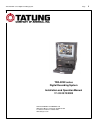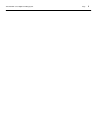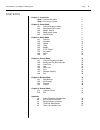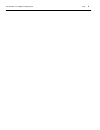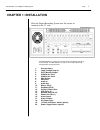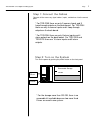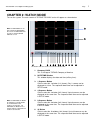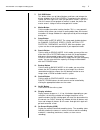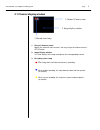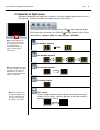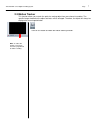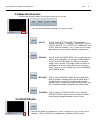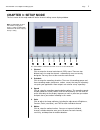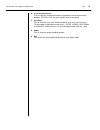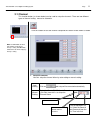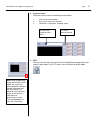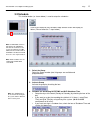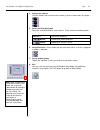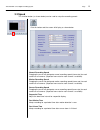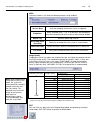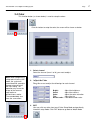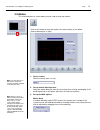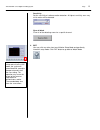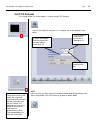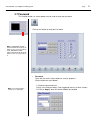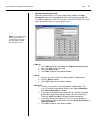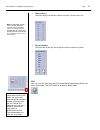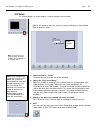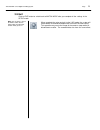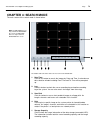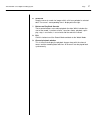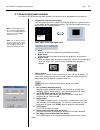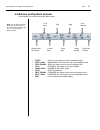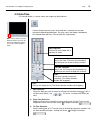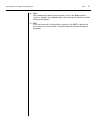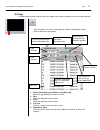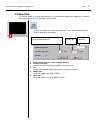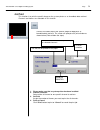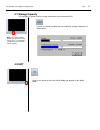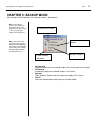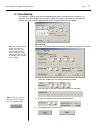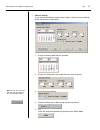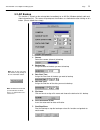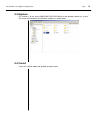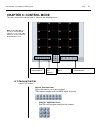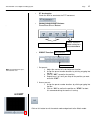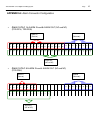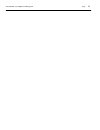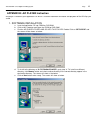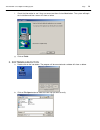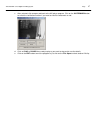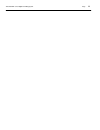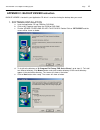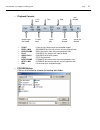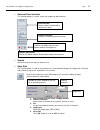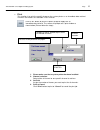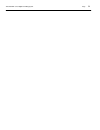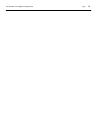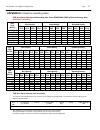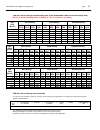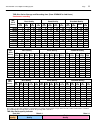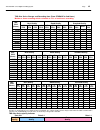- DL manuals
- Tatung
- Recording Equipment
- TDR-22 Series
- Installation And Operation Manual
Tatung TDR-22 Series Installation And Operation Manual
Summary of TDR-22 Series
Page 1
Tatung tdr series digital recording system page 0 tdr-22xx series digital recording system installation and operation manual v 1.03 03/10/2003 tatung company of america. Inc 2850 el presidio st., long beach ca 90810 usa tel: 310-637-2105 fax: 310-638-2180 www.Tatungusa.Com.
Page 2
Tatung tdr series digital recording system page 0
Page 3
Tatung tdr series digital recording system page 0 contents chapter 1: installation 1 step 1 connect the cables 2 step 2 turn on the system 2 chapter 2: watch mode 3 2.1 channel display window 5 2.2 selection of split screen 6 2.3 motion tracker 7 2.4 mode switch button 8 2.5 on/off button 8 chapter ...
Page 4
Tatung tdr series digital recording system page 0
Page 5: Chapter 1: Installation
Tatung tdr series digital recording system page 1 1. Camera inputs 2. Loop through outputs 3. Cctv monitor output 4. Com series port 1 5. Com series port 2 6. Xga output 7. Scsi port 8. Audio in 9. Audio out 10. Mouse (ps/2) 11. Keyboard (ps/2) 12. Parallel (printer) port 13. Usb ports (2) 14. Netwo...
Page 6
Tatung tdr series digital recording system page 2 step 1: connect the cables connect all the necessary signal cables, inputs, and devices into the correct ports. Step 2: turn on the system turn on the power by pushing the power button on the front panel. Reset power removable storage cdrw * for tdr-...
Page 7: Chapter 2: Watch Mode
Tatung tdr series digital recording system page 3 chapter 2: watch mode turn on the system. The main screen of tatung tdr-22xx series will appear as shown below. The buttons and icons on the screen are described below: 1. Company logo this is the logo of tatung company of america. 2. Date/time windo...
Page 8
Tatung tdr series digital recording system page 4 7. Full scr button this button allows you to hide all buttons and icons and enlarge the display windows to the full screen. To get back to the normal screen you must right click. Once you get the full screen, if you left click, the screen will not go...
Page 9: 2.1 Channel Display Window
Tatung tdr series digital recording system page 5 2.1 channel display window 1. Channel (camera) name 2. Image display window 3. Record status lamp 1. Channel (camera) name identify the name for each channel. You may assign the channel name in setup mode. 2. Image display window this area displays t...
Page 10
Tatung tdr series digital recording system page 6 2.2 selection of split screen selection of window division mode that is available in 1 division window (sequence from channel 1 to channel 16), 4 window, 9 window, 16 window, and full screen display. Click these buttons one time (the button turns red...
Page 11: 2.3 Motion Tracker
Tatung tdr series digital recording system page 7 2.3 motion tracker this function allows you to track the path of a moving object from one channel to another. The specific image window that the object activates will be enlarged. Therefore, the object will always be displayed on an enlarged window. ...
Page 12: 2.4 Mode Switch Button
Tatung tdr series digital recording system page 8 2.4 mode switch button there are four function modes that can be selected in this system. Setup: click to switch to setup mode. The setup mode includes the buttons: channel, schedule, speed, color, motion, p/t/z protocol, password, and voice. With th...
Page 13: Chapter 3: Setup Mode
Tatung tdr series digital recording system page 9 chapter 3: setup mode the first screen of the setup mode will be the channel setting screen displayed below the control buttons contained in the main screen are as described below: 1. Channel click to setup the channel and channel (osd) name. There a...
Page 14
Tatung tdr series digital recording system page 10 6. P/t/z camera protocol click to setup the communication port and protocol used to communicate between tatung’s dvr and your specific camera connected. 7. Password click to setup the user name and password for multi-level security access. The passw...
Page 15: 3.1 Channel
Tatung tdr series digital recording system page 11 3.1 channel this function button (as shown below) can be used to setup the channels. There are two different types of channel setting: manual or automatic. 1. Setup the channel you can setup the channel either by auto setting or manual setting. Auto...
Page 16
Tatung tdr series digital recording system page 12 2. Setup the name setup the channel name with following the procedure 1. Click the channel number 2. Key in the name of the channel 3. Limited to 14 characters including space. 3. Exit you may click any other icon to exit channel setup mode and go d...
Page 17: 3.2 Schedule
Tatung tdr series digital recording system page 13 3.2 schedule this function button (as shown below) is used to setup the schedules. 1. Select the group select the group number (total 16 groups are available and programmable). 2. Activate group activate the group by checking the box. 3. Schedule th...
Page 18
Tatung tdr series digital recording system page 14 4. Activate the camera click the camera icon to activate the camera(s) which will be used in this group. 5. Select the recording mode select the recording mode for each channel. There are three recording modes. 6. Setup alarm out: alarm output may b...
Page 19: 3.3 Speed
Tatung tdr series digital recording system page 15 3.3 speed this function button (as shown below) can be used to setup the recording speeds. Normal recording speed dragging the cursor can designate normal recording speed (frame rate) for each camera or all cameras (separate frame rate for each came...
Page 20
Tatung tdr series digital recording system page 16 misc check on the box if you want the following features to be enabled. Image quality dragging the cursor can adjust the compression rate, the higher the compression the worse the image quality. The recorded image with best quality (100%) is clear a...
Page 21: 3.4 Color
Tatung tdr series digital recording system page 17 3.4 color this function button (as shown below) is used to setup the colors. 1. Select channel select the channel (from 1 to 16) you want to adjust. 2. Adjust the color drag the cursor to adjust the followings for each channel. 3. Exit you may click...
Page 22: 3.5 Motion
Tatung tdr series digital recording system page 18 3.5 motion this function button (as shown below) can be used to setup the motions. 1. Select channel select a channel (from 1 to 16). 2. Set up motion detection zone. Setup the motion detection zone for each channel by clicking and draging. It will ...
Page 23
Tatung tdr series digital recording system page 19 sensitivity set the sensitivity of software motion detection. At highest sensitivity even very trivial motion will be detected. Clear all block clear a ll of the detecting zones for a specific channel. 4. Exit you may click any other icon to exit mo...
Page 24: 3.6 P/t/z Protocol
Tatung tdr series digital recording system page 20 3.6 p/t/z protocol this function button (as shown below) is used to setup p/t/z protocol. Please select the same protocol as that of your camera. Exit you may click any other icon to exit protocol setup mode and go directly into other setup mode. Cl...
Page 25: 3.7 Password
Tatung tdr series digital recording system page 21 3.7 password this function button (as shown below) can be used to setup the password. • password there are five levels of passwords for security purposes. (please follow the steps below) click on this button to setup the password. Note: see next pag...
Page 26
Tatung tdr series digital recording system page 22 • remote username/password select the remote access in the password select window. An input password window will be prompted up. After entering the password and click ok, the following screen will be shown. Here the tatung tdr series allows the admi...
Page 27
Tatung tdr series digital recording system page 23 • hide cameras check the box(es) to hide the specific channel(s) of the server site. • restart window check the box of the day and assign the time to restart the system. Exit you may click any other icon to exit password setup mode and go directly i...
Page 28: 3.8 Voice
Tatung tdr series digital recording system page 24 3.8 voice this function button (as shown below) is used to setup the voice settings. 1. Check the box of “sound” check on this box to enable the sound recording. 2. Adjust the “play sound delay” adjust this number to coordinate the synchronization o...
Page 29: 3.9 Exit
Tatung tdr series digital recording system page 25 3.9 exit click on exit button to switch back to watch mode after you complete all the settings in the setup mode. When complete the setup and exit to the live mode, the system will spend about 20 second to compensate and install the new setting. Thi...
Page 30: Chapter 4: Search Mode
Tatung tdr series digital recording system page 26 chapter 4: search mode the main screen of the search mode is shown below. The buttons and icons of the main search screen are described below: 1. Date/time click on this button to search the images by date and time. A calendar-like data selection wi...
Page 31
Tatung tdr series digital recording system page 27 6. Scroll bar drag the cursor to search for images within a 24-hour period of a selected date. The cursor’s corresponding time is displayed to the right. 7. Buttons on play back console these control buttons are used to playback the data, which incl...
Page 32: 4.1 Channel Play Back Window
Tatung tdr series digital recording system page 28 4.1 channel play back window this area is the 16 channel play-back window. All channels can be played back synchronously. • display one specific channel only: you can always left click a specific channel to highlight this specific channel in the mid...
Page 33
Tatung tdr series digital recording system page 29 4.2 buttons on play back console these buttons are used to control the data stream. • start : from the very beginning of the recorded images. • prev 1 min : backward one minute from the current playback time. • prev frame : back one frame from the c...
Page 34: 4.3 Date/time
Tatung tdr series digital recording system page 30 4.3 date/time this function button is used to search the images by date and time. 1. Date selection select the date you want to search by clicking the red check mark . If this is not the correct month, use the arrow to choose the month you want. 2. ...
Page 35
Tatung tdr series digital recording system page 31 4. Start after completing the date and time selection, click on the “start” button to search or playback the recorded images (after clicking, the date/time selection window will disappear). 5. Exit if you want to cancel this date and time selection,...
Page 36: 4.4 Log
Tatung tdr series digital recording system page 32 4.4 log function button can be used to search the images from motion recording and sensor recording logs. 1. Sensor recording log or motion recording log select the log database you want to search. 2. Date select the date you want to search. 3. Time...
Page 37: 4.5 Save Disk
Tatung tdr series digital recording system page 33 4.5 save disk this function button is used to save pictures or a short period of images to a floppy disk. Channels and number of frames are selectable in this function. 1. Please make sure you insert a floppy diskette. 2. Channel selection select ei...
Page 38: 4.6 Print
Tatung tdr series digital recording system page 34 4.6 print this function is to print the specific image on the system printer as an immediate data retrieval. Channels and frames are selectable in this function. 1. Please make sure that a system printer has been installed. 2. Channel selection sele...
Page 39: 4.7 Storage Capacity
Tatung tdr series digital recording system page 35 4.7 storage capacity this function is used to check the usage information of the removable hdd. 4.9 exit click on this button to prompt out the window for storage information as shown below. Note: if the sound recording function is disabled, the sou...
Page 40: Chapter 5: Backup Mode
Tatung tdr series digital recording system page 36 • auto backup automatically backup the recorded images with a customized time schedule. • avi backup immediately backup the recorded images in avi format. • explorer open windows explorer and let the operator configure the system. • cancel leave the...
Page 41: 5.1 Auto Backup
Tatung tdr series digital recording system page 37 5.1 auto backup this function is used to back up the recorded images from a customized time schedule. The execution time of the backup can also be assigned. The screen will prompt out the following window after clicking on the auto backup button. (p...
Page 42
Tatung tdr series digital recording system page 38 • manual backup if you want to immediately backup some images, select the manual backup panel and follow the steps below. 1. Assign the backup date from the calendar 2. Assign the starting time and ending time you want to backup 3. Select the backup...
Page 43: 5.2 Avi Backup
Tatung tdr series digital recording system page 39 5.2 avi backup this function is to back up the selected dat a immediately to an avi file (windows default audio and video information file). The screen will prompt out the windows as shown below after clicking on this button. (please follow these st...
Page 44: 5.3 Explorer
Tatung tdr series digital recording system page 40 5.3 explorer this function is to call out the windows explorer which let the operator control this system. The screen will prompt out the windows explorer as shown below. 5.4 cancel cancel this function mode and go back to watch mode..
Page 45: 6.1 Camera Control
Tatung tdr series digital recording system page 41 6.1 camera control control ptz camera camera selection panel: select the camera you want to control (the camera number will turn red when activated) • pan/tilt control panel: pan/tilt and autopan control for the camera chapter 6: control mode the ma...
Page 46: 6.2 Exit
Tatung tdr series digital recording system page 42 • pt acceleration check the box to accelerate the ptz movement. • zoom/focus/preset buttons: . Zoom/focus/preset buttons • preset function: i. Set presets 1. Adjust the camera to its desired preset location. 2. Assign the preset number locations by ...
Page 47
Tatung tdr series digital recording system page 43 amera in/out • alarm in/out: 16 alarm in and 8 alarm out (nc and no) (tdr-2216, tdr-2209) • alarm in/out: 8 alarm in and 4 alarm out (nc and no) (tdr-2204) s 1 s 2 s 3 s 4 s 5 s 6 s 7 s 8 s 9 s 10 s 11 s 12 s 13 s 14 s 15 s 16 g g g g g g g g nc 1 c...
Page 48
Tatung tdr series digital recording system page 44.
Page 49
Tatung tdr series digital recording system page 45 avi player is located in your application cd which is used for watermark verification and playback of the avi clips you saved. 1. Software installation a. Inset the application cd into cdrw or dvd-ram b. Click on my computer and open the cdrw or dvd...
Page 50
Tatung tdr series digital recording system page 46 f. Check the information to see if they are correct and then click on next button. The system will begin the installation and then screen will show as below. G. Click on finish 2. Software execution a. Double click on the icon below. The program wil...
Page 51
Tatung tdr series digital recording system page 47 c. After selected, click on open and back to the avi player program. Click on the watermark button to switch the verification function if you want to check the watermark or not. D. Click on play or pause when ready to play or you want to stop and to...
Page 52
Tatung tdr series digital recording system page 48.
Page 53
Tatung tdr series digital recording system page 49 backup viewer is located in your application cd which is used for viewing the backup data you saved. 1. Software installation a. Inset the application cd into cdrw or dvd-ram b. Click on my computer and open the cdrw or dvd-ram. C. Find the viewer f...
Page 54
Tatung tdr series digital recording system page 50 f. Check the information to see if they are correct and then click on next button. The system will begin the installation and then screen will show as below. G. Click on finish 2. Software execution from windows start up menu, click programs, click ...
Page 55
Tatung tdr series digital recording system page 51 • playback console • start : from the very beginning of the recorded images. • prev 1 min : backward one minute from the current playback time. • prev frame : back one frame from the current playback time. • play : playback the images with normal sp...
Page 56
Tatung tdr series digital recording system page 52 • date and time selection this function button is used to search the images by date and time. • search select the time off the day you want to view. • save disk this function button is used to save pictures or a short period of images to a floppy di...
Page 57
Tatung tdr series digital recording system page 53 • print this function is to print the specific image on the system printer as an immediate data retrieval. Channels and frames are selectable in this function. 1. Please make sure that a system printer has been installed. 2. Channel selection select...
Page 58
Tatung tdr series digital recording system page 54.
Page 59
Tatung tdr series digital recording system page 55 software: operation system windows 98 se/windows 2000/ windows xp display speed real-time tdr-2216 480fps tdr-2209 270fps tdr-2204 120fps record speed tdr-2216 240fps max tdr-2209 240fps max tdr-2204 120fps max general operation temperature 41° to 1...
Page 60
Tatung tdr series digital recording system page 56.
Page 61
Tatung tdr series digital recording system page 57 appendix e: charts for recording times tdr-22xx series storage and recording time (from recording time to find the storage size) continuous recording best quality good quality standard quality tdr- 2216 (days) 15 fps 7 fps 3 fps 1 fps 15 fps 7 fps 3...
Page 62
Tatung tdr series digital recording system page 58 tdr-22xx series storage and recording time (from recording time to find the storage size) motion or alarm recording which estimated as 15% of continuous recording best quality good quality standard quality tdr- 2216 (days) 15 fps 7 fps 3 fps 1 fps 1...
Page 63
Tatung tdr series digital recording system page 59 tdr-22xx series storage and recording time (from storage to find hours) continuous recording best quality good quality standard quality tdr- 2216 (hours) 15 fps 7 fps 3 fps 1 fps 15 fps 7 fps 3 fps 1 fps 15 fps 7 fps 3fps 1 fps 40gb 4 8 20 60 6 12 3...
Page 64
Tatung tdr series digital recording system page 60 tdr-22xx series storage and recording time (from storage to find hours) motion or alarm recording which estimated as 15% of continuous recording best quality good quality standard quality tdr- 2216 (hours) 15 fps 7 fps 3 fps 1 fps 15 fps 7 fps 3 fps...