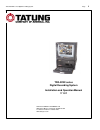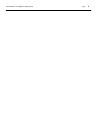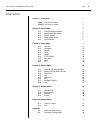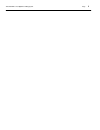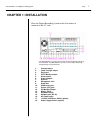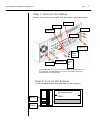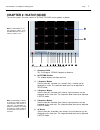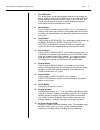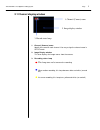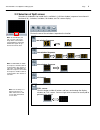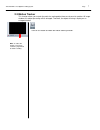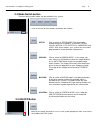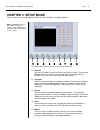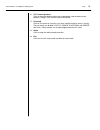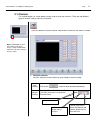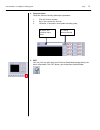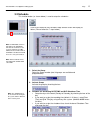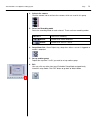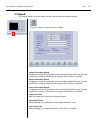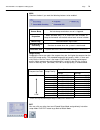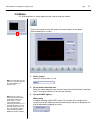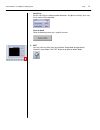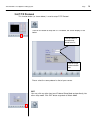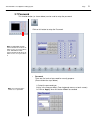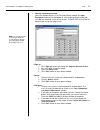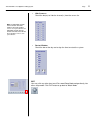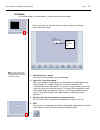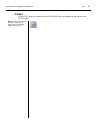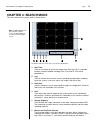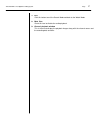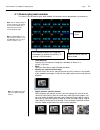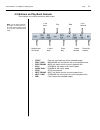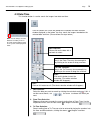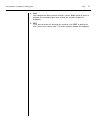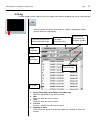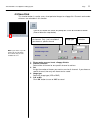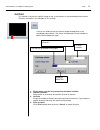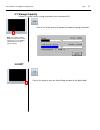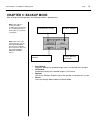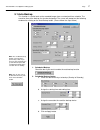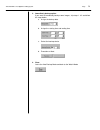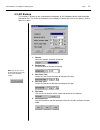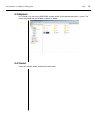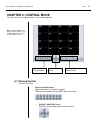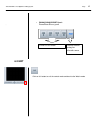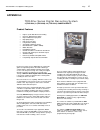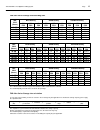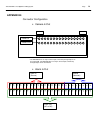- DL manuals
- Tatung
- DVD Recorder
- TDR-2204-040
- Installation And Operation Manual
Tatung TDR-2204-040 Installation And Operation Manual
Summary of TDR-2204-040
Page 1
Tatung tdr series digital recording system page 0 tdr-22xx series digital recording system installation and operation manual v 1.01 tatung company of america. Inc 2850 el presidio st., long beach ca 90810 usa tel: 310-637-2105 fax: 310-638-2180 www.Tatungusa.Com.
Page 2
Tatung tdr series digital recording system page 0
Page 3
Tatung tdr series digital recording system page 0 contents chapter 1: installation 1 step 1 connect the cables 2 step 2 turn on the system 2 chapter 2: watch mode 3 2.1 channel display window 5 2.2 selection of split screen 6 2.3 motion tracker 7 2.4 mode switch button 8 2.5 on/off button 8 chapter ...
Page 4
Tatung tdr series digital recording system page 0
Page 5: Chapter 1: Installation
Tatung tdr series digital recording system page 1 1. Camera inputs 2. Loop through output 3. Reserved 4. Cctv monitor output 5. Alarm inputs 6. Alarm outputs 7. Audio in 8. Microphone jack 9. Audio out 10. Com series port 11. Printer (lpt) port 12. Pc monitor output 13. Mouse (ps/2) 14. Keyboard (ps...
Page 6
Tatung tdr series digital recording system page 2 step 1: connect the cables connect all the necessary connector and signal cables into the correct ports. Step 2: turn on the system turn on the power by push the power button on the front panel. Audio in audio out camera in camera out cctv monitor ou...
Page 7: Chapter 2: Watch Mode
Tatung tdr series digital recording system page 3 chapter 2: watch mode turn on the system. The main screen of tatung tdr-22xx series appears as below. The buttons and icons on the screen are described below: 1. Company logo this is the logo of tatung company of america. 2. Date/time window this win...
Page 8
Tatung tdr series digital recording system page 4 7. Full scr button this button allows you to hide all buttons and icons and enlarge the display windows to the full screen. You have to right click to get back to normal. Once you get the full screen, if you left click, the screen can not go back to ...
Page 9: 2.1 Channel Display Window
Tatung tdr series digital recording system page 5 2.1 channel display window 1. Channel (camera) name 2. Image display window 3. Record status lamp 1. Channel (camera) name identify the name for each channel. You may assign the channel name in setup mode. 2. Image display window this area displays t...
Page 10
Tatung tdr series digital recording system page 6 2.2 selection of split screen selection of window division mode that is available in 1 division window (sequence from channel 1 to channel 16), 4 window, 9 window, 16 window, and full screen display. Click on the one of these buttons to perform the f...
Page 11: 2.3 Motion Tracker
Tatung tdr series digital recording system page 7 2.3 motion tracker this function allows you to track the path of a moving object from one channel to another. All image windows this object passed by will be enlarged. Therefore, the object will always display on an enlarged window. Click on this but...
Page 12: 2.4 Mode Switch Button
Tatung tdr series digital recording system page 8 2.4 mode switch button there are four function modes can be selected in this system. Setup: click to switch to setup mode. The setup mode includes buttons of channel, schedule, speed, color, motion, p/t/z protocol, password, and voice. With these but...
Page 13: Chapter 3: Setup Mode
Tatung tdr series digital recording system page 9 chapter 3: setup mode the first screen of the setup mode will be the channel setting as the following picture the control buttons contained in the main screen are described below: 1. Channel click on this button to setup the channel and channel name....
Page 14
Tatung tdr series digital recording system page 10 6. P/t/z camera protocol click to setup the communication port and protocol used to communicate between tatung’s dvr and the camera connected. 7. Password click on this button to setup the user name and password for access security. The passwords ar...
Page 15: 3.1 Channel
Tatung tdr series digital recording system page 11 3.1 channel this function button (as shown below) can be used to setup the channels. There are two different types of channel setting, manual or automatic. 1. Setup the channel you can setup the channel either by auto setting or manual setting. Auto...
Page 16
Tatung tdr series digital recording system page 12 2. Setup the name setup the channel name by following the procedure 1. Click the channel number 2. Key in the name of the channel 3. Limited to 14 characters and number including space. 3. Exit you may click any other icon to exit channel setup mode...
Page 17: 3.2 Schedule
Tatung tdr series digital recording system page 13 3.2 schedule this function button (as shown below) is used to setup the schedules. 1. Select the group select the group number (total 16 groups are available and programmable). 2. Activate group activate the group by checking the box. 3. Schedule th...
Page 18
Tatung tdr series digital recording system page 14 4. Activate the camera click the camera icon to activate the cameras which are used in this group. 5. Select the recording mode select the recording mode for each channel. There are three recording modes. 6. Setup alarm out: alarm output may setup w...
Page 19: 3.3 Speed
Tatung tdr series digital recording system page 15 3.3 speed this function button (as shown below) can be used to setup the recording speeds. Normal recording speed dragging the cursor can designate normal recording speed (frame rate) for each camera or all cameras (separate frame rate for each came...
Page 20
Tatung tdr series digital recording system page 16 misc check on the box if you want the following features to be enabled. Image quality dragging the cursor can adjust the compression rate, the higher the compression the worse the image quality. The recorded image with best quality (100%) is clear a...
Page 21: 3.4 Color
Tatung tdr series digital recording system page 17 3.4 color this function button (as shown below) is used to setup the colors. 1. Select channel select the channel (from 1 to 16) you want to adjust. 2. Adjust the color drag the cursor to adjust the followings for each channel. 3. Exit you may click...
Page 22: 3.5 Motion
Tatung tdr series digital recording system page 18 3.5 motion this function button (as shown below) can be used to setup the motions. 1. Select channel select the channel from 1 to 16. 2. Set up motion detection zone. Setup the motion detection zone for each channel by click and drag. It would be se...
Page 23
Tatung tdr series digital recording system page 19 sensitivity set the sensitivity of software motion detection. At highest sensitivity even very trivial motion will be detected. Clear all block a ll of the detecting zones for a specific channel. 4. Exit you may click any other icon to exit motion s...
Page 24: 3.6 P/t/z Protocol
Tatung tdr series digital recording system page 20 3.6 p/t/z protocol this function button (as shown below) is used to setup p/t/z protocol. Please select the same protocol as that of your camera. Exit you may click any other icon to exit protocol setup mode and go directly into other setup mode. Cl...
Page 25: 3.7 Password
Tatung tdr series digital recording system page 21 3.7 password this function button (as shown below) can be used to setup the password. • password there are five levels of password for security purpose. (please follow the steps below) click on this button to setup the password. Note: see next page ...
Page 26
Tatung tdr series digital recording system page 22 • remote username/password select the remote access in the password select window. An input password window will be prompted up. After entering the password and click ok, the following screen will be shown. Tatung tdr series allow the administrator ...
Page 27
Tatung tdr series digital recording system page 23 • hide cameras check the box(es) to hide the channel(s) from the server site. • restart window check the box of the day and assign the time to restart the system. Exit you may click any other icon to exit password setup mode and go directly into oth...
Page 28: 3.8 Voice
Tatung tdr series digital recording system page 24 3.8 voice this function button (as shown below) is used to setup the voice settings. 1. Check the box of “sound” check on this box to enable the sound recording. 2. Adjust the “play sound delay” adjust this number to coordinate the synchronization o...
Page 29: 3.9 Exit
Tatung tdr series digital recording system page 25 3.9 exit click on exit button to switch back to watch mode after you complete all the setting in the setup mode. Note: you can always click on the exit to switch back to watch mode no matter what function mode you are in..
Page 30: Chapter 4: Search Mode
Tatung tdr series digital recording system page 26 chapter 4: search mode the main screen of the search mode is shown below. The buttons and icons of the main screen are described below: 1. Date/time click on this button to search the images from date and time. A calendar like data selection window ...
Page 31
Tatung tdr series digital recording system page 27 7. Exit click this button to exit the search mode and back to the watch mode. 8. Mute box check this box to disable the audio playback. 9. Channel playback window this is the area to display the playback images along with the channel names and the r...
Page 32: 4.1 Channel Play Back Window
Tatung tdr series digital recording system page 28 4.1 channel play back window this area is the 16 channels play-back window. All channels can be played back synchronously. • time indicator: displays the time when the image was recorded. Its format is in hh:mm:ss.(milisec) • mute: check the mute bo...
Page 33
Tatung tdr series digital recording system page 29 4.2 buttons on play back console these buttons are used to control the data stream. • start : from the very beginning of the recorded images. • prev 1 mi n : backward one minute from the current playback time. • prev frame : back one frame from the ...
Page 34: 4.3 Date/time
Tatung tdr series digital recording system page 30 4.3 date/time this function button is used to search the images from date and time. 1. Date selection select the date you want to search by clicking the red check mark . If this is not the correct month, use the arrow to choose the month you want. 2...
Page 35
Tatung tdr series digital recording system page 31 4. Start after complete the date and time selection, click on “start” button to search or playback the recorded images.(after clicking, the selection window will disappear). 5. Exit if you want to cancel this date and time selection, click “exit” to...
Page 36: 4.4 Log
Tatung tdr series digital recording system page 32 4.4 log function button can be used to search the images from motion recording and sensor recording logs. 1. Sensor recording log or motion recording log select the log database you want to search. 2. Date select the date you want to search. 3. Time...
Page 37: 4.5 Save Disk
Tatung tdr series digital recording system page 33 4.5 save disk this function button is used to save a short period of images to a floppy disk. Channels and number of frames are selectable in this function. 1. Please make sure you insert a floppy diskette. 2. Channel selection select either all cha...
Page 38: 4.6 Print
Tatung tdr series digital recording system page 34 4.6 print this function is to print the specific image on the system printer as the immediately data retrieve. Channels and frames are selectable in this function. 1. Please make sure that a system printer has been installed. 2. Channel selection se...
Page 39: 4.7 Storage Capacity
Tatung tdr series digital recording system page 35 4.7 storage capacity function is used to check the usage information of the removable hdd. 4.8 exit click on this button to have the prompt out window of storage information. Note: if the sound recording function is disabled, the sound storage space...
Page 40: Chapter 5: Backup Mode
Tatung tdr series digital recording system page 36 • auto backup automatic backup the recorded images from a customized time schedule. • avi backup immediately backup the recorded images in avi format. • explorer call out the windows explorer and let the operator to configure the system. • cancel le...
Page 41: 5.1 Auto Backup
Tatung tdr series digital recording system page 37 5.1 auto backup this function is used to back up the recorded images from a customized time schedule. The execution time of the backup can also be designated. The screen will prompt out the following window after clicking on the auto backup button. ...
Page 42
Tatung tdr series digital recording system page 38 3. Immediately backup option if you want to immediately backup some images, skip steps 1 & 2 and follow the steps below. A. Assign the backup date b. Assign the starting time and ending time c. Select the backup device d. Execution or abort 4. Close...
Page 43: 5.2 Avi Backup
Tatung tdr series digital recording system page 39 5.2 avi backup this function is to back up the selected data immediately to avi (windows default audio and video information file). The screen will prompt out the windows as below after click on this button. (please follow the steps). 1. Camera sele...
Page 44: 5.3 Explorer
Tatung tdr series digital recording system page 40 5.3 explorer this function is to call out the windows explorer which let the operator control this system. The screen will prompt out the windows explorer as below. 5.4 cancel cancel this function mode and back to watch mode..
Page 45: 6.1 Camera Control
Tatung tdr series digital recording system page 41 6.1 camera control control ptz camera camera selection panel: select the camera you want to control (the camera number will turn red when activated) • pan/tilt control panel: pan/tilt and autopan control for the camera chapter 6: control mode the ma...
Page 46: 6.2 Exit
Tatung tdr series digital recording system page 42 • zoom/focus/preset panel: . Zoom/focus/preset panel 6.2 exit zoom/focus control load the default setting for selected camera click on this button to exit the control mode and back to the watch mode..
Page 47: Appendix A:
Tatung tdr series digital recording system page 43 product features • highest speed, multi-channel recording • real time, multi-channel display • duplex multi-channel playback • high quality images • high speed searching • long period recording • scheduled recording by groups • dual media device (hd...
Page 48
Tatung tdr series digital recording system page 44 software: operation system windows 98 second edition display speed real-time tdr-2216 480fps tdr-2209 270fps tdr-2204 120fps record speed tdr-2216 240fps max tdr-2209 240fps max tdr-2204 120fps max general operation temperature 41° to 104°f (5° to 4...
Page 49
Tatung tdr series digital recording system page 45 tdr-22xx series storage and recording time best quality good quality standard quality tdr- 2216 (hours) 240 fps 120 fps 16 fps 240 fps 120 fps 16 fps 240 fps 120 fps 16 fps 40 gb 4 8 60 6 12 90 8 16 120 80 gb 8 16 120 12 24 180 16 32 240 120 gb 12 2...
Page 50: Appendix B:
Tatung tdr series digital recording system page 46 • camera in/out • alarm in/out s 1 s 2 s 3 s 4 s 5 s 6 s 7 s 8 s 9 s 10 s 11 s 12 s 13 s 14 s 15 s 16 g g g g g g g g nc 1 cm 1 no 1 nc 2 cm 2 no 2 nc 3 cm 3 no 3 nc 4 cm 4 no 4 nc 5 cm 5 no 5 nc 6 cm 6 no 6 nc 7 cm 7 no 7 nc 8 cm 8 no 8 appendix b:...