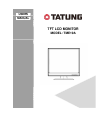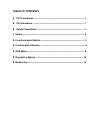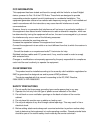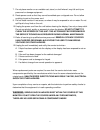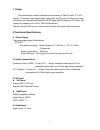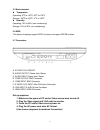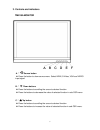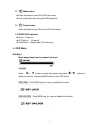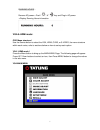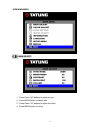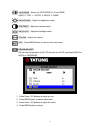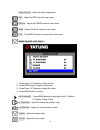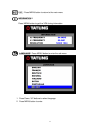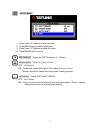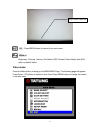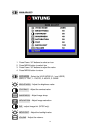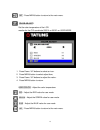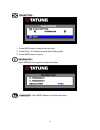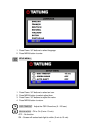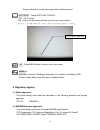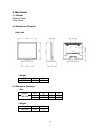Summary of TME19A
Page 1
User’s manual tft lcd monitor model: tme19a.
Page 2: Table Of Contents
Table of contents fcc information ---------------------------------------------------------------------- 1 ce information ------------------------------------------------------------------------ 1 safety precautions ------------------------------------------------------------------- 1 1. Scope -----...
Page 3
1 fcc information this equipment has been tested and found to comply with the limits for a class b digital device, pursuant to part 15 of the fcc rules. These limits are designed to provide reasonable protection against harmful interference in a residential installation. This equipment generates use...
Page 4
2 7. Do not place monitor on an unstable cart, stand, or shelf where it may fall and injure personnel or damage equipment. 8. Route power cords so that they cannot be walked upon or tripped over. Do not allow anything to rest on the power cord. 9. Do not install monitor in wet areas, or where it may...
Page 5
3 1. Scope this specification is used to define the performance of tme19a color tft lcd monitor. This system also supports both video input and pc input. In video input mode, the system can automatically detect the ntsc signal and pal signal. In pc mode, this system can support up to 1920 x 1080 ves...
Page 6
4 2.5 environmental temperature operating: 0 0 c to +40 0 c; 32 0 f to 104 0 f storage: -20 0 c to +60 0 c; -4 0 f to 140 0 f humidity operating: 10% to 85% (non-condensing) storage: 10% to 95% (non-condensing) 2.6 edid this series of displays support edid, but does not support ddc2b function. 2.7 c...
Page 7
5 3. Controls and indicators tme19a monitor a. “ ”source button press the button to show source menu. Select hdmi, s-video, vga and video input signal b. “ ”down buttons press the buttons to scrolling the cursor to desired function. Press the buttons to decrease the value of selected function in sub...
Page 8
6 d. “ ”menu button press the button to show the osd main menu. As a confirmation key during the osd operation. E. “ ” power button press the button to turn on or turn off the monitor f. Power led indication green - power on led light off - power off flash green - sleep mode (pc mode only) 4. Osd me...
Page 9
7 running hours : remove ac power-> push " " & " " key and plug in ac power ->display running hours information. Vga & hdmi mode : : : : osd menu structure : : : : use the source button to select the vga, hdmi, cvbs, or s-video, the menu structure within each varies, refer to sections below on how t...
Page 10
8 hdmi main menu main adjust : : : : 1. Press down / up buttons to select an icon. 2. Press menu button to select item, 3. Press down / up buttons to adjust the value 4. Press menu button to return.
Page 11
9 vivid mode : select the vivid mode (0~3 and user) user, 0: text, 1: photo, 2: movie, 3: game brightness : adjust the brightness value contrast : adjust the contrast value backlight : adjust the backlight value volume : adjust the volume exit : press menu button to return to the main menu color adj...
Page 12
10 user color : adjust the color temperature. Red : adjust the red value for user mode. Green : adjust the green value for user mode. Blue : adjust the blue value for user mode. Exit : press menu button to return to the main menu. Image adjust (vga only) : : : : 1. Press down / up buttons to select ...
Page 13
11 exit : press menu button to return to the main menu information : : : : press menu button to get the vga timing information language : : : : press menu button to enter the sub-menu 1. Press down / up buttons to select language 2. Press menu button to enter.
Page 14
12 setup menu : : : : 1. Press down / up buttons to select an icon 2. Press menu button to select adjust item 3. Press down / up buttons to adjust the value 4. Press menu button to return osd timeout : adjust the osd show time (5 ~120 sec) green mode : off or on (5 min~10 min) off – no function on –...
Page 15
13 exit : press menu button to return to the main menu recall : : : : brightness, contrast, volume, vivid mode, osd timeout, green mode, auto shift return to default value. Video mode : : : : press the menu button to bring up the main menu page. The following page will appear press down / up buttons...
Page 16
14 main adjust : : : : 1. Press down / up buttons to select an icon 2. Press menu button to select item 3. Press down / up buttons to adjust the value 4. Press menu button to return vivid mode : select the vivid mode (0~ 3 and user) user, 0: text, 1: photo, 2: movie, 3: game brightness : adjust the ...
Page 17
15 exit : press menu button to return to the main menu. Color adjust : : : : set the color temperature of the lcd. Monitor for the cie coordinate 9300˚k or 6500˚k or user mode. 1. Press down / up buttons to select an icon. 2. Press menu button to select adjust item, 3. Press down / up buttons to adj...
Page 18
16 scan setting : : : : 1. Press menu button to select the sub-menu. 2. Press down / up buttons to select scan setting state. 3. Press menu button to return. Information : : : : press menu button to get the timing information. Language : : : : press menu button to enter the sub-menu..
Page 19
17 1. Press down / up buttons to select language. 2. Press menu button to enter. Setup menu : : : : 1. Press down / up buttons to select an icon. 2. Press menu button to select adjust item. 3. Press down / up buttons to adjust the value. 4. Press menu button to return. Osd timeout : adjust the osd s...
Page 20
18 screen will back to normal when any button is being touched. Auto shift : adjust auto shift on/off. Off – no function. On – every one hour there will one scan line from top to bottom. (every 1 second down one scan line) to prevent panel sticking. Exit : press menu button to return to the main men...
Page 21
19 6. Mechanical 6.1 cabinet material: plastic finish: black 6.2 dimensions (physical) unit: inch - weight: 6.3 dimension (packing ): - size - weight: model kgs lbs tme19a 3.6 7.94 model unit w l h mm 464 585 121 tme19a inch 18.27 23.03 4.76 model kgs lbs tme19a 4.44 9.79.