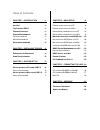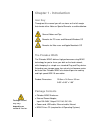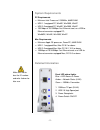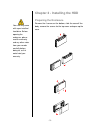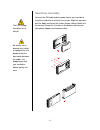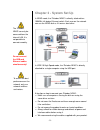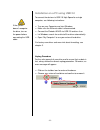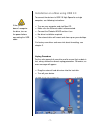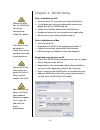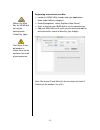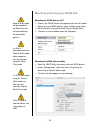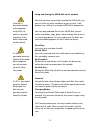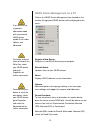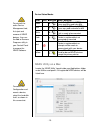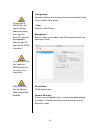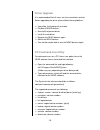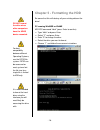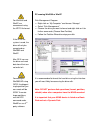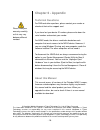Taurus External Storage Enclosure for 3.5” IDE Hard Drives User Manual
Summary of External Storage Enclosure for 3.5” IDE Hard Drives
Page 1
En pleiades - ndas external storage enclosure for 3.5” ide hard drives user manual v1.2.
Page 2: Table of Contents
Table of contents chapter 1 - introduction - 1 - chapter 4 - ndas setup - 8 - i con k ey - 1 - d river installation on a pc - 8 - d river installation on a m ac - 8 - t he p leiades ndas - 1 - p ackage c ontents - 1 - r egistering a new device on a pc - 8 - s ystem r equirements - 2 - r egistering a...
Page 3: Chapter 1 - Introduction
Package content may vary, depending on vendor & version. Chapter 1 - introduction icon key throughout this manual you will see icons on the left margin that denote either notes or special remarks as outlined below: general notes and tips remarks for pc users and microsoft windows os remarks for mac ...
Page 4: System Requirements
Make sure not to lose the id number and write it down for later use. System requirements pc requirements • minimum intel processor ii 350mhz, 64mb ram • usb 1.1 equipped pc; winme, win2000, winxp • usb 2.0 equipped pc; winme, win2000, winxp • 100 mbps or 10/100mbps fast ethernet card, or a usb-to- e...
Page 5: Preparing The Enclosure
Your unit may come with a pre-installed hard drive. Before opening the enclosure, please read the warranty and any other notes from your vendor carefully before doing so, as this could void your warranty. Chapter 2 - installing the hdd preparing the enclosure remove the 4 screws on the bottom, slide...
Page 6: Hard Drive Assembly
The hdd jumper should be set to master. Be careful not to damage any cables or components and double check the connection between the cables, the bridge board and your hard drive before closing the case. Hard drive assembly connect the ata cable and the power line to your hard drive. Install the har...
Page 7: Chapter 3 - System Set Up
The ‘pleiades ndas’ can only be accessed from the internal lan. It is not possible to connect remotely. Do not connect the usb and ethernet cables simultaneously! To assure the best performance on the network, only use network switches and routers. Chapter 3 - system set up in ndas mode, the ‘pleiad...
Page 8
If the system doesn’t recognize the drive, turn on the power before connecting the usb cable. Installation on a pc using usb 2.0 to connect the device via usb 2.0 high speed to a single computer, see following instructions: • turn on your computer and start windows. • make sure the ethernet cable is...
Page 9
If the system doesn’t recognize the drive, turn on the power before connecting the usb cable. Installation on a mac using usb 2.0 to connect the device via usb 2.0 high speed to a single computer, see following instructions: • turn on your computer and start mac os. • make sure the ethernet cable is...
Page 10: Chapter 4 - Ndas Setup
Without the write key, the ndas disk can only be accessed with ‘read only’ permit. The device id can be found on a sticker either on the outside or the inside of your enclosure. The device id and write key do not contain the letter o. Please use the number 0 for all 0’s. After adding a new device, t...
Page 11
Without the write key, the ndas disk can only be accessed with ‘read only’ rights. The device id can be found on a sticker either on the outside or the inside of your enclosure. Registering a new device on a mac • locate the ‘ndas utility’ found inside your applications folder under utilities and op...
Page 12
Read & write mode will be disabled if the write key was no entered during the registration process. If a mac is connected using the read & write mode, other computers can only connect using the read only mode. If a pc is connected using the read & write mode, the mac can only connect using the read ...
Page 13
If the disk is connected directly to the computer using usb, full access is granted, regardless of the driver setup used on the network. If a mac is connected using the read & write mode, other computers can only connect using the read only mode. If a pc is connected using the read & write mode, the...
Page 14
If you want to use suspend or hibernation mode with a connected ndas device, enable it first under options and advanced. To change a device name or remove the write key, select your ndas device and go to properties for further commands. To deactivate your device or reset the connection, select your ...
Page 15: Ndas Utility On A Mac
To uninstall the entire device management tool, first eject and remove all ndas devices, then use the add or remove programs utility in your control panel to remove the ndas software. To access the configuration and mount a device, select the hard disk itself, as shown in this screenshot. Device sta...
Page 16
To uninstall the ndas utility, first eject all devices and remove them, then insert the driver cd, open the corresponding folder for your os and start the ‘ndas uninstaller’. To remove the write key, select the ndas device itself, as shown in this screenshot. Without the write key, the read & write ...
Page 17: Driver Upgrade
Driver upgrade it is recommended that all users use the same driver revision. Before upgrading the driver, please follow these guidelines: • if possible, first backup all your data. • disable all ndas devices. • uninstall the present driver. • install the new driver. • register the ndas devices agai...
Page 18
Do not format the drive when other computers have the ndas device mounted. For best compatibility between different operating systems, use the fat32 file system. Fat32 can be accessed on most systems but the file size for a single file is limited to 4gb only. It is recommended to format the hard dri...
Page 19
For win2000 and winxp, we recommend using the ntfs file format. If the ntfs file system is used, the drive will only be recognised on win2000 and winxp. Mac os x can see the drive and read data from it but can not write to it. Formatting on win2000/xp using fat32, the biggest single partition you ca...
Page 20
If native mac file system is used, the drive will only be recognised on mac systems. To access the drive on both pc and mac, format the drive using ms- dos (fat32) if you can not see the drive, make sure the jumper settings of your hard drive are correct, there are no extension conflicts and the pow...
Page 21: Chapter 6 - Appendix
Chapter 6 - appendix technical questions for rma and other questions, please contact your vendor or check out their online support area! Please read your warranty carefully, as this may vary between different vendors! If you have lost your device id number, please write down the serial number and co...